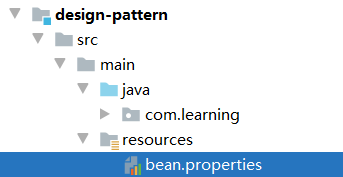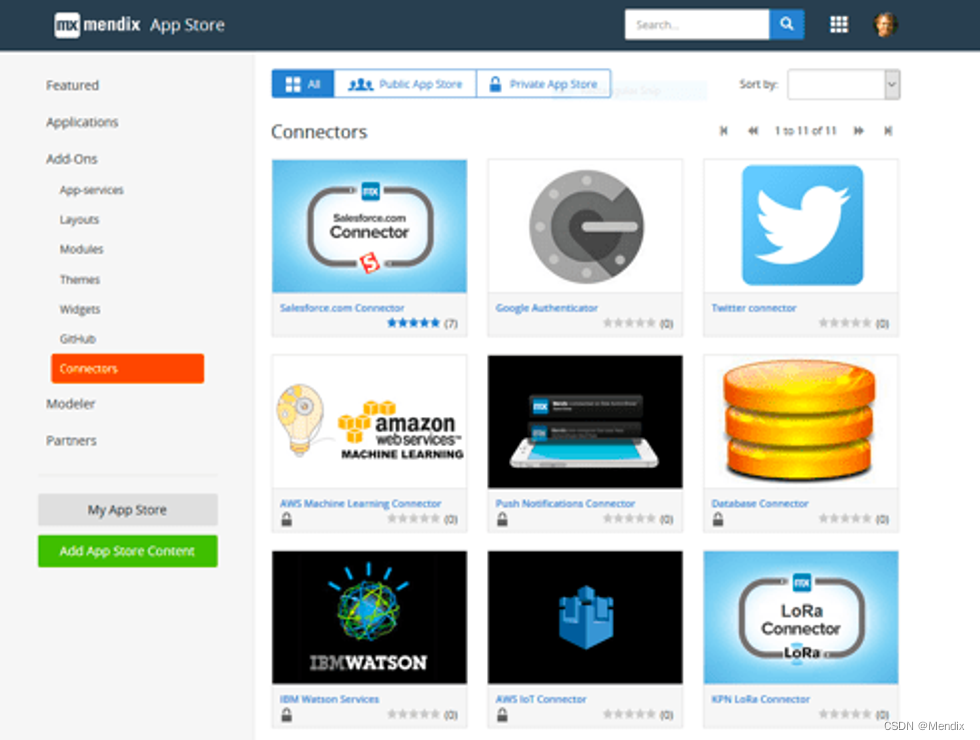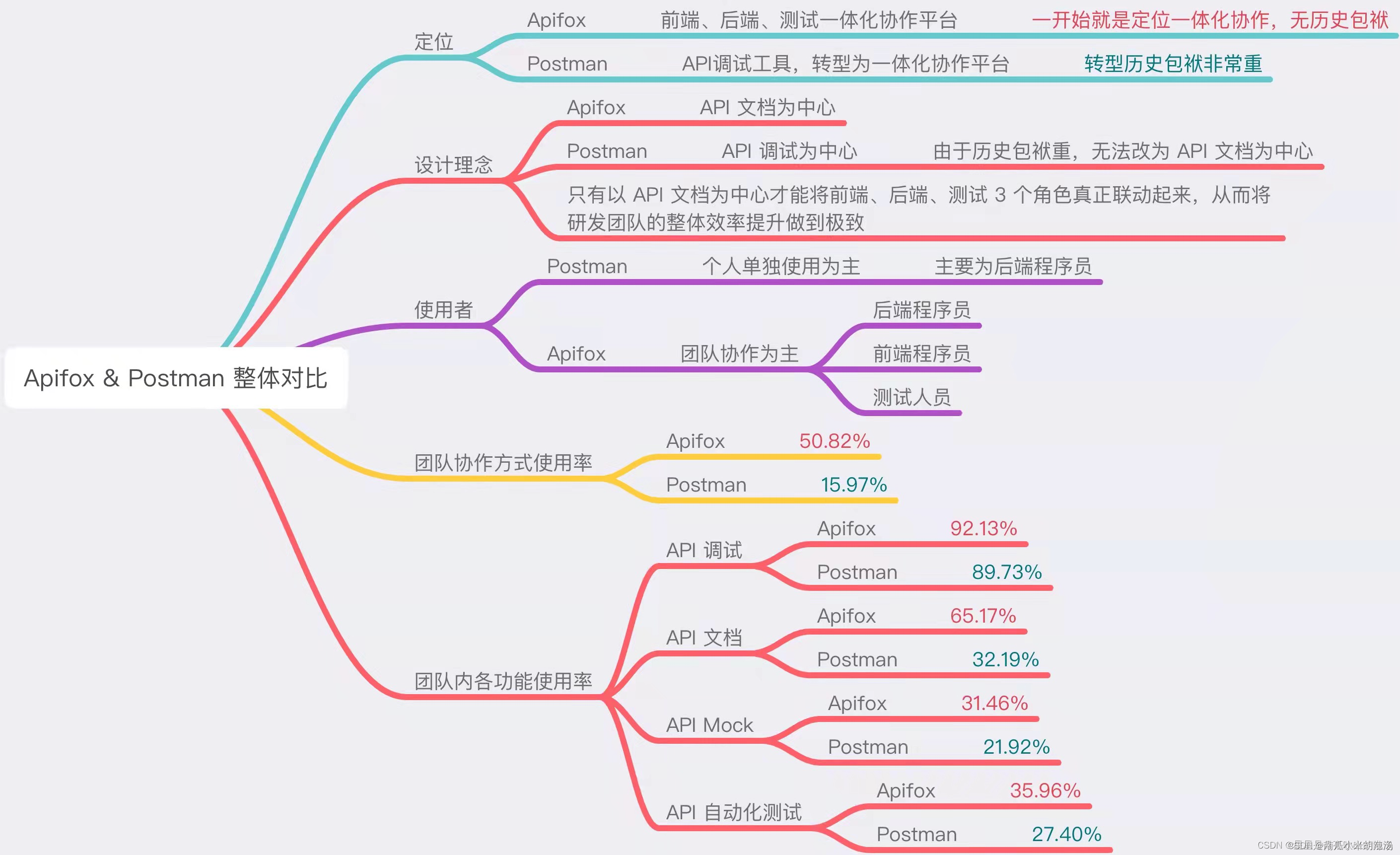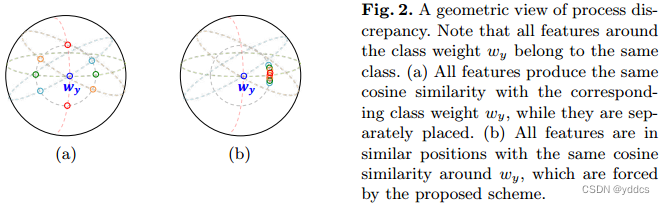Samba
文章目录
- Samba
- 1.samba简介
- 2. samba访问
- 3. 实例
1.samba简介
Samba是在Linux和UNIX系统上实现SMB协议的一个免费软件,由服务器及客户端程序构成。
在此之前我们已经了解了NFS,NFS与samba一样,也是在网络中实现文件共享的一种实现,但不幸的是,其不支持windows平台,而本章要提到的samba是能够在任何支持SMB协议的主机之间共享文件的一种实现,当然也包括windows。
SMB(Server Messages Block,信息服务块)是一种在局域网上共享文件和打印机的一种通信协议,它为局域网内的不同计算机之间提供文件及打印机等资源的共享服务。
SMB协议是C/S型协议,客户机通过该协议可以访问服务器上的共享文件系统、打印机及其他资源。
Samba监听端口:
| TCP | UDP |
|---|---|
| 139 | 137 |
| 445 | 138 |
tcp端口相对应的服务是smbd服务,其作用是提供对服务器中文件、打印资源的共享访问。
udp端口相对应的服务是nmbd服务,其作用是提供基于NetBIOS主机名称的解析。
samba进程:
| 进程 | 对应 |
|---|---|
| nmbd | 对应netbios |
| smbd | 对应cifs协议 |
| winbindd + ldap | 对应Windows AD活动目录 |
samba用户:
| 账号 | 密码 |
|---|---|
| 都是系统用户 /etc/passwd | Samba服务自有密码文件 通过smbpasswd -a USERNAME命令设置 |
//smbpasswd命令:-a Sys_User //添加系统用户为samba用户并为其设置密码-d //禁用用户帐号-e //启用用户帐号-x //删除用户帐号[root@localhost ~]# yum -y install samba-*
[root@localhost ~]# useradd tom
[root@localhost ~]# smbpasswd -a tom
New SMB password:
Retype new SMB password:
Added user tom.
Samba安全级别:
Samba服务器的安全级别有三个,分别是user,server,domain
| 安全级别 | 作用 |
|---|---|
| user | 基于本地的验证 |
| server | 由另一台指定的服务器对用户身份进行认证 |
| domain | 由域控进行身份验证 |
以前的samba版本支持的安全级别有四个,分别是share,user,server,domain
share是用来设置匿名访问的,但现在的版本已经不支持share了,但是还是可以实现匿名访问的
只是配置方式变了
samba配置文件:
- /etc/samba/smb.conf(主配置文件)
| samba三大组成 | 作用 |
|---|---|
| [global] | 全局配置,此处的设置项对整个samba服务器都有效 |
| [homes] | 宿主目录共享设置,此处用来设置Linux用户的默认共享,对应用户的宿主目录。当用户访问服务器中与自己用户名同名的共享目录时,通过验证后将会自动映射到该用户的宿主目录中 |
| [printers] | 打印机共享设置 |
常用配置文件参数:
| 参数 | 作用 |
|---|---|
| workgroup | 表示设置工作组名称 |
| server string | 表示描述samba服务器 |
| security | 表示设置安全级别,其值可为share、user、server、domain |
| passdb backend | 表示设置共享帐户文件的类型,其值可为tdbsam(tdb数据库文件)、dapsam(LDAP目录认证)、smbpasswd(兼容旧版本samba密码文件) |
| comment | 表示设置对应共享目录的注释,说明信息,即文件共享名 |
| browseable | 表示设置共享是否可见 |
| writable | 表示设置目录是否可写 |
| path | 表示共享目录的路径 |
| guest ok | 表示设置是否所有人均可访问共享目录 |
| public | 表示设置是否允许匿名用户访问 |
| write list | 表示设置允许写的用户和组,组要用@表示,例如 write list = root,@root |
| valid users | 设置可以访问的用户和组,例如 valid users = root,@root |
| hosts deny | 设置拒绝哪台主机访问,例如 hosts deny = 192.168.174.1 |
| hosts allow | 设置允许哪台主机访问,例如 hosts allow = 192.168.174.2 |
| printable | 表示设置是否为打印机 |
//测试配置文件是否有语法错误,以及显示最终生效的配置:使用testparm命令
[root@localhost ~]# testparm
Load smb config files from /etc/samba/smb.conf
rlimit_max: increasing rlimit_max (1024) to minimum Windows limit (16384)
Processing section "[homes]"
Processing section "[printers]"
Processing section "[print$]"
Loaded services file OK.
Server role: ROLE_STANDALONE
2. samba访问
环境说明:
| 主机名 | 操作系统 | ip地址 |
|---|---|---|
| server | CentOS 8 | 192.168.174.147 |
| client | CentOS 8 | 192.168.174.182 |
//交互式数据访问
smbclient -L HOST -U USERNAME
smbclient //SERVER/shared_name -U USERNAME//在客户机安装samba-client包
[root@client ~]# yum -y install samba-client//查看samba服务器有哪些共享资源
[root@client ~]# smbclient -L 192.168.174.147 -U tom
Enter SAMBA\tom's password: Sharename Type Comment--------- ---- -------print$ Disk Printer Driverstom Disk tomwangqing Disk wangqingIPC$ IPC IPC Service (Samba 4.14.5)
SMB1 disabled -- no workgroup available//交互式访问某共享资源
[root@client ~]# smbclient //172.16.12.128/tom -U tom
do_connect: Connection to 172.16.12.128 failed (Error NT_STATUS_IO_TIMEOUT)
[root@client ~]# smbclient //192.168.174.147/tom -U tom
Enter SAMBA\tom's password:
Try "help" to get a list of possible commands.
smb: \> ls. D 0 Tue Apr 4 11:55:01 2023.. D 0 Tue Apr 4 13:00:13 202338778368 blocks of size 1024. 33424268 blocks available
smb: \> quit//基于挂载的方式访问
mount -t cifs //SERVER/shared_name /挂载到本地的什么目录 -o username=USERNAME,password=PASSWORD[root@client ~]# mkdir /opt/smb
[root@client ~]# mount -t cifs //192.168.174.147/tom /opt/smb/ -o username=tom,password=20021020
[root@client ~]# df -h
Filesystem Size Used Avail Use% Mounted on
devtmpfs 1.8G 0 1.8G 0% /dev
tmpfs 1.9G 0 1.9G 0% /dev/shm
tmpfs 1.9G 9.8M 1.8G 1% /run
tmpfs 1.9G 0 1.9G 0% /sys/fs/cgroup
/dev/mapper/cs-root 37G 5.1G 32G 14% /
/dev/mapper/cs-home 19G 162M 18G 1% /home
/dev/sda1 1014M 255M 760M 26% /boot
tmpfs 371M 28K 371M 1% /run/user/0
/dev/sr0 11G 11G 0 100% /run/media/root/CentOS-Stream-8-x86_64-dvd
//192.168.174.147/tom 37G 5.2G 32G 14% /opt/smb
3. 实例
** 配置用户认证共享: **
//使用yum命令安装samba服务器:
[root@server ~]# yum -y install samba-*//映射共享目录:
//创建用户tom:
[root@server ~]# useradd -M tom//为tom用户创建smb共享密码:
[root@server ~]# smbpasswd -a tom
New SMB password:
Retype new SMB password:
Mismatch - password unchanged.
Unable to get new password.//假设这里映射tom用户为share用户,那么就要在/etc/samba/smbusers文件中添加如下内容:
[root@server ~]# echo 'tom = share' > /etc/samba/smbusers//在全局配置中添加如下内容:
# See smb.conf.example for a more detailed config file or
# read the smb.conf manpage.
# Run 'testparm' to verify the config is correct after
# you modified it.[global]workgroup = SAMBAsecurity = userusername map = /etc/samba/smbusers //添加此行内容,注释:用户名映射//创建一个共享目录tom
[root@server ~]# mkdir /opt/tom
[root@server ~]# chown -R tom.tom /opt/tom/
[root@server ~]# ll /opt/
total 0
drwxr-xr-x. 2 tom tom 6 Apr 4 11:55 tom//配置共享
[root@server ~]# cat >> /etc/samba/smb.conf <<EOF
> [tom]
> comment = tom
> path = /opt/tom
> browseable = yes
> guest ok = yes
> writable = yes
> write list = share
> public = yes
> EOF[root@server ~]# tail -8 /etc/samba/smb.conf
[tom]
comment = tom
path = /opt/tom
browseable = yes
guest ok = yes
writable = yes
write list = share
public = yes//启动smb服务:
[root@server ~]# systemctl start smb//重启smb服务:
[root@server ~]# systemctl restart smb//重新加载smb服务:
[root@server ~]# systemctl reload smb//设置smb服务随系统启动而启动:
[root@server ~]# systemctl enable smb//在客户机查看samba服务器有哪些共享资源
[root@client ~]# smbclient -L 192.168.174.147 -U share
Enter SAMBA\share's password: Sharename Type Comment--------- ---- -------print$ Disk Printer Driverstom Disk tomIPC$ IPC IPC Service (Samba 4.14.5)
SMB1 disabled -- no workgroup available//将samba服务器的共享资源tom挂载到客户机本地
[root@client ~]# mount -t cifs //192.168.174.147/tom /opt/smb/ -o username=tom,password=20021020
[root@client ~]# df -h
Filesystem Size Used Avail Use% Mounted on
devtmpfs 1.8G 0 1.8G 0% /dev
tmpfs 1.9G 0 1.9G 0% /dev/shm
tmpfs 1.9G 9.8M 1.8G 1% /run
tmpfs 1.9G 0 1.9G 0% /sys/fs/cgroup
/dev/mapper/cs-root 37G 5.1G 32G 14% /
/dev/mapper/cs-home 19G 162M 18G 1% /home
/dev/sda1 1014M 255M 760M 26% /boot
tmpfs 371M 28K 371M 1% /run/user/0
/dev/sr0 11G 11G 0 100% /run/media/root/CentOS-Stream-8-x86_64-dvd
//192.168.174.147/tom 37G 5.2G 32G 14% /opt/smb//在客户机上进入共享目录创建新文件
[root@client ~]# cd /opt/smb
[root@client smb]# touch aaa
[root@client smb]# mkdir bbb//到服务器上验证
[root@server ~]# cd /opt/tom/
[root@server tom]# ls
aaa bbb
配置匿名共享:
//使用yum命令安装samba服务器:
[root@server ~]# yum -y install samba-*//在全局配置中添加如下内容:
[root@server ~]# vim /etc/samba/smb.conf
# See smb.conf.example for a more detailed config file or
# read the smb.conf manpage.
# Run 'testparm' to verify the config is correct after
# you modified it.[global]workgroup = SAMBAsecurity = usermap to guest = Bad User //添加此行内容//创建一个共享目录jurry
[root@server ~]# mkdir /opt/jurry
[root@server ~]# chmod 777 /opt/jurry/
[root@server ~]# ll /opt/
total 0
drwxrwxrwx. 3 root root 6 Apr 4 12:20 jurry//配置共享
[root@server ~]# cat >> /etc/samba/smb.conf <<EOF
> [jurry]
> comment = jurry
> path = /opt/jurry
> browseable = yes
> guest ok = yes
> writable = yes
> public = yes
> EOF[root@server ~]# tail -7 /etc/samba/smb.conf
[jurry]
comment = jurry
path = /opt/jurry
browseable = yes
guest ok = yes
writable = yes
public = yes//启动smb服务:
[root@server ~]# systemctl start smb//在客户机查看samba服务器有哪些共享资源
[root@client ~]# smbclient -L 192.168.174.147 -U 'Bad User'
Enter SAMBA\root's password: //这里直接敲回车键即可,不用输入密码
OS=[Windows 6.1] Server=[Samba 4.6.2]Sharename Type Comment--------- ---- -------print$ Disk Printer Driversjurry Disk jurryIPC$ IPC IPC Service (Samba 4.6.2)
OS=[Windows 6.1] Server=[Samba 4.6.2]Server Comment--------- -------Workgroup Master--------- -------//将samba服务器的共享资源wangqing挂载到客户机本地
[root@client ~]# mount -t cifs //172.16.12.128/jurry /opt/smb/ -o username='Bad User'
[root@client ~]# df -h
Filesystem Size Used Avail Use% Mounted on
/dev/mapper/rhel-root 17G 1.1G 16G 6% /
devtmpfs 478M 0 478M 0% /dev
tmpfs 489M 0 489M 0% /dev/shm
tmpfs 489M 6.8M 482M 2% /run
tmpfs 489M 0 489M 0% /sys/fs/cgroup
/dev/sda1 1014M 125M 890M 13% /boot
tmpfs 98M 0 98M 0% /run/user/0
/dev/sr0 3.8G 3.8G 0 100% /mnt
//172.16.12.128/jurry 17G 1.1G 16G 7% /opt/smb//在客户机上进入共享目录创建新文件
[root@client smb]# ls
[root@client smb]# touch 111
[root@client smb]# mkdir 222
[root@client smb]# ls
111 222//到服务器上验证
[root@server ~]# cd /opt/jurry/
[root@server jurry]# ls
jiaduobao wanglaoji
M 0% /run/user/0
/dev/sr0 3.8G 3.8G 0 100% /mnt
//172.16.12.128/jurry 17G 1.1G 16G 7% /opt/smb//在客户机上进入共享目录创建新文件
[root@client smb]# ls
[root@client smb]# touch 111
[root@client smb]# mkdir 222
[root@client smb]# ls
111 222//到服务器上验证
[root@server ~]# cd /opt/jurry/
[root@server jurry]# ls
jiaduobao wanglaoji