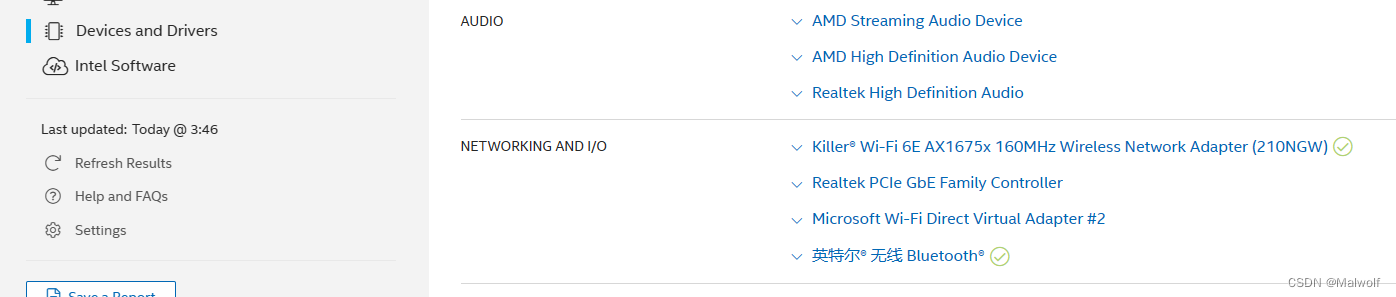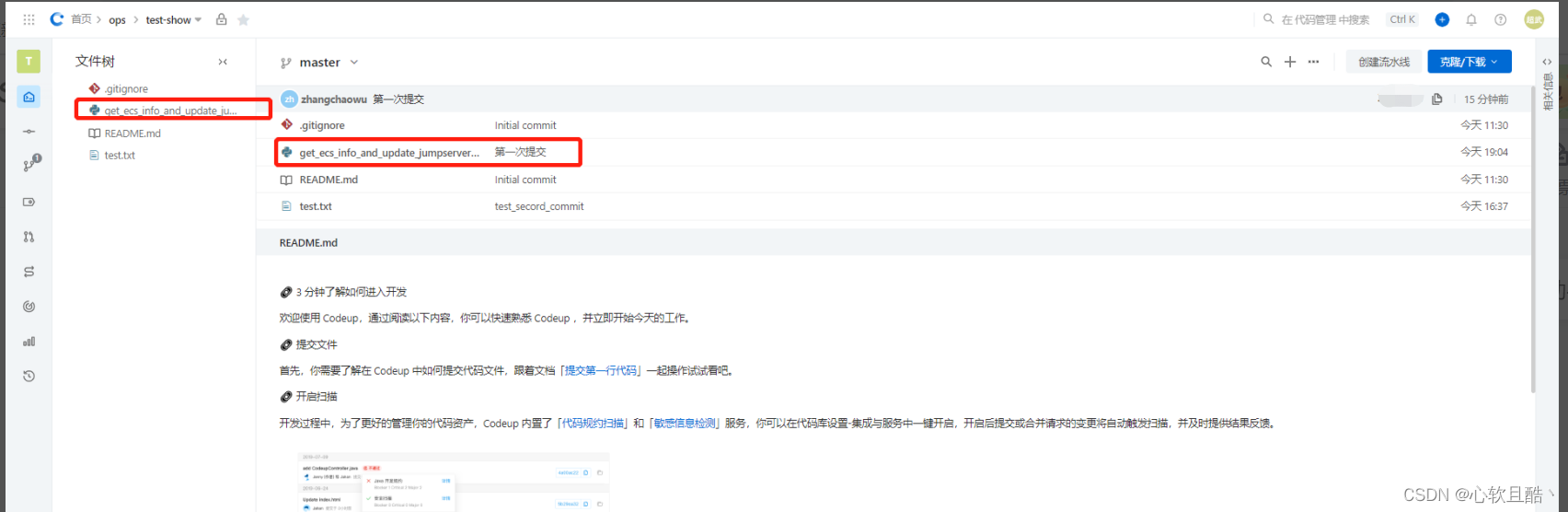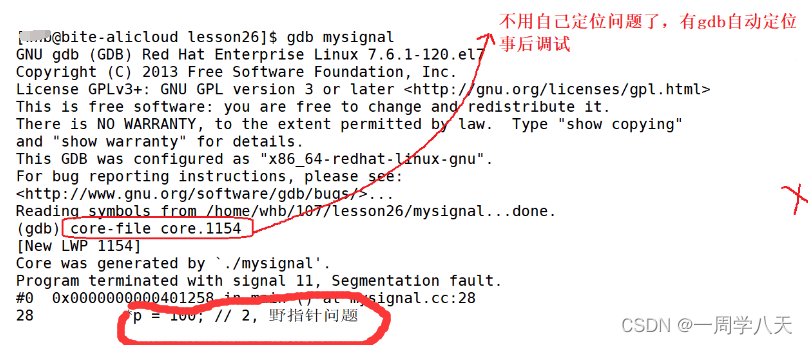Uniapp开发文档中没有直接提供小程序直播功能的API,需要自己通过调用第三方SDK或者封装相关API实现。下面介绍一些可能实用的组件和工具:
-
uni-live-pusher 和 uni-live-player 组件:这两个组件可以实现小程序直播推流和播放器功能,可在H5、App、微信小程序等多端使用。
-
腾讯云直播服务接口:腾讯云提供了丰富的直播服务接口,包括推流、播放、转码等,可通过REST API方式调用。需要购买相应的直播服务后才能使用。
-
阿里云直播服务接口:阿里云也提供了类似的直播服务接口,可用于实现小程序直播功能。同样需要购买相应的服务后才能使用。
-
七牛云直播服务接口:七牛云也提供了一套完整的直播服务及相关接口,可实现直播的推流、拉流、转码、断流重连等功能。同样需要购买相应的服务后才能使用。
接下来我们就使用uni-live-pusher 和 uni-live-player 组件开发小程序直播功能的代码简单示例:
在UniApp中使用 uni-live-pusher 和 uni-live-player 组件开发一个小程序直播,可以按照以下步骤进行:
-
在小程序后台创建一个直播活动,并获取直播的推流地址和播放地址。
-
在需要显示推流视频的页面中,使用
uni-live-pusher组件,并在onLoad生命周期中初始化推流器,设置推流地址和其他参数,如宽度、高度、码率等。
<template><view><uni-live-pusher :url="pusherUrl" :width="width" :height="height" :bitrate="bitrate":audio="audio" :debug="debug" ref="livePusher" /></view>
</template><script>
export default {data() {return {pusherUrl: '', // 推流地址width: 480, // 视频宽度height: 640, // 视频高度bitrate: 600, // 视频码率audio: true, // 是否开启音频debug: false // 是否开启调试}},onLoad() {uni.setKeepScreenOn({keepScreenOn: true})this.initLivePusher()},methods: {initLivePusher() {const livePusher = this.$refs.livePusherlivePusher && livePusher.stop && livePusher.stop()livePusher && livePusher.start && livePusher.start()}}
}
</script>
- 在需要显示播放视频的页面中,使用
uni-live-player组件,并在onLoad生命周期中初始化播放器,设置播放地址和其他参数,如宽度、高度、缩放模式等。
<template><view><uni-live-player :url="playerUrl" :mode="mode" :orientation="orientation" :autoplay="autoplay":muted="muted" :backgroundMute="backgroundMute" :minCache="minCache" :maxCache="maxCache":soundMode="soundMode" :autoPauseIfNavigate="autoPauseIfNavigate" :autoPauseIfOpenNative="autoPauseIfOpenNative":pictureInPictureMode="pictureInPictureMode" :disableScroll="disableScroll" :enableCamera="enableCamera":renderMode="renderMode" :enableHWAcceleration="enableHWAcceleration" :autoShowLoading="autoShowLoading":showMuteBtn="showMuteBtn" :showProgress="showProgress" :showCenterPlayBtn="showCenterPlayBtn":enableProgressGesture="enableProgressGesture" :mute="mute" :backgroundMuteStopPlay="backgroundMuteStopPlay":autoFullScreen="autoFullScreen" :pictureInPictureShowProgress="pictureInPictureShowProgress" ref="livePlayer" /></view>
</template><script>
export default {data() {return {playerUrl: '', // 播放地址mode: 'live', // 缩放模式orientation: 'vertical', // 横竖屏方向autoplay: true, // 是否自动播放muted: false, // 是否静音backgroundMute: false, // 是否开启后台静音minCache: 1, // 最小缓存maxCache: 3, // 最大缓存soundMode: 'speaker', // 播放声音模式autoPauseIfNavigate: true, // 当跳转到其他页面时,是否自动暂停autoPauseIfOpenNative: true, // 当打开原生组件(如拍照)时,是否自动暂停pictureInPictureMode: 'push', // 小窗模式disableScroll: false, // 是否禁止滚动enableCamera: false, // 是否使用前置摄像头renderMode: 'adaptive', // 渲染模式enableHWAcceleration: true, // 是否开启硬件加速autoShowLoading: true, // 是否自动显示加载状态showMuteBtn: true, // 是否显示静音按钮showProgress: true, // 是否显示进度条showCenterPlayBtn: true, // 是否显示居中播放按钮enableProgressGesture: true, // 是否支持手势调节播放进度mute: false, // 是否静音backgroundMuteStopPlay: false, // 当开启后台静音时,是否停止播放autoFullScreen: false, // 是否自动全屏pictureInPictureShowProgress: true // 小窗是否显示进度条}},onLoad() {this.initLivePlayer()},methods: {initLivePlayer() {const livePlayer = this.$refs.livePlayerlivePlayer && livePlayer.stop && livePlayer.stop()livePlayer && livePlayer.start && livePlayer.start()}}
}
</script>
- 在
onUnload生命周期中停止推流和播放。
onUnload() {const livePusher = this.$refs.livePusherlivePusher && livePusher.stop && livePusher.stop()const livePlayer = this.$refs.livePlayerlivePlayer && livePlayer.stop && livePlayer.stop()
}
需要注意的是,这只是一个简单的演示代码。实际开发中,需要考虑更多的情况和异常处理,并遵循相关法规和隐私政策要求,保证推流和拉流的质量及用户体验。