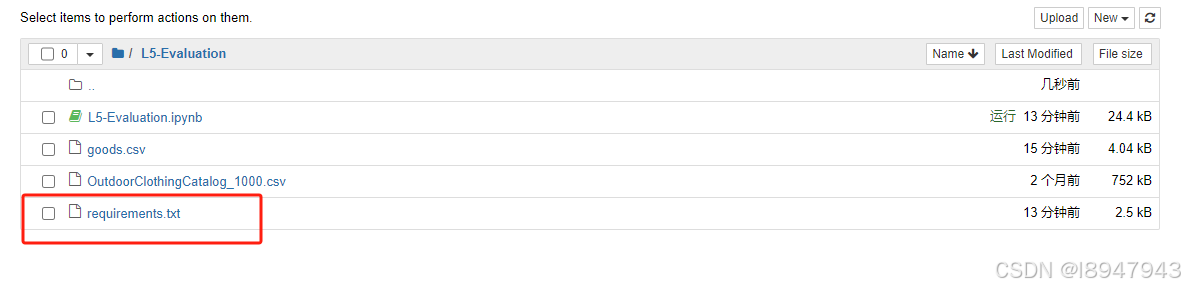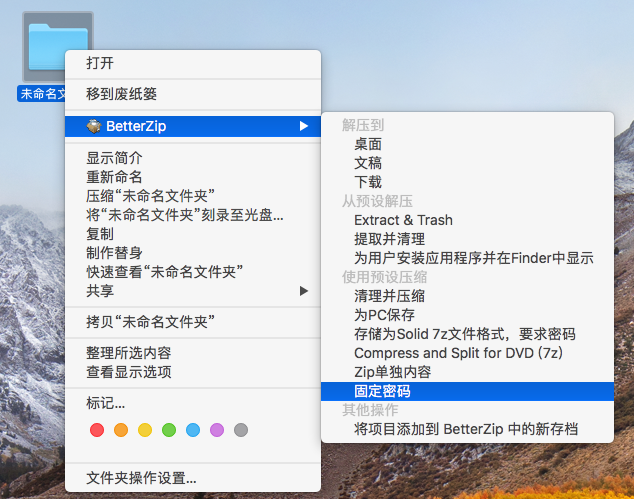实现效果:

调用后端接口后,后端返回的数据:
1.在项目components/base下新建UploadNew.vue文件(上传图片公共组件)
<template><div class="clearfix"><a-uploadv-model:file-list="fileList"action="/platform-gateway/platform-file/security/chain"list-type="picture-card":headers="headers"@preview="handlePreview"@change="handleChange" ><div v-if="fileList.length < props.limit"><plus-outlined /><div style="margin-top: 8px">上传</div></div></a-upload><a-modal :open="previewVisible" :title="previewTitle" :footer="null" @cancel="handleCancel"><img alt="example" style="width: 100%" :src="previewImage" /></a-modal></div>
</template>
<script lang="ts" setup>
import { PlusOutlined } from '@ant-design/icons-vue';
import { ref } from 'vue';
import type { UploadChangeParam, UploadProps } from 'ant-design-vue';
import { HttpClientUtils } from '../../configure/http/httpClientUtils'interface Props {accept: string, // 上传文件的格式,limit: number,//上传图片数量fileListJson :UploadProps['fileList']
}
const props = defineProps<Props>()
function getBase64(file: File) {return new Promise((resolve, reject) => {const reader = new FileReader();reader.readAsDataURL(file);reader.onload = () => resolve(reader.result);reader.onerror = error => reject(error);});
}const previewVisible = ref(false);
const previewImage = ref('');
const previewTitle = ref('');
//调用后端接口请求头
const headers = {authorization: HttpClientUtils.getToken(),platform: 'WEB',serviceCode: 'athletics-service'
}
const $emit = defineEmits(["uploadDone"])
const fileList = ref<UploadProps['fileList']>([]);
if (props.fileListJson) {fileList.value = props.fileListJson
}
const handleCancel = () => {previewVisible.value = false;previewTitle.value = '';
};const handlePreview = async (file: UploadProps['fileList'][number]) => {if (!file.url && !file.preview) {file.preview = (await getBase64(file.originFileObj)) as string;}previewImage.value = file.url || file.preview;previewVisible.value = true;previewTitle.value = file.name || file.url.substring(file.url.lastIndexOf('/') + 1);
};const handleChange = (info: UploadChangeParam) => {if (info.file.status === 'done') {// imageId.value = 'http://192.168.5.13/platform-gateway/platform-file/security/chain?fileName=' + info.file.response.data[0] + '&serviceCode=athletics-service'$emit("uploadDone", info.fileList)}
};
</script><style scoped>
/* you can make up upload button and sample style by using stylesheets */
.ant-upload-select-picture-card i {font-size: 32px;color: #999;
}.ant-upload-select-picture-card .ant-upload-text {margin-top: 8px;color: #666;
}
</style>
2.页面中使用
先引入:import AntdUploadFile from "@/components/base/UploadNew.vue";
定义:
const props = defineProps({
data: {} as any,
})//点编辑时父组件传入的回显数据
const fileListJson = ref<UploadProps['fileList']>([]);//封面
const fileListJson1 = ref<UploadProps['fileList']>([]);//轮播图
const formData = reactive({venue: {headerUrl:props.data?.headerUrl,bannerUrl:props.data?.bannerUrl,},
})2.1 表单样式、使用组件
<a-form-item :name="['venue', 'headerUrl']" label="封面图" :rules="[{ required: true }]"><AntdUploadFile:fileListJson="fileListJson":limit="1" accept="" type="frontIdcard" @upload-load="onUploading"@upload-done="onUploadDone" ></AntdUploadFile></a-form-item><a-form-item :name="['venue', 'bannerUrl']" label="场馆轮播" :rules="[{ required: true }]"><AntdUploadFile:limit="4" accept="" :fileListJson="fileListJson1"type="frontIdcard1" @upload-load="onUploading1"@upload-done="onUploadDone1" ></AntdUploadFile></a-form-item>2.2 上传图片成功 ,点保存后传给后端
// 封面图片上传成功(单个图)
const onUploadDone = (fileList: any) => {// 文件上传成功后返回的文件信息 type,是为了一个页面引用多少文件上传作的区分if (fileList.length) {formData.venue.headerUrl= fileList[0].response.data}console.log( formData.venue.headerUrl,"上传成功后的参数 ", fileList);
}
// 轮播图片上传成功(多张图)
const onUploadDone1 = (fileList: any) => {// 文件上传成功后返回的文件信息 type,是为了一个页面引用多少文件上传作的区分let bannerUrl = []if (fileList.length) {for (let i = 0; i < fileList.length; i++) {if (fileList[i].response) {bannerUrl.push({"url":fileList[i].response.data,})} else {//将fileName= 后面的数据和&前的数据截取push到url后,转为json字符串传给后端const index = fileList[i].url.indexOf('fileName=')let newIndex: anyif (index !== -1) {const start = fileList[i].url.slice(index + 'fileName='.length)const endIndex = start.indexOf('&')if (endIndex !== -1) {newIndex = start.slice(0,endIndex)}}bannerUrl.push({"url": newIndex,})} }}formData.venue.bannerUrl =JSON.stringify(bannerUrl)
}2.3 点编辑时回显(因本接口后端返回的数据需要拼接,可根据自行情况修改)
if (props.data.bannerUrl||props.data.headerUrl) {fileListJson.value.push({"url":'http://platform-file/security/chain?fileName=' + props.data.headerUrl + '&serviceCode=athletics-service',})const bannerList = JSON.parse(props.data.bannerUrl)//json字符串转为数组console.log(bannerList,'里面有这个图片吗')for (let i = 0;i< bannerList.length;i++) {fileListJson1.value.push({"url":'后端返回的地址',})}}