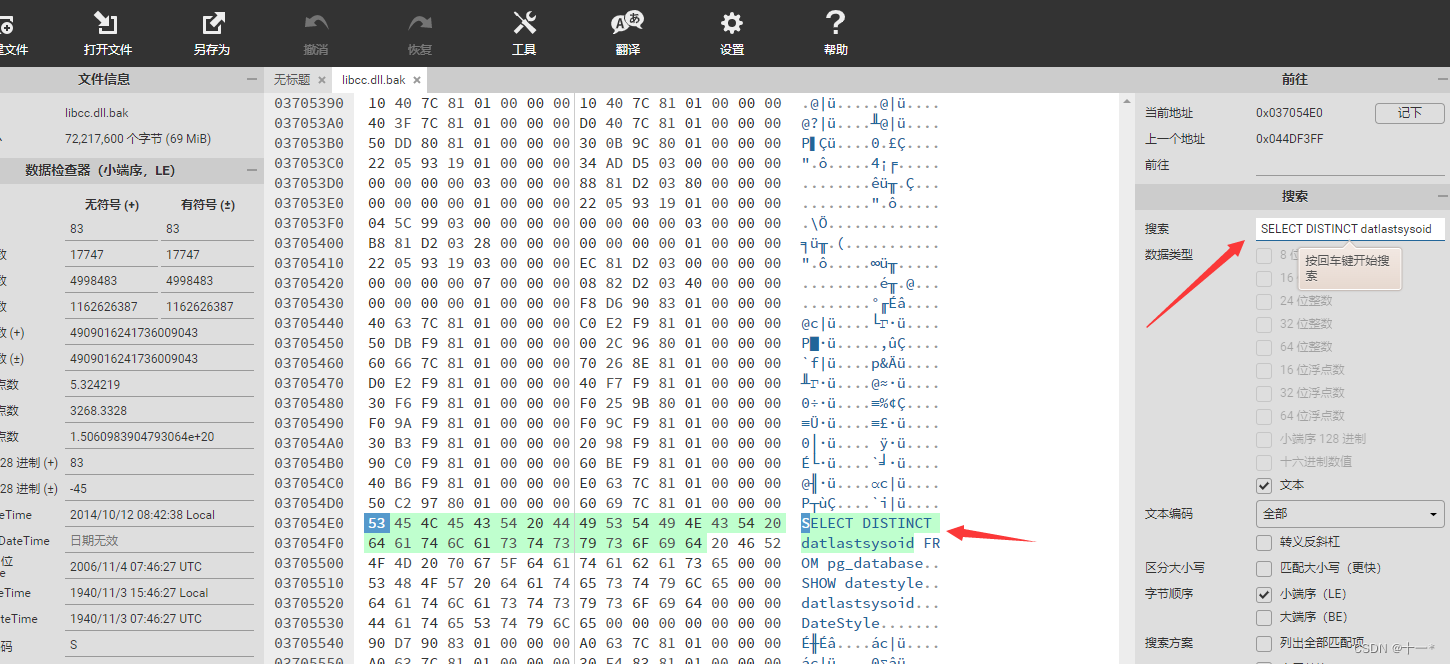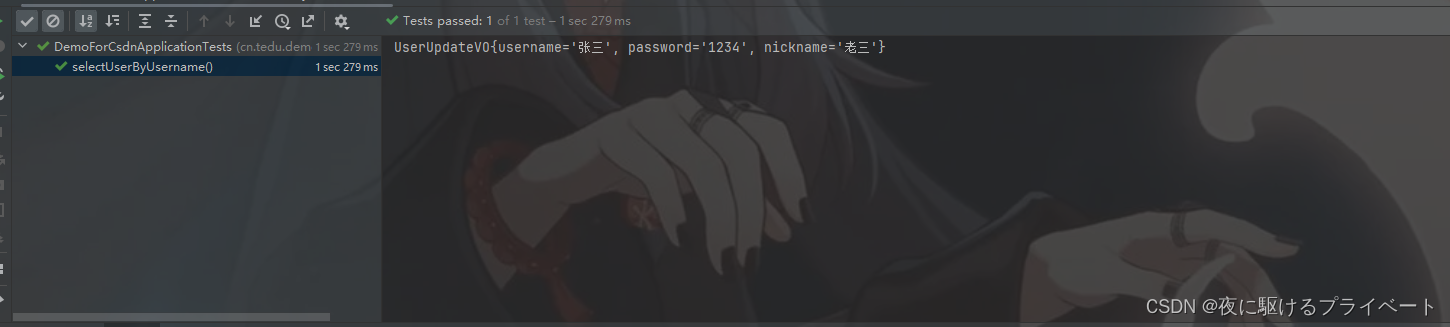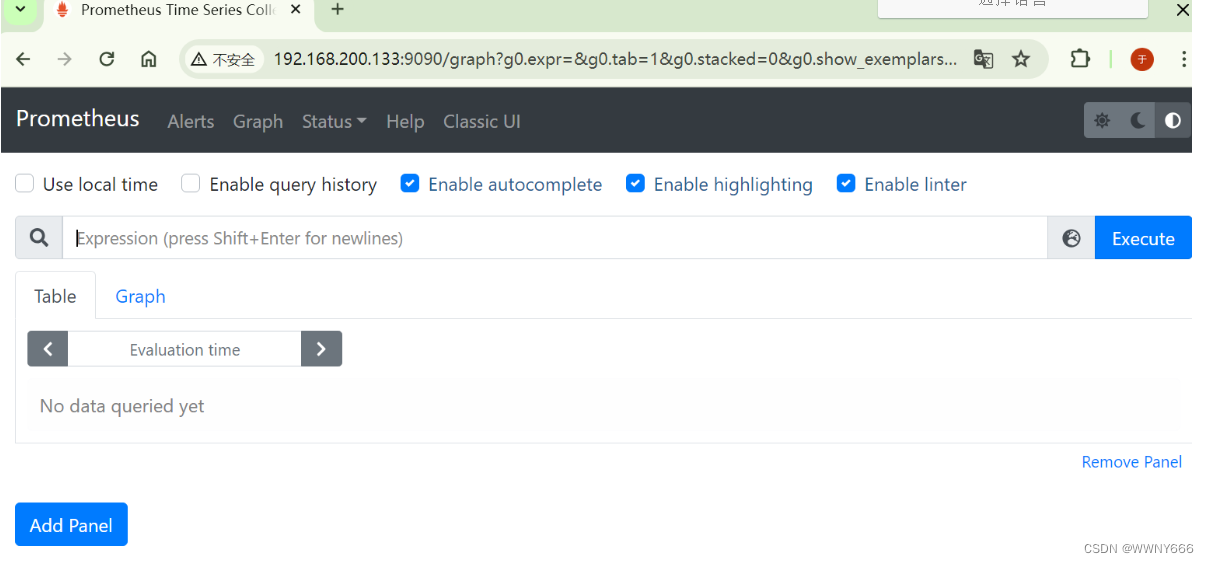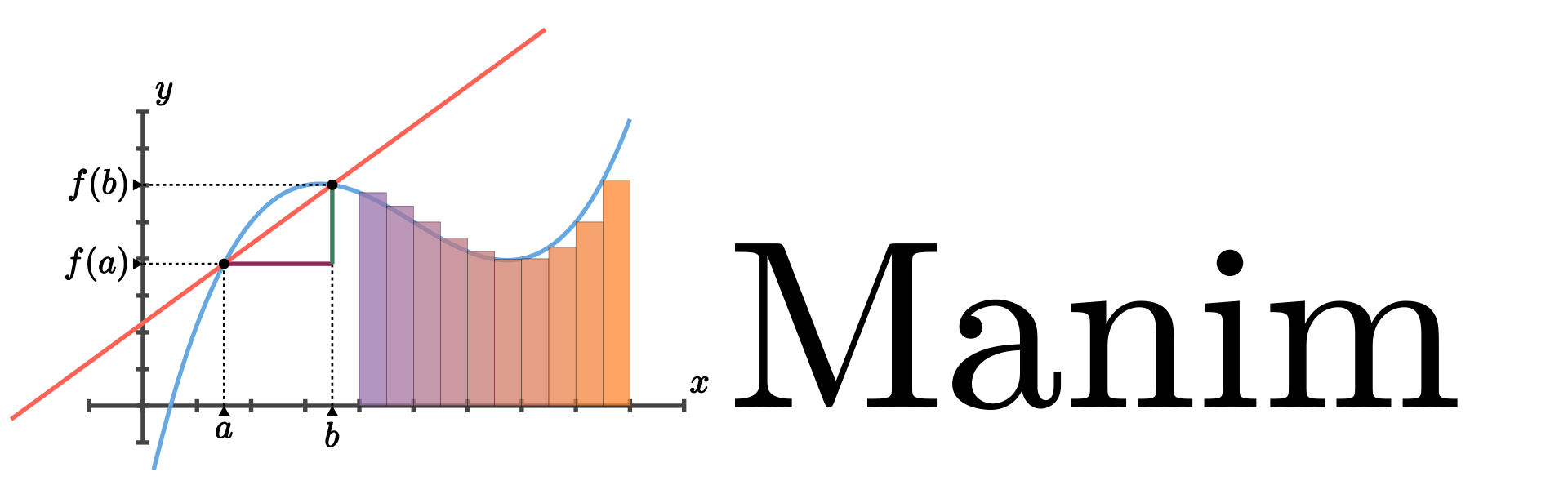
关于 Manim
Manim : Mathematical Animation,是由 Grant Sanderson 开发,是一个用于精确编程动画的引擎,专为创建解释性数学视频而设计。
- github : https://github.com/3b1b/manim
- 文档:https://3b1b.github.io/manim/
https://docs.manim.org.cn/cairo-backend/getting_started/index.html > - 中文教程:https://docs.manim.org.cn/
- manim-kindergarten : https://github.com/manim-kindergarten/manim_sandbox
- ManimCommunity : https://github.com/ManimCommunity/manim
https://www.manim.community
相关教程/博客
-【2024最新教程】Manim动画软件教程,像3blue1brown那样做动画【更新中】
https://www.bilibili.com/video/BV1om411k7Fv/
安装
manim__27">manim 有两个版本
1、该存储库最初是3Blue1Brown作者的个人项目,旨在为这些视频制作动画,视频特定的代码可在此处获取。
2、2020 年,一群开发人员将其分叉为 社区版本,目标是更稳定、更好的测试、更快地响应社区贡献以及更容易上手。
请参阅此页面了解更多详细信息。
警告:这些说明 仅适用于 ManimGL 。尝试使用这些说明来安装ManimCommunity/manim 或那里的说明来安装此版本将导致问题。
您应该首先决定要安装哪个版本,然后仅按照您所需版本的说明进行操作。
注意:如果直接通过pip安装manim,请注意安装包的名称。这个存储库是 3b1b 的 ManimGL。
包名称是manimgl,代替manim或manimlib。
请使用pip install manimgl安装此存储库的版本。
要求
1、Manim 在 Python 3.7 或更高版本上运行。
2、系统要求是FFmpeg、OpenGL和LaTeX(可选,如果您想使用 LaTeX)。
对于 Linux,需要Pango及其开发头文件。请参阅此处的说明。
macOS 安装 FFMpeg 可参考:https://blog.csdn.net/lovechris00/article/details/125921387
brew install ffmpeg mactex
Windows
- 安装 FFmpeg。
- 安装 LaTeX 发行版。推荐MiKTeX 。
直接使用 pip
# Install manimgl
pip install manimgl# Try it out
manimgl
使用源码安装
如果您想修改 manimlib,请克隆此存储库并在该目录中执行:
# Install manimgl
pip install -e .# Try it out
manimgl example_scenes.py OpeningManimExample
# or
manim-render example_scenes.py OpeningManimExample
manim_84">使用 manim
下载git 源码包后,尝试运行以下命令:
manimgl example_scenes.py OpeningManimExample
这应该会弹出一个窗口,播放一个简单的场景。
一些有用的标志包括:
-w将场景写入文件-o将场景写入文件并打开结果-s,跳到最后并只显示最后一帧。-so将最终帧保存到图像中并显示它
-n <number>向前跳至n场景的第一个动画。-f使播放窗口全屏显示
Manual
manimgl --help
ManimGL v1.6.1
usage: manimgl [-h] [-w] [-s] [-l] [-m] [–hd] [–uhd] [-f] [-p] [-g] [-i] [-t] [-q] [-a] [-o] [–finder] [–config] [–file_name FILE_NAME] [-n START_AT_ANIMATION_NUMBER] [-e LINENO] [-r RESOLUTION] [–frame_rate FRAME_RATE] [-c COLOR] [–leave_progress_bars] [–video_dir VIDEO_DIR] [–config_file CONFIG_FILE] [-v] [–log-level LOG_LEVEL] [file] [scene_names …]
positional arguments:
file, Path to file holding the python code for the scene
scene_names, Name of the Scene class you want to see
options:
-h,--help, show this help message and exit-w,--write_file, Render the scene as a movie file-s,--skip_animations
Save the last frame-l,--low_quality, Render at a low quality (for faster rendering)-m, `–medium_quality Render at a medium quality--hd, `, Render at a 1080p--uhd, Render at a 4k-f,--full_screen, Show window in full screen-p, `–presenter_mode Scene will stay paused during wait calls until space bar or right arrow is hit, like a slide show-g,--save_pngs, Save each frame as a png-i,--gif, Save the video as gif-t,--transparent, Render to a movie file with an alpha channel-q, `–quiet-a,--write_all, Write all the scenes from a file-o,--open, Automatically open the saved file once its done--finder, Show the output file in finder--config, Guide for automatic configuration--file_name FILE_NAME
Name for the movie or image file-n START_AT_ANIMATION_NUMBER,--start_at_animation_number START_AT_ANIMATION_NUMBER
Start rendering not from the first animation, butfrom another, specified by its index. If you passin two comma separated values, e.g. “3,6”, it`
will endthe rendering at the second value-e LINENO,--embed LINENO
Takes a line number as an argument, and resultsin the scene being called as if the lineself.embed()was inserted into the scene code at that`
line number.-r RESOLUTION,--resolution RESOLUTION
Resolution, passed as “WxH”, e.g. “1920x1080”--frame_rate FRAME_RATE
Frame rate, as an integer-c COLOR,--color COLOR
Background color--leave_progress_bars
Leave progress bars displayed in terminal--video_dir VIDEO_DIR
Directory to write video--config_file CONFIG_FILE
Path to the custom configuration file-v,--version, Display the version of manimgl--log-level LOG_LEVEL
Level of messages to Display, can be DEBUG / INFO / WARNING / ERROR / CRITICAL
2024-04-22(一)