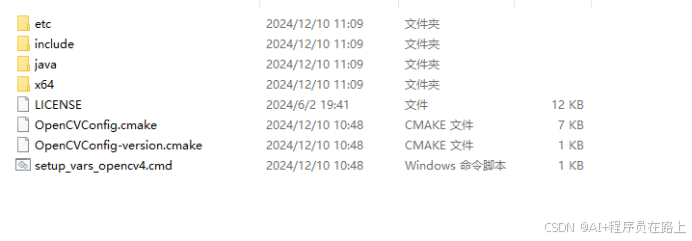1.scrapy框架安装
安装前先安装python3和pycharm 社区版
执行命令安装scrapy,
pip install scrapy2.创建项目
执行命令:
scrapy startproject test_spider如图:



3.使用pycharm大开项目并设置pipenv虚拟机环境
虚拟环境是为了依赖隔离,打开项目,如图:

点击设置,如图:

点击add interpreter,然后选择 pipenv 环境,如图:

然后选择OK,就设置成功了,如图:

4.爬取信息
在项目路径下执行命令:
scrapy genspider getjobsinfo 目标网址如:scrapy genspider getjobsinfo 求职_找工作_招聘_2024年招聘信息-智联招聘
如图:

可以看到在spiders包下创建了一个getjobsinfo的pyhthon文件,这就是刚刚创建的爬虫。

爬虫代码编写:
from scrapy import Request, Selectorclass GetjobsinfoSpider(scrapy.Spider):name = 'getjobsinfo'allowed_domains = ['zhaopin.com']# start_urls = ['https://www.zhaopin.com/']def start_requests(self):# 提交爬取路径交给引擎,开始爬取yield Request(url='https://www.zhaopin.com/')def parse(self, response, **kwargs):# 拿到响应体 使用xpath解析数据jobs_list = Selector(text=response.text).xpath("//a[@class='zp-jobNavigater__pop--href']/text()").extract() citys_list = Selector(text=response.text).xpath( "//div[@class='footerFuncCity clearfix']/ul/li/strong/a/text()").extract() print(jobs_list)print(citys_list)
5.重新安装scrapy
因为虚拟机的环境是隔离的,代码中找不到scrapy的库,所以要重新安装scrapy,如图:

使用命令安装,或者ide快捷安装,如图:

6.集成selenium
selenium一个浏览器内核,可以模拟浏览器的行为,解决反爬虫的网站数据抓取。
打开middlewares.py,编辑TestSpiderDownloaderMiddleware类。修改如下内容。
实现思路:拿到响应体后,使用BeautifulSoup4解析出网页的文本,如果文本数量小于200,就使用selenium重新爬取。
先要在虚拟环境中安装BeautifulSoup4和selenium,同时将Chrome驱动放入虚拟环境下的python根目录。如图:

驱动版本需要和安装的浏览器版本一致:
查看驱动版本:

下载驱动的链接地址:
CNPM Binaries Mirror
由于我的浏览器版本比较新,所有还未正式发布驱动,找了一个临时地址:
https://googlechromelabs.github.io/chrome-for-testing/
使用命令安装依赖:
pip install BeautifulSoup4
pip install selenium修改TestSpiderDownloaderMiddleware类,导入依赖:
from bs4 import BeautifulSoup
from scrapy import signals
from scrapy.http import HtmlResponse
from selenium import webdriver
from selenium.common import TimeoutException
增加构造函数和析构函数,并且修改process_response函数:
def __init__(self):# 在初始化方法中创建Chrome实例options = webdriver.ChromeOptions()options.add_argument('--headless') # 设置无界面self.webdriver = webdriver.Chrome(options=options)def __del__(self):self.webdriver.close() # 关闭窗口self.webdriver.quit() # 关闭浏览器def process_response(self, request, response, spider):try:# 提取响应体文本pure_text = BeautifulSoup(response.body).get_text()if len(pure_text) < 200:print('Chrome driver begin...')self.webdriver.get(url=response.url)# wait = WebDriverWait(self.webdriver, timeout=20)return HtmlResponse(url=response.url, body=self.webdriver.page_source,encoding='utf-8') # 返回selenium渲染之后的HTML数据else:return responseexcept TimeoutException:return HtmlResponse(url=response.url, encoding='utf-8', status=500)finally:print('Chrome driver end...')
如图:

中间件修改完成后在settings.py中设置使用我们修改过的中间件, 设置里默认有写,取消注释即可,TestSpiderDownloaderMiddleware是中间件的类名。
如图:

7.item接收数据
爬取到的数据需要使用item进行接收,以便进行下一步处理,在items.py中添加一个item。
class JobInfo(scrapy.Item):job_name = scrapy.Field() job_salary = scrapy.Field() job_place = scrapy.Field() job_experience = scrapy.Field() job_education = scrapy.Field() job_tag = scrapy.Field() company_name = scrapy.Field() company_type = scrapy.Field() company_scale = scrapy.Field() link = scrapy.Field()
8.使用回调
这里有一个问题,下载到的页面还会使用当前的parse方法解析数据,这并不是我们所期望的,所以要在这里添加一个回调,使用其他方法解析这个Request,所以需要再写一个回调方法,使用该回调方法解析下一步的数据。
同时在该回调方法里解析数据,然后用item接收。
修改getjobsinfo.py的代码
import scrapy
from scrapy import Request, Selector
from test_spider.items import JobInfo
class GetjobsinfoSpider(scrapy.Spider):name = 'getjobsinfo'allowed_domains = ['zhaopin.com']# start_urls = ['https://www.zhaopin.com/']def start_requests(self):yield Request(url='https://www.zhaopin.com/')def parse(self, response, **kwargs):jobs_list = Selector(text=response.text).xpath("//a[@class='job-menu__sub__name']/text()").extract() # 工作列表# citys_list = Selector(text=response.text).xpath(# "//a[@class='city-nav__item__cities__a']/text()").extract() # 工作地点print(jobs_list)# print(citys_list)for job in jobs_list:# for city in citys_list:# url = f'http://sou.zhaopin.com/?jl={city}&kw={job}'# yield Request(url=url, callback=self.jobs_parse)url = f'http://sou.zhaopin.com/?jl=成都&kw={job}'yield Request(url=url, callback=self.jobs_parse)def jobs_parse(self, response):doms = Selector(text=response.text).xpath("//*[@id='positionList-hook']/div/div[@class='joblist-box__item clearfix']").extract()for dom in doms:## 数据解析过程job_name = Selector(text=dom).xpath("//span[@class='iteminfo__line1__jobname__name']/@title").extract_first()job_salary = Selector(text=dom).xpath("//p[@class='iteminfo__line2__jobdesc__salary']/text()").extract_first()job_place = Selector(text=dom).xpath("//ul[@class='iteminfo__line2__jobdesc__demand']/li[1]/text()").extract_first()job_experience = Selector(text=dom).xpath("//ul[@class='iteminfo__line2__jobdesc__demand']/li[2]/text()").extract_first()job_education = Selector(text=dom).xpath("//ul[@class='iteminfo__line2__jobdesc__demand']/li[3]/text()").extract_first()job_tag = Selector(text=dom).xpath("//div[@class='iteminfo__line3__welfare']/div/text()").extract()company_name = Selector(text=dom).xpath("//span[@class='iteminfo__line1__compname__name']/@title").extract_first()company_type = Selector(text=dom).xpath("//div[@class='iteminfo__line2__compdesc']/span[1]/text()").extract_first()company_scale = Selector(text=dom).xpath("//div[@class='iteminfo__line2__compdesc']/span[2]/text()").extract_first()link = Selector(text=dom).xpath("//a[@class='joblist-box__iteminfo iteminfo']/@href").extract_first()## 数据持久化job_info = JobInfo()job_info['job_name'] = job_namejob_info['job_salary'] = job_salaryjob_info['job_place'] = job_placejob_info['job_experience'] = job_experiencejob_info['job_education'] = job_educationjob_info['job_tag'] = job_tagjob_info['company_name'] = company_namejob_info['company_type'] = company_typejob_info['company_scale'] = company_scalejob_info['link'] = link# 将数据提交yield job_info
9.数据持久化
使用peewee持久化数据,在管道进行处理.
9.1安装peewee
命令:
pip install peewee创建一个Model.py编写代码如下
from peewee import *db = MySQLDatabase('wsx',host="192.168.0.95", ## 主机地址port=3306, # 端口 默认3306user="root", ## 用户名password="meimima") ## 密码class DataModel(Model):class Meta:database = dbclass JobsInfo(DataModel): #job_name = CharField(max_length="255")job_salary = CharField(max_length="255")job_place = CharField(max_length="255")job_experience = CharField(max_length="255")job_education = CharField(max_length="255")job_tag = TextField(default="")company_name = CharField(max_length="255")company_type = CharField(max_length="255")## default表示默认,verbose_name表示字段描述company_scale = CharField(max_length="255", default="", verbose_name="")link = TextField(default="", verbose_name="")db.create_tables([JobsInfo])
9.2编辑管道文件
打开piplines.py,编辑如下信息
# Define your item pipelines here
#
# Don't forget to add your pipeline to the ITEM_PIPELINES setting
# See: https://docs.scrapy.org/en/latest/topics/item-pipeline.html# useful for handling different item types with a single interface
from itemadapter import ItemAdapterfrom test_spider.spiders.Model import JobsInfoclass TestSpiderPipeline:def __init__(self):passdef close_spider(self, spider):pass# 处理提交的itemdef process_item(self, item, spider):try:job_info = JobsInfo()job_info.job_name = item['job_name']job_info.job_salary = item['job_salary']job_info.job_place = item['job_place']job_info.job_experience = item['job_experience']job_info.job_education = item['job_education']job_info.job_tag = item['job_tag']job_info.company_name = item['company_name']job_info.company_type = item['company_type']job_info.company_scale = item['company_scale']job_info.link = item['link']job_info.save()print(f"{item['job_name']}保存成功")except (IndexError, TypeError, TimeoutError):print("保存失败")
整个项目结构,如图:

9.3最后在settings.py下启动这个管道。

大功告成!!!!
打开python控制台,输入scrapy crawl getjobsinfo启动我们的爬虫。
如果出现报错,如图:

表示mysql驱动没有安装:
命令安装:
pip install pymysql如果出现:[scrapy.downloadermiddlewares.robotstxt] DEBUG: Forbidden by robots.txt:这样的错误,如图:

修改settings.py文件,ROBOTSTXT_OBEY = False ,如图:

安装完成之后,再次执行:
 就可以看到数据了:
就可以看到数据了:

10.调试
有可能会遇到抓不到数据,这时候就需要调试,这里提供pycharm工具的调试方式。
10.1 创建run.py文件
在settings.py的同级目录创建一个run.py文件,内容如下:
from scrapy import cmdlinename = 'getjobsinfo'
cmd = 'scrapy crawl {0}'.format(name)
cmdline.execute(cmd.split())
如图:

然后在你需要调试的地方打赏断点,然后右键run.py文件,选择run debug,如图:

运行之后,断点就会打到这里,如图: