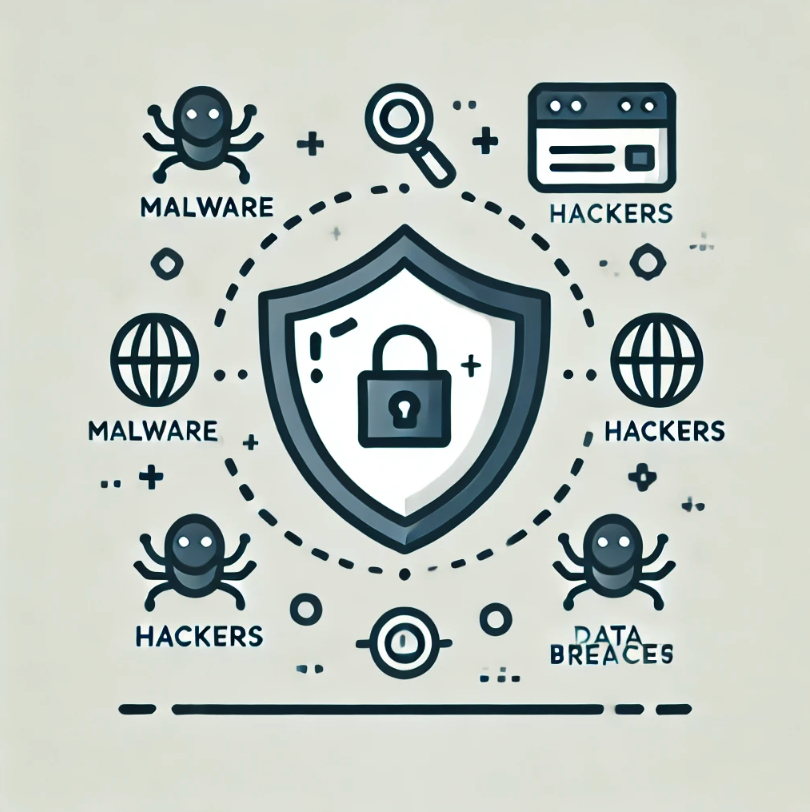热力图

python">import matplotlib.pyplot as plt
import seaborn as sns
import numpy as npdef create_heatmap(people, categories, data=None, title='热力图', xlabel='类别', ylabel='人员',value_range=(0.6, 0.95), figsize=(10, 6),cmap='YlOrRd', decimal_places=3):"""创建热力图参数:people: list, 人员名称列表categories: list, 类别名称列表data: numpy.ndarray, 可选,数据矩阵。如果为None,将自动生成随机数据title: str, 图表标题xlabel: str, x轴标签ylabel: str, y轴标签value_range: tuple, 数值范围,用于生成随机数据和设置颜色范围figsize: tuple, 图形大小cmap: str, 颜色方案decimal_places: int, 显示数值的小数位数返回:matplotlib.figure.Figure: 生成的图形对象"""plt.rcParams['font.sans-serif'] = ['SimHei'] plt.rcParams['axes.unicode_minus'] = False if data is None:data = np.random.uniform(value_range[0], value_range[1], size=(len(people), len(categories)))plt.figure(figsize=figsize)sns.heatmap(data, annot=True, fmt=f'.{decimal_places}f', cmap=cmap, xticklabels=categories, yticklabels=people, vmin=value_range[0], vmax=value_range[1]) plt.title(title)plt.xlabel(xlabel)plt.ylabel(ylabel)plt.tight_layout()return plt.gcf()
if __name__ == "__main__":people = ['甲', '乙', '丙']categories = ['A', 'B', 'C', 'D', 'E']fig = create_heatmap(people, categories)plt.show()custom_data = np.array([[0.85, 0.72, 0.93, 0.88, 0.76],[0.92, 0.83, 0.75, 0.81, 0.89],[0.78, 0.91, 0.86, 0.77, 0.82]])fig = create_heatmap(people=people,categories=categories,data=custom_data,title='自定义数据热力图',xlabel='指标类别',ylabel='人员',value_range=(0.7, 0.95),figsize=(12, 8),cmap='YlOrBl',decimal_places=2)plt.show()
"""
# 使用不同的颜色方案
create_heatmap(people, categories, cmap='viridis')# 更改数值范围
create_heatmap(people, categories, value_range=(0, 1))# 自定义图形大小
create_heatmap(people, categories, figsize=(15, 8))# 调整小数位数
create_heatmap(people, categories, decimal_places=2)
"""
柱状图
python">import matplotlib.pyplot as plt
import numpy as npdef set_chinese_font():"""设置中文字体"""plt.rcParams['font.sans-serif'] = ['SimHei'] plt.rcParams['axes.unicode_minus'] = False def simple_bar(categories, values, title='简单柱状图', xlabel='类别', ylabel='数值',color='skyblue', figsize=(10, 6), show_values=True):"""绘制简单柱状图参数:categories: 类别名称列表values: 数值列表title: 图表标题xlabel: x轴标签ylabel: y轴标签color: 柱子颜色figsize: 图形大小show_values: 是否显示数值标签"""set_chinese_font()plt.figure(figsize=figsize)bars = plt.bar(categories, values, color=color)plt.title(title)plt.xlabel(xlabel)plt.ylabel(ylabel)if show_values:for bar in bars:height = bar.get_height()plt.text(bar.get_x() + bar.get_width()/2., height,f'{height:.1f}',ha='center', va='bottom')plt.tight_layout()return plt.gcf()def grouped_bar(categories, data_dict, title='分组柱状图', xlabel='类别', ylabel='数值',figsize=(12, 6), show_values=True):"""绘制分组柱状图参数:categories: 类别名称列表data_dict: 数据字典,格式为 {'组名': [数值列表]}title: 图表标题xlabel: x轴标签ylabel: y轴标签figsize: 图形大小show_values: 是否显示数值标签"""set_chinese_font()plt.figure(figsize=figsize)n_groups = len(categories)n_bars = len(data_dict)bar_width = 0.8 / n_barscolors = plt.cm.Paired(np.linspace(0, 1, n_bars))for idx, (label, values) in enumerate(data_dict.items()):x = np.arange(n_groups) + idx * bar_widthbars = plt.bar(x, values, bar_width, label=label, color=colors[idx])if show_values:for bar in bars:height = bar.get_height()plt.text(bar.get_x() + bar.get_width()/2., height,f'{height:.1f}',ha='center', va='bottom')plt.title(title)plt.xlabel(xlabel)plt.ylabel(ylabel)plt.xticks(np.arange(n_groups) + (bar_width * (n_bars-1))/2, categories)plt.legend()plt.tight_layout()return plt.gcf()def stacked_bar(categories, data_dict, title='堆叠柱状图', xlabel='类别', ylabel='数值',figsize=(10, 6), show_values=True):"""绘制堆叠柱状图参数:categories: 类别名称列表data_dict: 数据字典,格式为 {'组名': [数值列表]}title: 图表标题xlabel: x轴标签ylabel: y轴标签figsize: 图形大小show_values: 是否显示数值标签"""set_chinese_font()plt.figure(figsize=figsize)bottom = np.zeros(len(categories))colors = plt.cm.Paired(np.linspace(0, 1, len(data_dict)))for idx, (label, values) in enumerate(data_dict.items()):plt.bar(categories, values, bottom=bottom, label=label, color=colors[idx])if show_values:for i, v in enumerate(values):plt.text(i, bottom[i] + v/2, f'{v:.1f}',ha='center', va='center')bottom += valuesplt.title(title)plt.xlabel(xlabel)plt.ylabel(ylabel)plt.legend()plt.tight_layout()return plt.gcf()def horizontal_bar(categories, values, title='横向柱状图', xlabel='数值', ylabel='类别',color='skyblue', figsize=(10, 6), show_values=True):"""绘制横向柱状图参数:categories: 类别名称列表values: 数值列表title: 图表标题xlabel: x轴标签ylabel: y轴标签color: 柱子颜色figsize: 图形大小show_values: 是否显示数值标签"""set_chinese_font()plt.figure(figsize=figsize)y_pos = np.arange(len(categories))bars = plt.barh(y_pos, values, color=color)plt.yticks(y_pos, categories)plt.title(title)plt.xlabel(xlabel)plt.ylabel(ylabel)if show_values:for bar in bars:width = bar.get_width()plt.text(width, bar.get_y() + bar.get_height()/2.,f'{width:.1f}',ha='left', va='center')plt.tight_layout()return plt.gcf()
if __name__ == "__main__":categories = ['产品A', '产品B', '产品C', '产品D']values = np.random.randint(50, 100, size=len(categories))group_data = {'2021年': np.random.randint(50, 100, size=len(categories)),'2022年': np.random.randint(50, 100, size=len(categories)),'2023年': np.random.randint(50, 100, size=len(categories))}simple_bar(categories, values, title='销售数据')plt.show()grouped_bar(categories, group_data, title='年度销售对比')plt.show()stacked_bar(categories, group_data, title='年度销售累计')plt.show()horizontal_bar(categories, values, title='销售数据(横向)')plt.show()