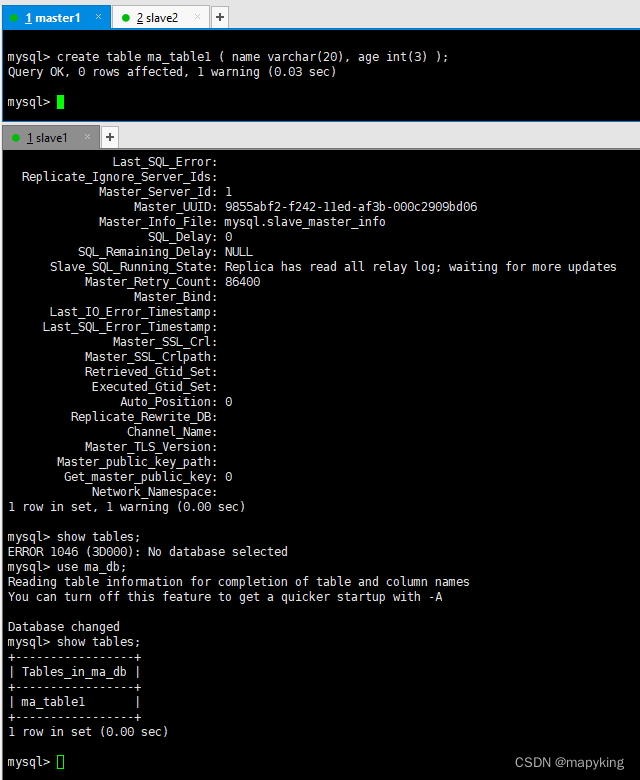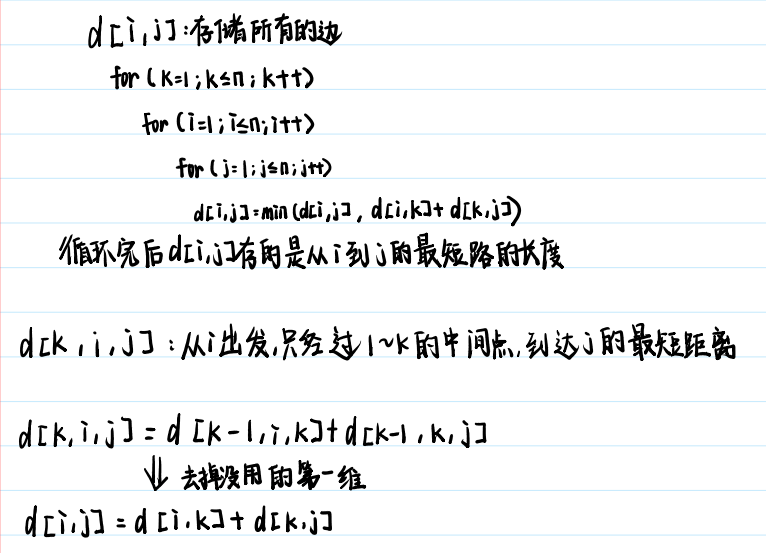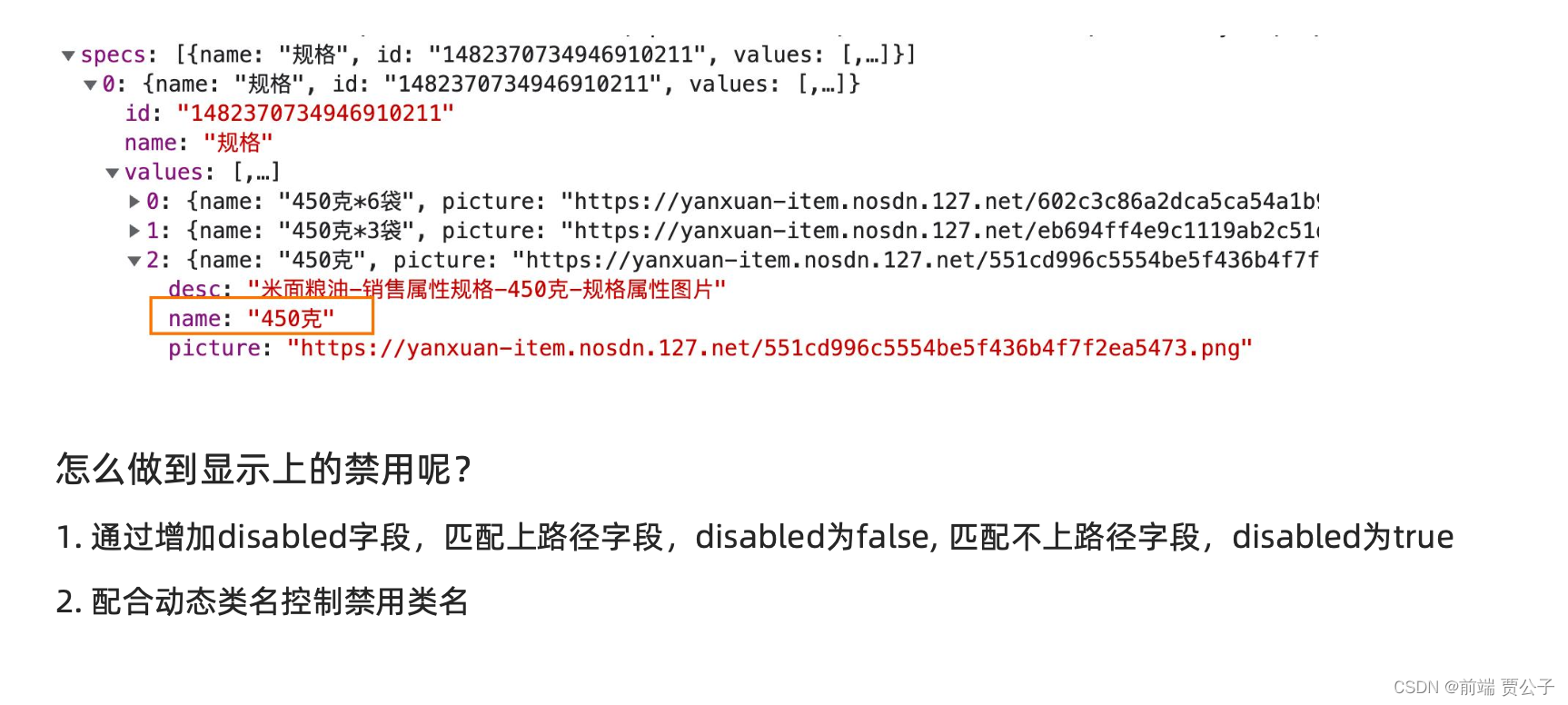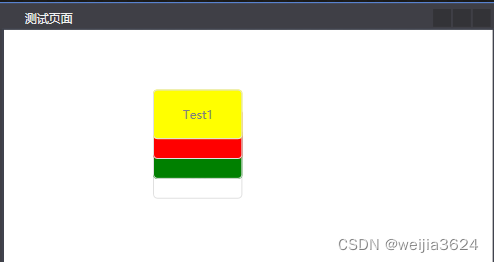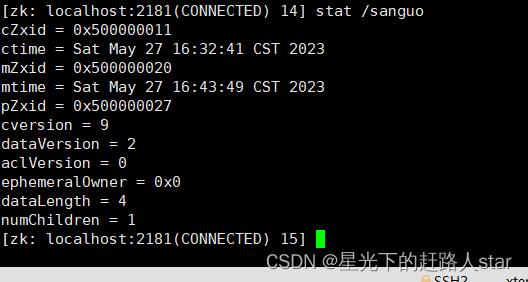前言
书接上回,在gin的框架使用中,还有着许多方法以及它们的作用,本篇博客将会接着上次的内容继续记录本人在学习gin框架时的思路和笔记。
如果还没有看过上篇博客的可以点此跳转。
map参数
请求url: http://localhost:8080/user/save?addressMap[home]=Beijing&addressMap[company]=shanghai
//map形式获取参数r.GET("/user/save", func(context *gin.Context) {addressMap := context.QueryMap("addressMap")context.JSON(200, addressMap)})
一般我们使用context.QueryMap方法来获取map类型的参数。
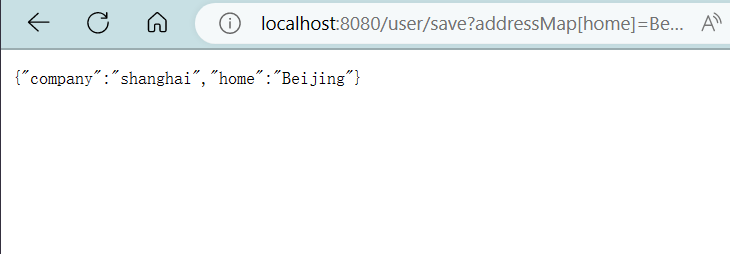
Post请求参数
post请求一般是表单参数和json参数
表单参数
r.POST("/user/save", func(context *gin.Context) {username := context.PostForm("username")password := context.PostForm("password")context.JSON(200, gin.H{username: username,password: password,})})
一般使用context.PostForm获取表单元素对应value的值
这里简单写了一个表单界面
<!DOCTYPE html>
<html lang="en"><head><meta charset="UTF-8"><meta http-equiv="X-UA-Compatible" content="IE=edge"><meta name="viewport" content="width=device-width, initial-scale=1.0"><title>Document</title>
</head><body><form action="http://localhost:8080/user/save" method="post">name:<input type="text" name="username">password:<input type="text" name="password"><input type="submit" value="提交"></form></body></html>

是这个样子的,分别填写内容并点击提交
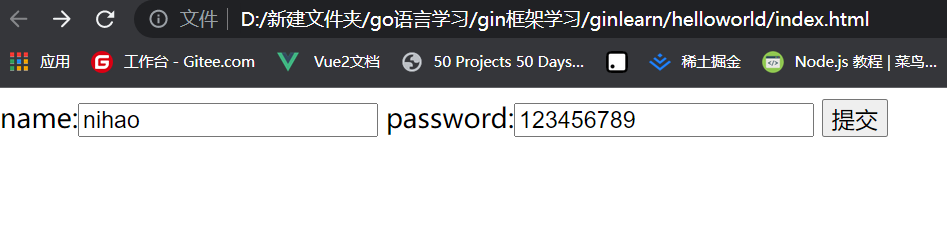
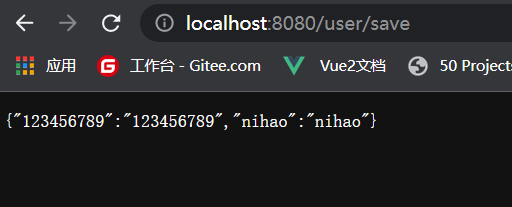
服务器就会接收这两个参数并返回
json参数
json参数形如:
{"id":1111,"name":"张三","address":["beijing","shanghai"]
}
//获取json参数r.POST("/user/json", func(context *gin.Context) {var user Usercontext.ShouldBindJSON(&user)context.JSON(200,user)})
路径参数
请求url:http://localhost:8080/user/save/111
//获取路径参数r.GET("/user/save/:id/:name", func(context *gin.Context) {id := context.Param("id")name := context.Param("name")context.JSON(200, gin.H{"id": id,"name": name,})})
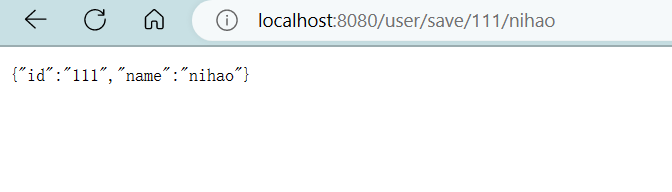
第二种 方法
type User struct {Id int64 `form:"id" uri:"id"'`Name string `form:"name" uri:"name"`Address []string `form:"address"`
}//获取路径参数r.GET("/user/save/:id/:name", func(context *gin.Context) {var user Usercontext.ShouldBindUri(&user)//id := context.Param("id")//name := context.Param("name")context.JSON(200, user)})
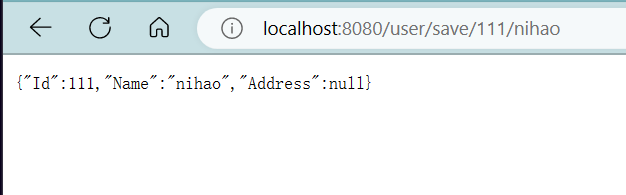
文件参数
//获取文件参数r.POST("/user/file", func(context *gin.Context) {form, err := context.MultipartForm()if err != nil {log.Println(err)}value := form.Valuefiles := form.Filefor _, fileArray := range files {for _, v := range fileArray {context.SaveUploadedFile(v, "./"+v.Filename)}}context.JSON(200, value)})
我们一般使用form, err := context.MultipartForm()获取文件
form.Value是文件的值
form.File是整个文件
context.SaveUploadedFile可以把文件储存在本地
响应
响应就是客服端把请求发过来的时候我们给客户端响应信息的数据
响应的方式可以有很多种
返回字符串的形式
r.GET("/get/response", func(context *gin.Context) {context.String(200, "this is %s", "response string")})
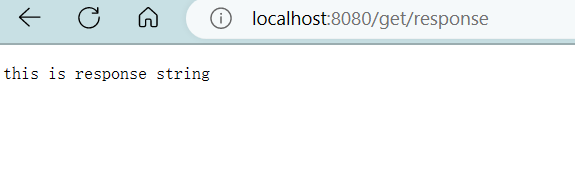
返回json方式
//返回json形式r.GET("/get/json", func(context *gin.Context) {context.JSON(200,gin.H{"xxx":"xxx",})})
模板渲染
模板是golang语言的一个标准库,使用场景很多,gin框架同样支持模板
基本使用
定义一个存放模板文件的templates文件夹
并新建index.html
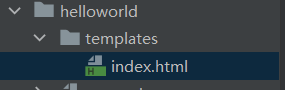
在index.html下写入
<!doctype html>
<html lang="en">
<head><meta charset="UTF-8"><meta name="viewport"content="width=device-width, user-scalable=no, initial-scale=1.0, maximum-scale=1.0, minimum-scale=1.0"><meta http-equiv="X-UA-Compatible" content="ie=edge"><title>Title</title>
</head>
<body>
{{.title}}
</body>
</html>
后端:
//加载模板r.LoadHTMLFiles("./templates/index.html")r.GET("/index", func(context *gin.Context) {context.HTML(200, "index.html", gin.H{"title": "hello",})})
服务器启动后访问localhost:8080/index
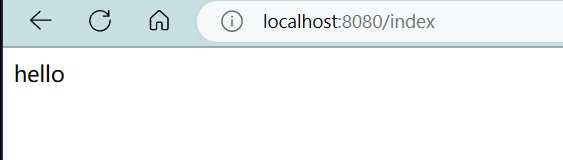
多个模板渲染
//加载模板r.LoadHTMLGlob("./template/**")//r.LoadHTMLFiles("./templates/index.html", "./remplates/user.html")r.GET("/index", func(context *gin.Context) {context.HTML(200, "index.html", gin.H{"title": "hello",})})r.GET("user", func(context *gin.Context) {context.HTML(200, "index.html", gin.H{"title": "hello user",})})
多模板渲染一般使用r.LoadHTMLGlob(“./template/**”)
自定义模板函数
//自定义模板函数r.SetFuncMap(template.FuncMap{"safe":func(str string) template.HTML{return template.HTML(str)},})//加载模板r.LoadHTMLGlob("./template/**")//r.LoadHTMLFiles("./templates/index.html", "./remplates/user.html")r.GET("/index", func(context *gin.Context) {context.HTML(200, "index.html", gin.H{"title": "<a href='www.baidu.com'>hello</a>",})})
前端:
<!doctype html>
<html lang="en">
<head><meta charset="UTF-8"><meta name="viewport"content="width=device-width, user-scalable=no, initial-scale=1.0, maximum-scale=1.0, minimum-scale=1.0"><meta http-equiv="X-UA-Compatible" content="ie=edge"><title>Title</title>
</head>
<body>
{{.title | safe}}
</body>
</html>
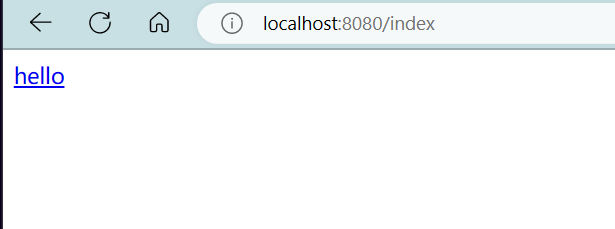
静态文件处理
如果在模板中引入静态文件,比如样式文件
index.css
//引入静态文件r.Static("/css", "./static/css")
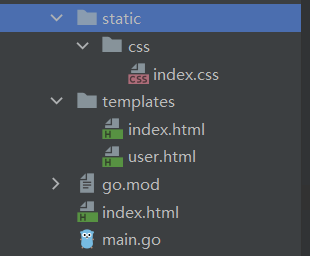
index.css:
body{font-size: 50px;color:red;background-color: antiquewhite;
}
index.html:
<!doctype html>
<html lang="en">
<head><meta charset="UTF-8"><meta name="viewport"content="width=device-width, user-scalable=no, initial-scale=1.0, maximum-scale=1.0, minimum-scale=1.0"><meta http-equiv="X-UA-Compatible" content="ie=edge"><title>Title</title><link rel="stylesheet" href="/css/index.css">
</head>
<body>
{{.title | safe}}
</body>
</html>
页面:
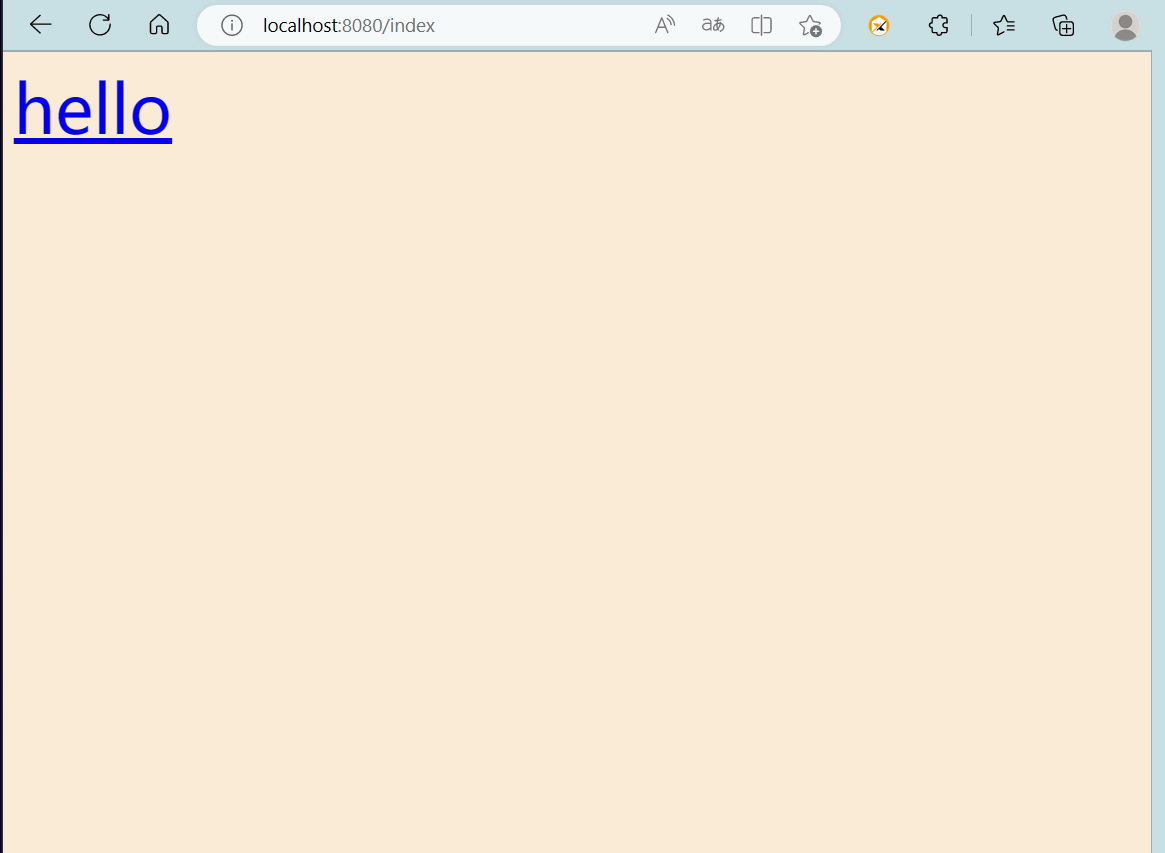
会话
会话控制涉及到cookie 和 session的使用
cookie
1、HTTP是无状态协议,服务器不能记录浏览器的访问状态,也就是说服务器不能区分两次请求是否由同一个客户端发出
2、Cookie就是解决HTTP协议无状态的方案之一
3、Cookie实际上就是服务器保存在浏览器上的一段信息,浏览器有了Cookie之后,每次向服务器发送请求时都会将该信息发送给服务器,服务器收到请求之后,就可以根据该信息处理请求
4、Cookie由服务器创建,并发送给浏览器,最终由浏览器保存
设置cookie
func (c *Context) SetCookie(name,value string,maxAge int,path,domain string,secure,httpOnly bool)
参数说明:
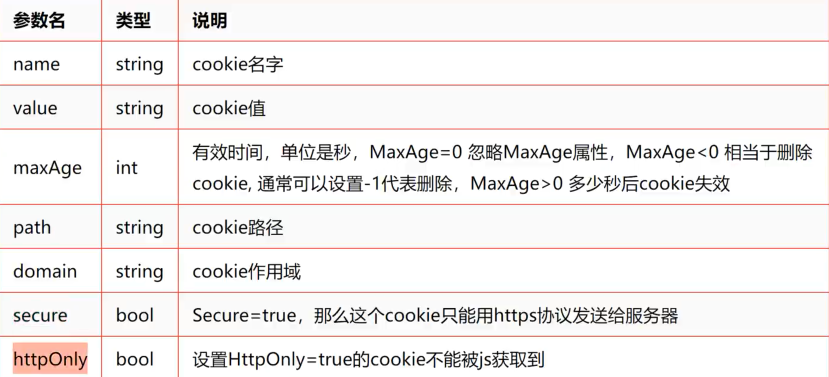
//cookier.GET("/cookies", func(context *gin.Context) {context.SetCookie("site_cookie", "cookievalue", 3600, "/", "localhost", false, true)})
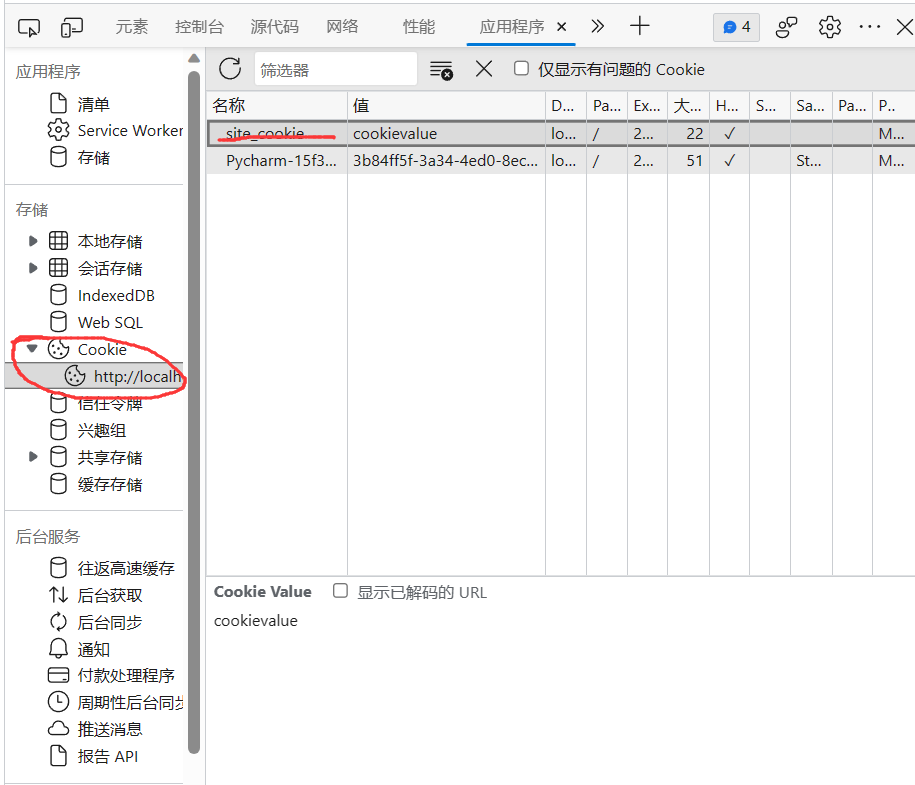
这样就成功设置好了cookie
读取cookie
//read cookier.GET("/read", func(context *gin.Context) {//根据cookie名字读取cookie值data, err := context.Cookie("site_cookie")if err != nil {//返回cookie值context.String(200, "not found")return}context.String(200, data)})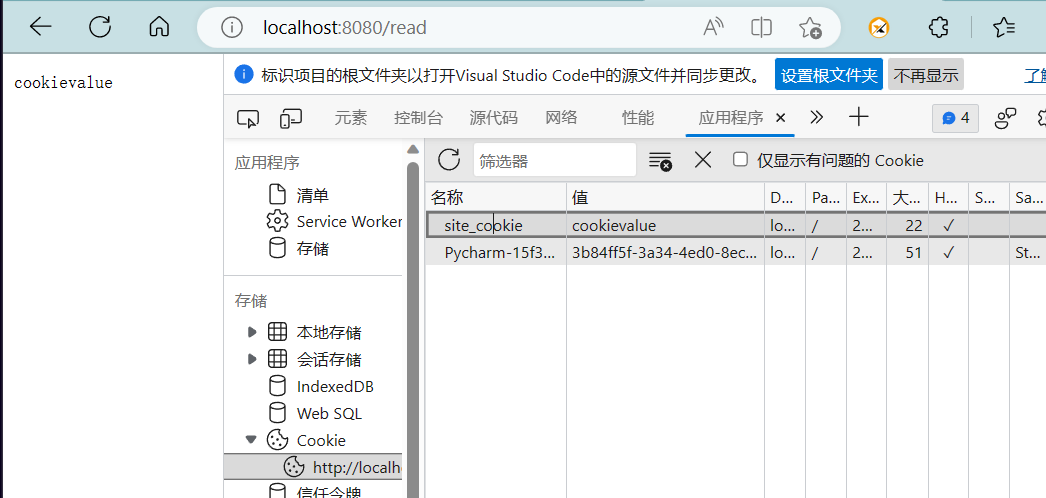
删除cookie
通过将cookie的MaxAge设置为-1,就能达到删除cookie的目的
//delete cookier.GET("/del", func(context *gin.Context) {context.SetCookie("site_cookie", "cookievalue", -1, "/", "localhost", false, true)})
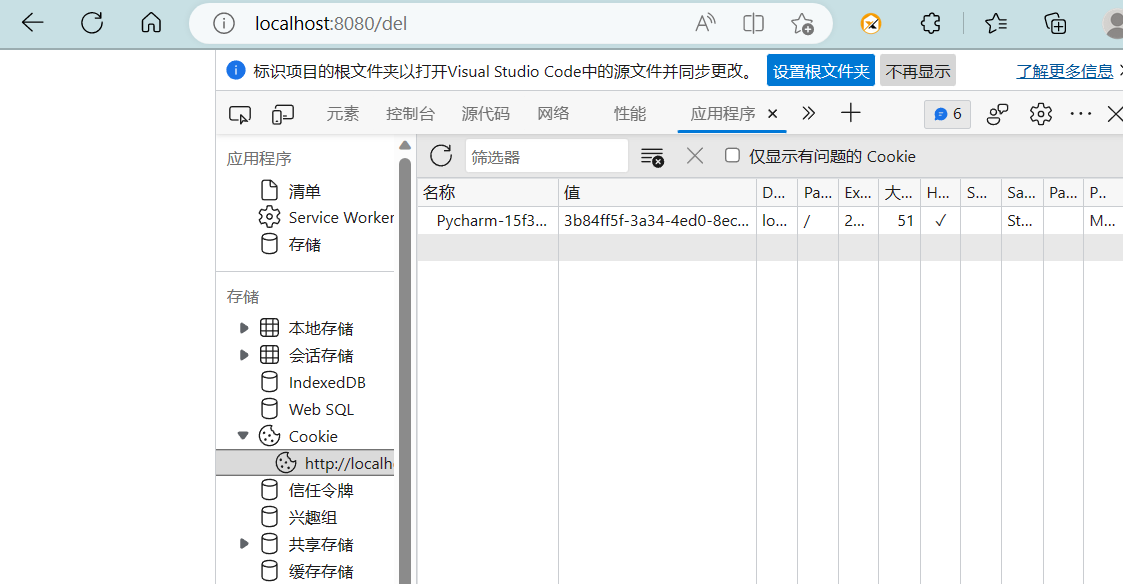
可以发现先前设置的cookie已经被删除了