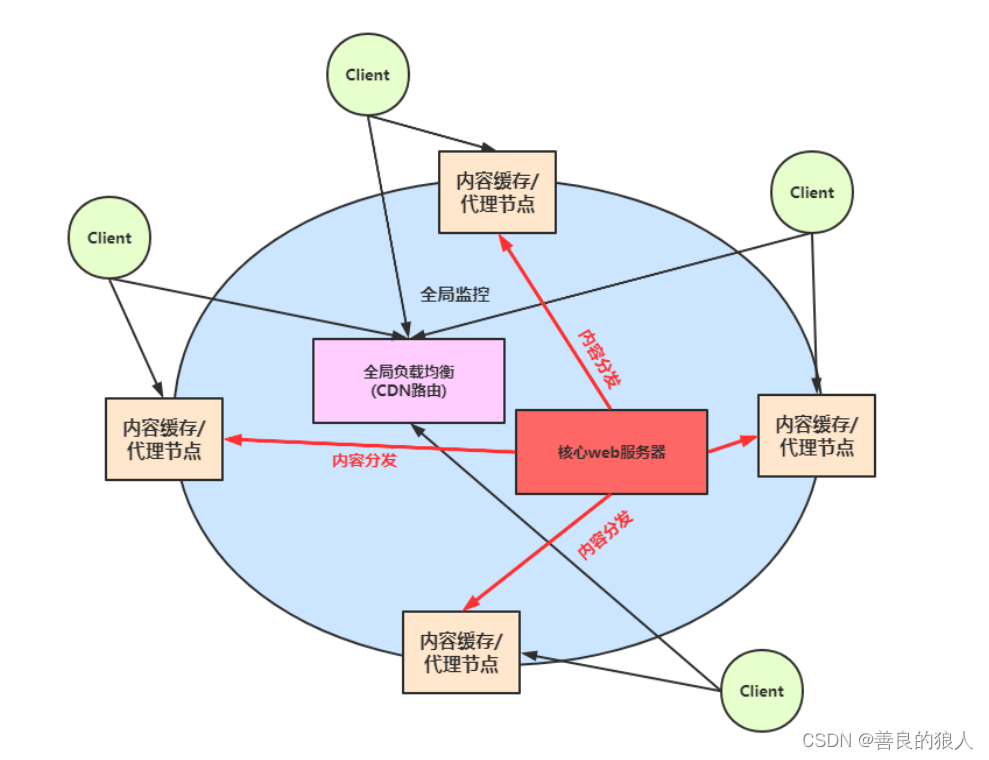护眼背景
- vscode
- 以管理员身份运行VS Code,安装background插件
- 打开 “文件-首选项-设置” 用户设置 setting
- 在用户设置中输入以下代码,修改完后按Ctrl+S保存,可以自由选择输入样式
- 效果如下
- 单独设置编辑器背景图片
- webstorm
- 打开-“文件-设置”-Background Image
- 选择图片路径
- 效果如下
vscode
以管理员身份运行VS Code,安装background插件

打开 “文件-首选项-设置” 用户设置 setting

在用户设置中输入以下代码,修改完后按Ctrl+S保存,可以自由选择输入样式
"workbench.colorCustomizations": {"[Atom One Light]": {"editor.background": "#b0dab6", "sideBar.background": "#b0dab6", "sideBarSectionHeader.background": "#9acea1", "focusBorder": "#9acea1", "foreground": "#519657", "activityBar.background": "#b0dab6", "activityBar.foreground": "#519657", "activityBarBadge.background": "#519657", "activityBarBadge.foreground": "#FFFFFF", "terminal.background": "#b0dab6", "tab.inactiveBackground": "#b0dab6", "tab.activeBackground": "#9acea1", "tab.activeForeground": "#519657", "tab.inactiveForeground": "#97b498", "tab.border": "#c8e6c9", "editor.lineHighlightBackground": "#9acea1", "editor.selectionBackground": "#9acea1", "editorWidget.background": "#c8e6c9", "editorHoverWidget.background": "#9acea1", "editorHoverWidget.border": "#9acea1", "editorLineNumber.foreground": "#9acea1", "editorWhitespace.foreground": "#9acea1", "editorIndentGuide.background": "#c8e6c9", "editorIndentGuide.activeBackground": "#9acea1", "editorSuggestWidget.background": "#c8e6c9", "editorSuggestWidget.border": "#9acea1", "editorSuggestWidget.foreground": "#338a3e", "editorSuggestWidget.highlightForeground": "#338a3e", "editorSuggestWidget.selectedBackground": "#9acea1", "editorLineNumber.activeForeground": "#519657", "input.background": "#c8e6c9", "input.border": "#c8e6c9", "badge.background": "#519657", "statusBar.background": "#b0dab6", "statusBar.foreground": "#519657", "statusBarItem.hoverBackground": "#9acea1", "statusBar.noFolderBackground": "#519657", "statusBar.debuggingBackground": "#519657", "statusBar.debuggingForeground": "#00701a", "debugToolBar.background": "#9acea1", "editorGroupHeader.tabsBackground": "#c8e6c9", "button.background": "#70af72", "button.foreground": "#FFFFFF", "button.hoverBackground": "#519657", "extensionButton.prominentBackground": "#70af72", "extensionButton.prominentHoverBackground": "#70af72", "scrollbar.shadow": "#81c784", "scrollbarSlider.background": "#81c784", "scrollbarSlider.hoverBackground": "#81c784", "scrollbarSlider.activeBackground": "#81c784", "list.activeSelectionBackground": "#9acea1", "list.activeSelectionForeground": "#519657", "list.inactiveSelectionBackground": "#9acea1", "list.inactiveSelectionForeground": "#519657", "list.hoverBackground": "#9acea1", "list.highlightForeground": "#9acea1", "gitDecoration.modifiedResourceForeground": "#00600f", "dropdown.background": "#c8e6c9", "dropdown.border": "#9acea1", "titleBar.activeBackground": "#b0dab6", "titleBar.activeForeground": "#519657", "titleBar.inactiveBackground": "#9acea1", "titleBar.inactiveForeground": "#519657" },},
效果如下

单独设置编辑器背景图片
"background.customImages": ["file:///C:/Users/Administrator/Desktop/ba.jpg"],"background.style": {"content": "''","pointer-events": "none","background-position": "center","background-repeat": "no-repeat","background-size": "100%,100%","opacity": 0.4},
webstorm
打开-“文件-设置”-Background Image

选择图片路径


效果如下