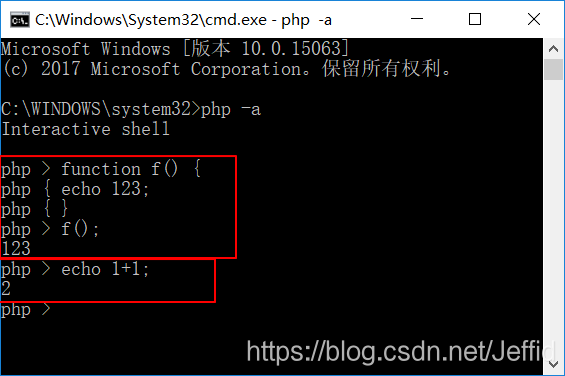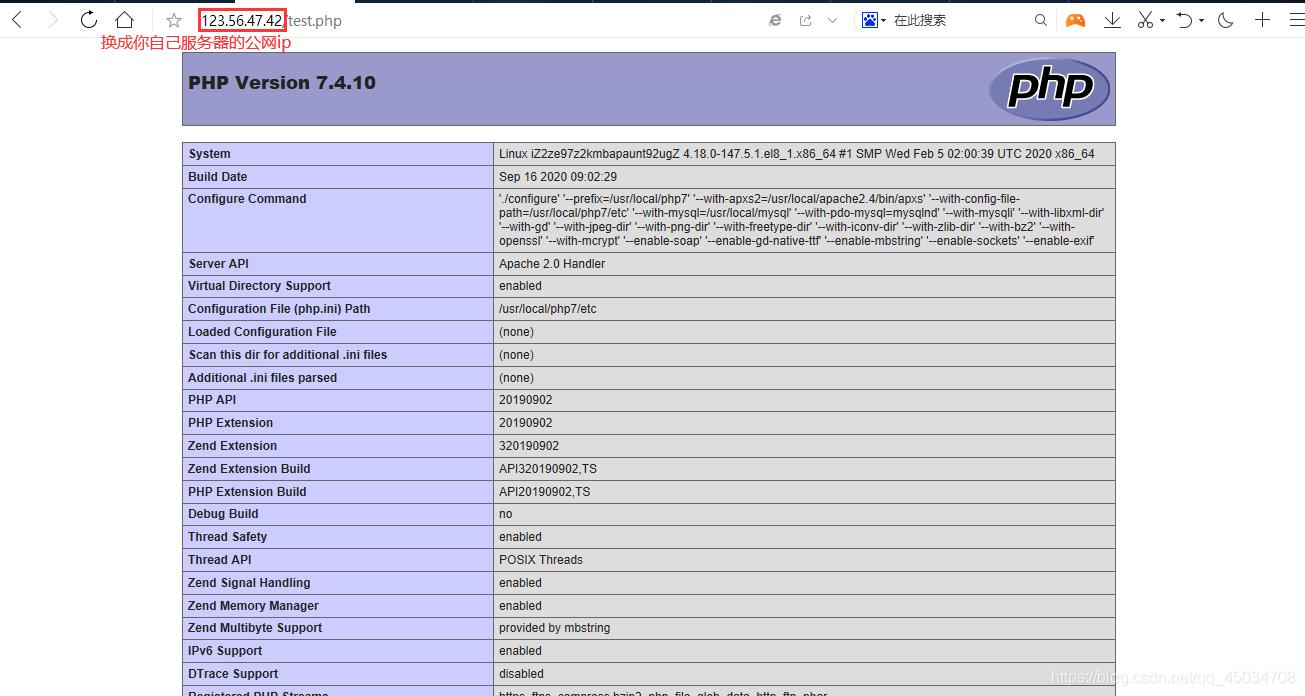本次配置软件
Eclipse 4.3
Apache 2.4.7
php 5.5.9
Xdebug 2.2.3-5.5
php 安装
软件准备
http://windows.php.net/download/
官网下载版本,php-5.5.9-Win32-VC11-x86.zip,注意是线程安全版本,完整zip 安装包。
安装
直接解压文件到目录,D:\develop\php-5.5.9,自动创建完整目录 D:\develop\php-5.5.9,可见
D:\develop\php-5.5.9\php.exe文件。
配置 xdebug
http://xdebug.org/download.php
官网下载 xdebug 调试插件,php_xdebug-2.2.3-5.5-vc11.dll,并把文件放置到目录
D:\develop\php-5.5.9\ext 下。
配置php.ini
把 D:\develop\php-5.5.9目录下的 php.ini-development 复制一份,并重新命名为 php.ini。
打开 php.ini,在文件的最后面增加如下内容,用于支持 xdebug 调试。
[Xdebug]
zend_extension = "D:/develop/php-5.5.9/ext/php_xdebug-2.2.3-5.5-vc11.dll"
xdebug.auto_trace = On
xdebug.remote_autostart = On
xdebug.remote_enable = on
xdebug.remote_host = localhost
xdebug.remote_port = 9000
;xdebug.remote_mode = req
;xdebug.remote_handler = dbgp
;xdebug.profiler_enable = on
;xdebug.profiler_enable_trigger = off
;xdebug.profiler_output_name = cachegrind.out.%t.%p
;工作目录
;xdebug.profiler_output_dir = "D:/develop/php-5.5.9/tmp"
apache 安装
软件准备
http://www.apachelounge.com/download/
官网下载版本,httpd-2.4.7-win32-VC11.zip
服务安装
直接解压文件到 D:\develop\httpd-2.4.7\,可见D:\develop\httpd-2.4.7\Apache24\conf目录。
配置apache
修改位于 D:\develop\httpd-2.4.7\Apache24\conf目录下的 http.conf 文件。按下面内容对应修改
ServerRoot "D:/develop/httpd-2.4.7/Apache24"
LoadModule php5_module "D:/develop/php-5.5.9/php5apache2_4.dll"
DocumentRoot "D:/develop/httpd-2.4.7/Apache24/htdocs"
<Directory "D:/develop/httpd-2.4.7/Apache24/htdocs">
<IfModule dir_module>
DirectoryIndex index.html index.php
</IfModule>
<Directory "D:/develop\httpd-2.4.7/Apache24/cgi-bin">
AllowOverride None
Options None
Require all granted
</Directory>
AddType application/x-compress .Z
AddType application/x-gzip .gz .tgz
AddType application/x-httpd-php .php
AddType application/x-httpd-php .html
phpinfo.php
在目录 D:\develop\httpd-2.4.7\Apache24\htdocs 下建立php 源代码文件,phpinfo.php,文件内容如下:
<?php
phpinfo();
?>
启动http服务
运行D:\develop\httpd-2.4.7\Apache24\bin\ApacheMonitor.exe,启动apache 支持的http 服务,端口是80。如果没有发现服务,可以运行D:\develop\httpd-2.4.7\Apache24\bin\httpd.exe注册http服务为 windows 系统服务。
验证http服务
浏览器输入
http://127.0.0.1/
出现 It works!,表示 http 服务正常。
浏览器输入
http://127.0.0.1/index.php
出现 php 5.5.9的页面信息,表示 http 支持php 解析正常。
jdk 安装
软件准备
http://www.oracle.com/technetwork/java/javase/downloads/index.html
官网下载版本,jdk-7u45-windows-i586.zip,完整的 jdk。
服务安装
直接解压文件,得到 jdk-7u45-windows-i586.exe,直接运行安装。
eclipse 安装
软件准备
http://www.eclipse.org/downloads//
官网下载版本,eclipse-jee-kepler-SR1-win32.zip,完整的 j2ee支持。
服务安装
直接解压文件到 D:\develop\eclipse32,可见D:\develop\eclipse32\eclipse.exe。
配置eclipse
直接运行 D:\develop\eclipse32\eclipse.exe,进入到 eclipse。
菜单:
Help->install new software
下载PHP(PDT)开发插件,http://download.eclipse.org/tools/pdt/updates/3.2-nightly。
也可以选择
Kepler - http://download.eclipse.org/releases/kepler,
对应去选择合适的PDT。
配置 PDT
重新启动 eclipse后,菜单
Window->preferences
选择PHP,修改 php executable,
选择 xdebug 作为调试器,选择 php 5.5.9作为解析器。
验证eclipse
新建立php 项目,工作区间位于 D:\develop\httpd-2.4.7\Apache24\htdocs,直接能看到 phpinfo.php 文件。两种方式执行 phpinfo.php :
PHP CLI Application
PHP WEB Application
都能输出结果,表示 eclipse 安装成功。