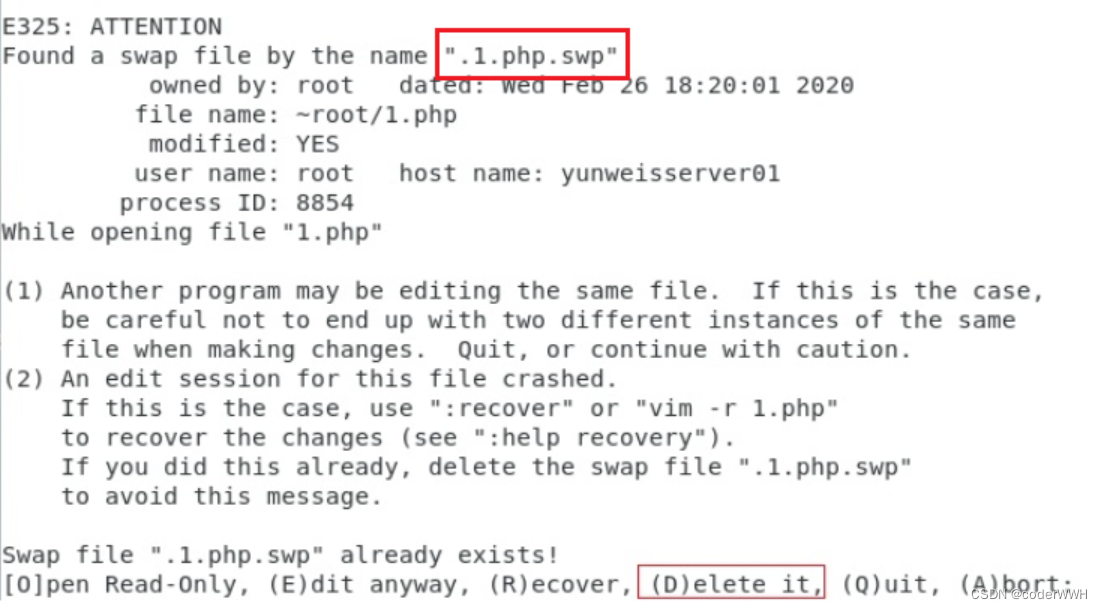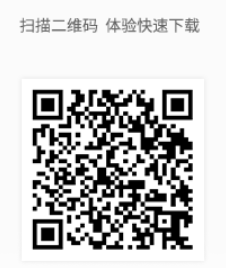点击上方“AI搞事情”关注我们
本项目根据DeepLabv3+模型一键抠图示例,主要采用PaddleHub DeepLabv3+模型(deeplabv3p_xception65_humanseg)和python图像处理库opencv、PIL等完成。在最新作中,作者通过encoder-decoder进行多尺度信息的融合,同时保留了原来的空洞卷积和ASSP层, 其骨干网络使用了Xception模型,提高了语义分割的健壮性和运行速率,在 PASCAL VOC 2012 dataset取得新的state-of-art performance,该PaddleHub Module使用百度自建数据集进行训练,可用于人像分割,支持任意大小的图片输入。在完成一键抠图之后,通过图像合成,实现扣图比赛任务。
PaddleHub 是基于 PaddlePaddle 开发的预训练模型管理工具,可以借助预训练模型更便捷地开展迁移学习工作,目前的预训练模型涵盖了图像分类、目标检测、词法分析、语义模型、情感分析、视频分类、图像生成、图像分割、文本审核、关键点检测等主流模型。
NOTE: 如果您在本地运行该项目示例,需要首先安装PaddleHub。如果您在线运行,需要首先fork该项目示例。之后按照该示例操作即可。
一、安装环境
!pip install paddlehub==1.6.0 -i https://pypi.tuna.tsinghua.edu.cn/simple
!hub install deeplabv3p_xception65_humanseg==1.0.0
二、开始P图
1. 引入包
import matplotlib.pyplot as plt
import matplotlib.image as mpimg
from matplotlib import animation
import cv2
import paddlehub as hub
from PIL import Image, ImageSequence
from IPython.display import display, HTML
import numpy as np
import imageio
import os
# 测试图片路径和输出路径
test_path = 'image/test/'
output_path = 'image/blend_out/'# 待预测图片
test_img_path = ["test.jpg"]
test_img_path = [test_path + img for img in test_img_path]
img = mpimg.imread(test_img_path[0])# 展示待预测图片
plt.figure(figsize=(10,10))
plt.imshow(img)
plt.axis('off')
plt.show()

2. 加载预训练模型
通过加载PaddleHub DeepLabv3+模型(deeplabv3p_xception65_humanseg)实现一键抠图
module = hub.Module(name="deeplabv3p_xception65_humanseg")
input_dict = {"image": test_img_path}# execute predict and print the result
results = module.segmentation(data=input_dict)
for result in results:print(result)# 预测结果展示
out_img_path = 'humanseg_output/' + os.path.basename(test_img_path[0]).split('.')[0] + '.png'
img = mpimg.imread(out_img_path)
plt.figure(figsize=(10,10))
plt.imshow(img)
plt.axis('off')
plt.show()
[32m[2020-04-01 22:40:09,064] [ INFO] - Installing deeplabv3p_xception65_humanseg module[0m
[32m[2020-04-01 22:40:09,100] [ INFO] - Module deeplabv3p_xception65_humanseg already installed in /home/aistudio/.paddlehub/modules/deeplabv3p_xception65_humanseg[0m
[32m[2020-04-01 22:40:09,814] [ INFO] - 0 pretrained paramaters loaded by PaddleHub[0m
{'origin': 'image/test/test.jpg', 'processed': 'humanseg_output/test.png'}
3. 图像合成
# 合成函数
def blend_images(fore_image, base_image, output_path):"""将抠出的人物图像换背景fore_image: 前景图片,抠出的人物图片base_image: 背景图片"""# 读入图片base_image = Image.open(base_image).convert('RGB')fore_image = Image.open(fore_image).resize(base_image.size)# 图片加权合成scope_map = np.array(fore_image)[:,:,-1] / 255scope_map = scope_map[:,:,np.newaxis]scope_map = np.repeat(scope_map, repeats=3, axis=2)res_image = np.multiply(scope_map, np.array(fore_image)[:,:,:3]) + np.multiply((1-scope_map), np.array(base_image))#保存图片res_image = Image.fromarray(np.uint8(res_image))res_image.save(output_path)
output_path_img = output_path + 'blend_res_img.jpg'
blend_images('humanseg_output/test.png', 'image/test/bg.jpg', output_path_img)# 展示合成图片
plt.figure(figsize=(10,10))
img = mpimg.imread(output_path_img)
plt.imshow(img)
plt.axis('off')
plt.show()

output_path_img = output_path + 'blend_res_img2.jpg'
blend_images('humanseg_output/test.png', 'image/test/bg1.jpg', output_path_img)# 展示合成图片
plt.figure(figsize=(10,10))
img = mpimg.imread(output_path_img)
plt.imshow(img)
plt.axis('off')
plt.show()

# 完整流程来一张
test_img_path = ["xcd.jpg"]
test_img_path = [test_path + img for img in test_img_path]
img = mpimg.imread(test_img_path[0])input_dict = {"image": test_img_path}# execute predict and print the result
results = module.segmentation(data=input_dict)output_path_img = output_path + 'blend_res_img2.jpg'
img = blend_images('humanseg_output/xcd.png', 'image/test/bg.jpg', output_path_img)ttfont = ImageFont.truetype("image/STXINGKA.TTF",100)
draw = ImageDraw.Draw(img)
draw.text((350,450), u'都市绣春刀', fill=(255 , 25, 0), font=ttfont)
img.save(output_path_img)# 展示合成图片
plt.figure(figsize=(10,10))
img = mpimg.imread(output_path_img)
plt.imshow(img)
plt.axis('off')
plt.show()
[32m[2020-04-01 22:40:28,805] [ INFO] - Installing deeplabv3p_xception65_humanseg module[0m
[32m[2020-04-01 22:40:28,821] [ INFO] - Module deeplabv3p_xception65_humanseg already installed in /home/aistudio/.paddlehub/modules/deeplabv3p_xception65_humanseg[0m
[32m[2020-04-01 22:40:29,497] [ INFO] - 0 pretrained paramaters loaded by PaddleHub[0m
三、GIF合成
GIF处理函数
def create_gif(gif_name, path, duration=0.3):'''生成gif文件,原始图片仅支持png格式gif_name :字符串,所生成的 gif 文件名,带 .gif 后缀path : 需要合成为 gif 的图片所在路径duration : gif 图像时间间隔'''frames = []pngFiles = os.listdir(path)image_list = [os.path.join(path, f) for f in pngFiles]for image_name in image_list:frames.append(imageio.imread(image_name))# 保存为 gifimageio.mimsave(gif_name, frames, 'GIF', duration=duration)returndef split_gif(gif_name, output_path, resize=False):'''拆分gif文件,生成png格式,便于生成gif_name :gif 文件路径,带 .gif 后缀path : 拆分图片所在路径'''gif_file = Image.open(gif_name)name = gif_name.split('/')[-1].split('.')[0]if not os.path.exists(output_path): # 判断该文件夹是否存在,如果存在再创建则会报错os.mkdir(output_path)for i, frame in enumerate(ImageSequence.Iterator(gif_file), 1):if resize:frame = frame.resize((300, 168), Image.ANTIALIAS)frame.save('%s/%s_%d.png' % (output_path, name, i)) # 保存在等目录的output文件夹下def plot_sequence_images(image_array):''' Display images sequence as an animation in jupyter notebookArgs:image_array(numpy.ndarray): image_array.shape equal to (num_images, height, width, num_channels)'''dpi = 72.0xpixels, ypixels = image_array[0].shape[:2]fig = plt.figure(figsize=(ypixels/dpi, xpixels/dpi), dpi=dpi)im = plt.figimage(image_array[0])def animate(i):im.set_array(image_array[i])return (im,)anim = animation.FuncAnimation(fig, animate, frames=len(image_array), interval=500, repeat_delay=1, repeat=True)display(HTML(anim.to_html5_video()))
1. 拆分GIF
# 拆GIF文件为png帧
split_gif('image/test_gif/wushu.gif', 'image/test_gif/wushu_frame', True)imgs = []
for i, fname in enumerate(os.listdir('image/test_gif/wushu_frame')):img = cv2.imread('image/test_gif/wushu_frame/' + fname)img_rgb = cv2.cvtColor(img, cv2.COLOR_BGR2RGB)imgs.append(img_rgb)
plot_sequence_images(imgs)

# 测试图片路径和输出路径
test_path = 'image/test_gif/wushu_frame/'
output_path = 'image/blend_out/'# 待预测图片
test_img_path = os.listdir(test_path)
test_img_path = [test_path + i for i in test_img_path]
img = mpimg.imread(test_img_path[0])# 展示待预测图片
plt.figure(figsize=(10,10))
plt.imshow(img)
plt.axis('off')
plt.show()

2. 预测分割
input_dict = {"image": test_img_path}# execute predict and print the result
results = module.segmentation(data=input_dict)# 预测结果展示
out_img_path = 'humanseg_output/' + os.path.basename(test_img_path[0]).split('.')[0] + '.png'
img = mpimg.imread(out_img_path)
plt.figure(figsize=(10,10))
plt.imshow(img)
plt.axis('off')
plt.show()
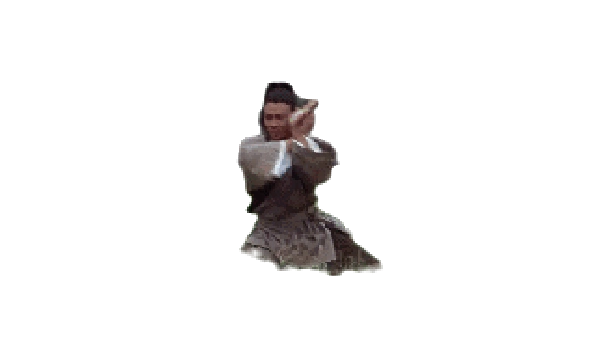
3. 合成结果
# 合成图片
humanseg_wushu = [filename for filename in os.listdir('humanseg_output/') if filename.startswith("wushu")]for i, img in enumerate(humanseg_wushu):img_path = os.path.join('humanseg_output/wushu_%d.png' % (i+1))output_path_img = output_path + 'wushu/%d.png' % iblend_images(img_path, 'image/test/bg1.jpg', output_path_img)# 合成GIF
create_gif('image/blend_out/blend_res_wushu.gif', 'image/blend_out/wushu/', duration=0.5)imgs = []
for i, fname in enumerate(os.listdir('image/blend_out/wushu/')):img = cv2.imread('image/blend_out/wushu/' + fname)img_rgb = cv2.cvtColor(img, cv2.COLOR_BGR2RGB)imgs.append(img_rgb)
plot_sequence_images(imgs)

四、视频合成
# 拆视频
cap = cv2.VideoCapture('image/video/input.mp4')imgs = []
num = 0
while(True):ret,frame = cap.read()if ret:cv2.imwrite('image/video/frame/%d.jpg'%num, frame)# img_rgb = cv2.cvtColor(frame, cv2.COLOR_BGR2RGB)# imgs.append(img_rgb)num += 1else:break
cap.release()#关闭相机# plot_sequence_images(imgs)
# 显示一张
out_img_path = 'image/video/frame/1.jpg'
img = mpimg.imread(out_img_path)
plt.figure(figsize=(10,10))
plt.imshow(img)
plt.axis('off')
plt.show()

frame_path = 'image/video/frame'
test_img_path = [os.path.join(frame_path, fname) for fname in os.listdir(frame_path)]
input_dict = {"image": test_img_path}# execute predict and print the result
results = module.segmentation(data=input_dict, output_dir='image/video/frame_seg/')
# plot_sequence_images(imgs)
# 显示一张
out_img_path = 'image/video/frame_seg/1.png'
img = mpimg.imread(out_img_path)
plt.figure(figsize=(10,10))
plt.imshow(img)
plt.axis('off')
plt.show()

# 合并输出视频
humanseg_wushu = [filename for filename in os.listdir('image/video/frame_seg/')]
for i, img in enumerate(humanseg_wushu):if i <= 145 or (i >= 250 and i <= 427) or (i >= 552 and i <= 601) or (i >= 729 and i <= 761):img_path = os.path.join('image/video/frame_seg/%d.png' % (i+1))output_path_img = output_path + 'video/%d.png' % iimg = blend_images(img_path, 'image/test/bg2.jpg', output_path_img)if (i >= 146 and i <= 249) or (i >= 428 and i<= 551) or (i >= 602 and i<= 728):img_path = os.path.join('image/video/frame_seg/%d.png' % (i+1))output_path_img = output_path + 'video/%d.png' % iimg = blend_images(img_path, 'image/test/bg3.jpg', output_path_img)
fourcc = cv2.VideoWriter_fourcc(*'XVID')
out = cv2.VideoWriter('output.avi',fourcc, 25.0, (1280,720))
files = os.listdir('image/blend_out/video')
for i in range(len(files)):img = cv2.imread('image/blend_out/video/%d.png' % i)img = cv2.resize(img, (1280,720))out.write(img)#保存帧
out.release()
项目地址: 阅读原文
视频地址:https://www.bilibili.com/video/BV1ng4y1a77T



长按二维码关注我们
有趣的灵魂在等你
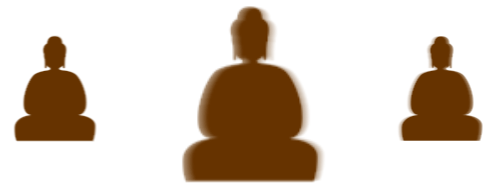


留言请摁