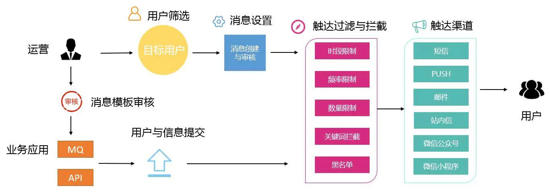参考:
https://github.com/google/mediapipe
https://developers.google.com/mediapipe/solutions/guide
框架也支持cv、nlp、audio等项目,速度很快:
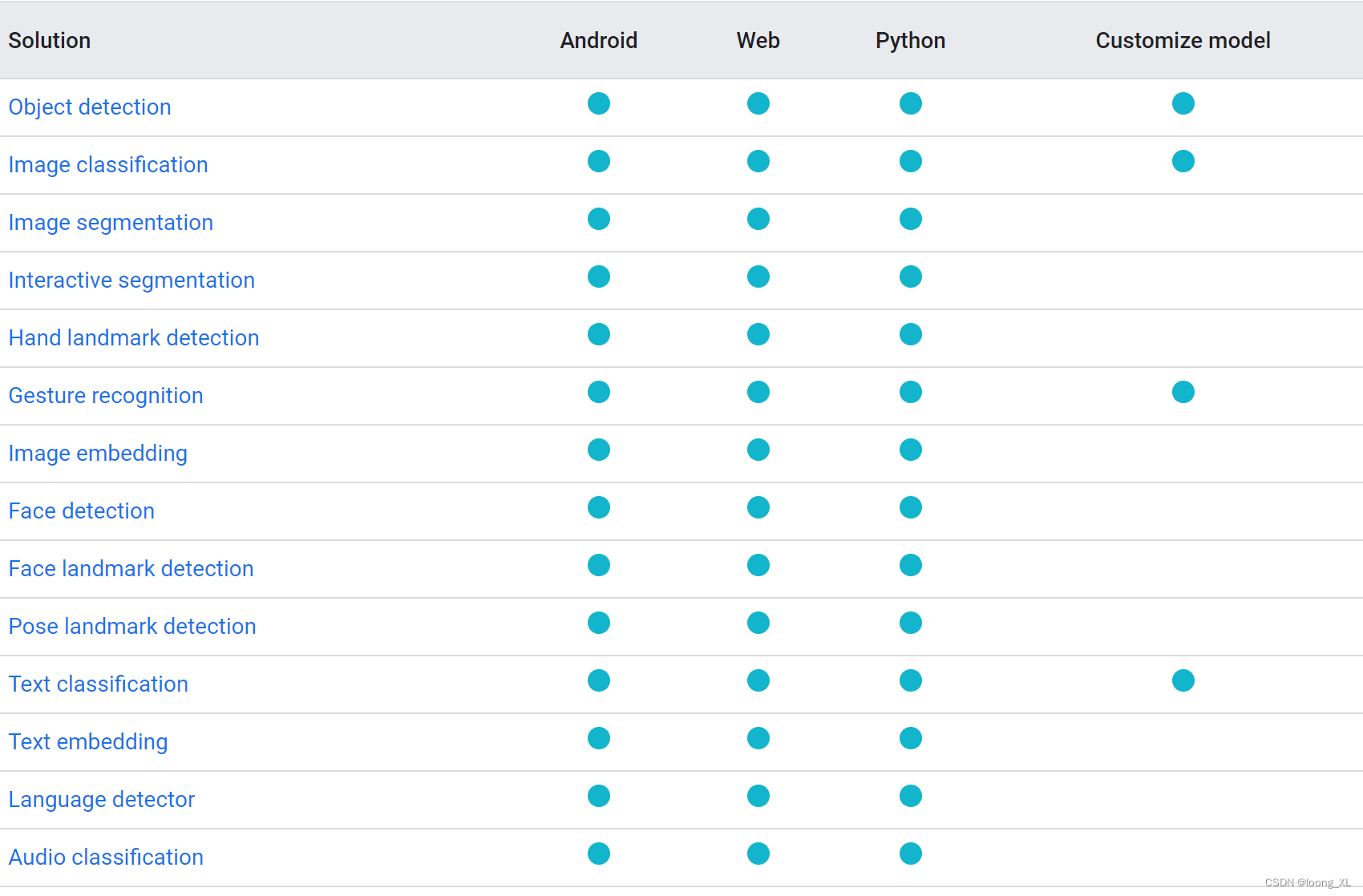
1、图形识别
参考:https://developers.google.com/mediapipe/solutions/vision/object_detector/python
https://github.com/google/mediapipe/blob/master/docs/solutions/face_mesh.md
模型下载:https://developers.google.com/mediapipe/solutions/vision/object_detector
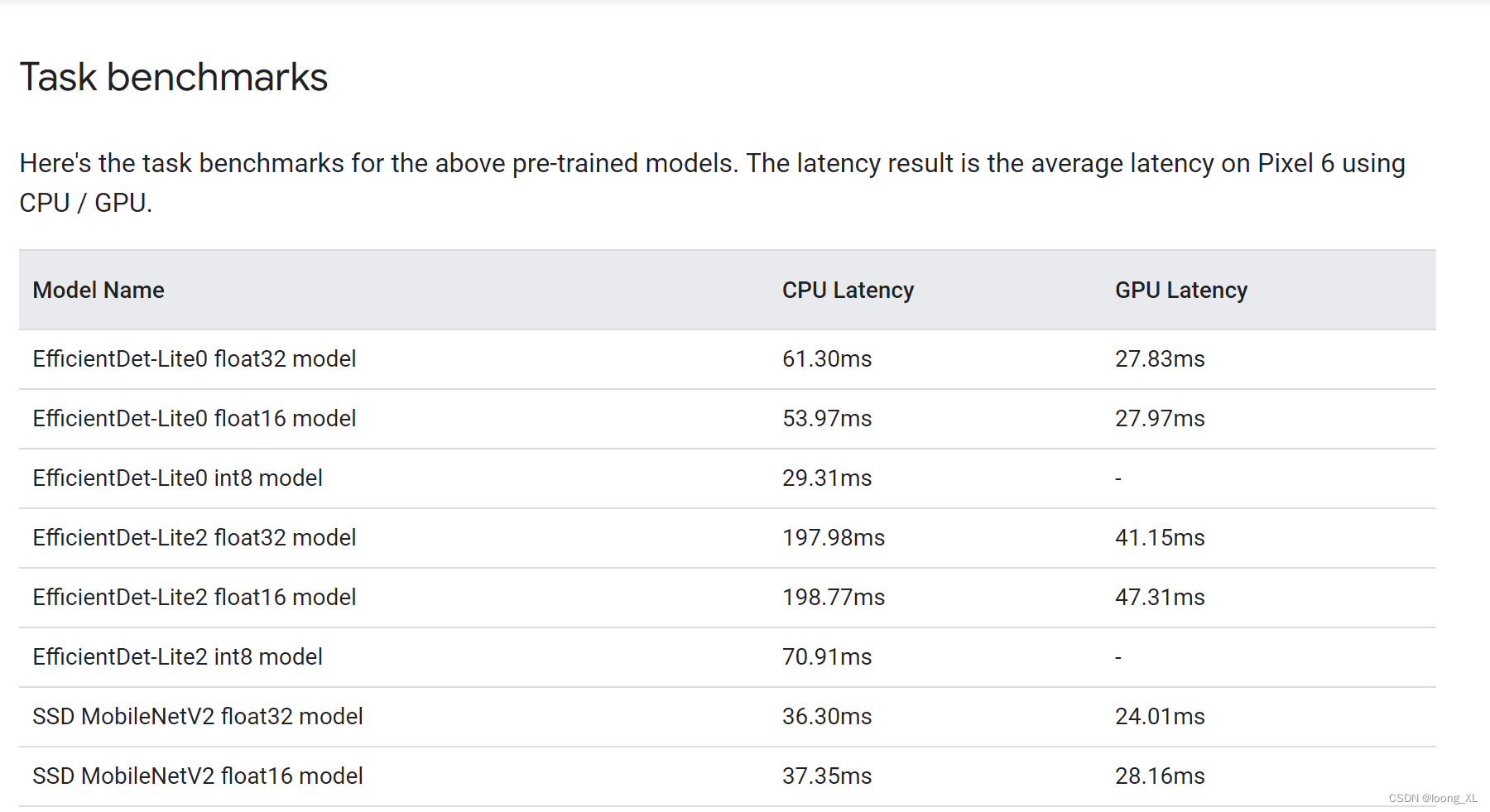
代码:
import cv2
import numpy as npIMAGE_FILE="cat_dog.png"MARGIN = 10 # pixels
ROW_SIZE = 10 # pixels
FONT_SIZE = 1
FONT_THICKNESS = 1
TEXT_COLOR = (255, 0, 0) # reddef visualize(image,detection_result
) -> np.ndarray:"""Draws bounding boxes on the input image and return it.Args:image: The input RGB image.detection_result: The list of all "Detection" entities to be visualize.Returns:Image with bounding boxes."""for detection in detection_result.detections:# Draw bounding_boxbbox = detection.bounding_boxstart_point = bbox.origin_x, bbox.origin_yend_point = bbox.origin_x + bbox.width, bbox.origin_y + bbox.heightcv2.rectangle(image, start_point, end_point, TEXT_COLOR, 3)# Draw label and scorecategory = detection.categories[0]category_name = category.category_nameprobability = round(category.score, 2)result_text = category_name + ' (' + str(probability) + ')'text_location = (MARGIN + bbox.origin_x,MARGIN + ROW_SIZE + bbox.origin_y)cv2.putText(image, result_text, text_location, cv2.FONT_HERSHEY_PLAIN,FONT_SIZE, TEXT_COLOR, FONT_THICKNESS)return image# STEP 1: Import the necessary modules.
import numpy as np
import mediapipe as mp
from mediapipe.tasks import python
from mediapipe.tasks.python import vision# STEP 2: Create an ObjectDetector object.
base_options = python.BaseOptions(model_asset_path='efficientdet_lite0.tflite')
options = vision.ObjectDetectorOptions(base_options=base_options,score_threshold=0.5)
detector = vision.ObjectDetector.create_from_options(options)# STEP 3: Load the input image.
image = mp.Image.create_from_file(IMAGE_FILE)# STEP 4: Detect objects in the input image.
detection_result = detector.detect(image)# STEP 5: Process the detection result. In this case, visualize it.
image_copy = np.copy(image.numpy_view())
annotated_image = visualize(image_copy, detection_result)
rgb_annotated_image = cv2.cvtColor(annotated_image, cv2.COLOR_BGR2RGB)
# cv2_imshow(rgb_annotated_image)cv2.imshow('my_window',rgb_annotated_image)
cv2.waitKey(0)
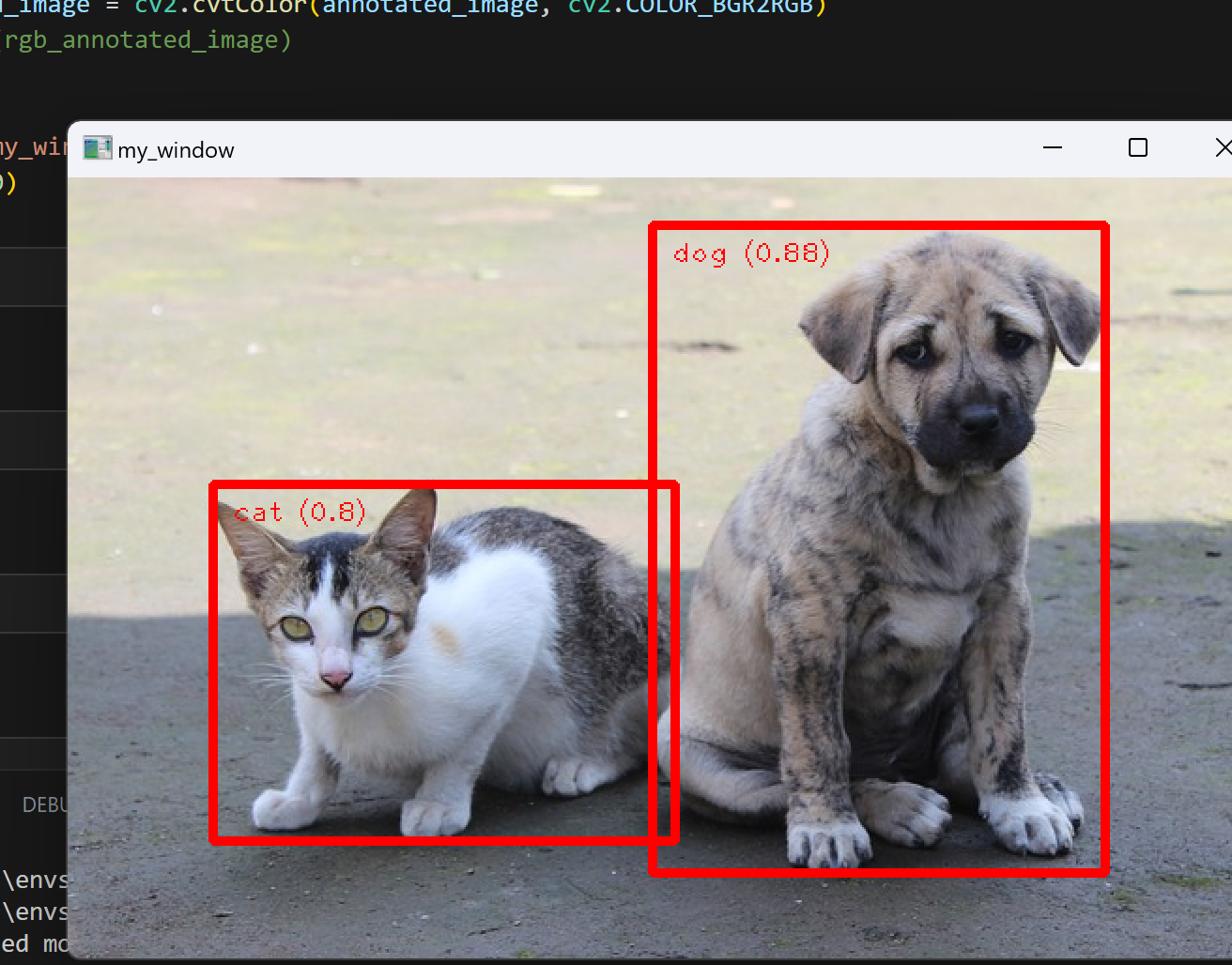
2、人脸检测
只输出检测坐标分类信息,没有向量等信息不可以用于后续人脸库检索,可能需要额外方法提取人脸向量特征
用高阶solutions接口,模型在安装mediapipe时就自动下载到如下modules目录了,solutions现在python支持的方法可以参考:
https://github.com/google/mediapipe/blob/master/docs/solutions/solutions.md
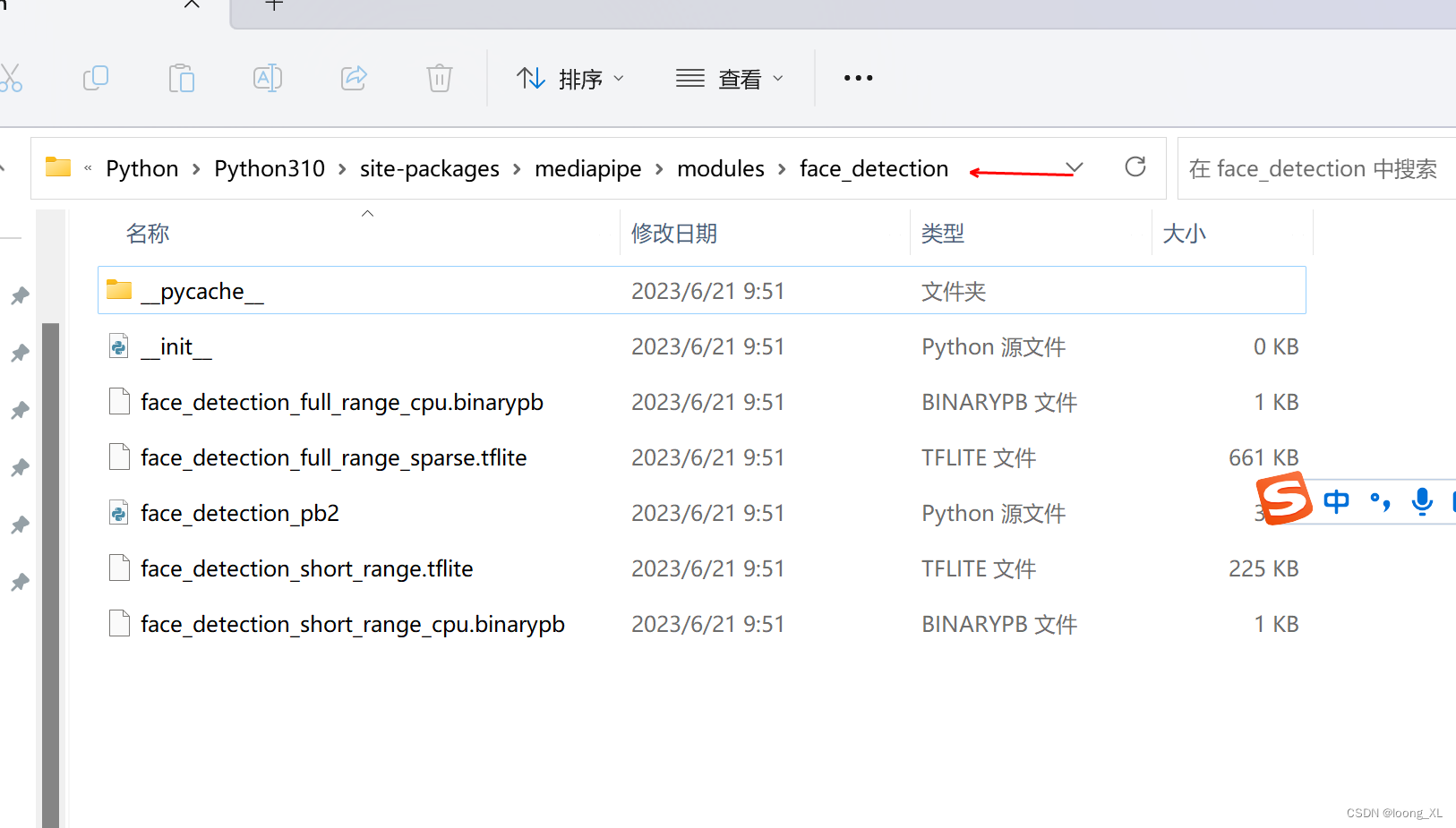

实时人脸 OpenCV摄像头:
import cv2
import time
import mediapipe as mpclass FaceDetector():def __init__(self, confidence=0.5, model=0) -> None:self.confidence = confidenceself.model = modelself.mp_draws = mp.solutions.drawing_utilsself.mp_faces = mp.solutions.face_detectionself.faces = self.mp_faces.FaceDetection(min_detection_confidence=confidence, model_selection=model)def face_detection(self, image, draw=True, position=False):img_rgb = cv2.cvtColor(image, cv2.COLOR_BGR2RGB)results = self.faces.process(image)lst_box = list()if results.detections:if draw:for id, detection in enumerate(results.detections):h, w, c = image.shaper_bbox = detection.location_data.relative_bounding_boxprint("-"*20)bbox = int(r_bbox.xmin * w), int(r_bbox.ymin * h), \int(r_bbox.width * w), int(r_bbox.height * h)score = detection.scoreprint(bbox)lst_box.append([id, bbox, score])self.draw_box_detection(image, bbox, score)# self.mp_draws.draw_detection(image, detection)return lst_boxdef draw_box_detection(self, image, bbox, score):xmin, ymin = bbox[0], bbox[1]h, w, c = image.shapel = 30cv2.rectangle(image, bbox, color=(255, 0, 255), thickness=1)cv2.line(image, (xmin, ymin), (xmin+l, ymin), (255, 0, 255), thickness=5)cv2.line(image, (xmin, ymin), (xmin, ymin+l), (255, 0, 255), thickness=5)cv2.putText(image, f"{str(int(score[0] * 100))}%", (xmin, ymin - 10), cv2.FONT_HERSHEY_PLAIN, fontScale=1.3, color=(0, 255,0), thickness=1)def main():capture = cv2.VideoCapture(0)face_detector = FaceDetector()prev_time = 0while True:sucess, frame = capture.read()lst_position = face_detector.face_detection(frame)if len(lst_position) != 0:print(lst_position[0])# calculate fpscurrent_time = time.time()fps = 1 / (current_time - prev_time)prev_time = current_time# put fps of video in displaycv2.putText(frame, f"{str(int(fps))}", (19, 50),cv2.FONT_HERSHEY_PLAIN, 1.5, (0, 255, 255), thickness=2)# display video windowcv2.imshow("Video Display", frame)if cv2.waitKey(1) & 0xFF == ord('q'):breakcapture.release()cv2.destroyAllWindows()if __name__ == "__main__":main()
实时人脸mesh(参数设置支持检测人脸数量max_num_faces
Maximum number of faces to detect. Default to 1. ):
with mp_face_mesh.FaceMesh(
max_num_faces=3,
refine_landmarks=True,
min_detection_confidence=0.5,
min_tracking_confidence=0.5) as face_mesh:
import cv2
import time
import mediapipe as mpclass FaceMesh():def __init__(self, mode=False, max_face=1, refine_landmarks=False, detect_confidence=0.5, track_confidence=0.5) -> None:self.mode = modeself.max_face = max_faceself.refine_landmarks = refine_landmarksself.detect_confidence = detect_confidenceself.track_confidence = track_confidenceself.mp_draws = mp.solutions.drawing_utilsself.mp_face_mesh = mp.solutions.face_meshself.face_mesh = self.mp_face_mesh.FaceMesh(static_image_mode=self.mode,max_num_faces=self.max_face,refine_landmarks=self.refine_landmarks,min_detection_confidence=self.detect_confidence,min_tracking_confidence=self.track_confidence)def draw_mesh(self, image, thickness=1, circle_radius=1, color=(0,255, 0)):draw_spec = self.mp_draws.DrawingSpec(thickness=thickness, circle_radius=circle_radius, color=color)img_rgb = cv2.cvtColor(image, cv2.COLOR_BGR2RGB)results = self.face_mesh.process(img_rgb)lst_mark = list()if results.multi_face_landmarks:h, w, c = image.shapefor face_id, landmarks in enumerate(results.multi_face_landmarks):self.mp_draws.draw_landmarks(image, landmarks, self.mp_face_mesh.FACEMESH_FACE_OVAL, draw_spec)for id,mark in enumerate(landmarks.landmark):cx, cy = mark.x, mark.ylst_mark.append([face_id, id, cx, cy])return lst_markdef main():capture = cv2.VideoCapture(0)face_mesh = FaceMesh()prev_time = 0while True:sucess, frame = capture.read()lst_position = face_mesh.draw_mesh(frame)if len(lst_position) != 0:print(lst_position[0])# calculate fpscurrent_time = time.time()fps = 1 / (current_time - prev_time)prev_time = current_time# put fps of video in displaycv2.putText(frame, f"{str(int(fps))}", (19, 50), cv2.FONT_HERSHEY_PLAIN, 1.5, (0, 255, 255), thickness=2)# display video windowcv2.imshow("Video Display", frame)if cv2.waitKey(1) & 0xFF == ord('q'):breakcapture.release()cv2.destroyAllWindows()if __name__ == "__main__":main()
import cv2
import mediapipe as mp
mp_drawing = mp.solutions.drawing_utils
mp_drawing_styles = mp.solutions.drawing_styles
mp_face_mesh = mp.solutions.face_mesh# For static images:
IMAGE_FILES = []
drawing_spec = mp_drawing.DrawingSpec(thickness=1, circle_radius=1)
with mp_face_mesh.FaceMesh(static_image_mode=True,max_num_faces=1,refine_landmarks=True,min_detection_confidence=0.5) as face_mesh:for idx, file in enumerate(IMAGE_FILES):image = cv2.imread(file)# Convert the BGR image to RGB before processing.results = face_mesh.process(cv2.cvtColor(image, cv2.COLOR_BGR2RGB))# Print and draw face mesh landmarks on the image.if not results.multi_face_landmarks:continueannotated_image = image.copy()for face_landmarks in results.multi_face_landmarks:print('face_landmarks:', face_landmarks)mp_drawing.draw_landmarks(image=annotated_image,landmark_list=face_landmarks,connections=mp_face_mesh.FACEMESH_TESSELATION,landmark_drawing_spec=None,connection_drawing_spec=mp_drawing_styles.get_default_face_mesh_tesselation_style())mp_drawing.draw_landmarks(image=annotated_image,landmark_list=face_landmarks,connections=mp_face_mesh.FACEMESH_CONTOURS,landmark_drawing_spec=None,connection_drawing_spec=mp_drawing_styles.get_default_face_mesh_contours_style())mp_drawing.draw_landmarks(image=annotated_image,landmark_list=face_landmarks,connections=mp_face_mesh.FACEMESH_IRISES,landmark_drawing_spec=None,connection_drawing_spec=mp_drawing_styles.get_default_face_mesh_iris_connections_style())cv2.imwrite('/tmp/annotated_image' + str(idx) + '.png', annotated_image)# For webcam input:
drawing_spec = mp_drawing.DrawingSpec(thickness=1, circle_radius=1)
cap = cv2.VideoCapture(0)
with mp_face_mesh.FaceMesh(max_num_faces=1,refine_landmarks=True,min_detection_confidence=0.5,min_tracking_confidence=0.5) as face_mesh:while cap.isOpened():success, image = cap.read()if not success:print("Ignoring empty camera frame.")# If loading a video, use 'break' instead of 'continue'.continue# To improve performance, optionally mark the image as not writeable to# pass by reference.image.flags.writeable = Falseimage = cv2.cvtColor(image, cv2.COLOR_BGR2RGB)results = face_mesh.process(image)# Draw the face mesh annotations on the image.image.flags.writeable = Trueimage = cv2.cvtColor(image, cv2.COLOR_RGB2BGR)if results.multi_face_landmarks:for face_landmarks in results.multi_face_landmarks:mp_drawing.draw_landmarks(image=image,landmark_list=face_landmarks,connections=mp_face_mesh.FACEMESH_TESSELATION,landmark_drawing_spec=None,connection_drawing_spec=mp_drawing_styles.get_default_face_mesh_tesselation_style())mp_drawing.draw_landmarks(image=image,landmark_list=face_landmarks,connections=mp_face_mesh.FACEMESH_CONTOURS,landmark_drawing_spec=None,connection_drawing_spec=mp_drawing_styles.get_default_face_mesh_contours_style())mp_drawing.draw_landmarks(image=image,landmark_list=face_landmarks,connections=mp_face_mesh.FACEMESH_IRISES,landmark_drawing_spec=None,connection_drawing_spec=mp_drawing_styles.get_default_face_mesh_iris_connections_style())# Flip the image horizontally for a selfie-view display.cv2.imshow('MediaPipe Face Mesh', cv2.flip(image, 1))if cv2.waitKey(5) & 0xFF == 27:break
cap.release()
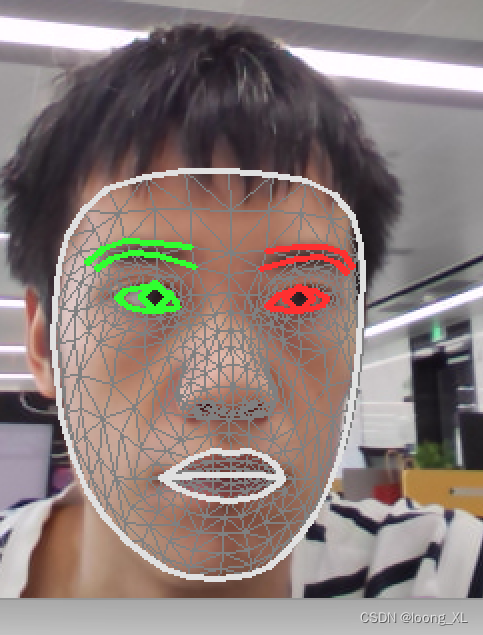
3、人体关键点检测
参考:https://www.hackersrealm.net/post/realtime-human-pose-estimation-using-python
https://github.com/realsanjeev/Object-Detection-using-OpenCV
https://github.com/google/mediapipe/blob/master/docs/solutions/pose.md
import cv2
import mediapipe as mp
import timeclass PoseDetector():def __init__(self, mode=False, complexity=1, smooth_landmarks=True, enable_segmentation=False, smooth_segmentation=True, detection_confidence=0.5, tracking_confidence=0.5) -> None:self.mode = modeself.complexity = complexityself.smooth_landmarks = smooth_landmarksself.enable_segmentation = enable_segmentationself.smooth_segmentations = smooth_segmentationself.detection_confidence = detection_confidenceself.tracking_confidence = tracking_confidenceself.mp_pose = mp.solutions.poseself.mp_draw = mp.solutions.drawing_utilsself.poses = self.mp_pose.Pose(static_image_mode=self.mode,model_complexity=self.complexity, smooth_landmarks=self.smooth_landmarks, enable_segmentation=self.enable_segmentation, smooth_segmentation=self.smooth_segmentations, min_detection_confidence=self.detection_confidence, min_tracking_confidence=self.tracking_confidence)def findPose(self, image, draw=True, postion_mark=False):img_rgb = cv2.cvtColor(image, cv2.COLOR_BGR2RGB)results = self.poses.process(img_rgb)lst_mark_postion = list()if results.pose_landmarks:if draw:self.mp_draw.draw_landmarks(image, results.pose_landmarks, self.mp_pose.POSE_CONNECTIONS)if postion_mark:for id, mark in enumerate(results.pose_landmarks.landmark):h, w, c = image.shapecx, cy = int(mark.x * w), int(mark.y * h)lst_mark_postion.append([id, cx, cy])return lst_mark_postionpose_detector = PoseDetector()
cap = cv2.VideoCapture(0)while cap.isOpened():# read frame_, frame = cap.read()try:# resize the frame for portrait video# frame = cv2.resize(frame, (350, 600))# convert to RGBframe_rgb = cv2.cvtColor(frame, cv2.COLOR_BGR2RGB)# process the frame for pose detectionpose_results = pose_detector.poses.process(frame_rgb)# print(pose_results.pose_landmarks)# draw skeleton on the framepose_detector.mp_draw.draw_landmarks(frame, pose_results.pose_landmarks, pose_detector.mp_pose.POSE_CONNECTIONS)# display the framecv2.imshow('Output', frame)except:breakif cv2.waitKey(1) == ord('q'):breakcap.release()
cv2.destroyAllWindows()
4、手部关键点检测
# opencv-python
import cv2
# mediapipe人工智能工具包
import mediapipe as mp
# 进度条库
from tqdm import tqdm
# 时间库
import time# 导入solution
mp_hands = mp.solutions.hands
# 导入模型
hands = mp_hands.Hands(static_image_mode=False, # 是静态图片还是连续视频帧max_num_hands=2, # 最多检测几只手min_detection_confidence=0.7, # 置信度阈值min_tracking_confidence=0.5) # 追踪阈值
# 导入绘图函数
mpDraw = mp.solutions.drawing_utils def process_frame(img):# 记录该帧开始处理的时间start_time = time.time()# 获取图像宽高h, w = img.shape[0], img.shape[1]# 水平镜像翻转图像,使图中左右手与真实左右手对应# 参数 1:水平翻转,0:竖直翻转,-1:水平和竖直都翻转img = cv2.flip(img, 1)# BGR转RGBimg_RGB = cv2.cvtColor(img, cv2.COLOR_BGR2RGB)# 将RGB图像输入模型,获取预测结果results = hands.process(img_RGB)if results.multi_hand_landmarks: # 如果有检测到手handness_str = ''index_finger_tip_str = ''for hand_idx in range(len(results.multi_hand_landmarks)):# 获取该手的21个关键点坐标hand_21 = results.multi_hand_landmarks[hand_idx]# 可视化关键点及骨架连线mpDraw.draw_landmarks(img, hand_21, mp_hands.HAND_CONNECTIONS)# 记录左右手信息temp_handness = results.multi_handedness[hand_idx].classification[0].labelhandness_str += '{}:{} '.format(hand_idx, temp_handness)# 获取手腕根部深度坐标cz0 = hand_21.landmark[0].zfor i in range(21): # 遍历该手的21个关键点# 获取3D坐标cx = int(hand_21.landmark[i].x * w)cy = int(hand_21.landmark[i].y * h)cz = hand_21.landmark[i].zdepth_z = cz0 - cz# 用圆的半径反映深度大小radius = max(int(6 * (1 + depth_z*5)), 0)if i == 0: # 手腕img = cv2.circle(img,(cx,cy), radius, (0,0,255), -1)if i == 8: # 食指指尖img = cv2.circle(img,(cx,cy), radius, (193,182,255), -1)# 将相对于手腕的深度距离显示在画面中index_finger_tip_str += '{}:{:.2f} '.format(hand_idx, depth_z)if i in [1,5,9,13,17]: # 指根img = cv2.circle(img,(cx,cy), radius, (16,144,247), -1)if i in [2,6,10,14,18]: # 第一指节img = cv2.circle(img,(cx,cy), radius, (1,240,255), -1)if i in [3,7,11,15,19]: # 第二指节img = cv2.circle(img,(cx,cy), radius, (140,47,240), -1)if i in [4,12,16,20]: # 指尖(除食指指尖)img = cv2.circle(img,(cx,cy), radius, (223,155,60), -1)scaler = 1img = cv2.putText(img, handness_str, (25 * scaler, 100 * scaler), cv2.FONT_HERSHEY_SIMPLEX, 1.25 * scaler, (255, 0, 255), 2 * scaler)img = cv2.putText(img, index_finger_tip_str, (25 * scaler, 150 * scaler), cv2.FONT_HERSHEY_SIMPLEX, 1.25 * scaler, (255, 0, 255), 2 * scaler)# 记录该帧处理完毕的时间end_time = time.time()# 计算每秒处理图像帧数FPSFPS = 1/(end_time - start_time)# 在图像上写FPS数值,参数依次为:图片,添加的文字,左上角坐标,字体,字体大小,颜色,字体粗细img = cv2.putText(img, 'FPS '+str(int(FPS)), (25 * scaler, 50 * scaler), cv2.FONT_HERSHEY_SIMPLEX, 1.25 * scaler, (255, 0, 255), 2 * scaler)return img# 调用摄像头逐帧实时处理模板
# 不需修改任何代码,只需定义process_frame函数即可# 导入opencv-python
import cv2
import time# 获取摄像头,传入0表示获取系统默认摄像头
cap = cv2.VideoCapture(0)# 打开cap
cap.open(0)# 无限循环,直到break被触发
while cap.isOpened():# 获取画面success, frame = cap.read()if not success:break## !!!处理帧函数frame = process_frame(frame)# 展示处理后的三通道图像cv2.imshow('my_window', frame)if cv2.waitKey(1) in [ord('q'),27]: # 按键盘上的q或esc退出(在英文输入法下)break# 关闭摄像头
cap.release()# 关闭图像窗口
cv2.destroyAllWindows()