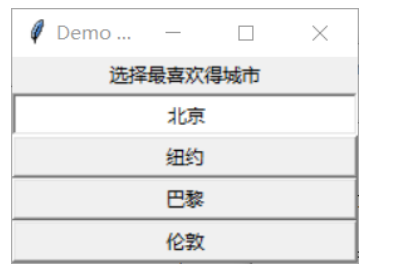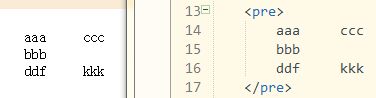GUI编程学习
一,什么是GUI
图形用户界面(Graphical User Interface,简称 GUI,又称图形用户接口)是指采用图形方式显示的计算机操作用户界面。
图形用户界面是一种人与计算机通信的界面显示格式,允许用户使用鼠标等输入设备操纵屏幕上的图标或菜单选项,以选择命令、调用文件、启动程序或执行其它一些日常任务。与通过键盘输入文本或字符命令来完成例行任务的字符界面相比,图形用户界面有许多优点。图形用户界面由窗口、下拉菜单、对话框及其相应的控制机制构成,在各种新式应用程序中都是标准化的,即相同的操作总是以同样的方式来完成,在图形用户界面,用户看到和操作的都是图形对象,应用的是计算机图形学的技术。
二,AWT
1.组件
1.窗口
创建一个Frame窗口
Frame frame = new Frame("窗口名");
窗口属性
//创建一个窗口,窗口类型为"我的窗口"Frame frame = new Frame("我的窗口");//设置窗口名称(可选)frame.setName("haha");//设置窗口的是否可见(默认不可见)frame.setVisible(true);//设置窗口大小frame.setSize(200,200);//设置窗口的初始位置(可选)//相对于屏幕frame.setLocation(500,500);//frame.setBounds(100,100,100,100);//上面两行代码可以用frame.setBounds()代替;//设置窗口的背景颜色(可选)frame.setBackground(Color.BLUE);//设置窗口大小是否固定(可选)默认不可以动frame.setResizable(false);//设置布局(设置为null则为绝对布局)frame.setLayout(null);
2.面板
//创建一个面板Panel panel = new Panel();panel.setBackground(Color.GREEN);//panel的位置是相对于frame的panel.setBounds(100,100,100,100);//将面板添加到窗口中frame.add(panel);//添加窗口关闭监听器,是窗口能够关不,注意是在windowClosing()方法中设置关闭frame.addWindowListener(new WindowAdapter() {//窗口打开事件public void windowOpened(WindowEvent e) {System.out.println(e.getWindow().getName()+"窗口打开");}public void windowClosing(WindowEvent e) {//窗口关闭事件//e.getWindow().add()System.out.println(e.getWindow().getName()+"窗口关闭了");System.exit(0);}});
3.按钮
//创建按钮Button button1 = new Button("button1");//注意,使用中文可能会乱码,Button button2 = new Button("button2");Button button3 = new Button("button3");//将按钮添加到窗口容器中frame.add(button1);frame.add(button2);frame.add(button3);
按钮可以添加事件监听,设置按钮上面的标签等
4.标签
//创建标签Label label = new Label();//设置标签文字label.setText("你好!");
5.文本框和文本域
Frame frame = new Frame();frame.setVisible(true);frame.setResizable(true);//frame.pack();//Frame的函数,使窗口的大小自动适应frame.setBounds(500,500,500,500);//创建一个50行20列的文本域//TextArea textArea = new TextArea(50,20);//创建一个文本框长度为10个字符TextField textFiled = new TextField(10);//为文本框设置一个替换编码(可选,主要用于密码输入)textFiled.setEchoChar('*');//添加监听器textFiled.addActionListener(new ActionListener() {//按下回车键时触发@Overridepublic void actionPerformed(ActionEvent e) {//e.getSource(),谁使用这个监听器,就返回谁的对象TextField textField =(TextField) e.getSource();//得到用户输入的文本,并且将它输出System.out.println(textField.getText());//重置文本域textField.setText("");}});frame.add(textFiled);
2.布局
1. Border Layout
BorderLayout:边界布局
Frame frame = new Frame();frame.setVisible(true);frame.setResizable(true);frame.setBounds(500,500,500,500);//BorderLayout borderLayout = new BorderLayout();//可以用borderLayout对象设置好组件位置再添加到容器中/*BorderLayout常用的五个位置,东西南北中* BorderLayout.EAST* BorderLayout.WEST* BorderLayout.SOUTH* BorderLayout.NORTH* BorderLayout.CENTER* *///设置按钮的位置,相对位置frame.add(new Button("button1"),BorderLayout.EAST);frame.add(new Button("button2"),BorderLayout.WEST);frame.add(new Button("button3"),BorderLayout.SOUTH);frame.add(new Button("button4"),BorderLayout.NORTH);frame.add(new Button("button5"),BorderLayout.CENTER);
}
效果图:
[外链图片转存失败,源站可能有防盗链机制,建议将图片保存下来直接上传(img-vBiTLbTw-1630343441154)(C:\Users\TR\AppData\Roaming\Typora\typora-user-images\image-20210827200046570.png)]
2. Flow Layout
流式布局
Frame frame = new Frame();frame.setVisible(true);//设置布局为流式布局,居中/*流式布局的五个可选项常量public static final int LEFT = 0;//居左public static final int CENTER = 1;//居中public static final int RIGHT = 2;//居右public static final int LEADING = 3;//在头public static final int TRAILING = 4;//在尾*/frame.setLayout(new FlowLayout(FlowLayout.LEFT));frame.setSize(500,500);frame.setResizable(true);for (int i = 0; i < 6; i++) {frame.add(new Button("button"+i));}
效果图:
[外链图片转存失败,源站可能有防盗链机制,建议将图片保存下来直接上传(img-ao9PZvJy-1630343441156)(C:\Users\TR\AppData\Roaming\Typora\typora-user-images\image-20210827201214488.png)]
3. Grid Layout
Grid Layout:网格布局
Frame frame = new Frame();
frame.setVisible(true);
frame.setResizable(true);
frame.setBounds(500,500,500,500);
//frame.setLayout(new GridLayout(3,2));//三行两列
frame.setLayout(new GridLayout(2,3));//两行三列
for (int i = 0; i <6 ; i++) {frame.add(new Button("button"+i));
}
效果图:
[外链图片转存失败,源站可能有防盗链机制,建议将图片保存下来直接上传(img-eJDvP42T-1630343441157)(C:\Users\TR\AppData\Roaming\Typora\typora-user-images\image-20210827201404918.png)]
3.监听器
1. 事件监听器
import java.awt.*;
import java.awt.event.ActionEvent;
import java.awt.event.ActionListener;public class ActionListenerTest {public static void main(String[] args) {Frame frame = new Frame();frame.setVisible(true);frame.setResizable(true);frame.setBounds(500,500,500,500);Button button1 = new Button("button1");Button button2 = new Button("button2");Button button3 = new Button("button3");Panel panel = new Panel();panel.setVisible(true);panel.setBounds(100,100,100,100);//给按钮设置按压命令button1.setActionCommand("我使用了Lambda表达式");//给该按钮添加ActionListener//方式一,使用Lambda表达式button1.addActionListener((ActionEvent e)->{//得到按压命令并输出按压命令System.out.println(e.getActionCommand());});//方式二:使用ActionListener实现类MyAction myAction = new MyAction();button2.addActionListener(myAction);button2.setActionCommand("我使用了ActionListener实现类");//方式三:使用匿名内部类button3.setActionCommand("我使用匿名内部类");button3.addActionListener(new ActionListener() {public void actionPerformed(ActionEvent e) {System.out.println(e.getActionCommand());}});panel.add(button1,BorderLayout.NORTH);panel.add(button2,BorderLayout.CENTER);panel.add(button3,BorderLayout.SOUTH);frame.add(panel);}
}
class MyAction implements ActionListener{//通过实现事件监听器接口的方式创建static int count = 0;public void actionPerformed(ActionEvent e) {System.out.println(e.getActionCommand()+"->按压第"+(++count)+"次了");}
}
效果图:[外链图片转存失败,源站可能有防盗链机制,建议将图片保存下来直接上传(img-ZkifNz98-1630343441159)(C:\Users\TR\AppData\Roaming\Typora\typora-user-images\image-20210827202346500.png)]
2.窗口监听
package study4.Listener;
import java.awt.*;
import java.awt.event.WindowAdapter;
import java.awt.event.WindowEvent;
public class WindowListenerTest extends Frame {public WindowListenerTest() {setSize(500,500);setVisible(true);setResizable(true);setBackground(Color.CYAN);//使用适配器,只需重写自己想重写的方法addWindowListener(new WindowAdapter() {@Overridepublic void windowClosing(WindowEvent e) {WindowListenerTest windowListenerTest = (WindowListenerTest)e.getSource();//setVisible(false);//点击关闭时隐藏在原来的位置System.out.println("窗口关闭了");System.exit(0);//状态码 0,表示安全退出}@Overridepublic void windowActivated(WindowEvent e) {//当窗口被打开,或者说再次获得焦点时,触发System.out.println("窗口被激活了");}});}public static void main(String[] args) {new WindowListenerTest();}
}3.键盘监听
import java.awt.*;
import java.awt.event.KeyAdapter;
import java.awt.event.KeyEvent;public class KeyListenerTest extends Frame {public KeyListenerTest(){this.setSize(500,500);this.setVisible(true);this.setResizable(true);this.setBackground(Color.BLUE);Panel panel = new Panel();panel.setSize(200,200);panel.setBackground(Color.black);panel.addKeyListener(new KeyAdapter() {@Overridepublic void keyPressed(KeyEvent e) {//获取当前键盘按下的码int keyCode = e.getKeyCode();System.out.println(keyCode);if (keyCode == KeyEvent.VK_Q){//如果按下了Q键,那么输出一句话System.out.println("你按下了Q键");}}});this.add(panel);}public static void main(String[] args) {new KeyListenerTest();}
}4.鼠标监听
package study4.Listener;import java.awt.*;
import java.awt.event.MouseAdapter;
import java.awt.event.MouseEvent;
import java.awt.event.MouseWheelEvent;public class TestMouseListener {public static void main(String[] args) {Frame frame = new Frame("");frame.setVisible(true);frame.setBounds(500,500,500,500);frame.setFocusable(true);获取焦点事件,注意该代码应该写到setVisible()方法后面,否则键盘监听器可能会失效frame.addMouseListener(new MouseAdapter() {@Overridepublic void mouseClicked(MouseEvent e) {System.out.println("鼠标点击");}@Overridepublic void mousePressed(MouseEvent e) {System.out.println("鼠标按压");}@Overridepublic void mouseReleased(MouseEvent e) {System.out.println("鼠标释放");}@Overridepublic void mouseEntered(MouseEvent e) {System.out.println("鼠标进入");}@Overridepublic void mouseExited(MouseEvent e) {System.out.println("鼠标退出");}@Overridepublic void mouseWheelMoved(MouseWheelEvent e) {System.out.println("鼠标滚轮移动");}@Overridepublic void mouseDragged(MouseEvent e) {System.out.println("鼠标拖拽");}@Overridepublic void mouseMoved(MouseEvent e) {System.out.println("鼠标移动");}});}
}**注意:**鼠标点击 = 鼠标按压+鼠标释放
三,Swing
1.什么是Swing
Swing是一个为Java设计的GUI工具包,属于Java基础类的一部分。Swing包括了图形用户界面(GUI)功能,其组件包含:文本框、文本域、按钮、表格、列表……等等。
Swing提供许多比AWT更好的屏幕显示元素。它们用纯Java写成,所以同Java本身一样可以跨平台运行,这一点不像AWT(是以AWT的升级)。它们是JFC的一部分。它们支持可更换的面板和主题(各种操作系统默认的特有主题),然而不是真的使用原生平台提供的设备,而是仅仅在表面上模仿它们。这意味着你可以在任意平台上使用Java支持的任意面板。轻量级组件的缺点则是执行速度较慢,优点就是可以在所有平台上采用统一的行为。
1.组件
1.窗口
package study06;import javax.swing.*;
import java.awt.*;public class JFrameTest {public JFrameTest(){//使用构造器创建,比较偷懒//创建一个JFrame窗口JFrame jFrame = new JFrame("我的窗口");//设置窗口可见jFrame.setVisible(true);//设置窗口的大小jFrame.setSize(500,500);//设置窗口的大小可以修改jFrame.setResizable(true);//设置布局jFrame.setLayout(new FlowLayout());//设置窗口关闭,JFrame自带,也可以自己用监听器关jFrame.setDefaultCloseOperation(WindowConstants.EXIT_ON_CLOSE);//JFrame实现了WindowConstants接口,所以也可以以使用JFrame.EXIT_ON_CLOSE的方式//WindowConstants的四个常量/** DO_NOTHING_ON_CLOSE 什么都不做关上 就是点击关闭,窗口不能关掉* HIDE_ON_CLOSE 隐藏在关闭位置* DISPOSE_ON_CLOSE 在关闭时处理* EXIT_ON_CLOSE 在关闭时退出* *///JFrame窗口添加组件和设置背景颜色,需要使用窗口容器进行添加,否则会出现莫名其妙的问题Container container = jFrame.getContentPane();container.setBackground(Color.BLUE);}public static void main(String[] args) {new JFrameTest();}
}2.面板
JPanel panel = new JPanel();//使用方式和AWT基本一致,就不多说了
3.标签
标签和按钮的功能和使用方式和AWT基本一致
JLabel jLabel1 = new JLabel("标签");
4.普通按钮
普通按钮和AWT的功能和使用方式和AWT基本一致
JButton jButton1 = new JButton("按钮");//按钮上放文本
jButton1.setToolTipText("点我");//设置按钮的提示信息
5.多选和单选按钮
1.单选按钮 Radio Button
package study06;import javax.swing.*;
import java.awt.*;public class RadioButtonTest extends JFrame {public OtherButton(){this.setVisible(true);this.setBounds(500,500,500,500);this.setDefaultCloseOperation(WindowConstants.EXIT_ON_CLOSE);//得到顶级容器Container container = this.getContentPane();//创建一个单选按钮JRadioButton rb1 = new JRadioButton("rb1");JRadioButton rb2 = new JRadioButton("rb2");JRadioButton rb3 = new JRadioButton("rb3");//由于单选按钮只能选择一个,所以需要将他们添加到一个分组里,否则全部都可以选择ButtonGroup bg = new ButtonGroup();bg.add(rb1);bg.add(rb2);bg.add(rb3);container.add(rb1,BorderLayout.NORTH);container.add(rb2,BorderLayout.CENTER);container.add(rb3,BorderLayout.SOUTH);}public static void main(String[] args) {new RadioButtonTest();}
}2.多选按钮
package study06;import javax.swing.*;
import javax.swing.plaf.ButtonUI;
import java.awt.*;public class OtherButton02 extends JFrame{public OtherButton02(){this.setVisible(true);this.setBounds(500,500,500,500);this.setDefaultCloseOperation(WindowConstants.EXIT_ON_CLOSE);Container container = this.getContentPane();//创建多选按钮JCheckBox jCheckBox1 = new JCheckBox("打篮球");JCheckBox jCheckBox2 = new JCheckBox("打羽毛球");JCheckBox jCheckBox3 = new JCheckBox("踢足球");container.add(jCheckBox1,BorderLayout.NORTH);container.add(jCheckBox2,BorderLayout.CENTER);container.add(jCheckBox3,BorderLayout.SOUTH);}public static void main(String[] args) {new OtherButton02();}
}6.图标
Swing中的按钮和标签均能添加图标属性
1.自画图标
package study06;import javax.swing.*;
import java.awt.*;
//图标标签
public class IconTest extends JFrame {public IconTest(){this.setVisible(true);this.setBounds(500,500,500,500);this.setDefaultCloseOperation(WindowConstants.EXIT_ON_CLOSE);Container container = this.getContentPane();//图标按钮//通过图标创建按钮JButton jButton = new JButton(new MyIcon(50,50));jButton.setBounds(100,100,100,100);// jButton.setIcon(new MyIcon(50,50));//图标标签//三个参数:标签名称,图标,位置JLabel jLabel = new JLabel("带有图标的标签",new MyIcon(50,50),SwingConstants.CENTER);//或者两个参数JLabel jLabel = new JLabel(new MyIcon(50,50),SwingConstants.CENTER);container.add(jButton);container.add(jLabel);}public static void main(String[] args) {new IconTest();}
}
class MyIcon implements Icon {private int iconWidth;private int iconHeight;public MyIcon(int iconWidth,int iconHeight){this.iconWidth = iconWidth;this.iconHeight = iconHeight;}@Overridepublic void paintIcon(Component c, Graphics g, int x, int y) {//设置按钮的颜色g.setColor(Color.BLUE);//画一个椭圆g.fillOval(x,y,iconWidth,iconHeight);//画字符串//new Font(字体,加粗等,字体大小)g.setFont(new Font("微软雅黑",Font.BOLD,18));g.setColor(Color.PINK);g.drawString("图标按钮",x,y);}@Overridepublic int getIconWidth() {return this.iconWidth;}@Overridepublic int getIconHeight() {return this.iconHeight;}
}
2.通过图片创建图标
package study06;import javax.swing.*;
import java.awt.*;
import java.net.MalformedURLException;
import java.net.URL;public class ImageIconTest extends JFrame{//带有图片的标签public ImageIconTest(){this.setVisible(true);this.setBounds(500,500,500,500);this.setDefaultCloseOperation(WindowConstants.EXIT_ON_CLOSE);Container container = this.getContentPane();//通过反射获取图片地址(也可以通过创建URL直接写死)URL url = this.getClass().getResource("img.png");URL url1 = null;try {//通过网络获取资源url1 = new URL("https://images2017.cnblogs.com/blog/894443/201709/894443-20170920105433618-867225449.png");//获取网路图片} catch (MalformedURLException e) {System.out.println("无法获取网络图片");url1 = url;//找不到就用本机的e.printStackTrace();}//可以通过URL创建,也可以通过本机文件路径创建//ImageIcon imageIcon = new ImageIcon("src/study06/img.png");//图片图标类ImageIcon可以使用paintIcon()方法画到指定容器中ImageIcon imageIcon = new ImageIcon(url1);JButton jButton = new JButton("图标按钮");//给按钮添加图标jButton.setIcon(imageIcon);//设置水平对齐(图标在面板中的位置)jButton.setHorizontalAlignment(SwingConstants.CENTER);//设置按钮中文本的位置//jButton.setHorizontalTextPosition(SwingConstants.TRAILING);//设置按钮提示文字jButton.setToolTipText("点击按钮");JLabel jLabel = new JLabel("带有图片的标签");jLabel.setIcon(imageIcon);//设置水平文本(按钮中文本的位置)jLabel.setHorizontalTextPosition(SwingConstants.CENTER);//设置水平对齐(标签在面板中的位置)jLabel.setHorizontalAlignment(SwingConstants.CENTER);//添加到容器中container.setLayout(new GridLayout(2,1));container.add(jLabel);container.add(jButton);}public static void main(String[] args) {new ImageIconTest();}
}6.文本框和文本域
1.文本框
//创建文本框只有一行,不能换行
JTextField jTextField = new JFormattedTextField();
2.文本域
//创建文本域 20行,50列,可以用回车键换行
JTextArea field = new JTextArea(20,20);
3.密码框
//创建密码框 只有一行,不能换行
JPasswordField jPasswordField = new JPasswordField();
//设置输入的文字用什么字符替换
jPasswordField.setEchoChar('*');
7.滑动面板
滑动面板 :JScrollPane
//创建一个ScrollPane面板//带有滚动条的面板,当里面的组件,或者文字超出他的大小时,会出现滚动条
//常与文本域搭配
JScrollPane jScrollPane = new JScrollPane();
//jScrollPane.add(field);
8.弹窗
package study06;import javax.swing.*;
import java.awt.*;
import java.awt.event.ActionEvent;
import java.awt.event.ActionListener;//Dialog弹窗
public class JDialogTest extends JFrame {Container container;//Timer timer = new Timer(500,actionListener);//开启后定时弹出弹窗public JDialogTest(){this.setVisible(true);this.setBounds(500,500,500,500);this.setResizable(true);this.setDefaultCloseOperation(WindowConstants.EXIT_ON_CLOSE);container = this.getContentPane();//设置布局为绝对布局container.setLayout(null);//创建一个按钮JButton button = new JButton("点击此处弹出一个对话框");//设置按钮提示文字button.setToolTipText("点击按钮弹出弹窗");//此时设置按钮的位置就是相对于窗口位置定位button.setBounds(50,50,200,100);//ActionListener可以用Lambda表达式,ActionListener只有一个方法button.addActionListener(e->{new MyDialog();//点击按钮弹出弹窗//timer.start();});container.add(button);}public static void main(String[] args) {new JDialogTest();}
}
class MyDialog extends JDialog{public MyDialog(){//设置弹窗可见this.setVisible(true);//弹窗默认不可见this.setBounds(600,500,500,500);Container container = this.getContentPane();JButton jButton = new JButton("无线循环");jButton.addActionListener(new ActionListener() {//事件监听,点击按钮弹出弹窗@Overridepublic void actionPerformed(ActionEvent e) {new MyDialog();}});container.add(jButton);}
}
9.下拉框和列表
1.下拉框
package study07;import javax.swing.*;
import java.awt.*;
import java.awt.event.ItemEvent;
import java.awt.event.ItemListener;public class ComboboxTest extends JFrame {public ComboboxTest(){this.setVisible(true);this.setBounds(500,500,500,500);this.setDefaultCloseOperation(WindowConstants.EXIT_ON_CLOSE);Container container = this.getContentPane();//创建下拉框JComboBox<String> comboBox = new JComboBox<String>();comboBox.addItem(null);comboBox.addItem("第一个");comboBox.addItem("第二个");comboBox.addItem("第三个");//添加复选框监听事件comboBox.addItemListener(new ItemListener() {@Overridepublic void itemStateChanged(ItemEvent e) {//输出选中项目System.out.println(e.getItem());}});container.add(comboBox);}//启动public static void main(String[] args) {new ComboboxTest();}
}2.列表
package study07;import javax.swing.*;
import java.awt.*;
import java.awt.event.ItemEvent;
import java.awt.event.ItemListener;
import java.util.Vector;public class ComboboxTest02 extends JFrame{public ComboboxTest02(){this.setVisible(true);this.setBounds(500,500,500,500);this.setDefaultCloseOperation(WindowConstants.EXIT_ON_CLOSE);Container container = this.getContentPane();//创建列表//String[] str = {"1","2","3"};//静态数组//动态数组,动态数组可以用于游戏数据的储存,聊天记录的储存等Vector<String> str = new Vector<String>();JList<String> jList = new JList<String>(str);str.add("你");str.add("我");str.add("他");container.add(jList);}//启动public static void main(String[] args) {new ComboboxTest02();}
}四,项目实战
1.简单的计算器实现
仅支持一级运算:如5*5,9/5等,
package myDamo;import java.awt.*;
import java.awt.event.*;
import java.nio.charset.StandardCharsets;public class SimpleCalculator {public static void main(String[] args) {new CalculatorSubject().load();}
}
class CalculatorSubject {TextField textField;//计算框TextField textField2;//结果框String f;//储存符号public void load(){//监听器1 --添加字符Append append = new Append();//添加字符的监听器Remove remove = new Remove();//删除字符的监听器RemoveAll removeAll = new RemoveAll();//删除所有字符的监听器Result result = new Result();//计算结果的监听器Function function = new Function();//各个运算符的监听器Frame frame = new Frame();frame.setVisible(true);frame.setResizable(false);frame.setSize(600,500);//五个面板Panel panel1 = new Panel();Panel panel2 = new Panel();Panel panel3 = new Panel();Panel panel4 = new Panel();Panel panel5 = new Panel();//一个标签Label r = new Label("result:");//r.setAlignment(Label.CENTER);//设置对其//两个文本域textField = new TextField(40);textField2 = new TextField(40);//面板的布局//设置尺寸panel1.setSize(600,150);panel1.setLayout(new GridLayout(3,1));panel2.setSize(600,350);panel2.setLayout(new GridLayout(1,2,25,20));panel3.setSize(300,300);panel3.setLayout(new GridLayout(3,3));panel4.setSize(200,300);panel4.setLayout(new GridLayout(2,3));panel5.setSize(100,100);panel5.setLayout(new GridLayout(3,1));//17个按钮//10个数字按钮for (int i = 1; i <10 ; i++) {Button button = new Button(i+"");button.addActionListener(append);panel3.add(button);}Button button0 = new Button("0");button0.addActionListener(append);//0//7个功能按钮Button button1 = new Button("+");Button button2 = new Button("-");Button button3 = new Button("*");Button button4 = new Button("/");Button button5 = new Button("remove");//Button button6 = new Button("=");//Button button7 = new Button("removeAll");//清除全部button1.addActionListener(function);button2.addActionListener(function);button3.addActionListener(function);button4.addActionListener(function);button5.addActionListener(remove);button6.addActionListener(result);button7.addActionListener(removeAll);//添加panel5.add(button7);panel5.add(button5);panel5.add(button6);panel4.add(button1);panel4.add(button2);panel4.add(button3);panel4.add(button4);panel4.add(button0);panel4.add(panel5);panel2.add(panel3);panel2.add(panel4);panel1.add(textField);panel1.add(r);panel1.add(textField2);frame.add(panel1);frame.add(panel2);frame.setLayout(new GridLayout(2,1));frame.addWindowListener(new WindowAdapter() {@Overridepublic void windowClosing(WindowEvent e) {System.out.println("窗口关闭");System.exit(0);}});}//输入框输入class Append implements ActionListener {@Overridepublic void actionPerformed(ActionEvent e) {Button button = (Button)e.getSource();textField.setText(textField.getText()+button.getLabel());}}//删除输入的字符class Remove implements ActionListener {@Overridepublic void actionPerformed(ActionEvent e) {String text = textField.getText();String string = new String(text.getBytes(StandardCharsets.UTF_8),0,text.length()-1);textField.setText(string);}}//删除所有输入的字符class RemoveAll implements ActionListener{@Overridepublic void actionPerformed(ActionEvent e) {textField.setText("");}}//计算结果class Result implements ActionListener {@Overridepublic void actionPerformed(ActionEvent e) {String text = textField.getText();Button button =(Button) e.getSource();int index= text.indexOf(f);System.out.println(f);double num1 = Double.parseDouble(text.substring(0,index));double num2 = Double.parseDouble(text.substring(index+1));double result = 0;//System.out.println(num1+f+num2);textField2.setText("");//重置结果框//获得运算法,并计算结果switch (f){case "-":{result = num1-num2;textField2.setText(result+"");//将结果输出到结果框break;}case "+":{result = num1+num2;textField2.setText(result+"");//将结果输出到结果框break;}case "/":{result = num1/num2;textField2.setText(result+"");//将结果输出到结果框break;}case "*":{result = num1*num2;textField2.setText(result+"");//将结果输出到结果框break;}default:{System.out.println("输入有误");}}}}//符号class Function implements ActionListener {@Overridepublic void actionPerformed(ActionEvent e) {Button button =(Button) e.getSource();f = button.getLabel();//将输入框的的命令设置为按钮的标签textField.setText(textField.getText()+button.getLabel());}}}效果图:
[外链图片转存失败,源站可能有防盗链机制,建议将图片保存下来直接上传(img-PPH9FiXo-1630343599305)(C:\Users\TR\AppData\Roaming\Typora\typora-user-images\image-20210829171634245.png)]
2.交互式画画板的实现
package myDamo;import javax.swing.*;
import java.awt.*;import java.awt.event.*;public class MyFreePaint {//启动程序public static void main(String[] args) {new MyPaintWindow("我的自由画画板");}
}class MyPaintWindow extends JFrame {private int x1,x2,y1,y2;private final MyPaintPanel myPaintPanel;private Color color;//笔的颜色private int state;//笔的状态,1为画笔,0为橡皮擦public MyPaintWindow(String name){super(name);//设置窗口参数setVisible(true);setSize(1000,800);setResizable(false);setBackground(Color.WHITE);//初始化画画板myPaintPanel = new MyPaintPanel();//初始化画板参数color = Color.black;state = 1;//添加窗口关闭功能this.addWindowListener(new WindowAdapter() {@Overridepublic void windowClosing(WindowEvent e) {System.out.println("窗口关闭");System.exit(0);}});//添加组件Container container = this.getContentPane();//添加清除按钮// container.add(button,BorderLayout.SOUTH);container.add(myPaintPanel,BorderLayout.CENTER);container.add(new MyPowerPanel(),BorderLayout.NORTH);}//功能面板private class MyPowerPanel extends JPanel{public MyPowerPanel(){this.setVisible(true);this.setSize(1000,100);//清除按钮按钮JButton button = new JButton("clear");//按钮添加监听事件button.addActionListener(e -> {//添加按钮监听器,清空画画板myPaintPanel.paintComponent(myPaintPanel.getGraphics());});//创建下拉框JComboBox<String> comboBox = new JComboBox<String>();comboBox.addItem("请选择画笔颜色");comboBox.addItem("红色");comboBox.addItem("蓝色");comboBox.addItem("绿色");comboBox.addItem("黑色");comboBox.addItem("黄色");comboBox.addItem("橡皮擦");//添加复选框监听事件comboBox.addItemListener(new ItemListener() {@Overridepublic void itemStateChanged(ItemEvent e) {//得到复选框选项String colors = (String) e.getItem();//判断复选框内容switch (colors){case "红色":{color = Color.red;state = 1;break;}case "蓝色":{color = Color.BLUE;state = 1;break;}case "绿色":{color = Color.green;state = 1;break;}case "黑色":{color = Color.black;state = 1;break;}case "黄色":{color = Color.yellow;state = 1;break;}case "橡皮擦":{color = Color.white;state = 0;break;}default:{}}}});this.add(button);this.add(comboBox);}}//画画板private class MyPaintPanel extends JPanel {public MyPaintPanel(){this.setSize(1000,600);this.setBackground(Color.white);//添加鼠标监听事件this.addMouseListener(new MouseAdapter() {@Overridepublic void mousePressed(MouseEvent e) {//鼠标按压时的坐标x1 = e.getX();y1 = e.getY();}});//添加鼠标移动事件this.addMouseMotionListener(new MouseMotionAdapter() {@Overridepublic void mouseDragged(MouseEvent e) {//获取拖拽后的鼠标坐标x2 = e.getX();y2 = e.getY();Graphics myG = myPaintPanel.getGraphics();//设置笔的颜色myG.setColor(color);//判断是笔还是橡皮差if (state == 0){myG.fillRect(x1,y1,20,20);}else {myG.drawLine(x1, y1, x2, y2);}//画完后重新定义起点x1 = x2;y1 = y2;}});}//重写父类的方法用于清空面板@Overrideprotected void paintComponent(Graphics g) {super.paintComponent(g);}}}3.单人贪吃蛇的实现
码云下载链接:请勿白嫖,谢谢
贪吃蛇游戏下载