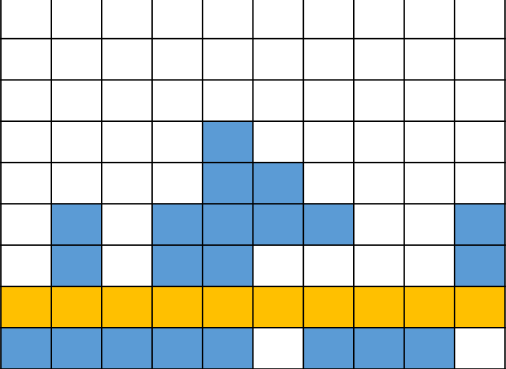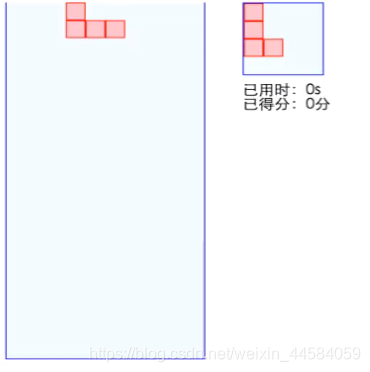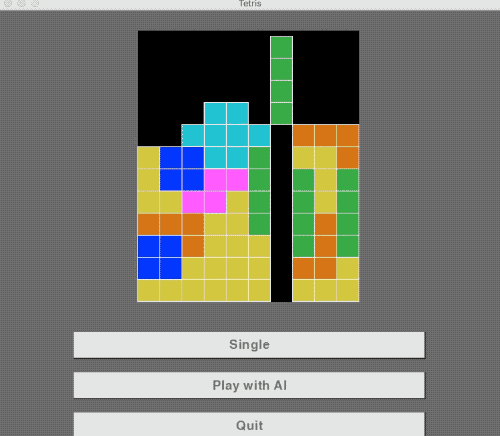存储图书的相关信息,包括书名,作者,类型,数量。主码是name和author。
2.2 borrow表
借书单,存储借书人ID,书名,作者,借书时间。主码是name和author。
2.3 user表
使用者,包括ID,password,job是个只有1位的数字,0表示读者,1表示管理员,登录的时候通过检测其job然后选择是跳转到读者界面还是管理员界面。
三、各个模块介绍
3.1 初始界面initial
import tkinter as tk
import reader
import manager
def frame: #初始界面
global root
root=tk.Tk
root.geometry('900x700')
root.title('西电图书管理系统')
lable0=tk.Label(root,text='欢迎来到XDU图书馆',bg='pink',font=('微软雅黑',50)).pack #上
#canvas是个画布,想要插入图片的话首先要定义个canvas
canvas=tk.Canvas(root,height=500,width=500) #中
image_file=tk.PhotoImage(file='2.gif')
#图片文件的后缀必须是.gif,且亲测不能自行鼠标右键重命名更改成.gif,要用win10里内置的画图功能,打开图片然后另存为的时候选择.gif
#图片文件必须放到你的项目目录里边才有效
image=canvas.create_image(250,100,image=image_file)
canvas.place(x=170,y=170)
lable1=tk.Label(root,text='请选择用户类型:',font=('微软雅黑',20)).place(x=80,y=500) #下
tk.Button(root, text='读 者',font=('微软雅黑',15),width=10, height=2,command=exit_reader).place(x=350, y=420)
tk.Button(root, text='管理员',font=('微软雅黑',15),width=10, height=2,command=exit_manager).place(x=350, y=550)
root.mainloop #必须要有这句话,你的页面才会动态刷新循环,否则页面不会显示
def exit_reader: #跳转至读者界面
root.destroy
reader.frame
def exit_manager: #跳转至管理员界面
root.destroy
manager.frame
if __name__ == '__main__':
frame
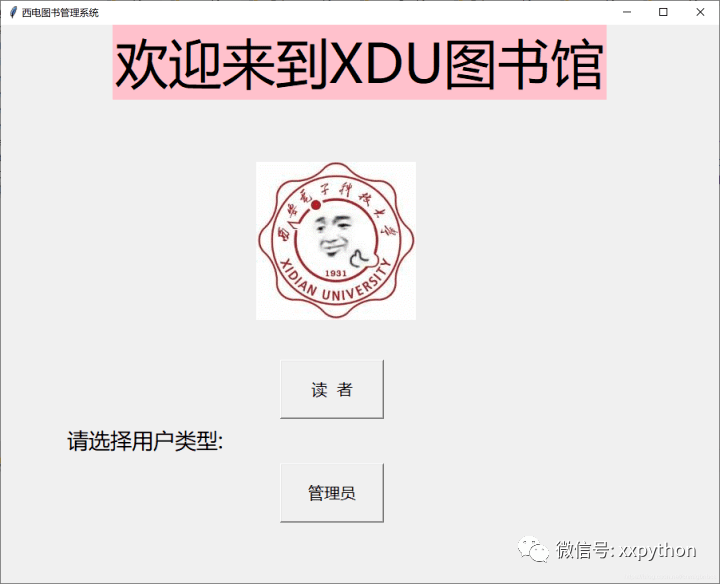
效果就是上面这样的。这个初始界面就比较简单,点击读者跳转到读者界面,点击管理员跳转到管理员界面。
3.2 manager登录注册模块
当我们从初始界面选择“管理员”,那么这时候调用exit_manager函数,来到了管理员界面
import tkinter as tk
import tkinter.messagebox as msg #这个是会弹出一个警告/提示小框
import initial
import pymysql
import ID
def frame: #管理员界面
global root
root= tk.Tk
root.geometry('900x700')
root.title('西电图书管理系统')
lable0 = tk.Label(root, text='管理员登录', bg='pink', font=('微软雅黑', 50)).pack # 上
canvas = tk.Canvas(root, height=500, width=500) # 中
image_file = tk.PhotoImage(file='2.gif')
image = canvas.create_image(250, 100, image=image_file)
canvas.place(x=190, y=170)
lable1 = tk.Label(root, text='请选择:', font=('微软雅黑', 20)).place(x=80, y=400) # 下
tk.Button(root, text='登录', font=('微软雅黑', 15), width=10, height=2, command=login).place(x=150, y=500)
tk.Button(root, text='注册', font=('微软雅黑', 15), width=10, height=2, command=register).place(x=350, y=500)
tk.Button(root, text='退出', font=('微软雅黑', 15), width=10, height=2, command=exit_manager).place(x=550, y=500)
root.mainloop
def login: #登录小窗口
global root1
root1=tk.Tk
root1.wm_attributes('-topmost', 1) #将登录窗口置顶不至于被遮到下面
root1.title('管理员登录')
root1.geometry('500x300')
lable1 = tk.Label(root1, text='账号:', font=25).place(x=100,y=50)
lable2 = tk.Label(root1, text='密码:', font=25).place(x=100, y=100)
global entry_name, entry_key
name=tk.StringVar
key = tk.StringVar
entry_name = tk.Entry(root1, textvariable=name, font=25)
entry_name.place(x=180, y=50)
entry_key = tk.Entry(root1, textvariable=key, font=25,show='*')
entry_key.place(x=180,y=100)
# 百度:tkinter要求由按钮(或者其它的插件)触发的控制器函数不能含有参数,若要给函数传递参数,需要在函数前添加lambda:
button1 = tk.Button(root1, text='确定', height=2, width=10, command=lambda: ID.id_check('1'))
button1.place(x=210, y=180)
#当我们输入账号和密码,点击确定时候,会调用ID模块里的id_check函数,1是参数,表示其身份是管理员
def register: #注册小窗口
global root2
root2 = tk.Tk
root2.wm_attributes('-topmost', 1)
root2.title('管理员注册')
root2.geometry('500x300')
lable1 = tk.Label(root2, text='账号:', font=25).place(x=100, y=50)
lable2 = tk.Label(root2, text='密码:', font=25).place(x=100, y=100)
lable2 = tk.Label(root2, text='确认密码:', font=25).place(x=80, y=150)
global entry_name, entry_key, entry_confirm
name = tk.StringVar
key = tk.StringVar
confirm = tk.StringVar
entry_name = tk.Entry(root2, textvariable=name, font=25)
entry_name.place(x=180, y=50)
entry_key = tk.Entry(root2, textvariable=key, font=25, show='*')
entry_key.place(x=180, y=100)
entry_confirm = tk.Entry(root2, textvariable=confirm,font=25, show='*')
entry_confirm.place(x=180, y=150)
# 百度:tkinter要求由按钮(或者其它的插件)触发的控制器函数不能含有参数,若要给函数传递参数,需要在函数前添加lambda:
button1 = tk.Button(root2, text='确定', height=2, width=10, command=lambda: ID.id_write('1'))
button1.place(x=210, y=200)
#当我们点击确定的时候,会调用ID模块里的id_write函数,1是参数,表示其身份是管理员
def exit_manager: #退出管理员界面,跳转至初始界面
root.destroy
initial.frame
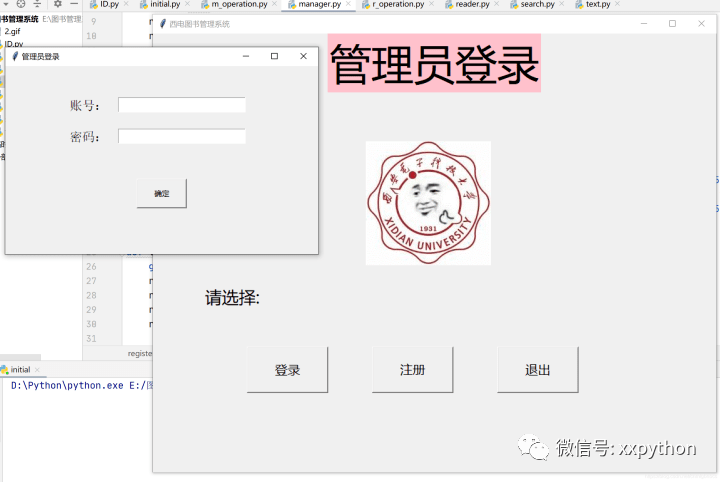
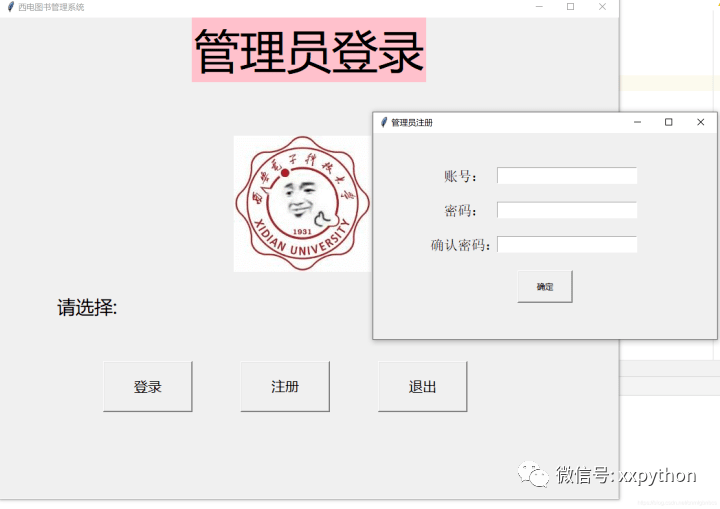
3.3 ID模块
ID模块相当于后端了,主要实现连接数据库,检查账号的有无,核对密码,注册等功能。
import tkinter as tk
import tkinter.messagebox as msg
import pymysql
import initial
import manager
import reader
import m_operation
import r_operation
def id_check(a): #检查账号
global id
if a == '1': #在管理员界面下登录,参数是1
#把账号/密码框框里输入的字符串赋值给id/password
id = manager.entry_name.get
password = manager.entry_key.get
else: #在读者界面下登录,参数是0
id = reader.entry_name.get
password = reader.entry_key.get
getid #最后得到id
#连接数据库,root是你数据库的用户名,应该是默认的是root,qwer是你数据库的密码,library是你要连接的数据库名字
db = pymysql.connect("localhost", "root", "qwer", "library")
#建立游标cursor,这个游标可以类比指针,这样理解比较直观
cursor = db.cursor
sql = "SELECT password FROM user WHERE id='%s' AND job='%s'" % (id,a)
cursor.execute(sql) #sql语句被执行
result = cursor.fetchone #得到的结果返回给result数组
if result: #如果查询到了账号存在
if password == result[0]: #result[0]是数组中的第一个结果
success_login(a) #密码对上了,进入对应的读者/管理员操作界面
else: #有账号但密码没对上
msg._show(title='错误!',message='账号或密码输入错误!')
else: #没有账号
msg._show(title='错误!',message='您输入的用户不存在!请先注册!')
if a=='1':
manager.root1.destroy #关闭登录小窗口,回到管理员界面
elif a=='0':
reader.root1.destroy
db.close #查询完一定要关闭数据库啊
def success_login(a): #成功登录
if a == '1':
manager.root1.destroy
m_operation.frame #销毁登录注册界面,跳转到管理员的操作界面
elif a == '0':
reader.root1.destroy
r_operation.frame #销毁登录注册界面,跳转到读者的操作界面
def id_write(a): #写入(注册)账号
db = pymysql.connect("localhost", "root", "qwer", "library")
cursor = db.cursor
if a=='1': #跟check函数里边十分类似
id = manager.entry_name.get #得到输入的账号
password = manager.entry_key.get #得到输入的密码
confirm = manager.entry_confirm.get #得到输入的确认密码
elif a=='0':
id = reader.entry_name.get
password = reader.entry_key.get
confirm = reader.entry_confirm.get
sql0 = "SELECT id FROM user WHERE id='%s' AND job='%s'" % (id,a)
sql1 = "INSERT INTO user VALUES(%s,%s,%s) " % (id, password, a)
#首先检查两次输入的密码是否一致,一致后再检查注册的账号是否已经存在
if password == confirm:
cursor.execute(sql0)
result = cursor.fetchone
if result:
msg.showerror(title='错误!', message='该账号已被注册,请重新输入!')
else:
cursor.execute(sql1)
db.commit
db.close
msg.showinfo(title='成功!', message='注册成功,请登录!')
else:
msg.showerror(title='错误!', message='两次密码不一致,请重新输入!')
def getid:
return id
3.4 reader登录注册模块
同2.2,如法炮(pao二声)制。(咳咳学好语文也好重要呀!)
import tkinter as tk
import initial
import ID
def frame:
global root
root= tk.Tk
root.geometry('900x700')
root.title('西电图书管理系统')
lable0 = tk.Label(root, text='读者登录', bg='pink', font=('微软雅黑', 50)).pack # 上
canvas = tk.Canvas(root, height=500, width=500) # 中
image_file = tk.PhotoImage(file='2.gif')
image = canvas.create_image(250, 100, image=image_file)
canvas.place(x=190, y=170)
lable1 = tk.Label(root, text='请选择:', font=('微软雅黑', 20)).place(x=80, y=400) # 下
tk.Button(root, text='登录', font=('微软雅黑', 15), width=10, height=2, command=login).place(x=150, y=500)
tk.Button(root, text='注册', font=('微软雅黑', 15), width=10, height=2, command=register).place(x=350, y=500)
tk.Button(root, text='退出', font=('微软雅黑', 15), width=10, height=2, command=exit_reader).place(x=550, y=500)
root.mainloop
def login:
global root1
root1=tk.Tk
root1.wm_attributes('-topmost', 1)
root1.title('读者登录')
root1.geometry('500x300')
lable1 = tk.Label(root1, text='账号:', font=25).place(x=100, y=50)
lable2 = tk.Label(root1, text='密码:', font=25).place(x=100, y=100)
global entry_name, entry_key
name=tk.StringVar
key = tk.StringVar
entry_name=tk.Entry(root1,textvariable=name,font=25)
entry_name.place(x=180,y=50)
entry_key=tk.Entry(root1, textvariable=key, font=25,show='*')
entry_key.place(x=180,y=100)
# 百度:tkinter要求由按钮(或者其它的插件)触发的控制器函数不能含有参数,若要给函数传递参数,需要在函数前添加lambda
button1=tk.Button(root1,text='确定',height=2,width=10,command=lambda :ID.id_check('0'))
button1.place(x=210,y=180)
def register:
global root2
root2 = tk.Tk
root2.wm_attributes('-topmost', 1)
root2.title('读者注册')
root2.geometry('500x300')
lable1 = tk.Label(root2, text='账号:', font=25).place(x=100, y=50)
lable2 = tk.Label(root2, text='密码:', font=25).place(x=100, y=100)
lable2 = tk.Label(root2, text='确认密码:', font=25).place(x=80, y=150)
global entry_name, entry_key, entry_confirm
name = tk.StringVar
key = tk.StringVar
confirm = tk.StringVar
entry_name = tk.Entry(root2, textvariable=name, font=25)
entry_name.place(x=180, y=50)
entry_key = tk.Entry(root2, textvariable=key, font=25, show='*')
entry_key.place(x=180, y=100)
entry_confirm = tk.Entry(root2, textvariable=confirm,font=25, show='*')
entry_confirm.place(x=180, y=150)
# 百度:tkinter要求由按钮(或者其它的插件)触发的控制器函数不能含有参数,若要给函数传递参数,需要在函数前添加lambda
button1 = tk.Button(root2, text='确定', height=2, width=10, command=lambda: ID.id_write('0'))
button1.place(x=210, y=200)
def exit_reader: #退出管理员界面,跳转至初始界面
root.destroy
initial.frame
3.5 m_operation管理员操作界面
当我们终于成功注册/登录之后,来到了管理员的操作界面。
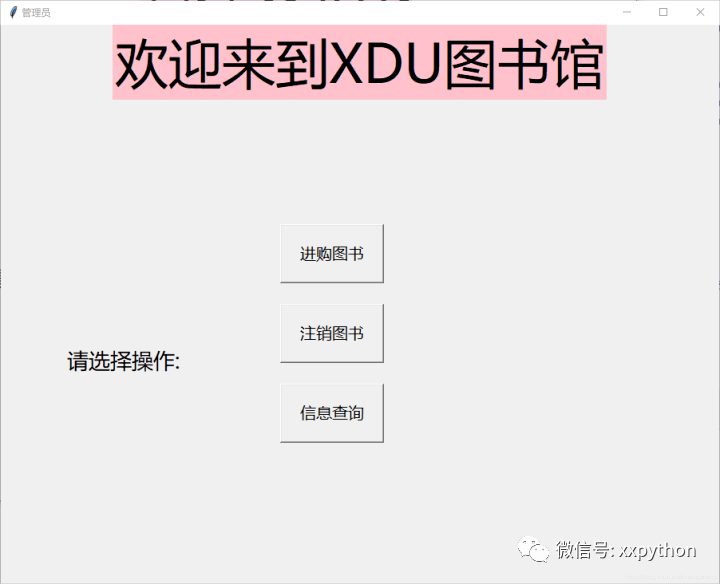
import tkinter as tk
import tkinter.messagebox as msg
import search
from tkinter import ttk
import pymysql
def frame:
window=tk.Tk
window.title('管理员')
window.geometry('900x700')
lable0 = tk.Label(window, text='欢迎来到XDU图书馆', bg='pink', font=('微软雅黑', 50)).pack # 上
lable1 = tk.Label(window, text='请选择操作:', font=('微软雅黑', 20)).place(x=80, y=400) # 下
tk.Button(window, text='进购图书', font=('微软雅黑', 15), width=10, height=2,command=purchase).place(x=350, y=250)
tk.Button(window, text='注销图书', font=('微软雅黑', 15), width=10, height=2,command=cancel).place(x=350, y=350)
tk.Button(window, text='信息查询', font=('微软雅黑', 15), width=10, height=2,command=search.frame).place(x=350, y=450)
window.mainloop
def purchase: #进购图书
global win
win = tk.Tk
win.title('管理员')
win.geometry('900x300')
win.wm_attributes('-topmost', 1)
lable1 = tk.Label(win, text='请填写进购图书的信息:', font=('微软雅黑', 20)).place(x=30, y=100)
tk.Label(win, text='图书类目:', font=('宋体', 12)).place(x=30, y=200)
global list #这个是一个下拉页表项,只能从下面的list['values']里边选
comvalue = tk.StringVar
list = ttk.Combobox(win, textvariable=comvalue, height=10, width=10)
list.place(x=100, y=200)
list['values'] = ('全部', '人文', '艺术', '计算机', '科技', '杂志')
list.current(0) #默认显示'全部'
global b_name
tk.Label(win, text='书名:', font=('宋体', 12)).place(x=200, y=200)
b_name = tk.Entry(win, font=('宋体', 12), width=10)
b_name.place(x=250, y=200)
global author
tk.Label(win, text='作者:', font=('宋体', 12)).place(x=350, y=200)
author = tk.Entry(win, font=('宋体', 12), width=10)
author.place(x=400, y=200)
global price
tk.Label(win, text='价格:', font=('宋体', 12)).place(x=460, y=200)
price = tk.Entry(win, font=('宋体', 12), width=10)
price.place(x=510, y=200)
global amount
tk.Label(win, text='数量:', font=('宋体', 12)).place(x=560, y=200)
amount = tk.Entry(win, font=('宋体', 12), width=5)
amount.place(x=610, y=200)
tk.Button(win, text='确认添加', font=('宋体', 12), width=10, command=add).place(x=700, y=195)
def add: #添加图书信息到数据库中
sql="INSERT INTO book VALUES('%s','%s','%s','%s','%s')"% (list.get,b_name.get,author.get,price.get,amount.get)
db = pymysql.connect("localhost", "root", "qwer", "library")
cursor = db.cursor
cursor.execute(sql)
db.commit #这句不可或缺,当我们修改数据完成后必须要确认才能真正作用到数据库里
db.close
msg.showinfo(title='成功!', message='新书已入库!')
def cancel: #撤销图书
global win
win = tk.Tk
win.title('管理员')
win.geometry('900x300')
win.wm_attributes('-topmost', 1)
lable1 = tk.Label(win, text='请填写注销图书的信息:', font=('微软雅黑', 20)).place(x=30, y=100)
tk.Label(win, text='图书类目:', font=('宋体', 12)).place(x=30, y=200)
global list
comvalue = tk.StringVar
list = ttk.Combobox(win, textvariable=comvalue, height=10, width=10)
list.place(x=100, y=200)
list['values'] = ('全部', '人文', '艺术', '计算机', '科技', '杂志')
list.current(0)
global b_name
tk.Label(win, text='书名:', font=('宋体', 12)).place(x=200, y=200)
b_name = tk.Entry(win, font=('宋体', 12), width=10)
b_name.place(x=250, y=200)
global author
tk.Label(win, text='作者:', font=('宋体', 12)).place(x=350, y=200)
author = tk.Entry(win, font=('宋体', 12), width=10)
author.place(x=400, y=200)
tk.Button(win, text='确认注销', font=('宋体', 12), width=10, command=delete).place(x=600, y=195)
def delete:删除图书
sql = "DELETE FROM book WHERE type='%s' AND name='%s' AND author='%s'" % (list.get,b_name.get,author.get)
db = pymysql.connect("localhost", "root", "qwer", "library")
cursor = db.cursor
cursor.execute(sql)
db.commit #这句不可或缺,当我们修改数据完成后必须要确认才能真正作用到数据库里
msg.showinfo(title='成功!', message='该书已删除!')
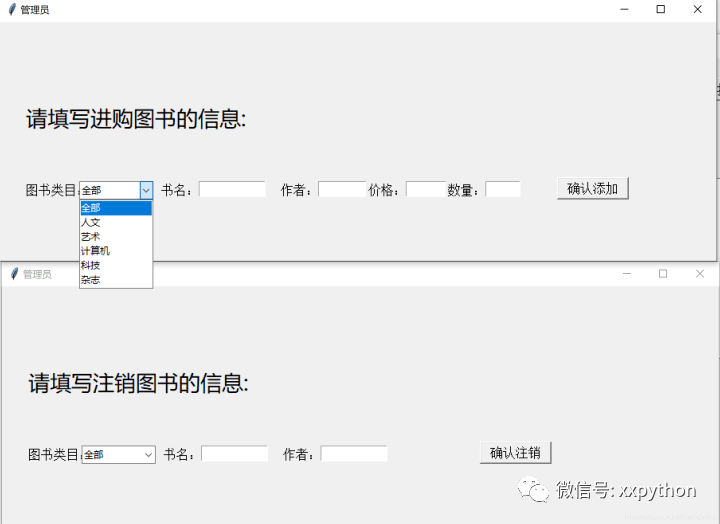
3.6 r_operation读者操作模块
如2.5,如法炮制。但是要引入py内置的datetime模块
import tkinter as tk
import tkinter.messagebox as msg
from tkinter import ttk
import search
import ID
import datetime as dt #datetime
import pymysql
def frame:
window2=tk.Tk
window2.title('读者')
window2.geometry('700x600')
lable0 = tk.Label(window2, text='欢迎来到XDU图书馆', bg='pink', font=('微软雅黑', 50)).pack # 上
lable1 = tk.Label(window2, text='请选择操作:', font=('微软雅黑', 20)).place(x=80, y=400) # 下
tk.Button(window2, text=' 借 书', font=('微软雅黑', 15), width=10, height=2,command=borrow).place(x=350, y=250)
tk.Button(window2, text=' 还 书', font=('微软雅黑', 15), width=10, height=2,command=turnback).place(x=350, y=350)
tk.Button(window2, text='信息查询', font=('微软雅黑', 15), width=10, height=2,command=search.frame).place(x=350, y=450)
window2.mainloop
def borrow:
global win
win = tk.Tk
win.title('读者')
win.geometry('900x300')
win.wm_attributes('-topmost', 1)
lable1 = tk.Label(win, text='请填写所借图书的信息:(书名作者都要填写正确无误!)', bg='pink',font=('微软雅黑', 20)).place(x=30, y=100)
global b_name
tk.Label(win, text='书名:', font=('宋体', 12)).place(x=200, y=200)
b_name = tk.Entry(win, font=('宋体', 12), width=10)
b_name.place(x=250, y=200)
global author
tk.Label(win, text='作者:', font=('宋体', 12)).place(x=350, y=200)
author = tk.Entry(win, font=('宋体', 12), width=10)
author.place(x=400, y=200)
tk.Button(win, text='确认借书', font=('宋体', 12), width=10, command=confirm_borrow).place(x=600, y=195)
def confirm_borrow:
db = pymysql.connect("localhost", "root", "qwer", "library")
cursor = db.cursor
sql0="SELECT amount FROM book WHERE name='%s' AND author='%s'" % (b_name.get,author.get)
cursor.execute(sql0)
result=cursor.fetchone
if result:
if result != '0':
time = dt.datetime.now.strftime('%F') #得到的时间不是字符串型,我们要把时间转化成字符串型
sql = "INSERT INTO borrow VALUES('%s','%s','%s','%s')" % (ID.getid,b_name.get,author.get,time)
sql1="UPDATE book SET amount=amount-1 WHERE name='%s' AND author='%s'" % (b_name.get,author.get)
cursor.execute(sql)
cursor.execute(sql1)
db.commit
db.close
msg.showinfo(title='成功!', message='借书成功!请一个月之内归还')
else:
msg.showinfo(title='失败!', message='您借的书库存不足!')
else:
msg.showinfo(title='错误!', message='未找到该书!')
def turnback: #还书
global win
win = tk.Tk
win.title('读者')
win.geometry('550x600')
db = pymysql.connect("localhost", "root", "qwer", "library")
cursor = db.cursor
sql0 = "SELECT COUNT(*) FROM borrow WHERE id='%s'" % (ID.getid)
cursor.execute(sql0)
result = cursor.fetchone
if result[0]==0:
msg.showinfo(title='错误', message='您还没借过书呢!')
else :
lable1 = tk.Label(win, text='查询到您有以下书目未还:', bg='pink', font=('微软雅黑', 20)).place(x=80, y=20)
tree = ttk.Treeview(win, columns=('1', '2'), show="headings")
tree.column('1', width=150, anchor='center')
tree.column('2', width=150, anchor='center')
tree.heading('1', text='书名')
tree.heading('2', text='作者')
tree.place(x=100, y=100)
sql1 = "SELECT bookname,author FROM borrow WHERE id='%s'" % (ID.getid)
cursor.execute(sql1)
result1 = cursor.fetchall
for i in range(0,result[0]):
tree.insert('', i, values=(result1[i]))
lable2 = tk.Label(win, text='请输入还书信息:', bg='pink', font=('微软雅黑', 20)).place(x=80, y=360)
lable22=tk.Label(win, text='书名作者都要填写正确无误!', bg='pink', font=('微软雅黑', 20)).place(x=80, y=400)
global b_name
tk.Label(win, text='书名:', font=('宋体', 12)).place(x=80, y=480)
b_name = tk.Entry(win, font=('宋体', 12), width=10)
b_name.place(x=130, y=480)
global author
tk.Label(win, text='作者:', font=('宋体', 12)).place(x=230, y=480)
author = tk.Entry(win, font=('宋体', 12), width=10)
author.place(x=280, y=480)
tk.Button(win, text='确认还书', font=('宋体', 12), width=10, command=confirm_turnback).place(x=395, y=480)
db.close
def confirm_turnback:
db = pymysql.connect("localhost", "root", "qwer", "library")
cursor = db.cursor
sql1 = "UPDATE book SET amount=amount+1 WHERE name='%s' AND author='%s'" % (b_name.get, author.get)
cursor.execute(sql1)
db.commit
time1=dt.datetime.now #获取现在的时间
sql2="SELECT date FROM borrow WHERE bookname='%s' AND author='%s'"%(b_name.get,author.get)
cursor.execute(sql2)
result = cursor.fetchone
day=(time1-result[0]).days #得到时间差,检查图书是否超期
print(day)
if day>30:
msg.showinfo(title='还书成功', message='还书成功,但您已经超期!请下次按时归还')
else:
msg.showinfo(title='还书成功', message='还书成功,且未超过30天')
sql0 = "DELETE FROM borrow WHERE bookname='%s' AND author='%s'"%(b_name.get, author.get)
cursor.execute(sql0)
db.commit
db.close
win.destroy
3.7 search模块(动态查询)
由于管理员和读者都有查询图书的功能,故为了减少代码,尽量代码重用,将该功能做成模块。search中要有动态查询,即查询条件的个数是可以改变的。
import tkinter as tk
import tkinter.messagebox as msg
from tkinter import ttk
import pymysql
def frame:
global window
window = tk.Tk
window.title('图书查询')
window.geometry('1200x700')
tk.Label(window,text='图书类目:',font=('宋体',12)).place(x=220,y=30)
global list
comvalue=tk.StringVar
list=ttk.Combobox(window,textvariable=comvalue,height=10,width=10)
list.place(x=300,y=30)
list['values']=('全部','人文','艺术','计算机','科技','杂志')
list.current(0)
global b_name
tk.Label(window, text='书名:', font=('宋体', 12)).place(x=450, y=30)
b_name=tk.Entry(window,font=('宋体', 12),width=15)
b_name.place(x=500,y=30)
global author
tk.Label(window, text='作者:', font=('宋体', 12)).place(x=650, y=30)
author = tk.Entry(window, font=('宋体', 12), width=15)
author.place(x=700, y=30)
tk.Button(window,text='搜索',font=('宋体', 12), width=10,command=search).place(x=900,y=25)
global tree #建立树形图
yscrollbar = ttk.Scrollbar(window, orient='vertical') #右边的滑动按钮
tree = ttk.Treeview(window, columns=('1', '2', '3', '4', '5'), show="headings",yscrollcommand=yscrollbar.set)
tree.column('1', width=150, anchor='center')
tree.column('2', width=150, anchor='center')
tree.column('3', width=150, anchor='center')
tree.column('4', width=150, anchor='center')
tree.column('5', width=150, anchor='center')
tree.heading('1', text='类目')
tree.heading('2', text='书名')
tree.heading('3', text='作者')
tree.heading('4', text='价格')
tree.heading('5', text='库存')
tree.place(x=200, y=150)
yscrollbar.place(x=955,y=150)
window.mainloop
def search:
#我用了最原始的方法来动态查询
if list.get=='全部'and b_name.get=='' and author.get=='' :
sql="SELECT * FROM book "
elif list.get=='全部'and b_name.get=='' and author.get!='' :
sql="SELECT * FROM book WHERE author='%s'"%(author.get)
elif list.get=='全部'and b_name.get!='' and author.get=='' :
sql = "SELECT * FROM book WHERE name='%s'" % (b_name.get)
elif list.get != '全部' and b_name.get =='' and author.get == '' :
sql = "SELECT * FROM book WHERE type='%s'" % (list.get)
elif list.get=='全部'and b_name.get !='' and author.get!= '' :
sql = "SELECT * FROM book WHERE name='%s' AND author='%s'" % (b_name.get,author.get)
elif list.get != '全部' and b_name.get !='' and author.get == '' :
sql = "SELECT * FROM book WHERE type='%s' AND name='%s'" % (list.get,b_name.get)
elif list.get != '全部' and b_name.get =='' and author.get != '' :
sql = "SELECT * FROM book WHERE type='%s' AND author ='%s'" % (list.get, author.get)
else :
sql = "SELECT * FROM book WHERE type='%s' AND name='%s' AND author ='%s'" % (list.get,b_name.get, author.get)
db = pymysql.connect("localhost", "root", "qwer", "library")
cursor = db.cursor
cursor.execute(sql)
results=cursor.fetchall
if results:
l= len(results)
for i in range(0,l): #查询到的结果依次插入到表格中
tree.insert('',i,values=(results[i]))
else :
tree.insert('', 0,values=('查询不到结果','查询不到结果','查询不到结果','查询不到结果','查询不到结果'))
db.close
四、总结
这是一个较为简单的图书管理系统,其中仍有一些不足。比如人人都能注册管理员账号然后修改图书信息,这会造成系统的不安全。还有就是我们默认的读者借书时候会先查询图书信息,得到图书信息后填写的书名和作者必定是正确的,我没有加上相应的错误处理。然后读者借书超期后有惩罚措施,比如无法借书或限制借书的数量,这个我没有实现,仅仅是提醒了读者有图书已超期。如果有相关问题,欢迎私信作者共同探讨。