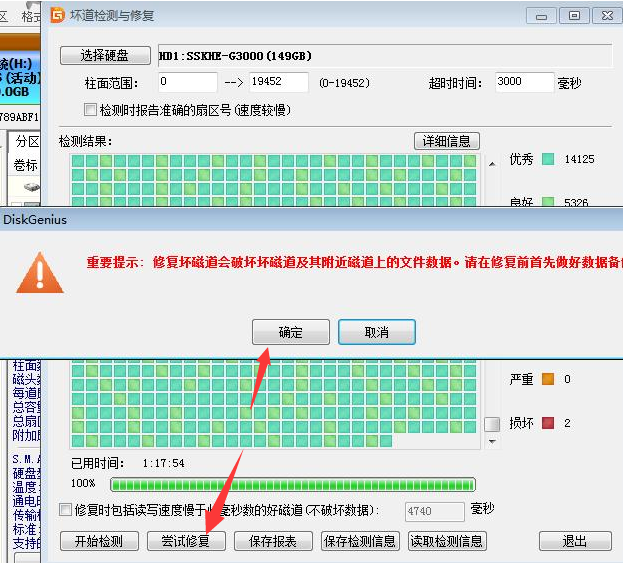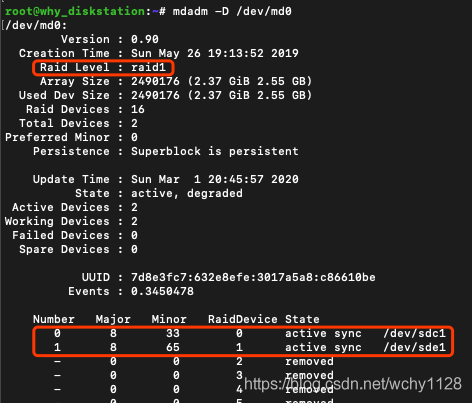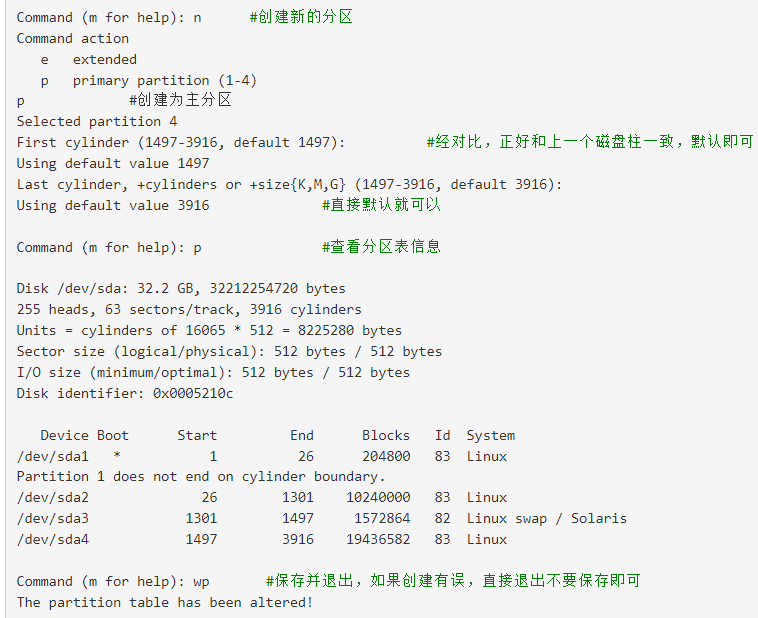提示:文章写完后,目录可以自动生成,如何生成可参考右边的帮助文档
文章目录
- 前言
- 一、pandas是什么?
- 二、使用步骤
- 1.引入库
- 2.读入数据
- 总结
前言
混用UITabBar与UINavigation做app,tab和nav,有时候显示有时候需要隐藏,记录目前使用的解决方案。
一、效果
1、主页使用UITabBar管理,有三个tab分页
2、在tab分页的根视图时显示tab,隐藏nav。
3、二级页面全部用UINavigationController管理。
4、使用pushViewController打开页面时,隐藏tab,显示nav;
5、导航栏的文字显示黑色
6、导航栏的返回按钮不显示中文
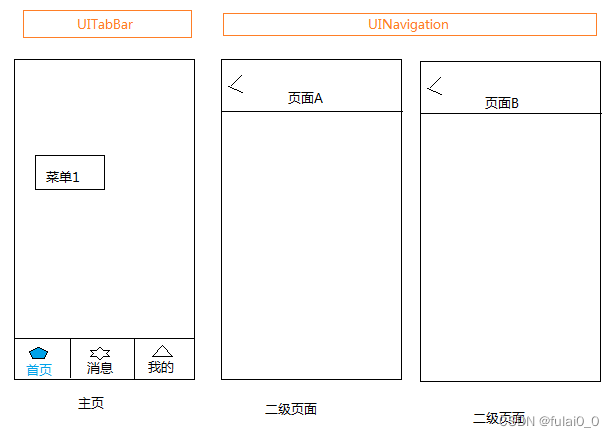
二、实现
1.AppDelegate.m
代码如下:
- (BOOL)application:(UIApplication *)application didFinishLaunchingWithOptions:(NSDictionary *)launchOptions {self.window = [[UIWindow alloc] initWithFrame:[UIScreen mainScreen].bounds];self.window.backgroundColor = [UIColor whiteColor];[self.window makeKeyAndVisible];self.window.rootViewController = [[MainTabBarController alloc] init];// 设置导航栏的文字为黑色// 满足5【导航栏的文字显示黑色】[[UINavigationBar appearance] setTintColor: [UIColor blackColor]];return YES;
}// 其他代码.....在AppDelegate.m中,设置rootViewController为【MainTabBarController】
2.MainTabBarController.m
代码如下:
- (void)viewDidLoad {[super viewDidLoad];[self createBottomMenuIconButton];// 其他代码....
}-(void)createBottomMenuIconButton{NSMutableArray *bottomViewCtrls = [NSMutableArray arrayWithCapacity:0];NSArray* bottomMenus = [self getLocalBottomMenu];for (NSDictionary *bottomMenu in bottomMenus) {NSString *name = [bottomMenu objectForKey: @"name"];NSString *normal = [bottomMenu objectForKey: @"normal"];NSString *highlighted = [bottomMenu objectForKey: @"highlighted"];//结合 xx.class 对象,动态创建UIViewControllerUIViewController *vc = [[[bottomMenu objectForKey: @"vcclass"] alloc] init];// 满足3【二级页面全部用UINavigationController管理】UINavigationController *nav = [self createBottomMenu:vc menuName:name normal: normal highlighted: highlighted];[self.bottomViewCtrls addObject:nav];}//有底部导航菜单// 满足1【使用UITabBar管理,有三个tab分页】if(bottomViewCtrls.count > 0){self.viewControllers= bottomViewCtrls;}
}- (UINavigationController*) createBottomMenu: (UIViewController*) vcmenuName: (NSString*) menuNamenormal: (NSString*) normalhighlighted: (NSString*) highlighted{vc.tabBarItem.title = menuName;UIImage* imageNormal = [UIImage imageNamed: normal];vc.tabBarItem.image = imageNormal;UIImage* imagePressed = [UIImage imageNamed: highlighted];vc.tabBarItem.selectedImage = [imagePressed imageWithRenderingMode:UIImageRenderingModeAlwaysOriginal];//将分页设置成UINavigationController的根视图。//这样包装之后,才能正常使用pushViewController打开页面UINavigationController* nav = [[UINavigationController alloc]initWithRootViewController:vc];return nav;
}-(NSArray *)getLocalBottomMenu{NSArray *bottomMenus = @[@{@"id":@"home",@"name":@"首页",@"normal":@"tab_home",@"highlighted":@"tab_home_active",@"vcclass":TabItemHome.class},@{@"id":@"message",@"name":@"消息",@"normal":@"tab_message",@"highlighted":@"tab_message_active",@"vcclass":TabItemMessage.class},@{@"id":@"profile",@"name":@"我的",@"normal":@"tab_profile",@"highlighted":@"tab_profile_active",@"vcclass":TabItemProfile.class}];return bottomMenus;
}(1)通过【self.viewControllers= bottomViewCtrls】设置tab的分页。
(2)如果创建tab分页的时候,不用UINavigationController包装一下,在页面中使用pushViewController,就会报错,提示当前视图不支持UINavigationController。
(3)结合xx.class和[[[bottomMenu objectForKey: @"vcclass"] alloc] init],动态创建UIViewController。
(4)tab分页需要增删改时,修改【getLocalBottomMenu】的代码,即可。
2.tab分页的基类BaseTabViewController
代码如下:
//BaseTabViewController.h
-(void) setTitle:(nonnull NSString*) title;
-(void)openPage:(UIViewController*)page;//BaseTabViewController.m
- (void)viewDidLoad {[super viewDidLoad];// 满足6【导航栏的返回按钮不显示中文】[self setNavSetting];// 其他代码...
}// 满足2【在tab分页的根视图时显示tab,隐藏nav】
- (void)viewWillAppear:(BOOL)animated {[super viewWillAppear:animated];// 隐藏导航[self.navigationController setNavigationBarHidden:YES animated:animated];// 其他代码...
}// 满足4【使用pushViewController打开页面时,隐藏tab,显示nav】
- (void)viewWillDisappear:(BOOL)animated{[super viewWillDisappear:animated];// 显示导航[self.navigationController setNavigationBarHidden:NO animated:animated];// 其他代码...
}-(void) setTitle:(nonnull NSString*) title{self.navigationItem.title = title;
}
-(void)setNavSetting {// 设置导航栏的返回按钮没有中文,对下一个打开的页面起效UIBarButtonItem* backBtn = [[UIBarButtonItem alloc] initWithTitle:@"" style:UIBarButtonItemStylePlain target:nil action:nil];self.navigationItem.backBarButtonItem = backBtn;}-(void)openPage:(UIViewController*)page {// 隐藏下面的tabpage.hidesBottomBarWhenPushed = YES;//通过nav打开页面[self.navigationController pushViewController:page animated:YES];}(1)通过【page.hidesBottomBarWhenPushed = YES】隐藏tabbar;
(2)导航栏的返回按钮,总是要父页设置的。所以,在当前页,需要设置返回按钮,去掉它自带的文字;
(3)【viewWillAppear】当页面要展示的时候,隐藏导航;【viewWillDisappear】当页面要隐藏时,显示导航。
3.HomeTab.m
代码如下:
//HomeTab.h
@interface HomeTab : BaseTabViewController
// 其他代码.....//HomeTab.m// 在要打开页面的方法中,调用openPage打开PageA页面
[self openPage: [[PageA alloc] init]];在h文件中,将HomeTab类设置成继承BaseTabViewController,所以在要打开页面的方法中,可以直接调用openPage打开PageA页面。
以上,就是tab相关的设置
4.二级页面的基类BasePageViewController
代码如下:
- (void)viewDidLoad {[super viewDidLoad];// 满足6【导航栏的返回按钮不显示中文】[self setNavSetting];// 其他代码...
}-(void)setNavSetting {// 设置导航栏的返回按钮没有中文,对下一个打开的页面起效UIBarButtonItem* backBtn = [[UIBarButtonItem alloc] initWithTitle:@"" style:UIBarButtonItemStylePlain target:nil action:nil];self.navigationItem.backBarButtonItem = backBtn;}-(void) setTitle:(nonnull NSString*) title {self.navigationItem.title = title;
}将复用的内容,做到基类中。
5.二级页面pageA
代码如下:
//PageA.h
@interface PageA : BasePageViewController//PageA.m//调用pushViewController打开页面
[self.navigationController pushViewController:page animated:YES];在h文件中,将PageA类设置成继承BasePageViewController。
总结
以上是我目前使用的一种UITabBar与UINavigation混用方案,基本满足了我的需求。