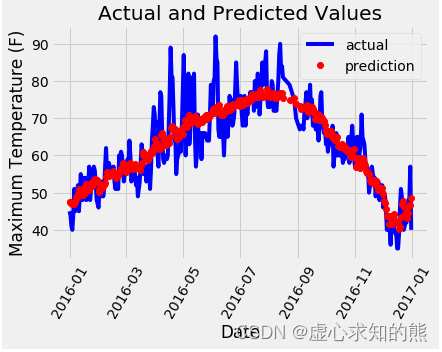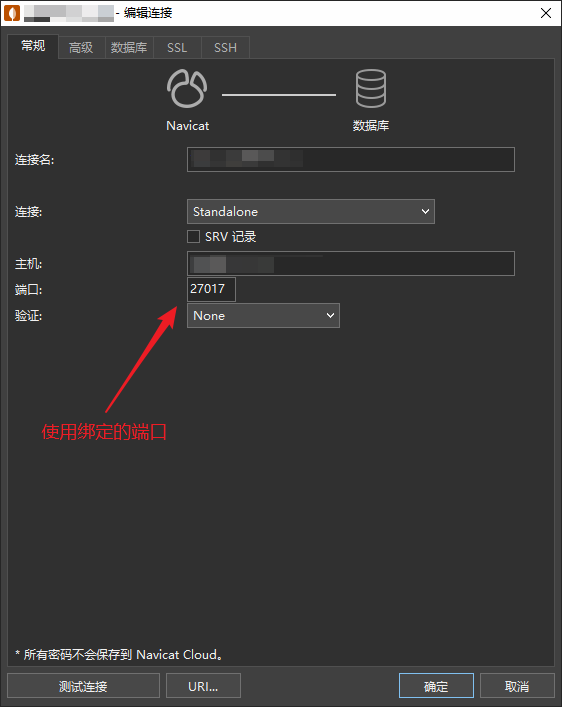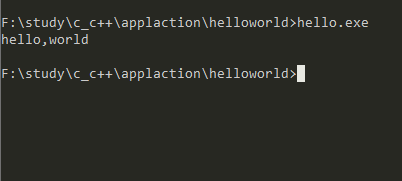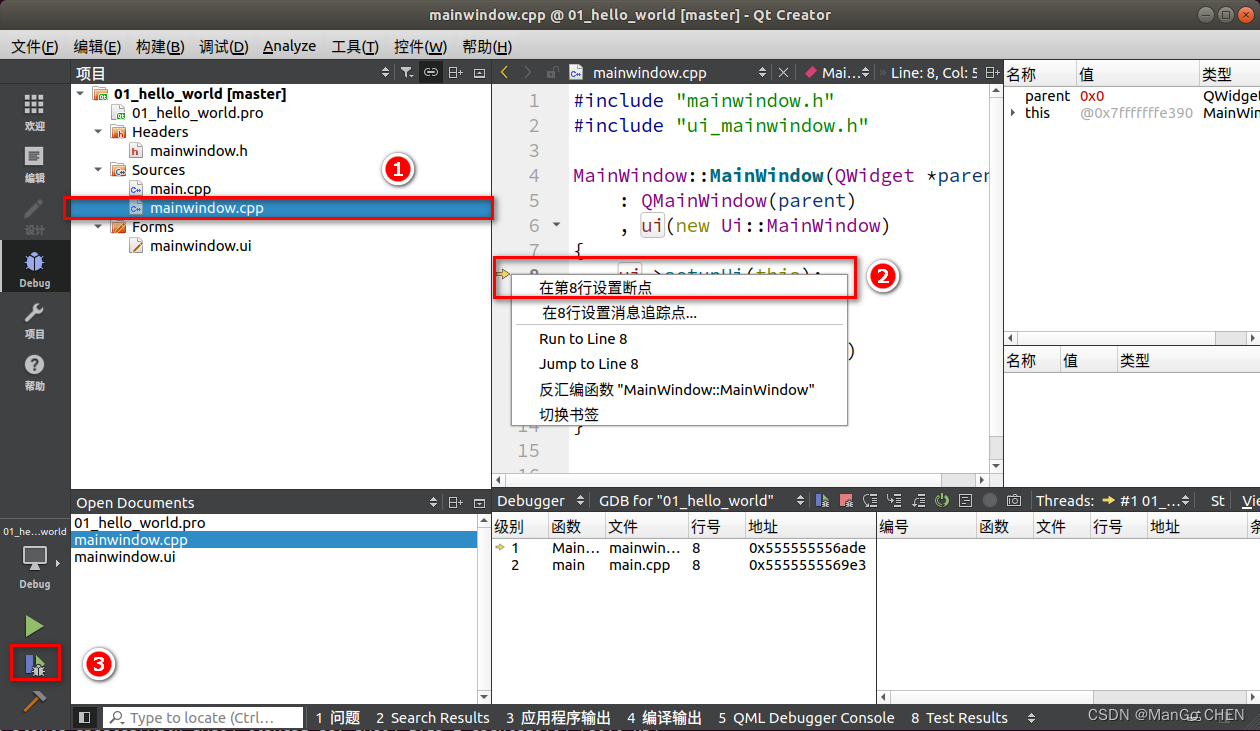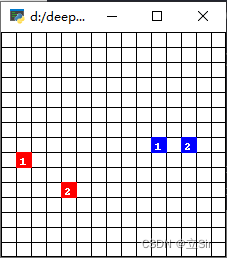文章目录
- 一、强大的 hub 模块
- 1. hub 模块的使用
- 2. hub 模块的代码演示
- 二、搭建神经网络进行气温预测
- 1. 数据信息处理
- 2. 数据图画绘制
- 3. 构建网络模型
- 4. 更简单的构建网络模型
本文参加新星计划人工智能(Pytorch)赛道:https://bbs.csdn.net/topics/613989052

一、强大的 hub 模块
- hub 模块是调用别人训练好的网络架构以及训练好的权重参数,使得自己的一行代码就可以解决问题,方便大家进行调用。
- hub 模块的 GITHUB 地址是 https://github.com/pytorch/hub。
- hub 模块的模型 网址是 https://pytorch.org/hub/research-models。
1. hub 模块的使用
- 首先,我们进入网址。会出现如下的界面(这其中就是别人训练好的模型,我们通过一行代码就可以实现调用)。
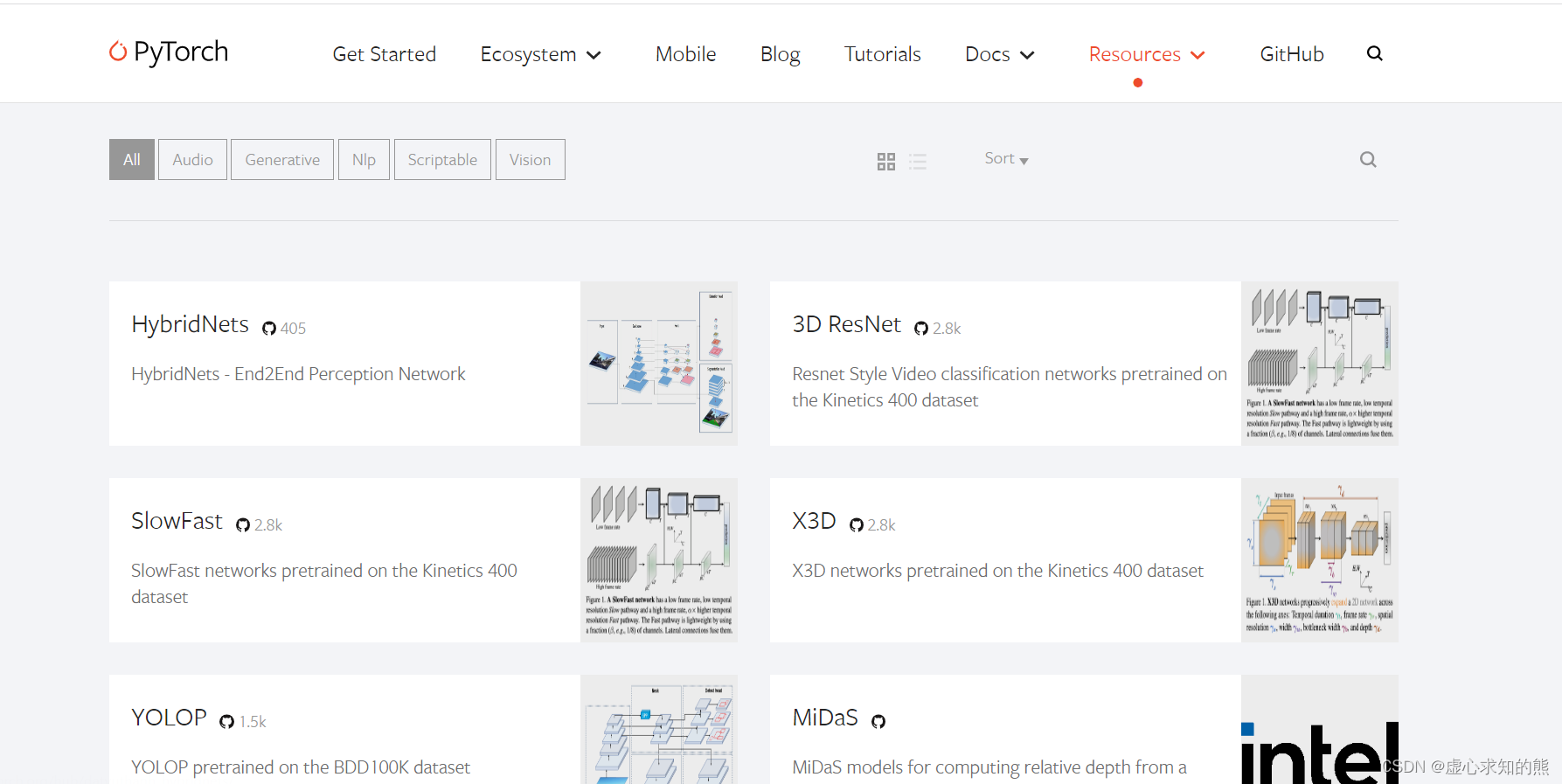
- 然后,我们随便点开一个模型,会出现如下界面。
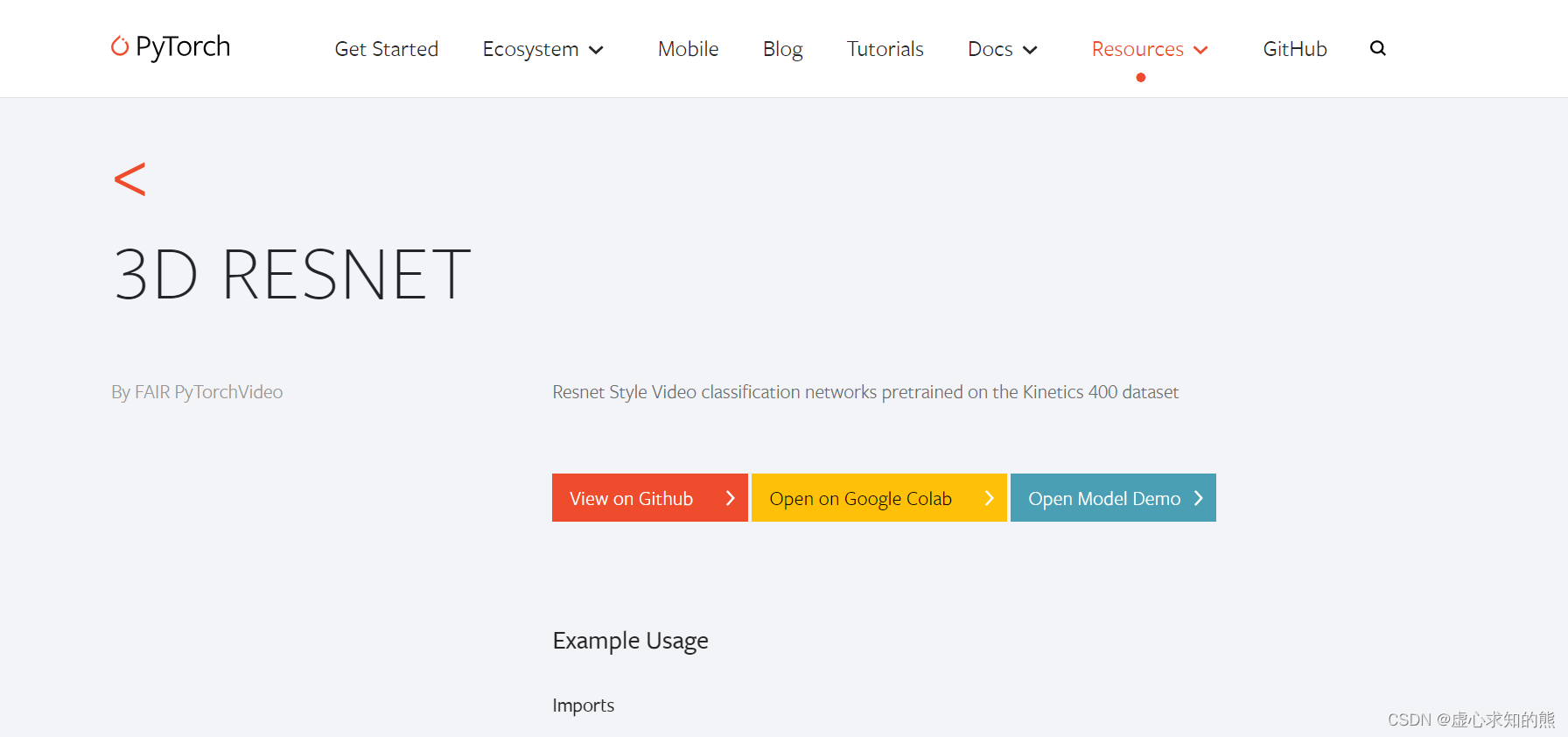
- 其中,第一个按钮是对应的 GITHUB 代码,第二个是使用谷歌配置好的实验环境,第三个进行模型演示。
2. hub 模块的代码演示
- 首先,我们进行基本的导入。
import torch
model = torch.hub.load('pytorch/vision:v0.4.2', 'deeplabv3_resnet101', pretrained=True)
model.eval()
- 我们可以使用
hub.list()查看对应 pytorch 版本的模型信息。
torch.hub.list('pytorch/vision:v0.4.2')
#Using cache found in C:\Users\Administrator/.cache\torch\hub\pytorch_vision_v0.4.2
#['alexnet',
# 'deeplabv3_resnet101',
# 'densenet121',
# 'densenet161',
# 'densenet169',
# 'densenet201',
# 'fcn_resnet101',
# 'googlenet',
# 'inception_v3',
# 'mobilenet_v2',
# 'resnet101',
# 'resnet152',
# 'resnet18',
# 'resnet34',
# 'resnet50',
# 'resnext101_32x8d',
# 'resnext50_32x4d',
# 'shufflenet_v2_x0_5',
# 'shufflenet_v2_x1_0',
# 'squeezenet1_0',
# 'squeezenet1_1',
# 'vgg11',
# 'vgg11_bn',
# 'vgg13',
# 'vgg13_bn',
# 'vgg16',
# 'vgg16_bn',
# 'vgg19',
# 'vgg19_bn',
# 'wide_resnet101_2',
# 'wide_resnet50_2']
- 我们可以从 pytorch 的网站上下载一个实例。
# Download an example image from the pytorch website
import urllib
url, filename = ("https://github.com/pytorch/hub/raw/master/dog.jpg", "dog.jpg")
try: urllib.URLopener().retrieve(url, filename)
except: urllib.request.urlretrieve(url, filename)
- 我们执行样本,这里需要注意的是 torchvision。
# sample execution (requires torchvision)
from PIL import Image
from torchvision import transforms
input_image = Image.open(filename)
preprocess = transforms.Compose([transforms.ToTensor(),transforms.Normalize(mean=[0.485, 0.456, 0.406], std=[0.229, 0.224, 0.225]),
])
input_tensor = preprocess(input_image)
input_batch = input_tensor.unsqueeze(0) # create a mini-batch as expected by the model
- 我们需要将输入和模型移动到GPU以获得速度(如果可用)。
# move the input and model to GPU for speed if available
if torch.cuda.is_available():input_batch = input_batch.to('cuda')model.to('cuda')
with torch.no_grad():output = model(input_batch)['out'][0]
output_predictions = output.argmax(0)
- 我们可以创建一个调色板,为每个类选择一种颜色。
# create a color pallette, selecting a color for each class
palette = torch.tensor([2 ** 25 - 1, 2 ** 15 - 1, 2 ** 21 - 1])
colors = torch.as_tensor([i for i in range(21)])[:, None] * palette
colors = (colors % 255).numpy().astype("uint8")
- 我们可以使用 hub 模块中的模型绘制每种颜色 21 个类别的语义分割预测。
# plot the semantic segmentation predictions of 21 classes in each color
r = Image.fromarray(output_predictions.byte().cpu().numpy()).resize(input_image.size)
r.putpalette(colors)
import matplotlib.pyplot as plt
plt.imshow(r)
plt.show()
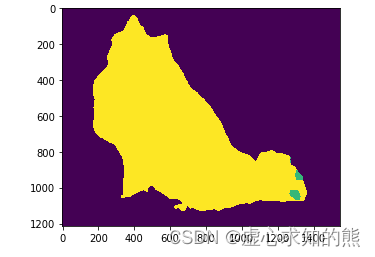
二、搭建神经网络进行气温预测
1. 数据信息处理
- 在最开始,我们需要导入必备的库。
import numpy as np
import pandas as pd
import matplotlib.pyplot as plt
import torch
import torch.optim as optim
import warnings
warnings.filterwarnings("ignore")
%matplotlib inline
- 我们需要观察一下自己的数据都有哪些信息,在此之前,我们需要进行数据的读入,并打印数据的前五行进行观察。
features = pd.read_csv('temps.csv')
features.head()
#year month day week temp_2 temp_1 average actual friend
#0 2016 1 1 Fri 45 45 45.6 45 29
#1 2016 1 2 Sat 44 45 45.7 44 61
#2 2016 1 3 Sun 45 44 45.8 41 56
#3 2016 1 4 Mon 44 41 45.9 40 53
#4 2016 1 5 Tues 41 40 46.0 44 41
- 在我们的数据表中,包含如下数据信息:
- (1) year 表示年数时间信息。
- (2) month 表示月数时间信息。
- (3) day 表示天数时间信息。
- (4) week 表示周数时间信息。
- (5) temp_2 表示前天的最高温度值。
- (6) temp_1 表示昨天的最高温度值。
- (7) average 表示在历史中,每年这一天的平均最高温度值。
- (8) actual 表示这就是我们的标签值了,当天的真实最高温度。
- (9) friend 表示这一列可能是凑热闹的,你的朋友猜测的可能值,咱们不管它就好了。
- 在获悉每一个数据的信息之后,我们需要知道一共有多少个数据。
print('数据维度:', features.shape)
#数据维度: (348, 9)
- (348, 9) 表示一共有 348 天,每一天有 9 个数据特征。
- 对于这么多的数据,直接进行行和列的操作可能会不太容易,因此,我们可以导入时间数据模块,将其转换为标准的时间信息。
# 处理时间数据
import datetime
# 分别得到年,月,日
years = features['year']
months = features['month']
days = features['day']
# datetime格式
dates = [str(int(year)) + '-' + str(int(month)) + '-' + str(int(day)) for year, month, day in zip(years, months, days)]
dates = [datetime.datetime.strptime(date, '%Y-%m-%d') for date in dates]
- 我们可以读取新列 dates 中的部分数据。
dates[:5]
#[datetime.datetime(2016, 1, 1, 0, 0),
# datetime.datetime(2016, 1, 2, 0, 0),
# datetime.datetime(2016, 1, 3, 0, 0),
# datetime.datetime(2016, 1, 4, 0, 0),
# datetime.datetime(2016, 1, 5, 0, 0)]
2. 数据图画绘制
- 在基本数据处理完成后,我们就开始图画的绘制,在最开始,需要指定为默认的风格。
plt.style.use('fivethirtyeight')
- 设置布局信息。
# 设置布局
fig, ((ax1, ax2), (ax3, ax4)) = plt.subplots(nrows=2, ncols=2, figsize = (10,10))
fig.autofmt_xdate(rotation = 45)
- 设置标签值信息。
#标签值
ax1.plot(dates, features['actual'])
ax1.set_xlabel(''); ax1.set_ylabel('Temperature'); ax1.set_title('Max Temp')
- 绘制昨天也就是 temp_1 的数据图画。
# 昨天
ax2.plot(dates, features['temp_1'])
ax2.set_xlabel(''); ax2.set_ylabel('Temperature'); ax2.set_title('Previous Max Temp')
- 绘制前天也就是 temp_2 的数据图画。
# 前天
ax3.plot(dates, features['temp_2'])
ax3.set_xlabel('Date'); ax3.set_ylabel('Temperature'); ax3.set_title('Two Days Prior Max Temp')
- 绘制朋友也就是 friend 的数据图画。
# 我的逗逼朋友
ax4.plot(dates, features['friend'])
ax4.set_xlabel('Date'); ax4.set_ylabel('Temperature'); ax4.set_title('Friend Estimate')
- 在上述信息设置完成后,开始图画的绘制。
plt.tight_layout(pad=2)
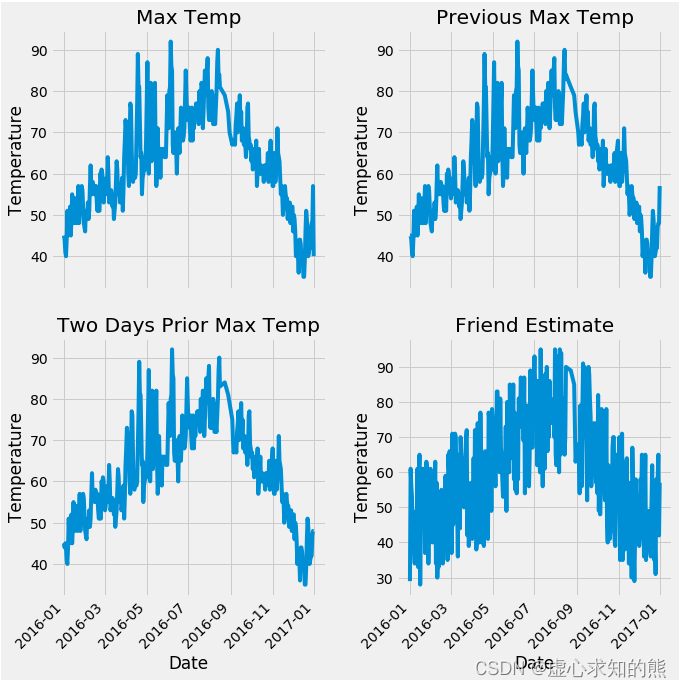
- 对原始数据中的信息进行编码,这里主要是指周数信息。
# 独热编码
features = pd.get_dummies(features)
features.head(5)
#year month day temp_2 temp_1 average actual friend week_Fri week_Mon week_Sat week_Sun week_Thurs week_Tues week_Wed
#0 2016 1 1 45 45 45.6 45 29 1 0 0 0 0 0 0
#1 2016 1 2 44 45 45.7 44 61 0 0 1 0 0 0 0
#2 2016 1 3 45 44 45.8 41 56 0 0 0 1 0 0 0
#3 2016 1 4 44 41 45.9 40 53 0 1 0 0 0 0 0
#4 2016 1 5 41 40 46.0 44 41 0 0 0 0 0 1 0
- 在周数信息编码完成后,我们将准确值进行标签操作,在特征数据中去掉标签数据,并将此时数据特征中的标签信息保存一下,并将其转换成合适的格式。
# 标签
labels = np.array(features['actual'])
# 在特征中去掉标签
features= features.drop('actual', axis = 1)
# 名字单独保存一下,以备后患
feature_list = list(features.columns)
# 转换成合适的格式
features = np.array(features)
- 我们可以查看此时特征数据的具体数量。
features.shape
#(348, 14)
- (348, 14) 表示我们的特征数据当中一共有 348 个,每一个有 14 个特征。
- 我们可以查看第一个的具体数据。
from sklearn import preprocessing
input_features = preprocessing.StandardScaler().fit_transform(features)
input_features[0]
#array([ 0. , -1.5678393 , -1.65682171, -1.48452388, -1.49443549,
# -1.3470703 , -1.98891668, 2.44131112, -0.40482045, -0.40961596,
# -0.40482045, -0.40482045, -0.41913682, -0.40482045])
3. 构建网络模型
x = torch.tensor(input_features, dtype = float)
y = torch.tensor(labels, dtype = float)
# 权重参数初始化
weights = torch.randn((14, 128), dtype = float, requires_grad = True)
biases = torch.randn(128, dtype = float, requires_grad = True)
weights2 = torch.randn((128, 1), dtype = float, requires_grad = True)
biases2 = torch.randn(1, dtype = float, requires_grad = True)
learning_rate = 0.001
losses = []
for i in range(1000):# 计算隐层hidden = x.mm(weights) + biases# 加入激活函数hidden = torch.relu(hidden)# 预测结果predictions = hidden.mm(weights2) + biases2# 通计算损失loss = torch.mean((predictions - y) ** 2) losses.append(loss.data.numpy())# 打印损失值if i % 100 == 0:print('loss:', loss)#返向传播计算loss.backward()#更新参数weights.data.add_(- learning_rate * weights.grad.data) biases.data.add_(- learning_rate * biases.grad.data)weights2.data.add_(- learning_rate * weights2.grad.data)biases2.data.add_(- learning_rate * biases2.grad.data)# 每次迭代都得记得清空weights.grad.data.zero_()biases.grad.data.zero_()weights2.grad.data.zero_()biases2.grad.data.zero_()
#loss: tensor(8347.9924, dtype=torch.float64, grad_fn=<MeanBackward0>)
#loss: tensor(152.3170, dtype=torch.float64, grad_fn=<MeanBackward0>)
#loss: tensor(145.9625, dtype=torch.float64, grad_fn=<MeanBackward0>)
#loss: tensor(143.9453, dtype=torch.float64, grad_fn=<MeanBackward0>)
#loss: tensor(142.8161, dtype=torch.float64, grad_fn=<MeanBackward0>)
#loss: tensor(142.0664, dtype=torch.float64, grad_fn=<MeanBackward0>)
#loss: tensor(141.5386, dtype=torch.float64, grad_fn=<MeanBackward0>)
#loss: tensor(141.1528, dtype=torch.float64, grad_fn=<MeanBackward0>)
#loss: tensor(140.8618, dtype=torch.float64, grad_fn=<MeanBackward0>)
#loss: tensor(140.6318, dtype=torch.float64, grad_fn=<MeanBackward0>)
- 我们查看预测数据的具体数量,应该是一共有 348 个,每个只有一个值,也就是 (348,1)。
predictions.shape
#torch.Size([348, 1])
4. 更简单的构建网络模型
input_size = input_features.shape[1]
hidden_size = 128
output_size = 1
batch_size = 16
my_nn = torch.nn.Sequential(torch.nn.Linear(input_size, hidden_size),torch.nn.Sigmoid(),torch.nn.Linear(hidden_size, output_size),
)
cost = torch.nn.MSELoss(reduction='mean')
optimizer = torch.optim.Adam(my_nn.parameters(), lr = 0.001)
# 训练网络
losses = []
for i in range(1000):batch_loss = []# MINI-Batch方法来进行训练for start in range(0, len(input_features), batch_size):end = start + batch_size if start + batch_size < len(input_features) else len(input_features)xx = torch.tensor(input_features[start:end], dtype = torch.float, requires_grad = True)yy = torch.tensor(labels[start:end], dtype = torch.float, requires_grad = True)prediction = my_nn(xx)loss = cost(prediction, yy)optimizer.zero_grad()loss.backward(retain_graph=True)optimizer.step()batch_loss.append(loss.data.numpy())# 打印损失if i % 100==0:losses.append(np.mean(batch_loss))print(i, np.mean(batch_loss))
#0 3950.7627
#100 37.9201
#200 35.654438
#300 35.278366
#400 35.116814
#500 34.986076
#600 34.868954
#700 34.75414
#800 34.637356
#900 34.516705
- 我们可以得到如下的预测训练结果,将其用图画的形式展现出来。
x = torch.tensor(input_features, dtype = torch.float)
predict = my_nn(x).data.numpy()
# 转换日期格式
dates = [str(int(year)) + '-' + str(int(month)) + '-' + str(int(day)) for year, month, day in zip(years, months, days)]
dates = [datetime.datetime.strptime(date, '%Y-%m-%d') for date in dates]
# 创建一个表格来存日期和其对应的标签数值
true_data = pd.DataFrame(data = {'date': dates, 'actual': labels})
# 同理,再创建一个来存日期和其对应的模型预测值
months = features[:, feature_list.index('month')]
days = features[:, feature_list.index('day')]
years = features[:, feature_list.index('year')]
test_dates = [str(int(year)) + '-' + str(int(month)) + '-' + str(int(day)) for year, month, day in zip(years, months, days)]
test_dates = [datetime.datetime.strptime(date, '%Y-%m-%d') for date in test_dates]
predictions_data = pd.DataFrame(data = {'date': test_dates, 'prediction': predict.reshape(-1)})
# 真实值
plt.plot(true_data['date'], true_data['actual'], 'b-', label = 'actual')
# 预测值
plt.plot(predictions_data['date'], predictions_data['prediction'], 'ro', label = 'prediction')
plt.xticks(rotation = '60');
plt.legend()
# 图名
plt.xlabel('Date'); plt.ylabel('Maximum Temperature (F)'); plt.title('Actual and Predicted Values');