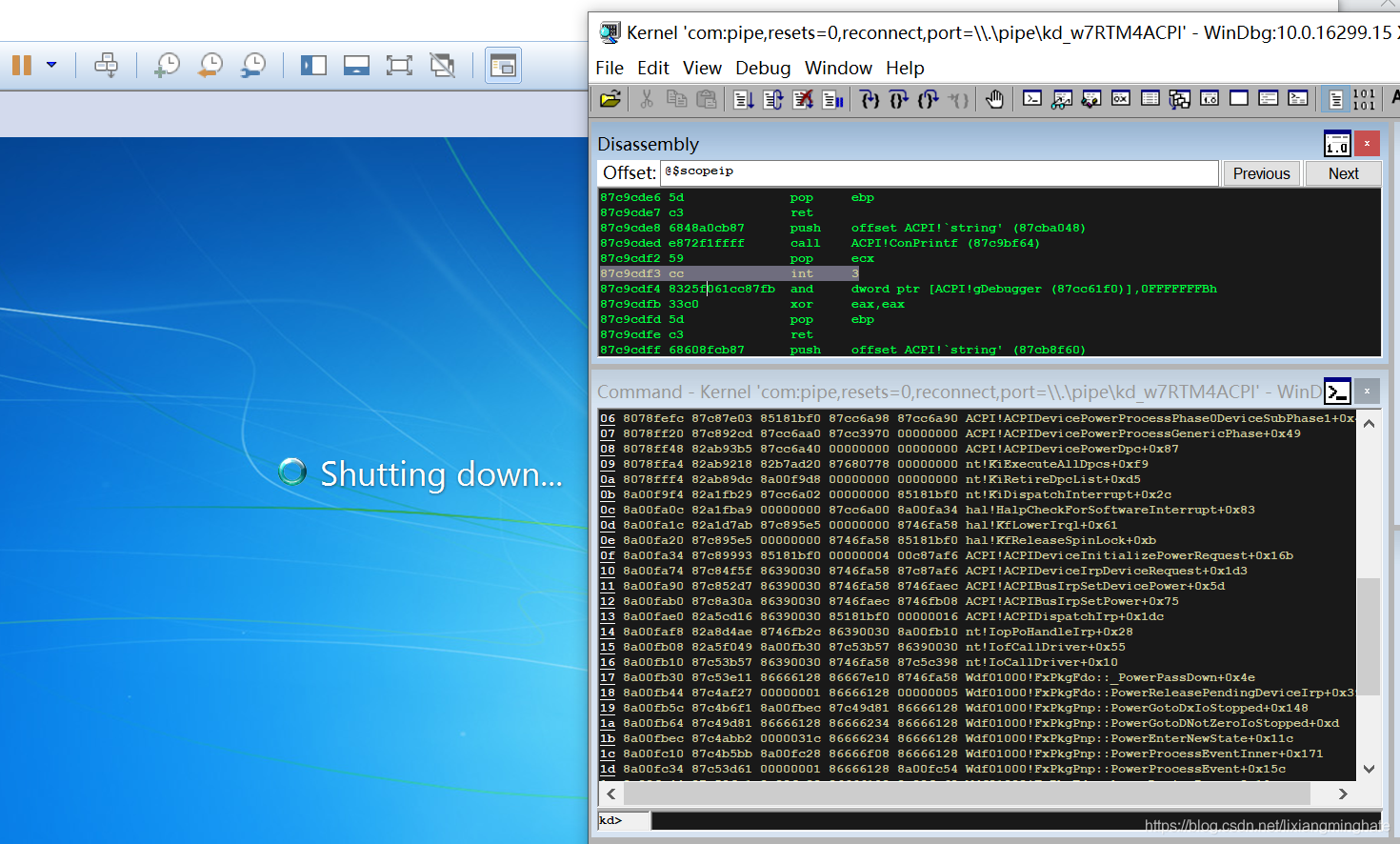https://www.cnblogs.com/zy-plan/p/8617202.html
1.系统
1.1版本
uname -a 能确认是64位还是32位,其它的信息不多
[root@localhost ~]# uname -a
Linux localhost.localdomain 3.10.0-327.el7.x86_64 #1 SMP Thu Nov 19 22:10:57 UTC 2015 x86_64 x86_64 x86_64 GNU/Linuxmore /etc/*release 可以看到更多信息
[root@localhost ~]# more /etc/*release
::::::::::::::
/etc/centos-release
::::::::::::::
CentOS Linux release 7.2.1511 (Core)
::::::::::::::
/etc/os-release
::::::::::::::
NAME="CentOS Linux"
VERSION="7 (Core)"
ID="centos"
ID_LIKE="rhel fedora"
VERSION_ID="7"
PRETTY_NAME="CentOS Linux 7 (Core)"
ANSI_COLOR="0;31"
CPE_NAME="cpe:/o:centos:centos:7"
HOME_URL="https://www.centos.org/"
BUG_REPORT_URL="https://bugs.centos.org/"CENTOS_MANTISBT_PROJECT="CentOS-7"
CENTOS_MANTISBT_PROJECT_VERSION="7"
REDHAT_SUPPORT_PRODUCT="centos"
REDHAT_SUPPORT_PRODUCT_VERSION="7"::::::::::::::
/etc/redhat-release
::::::::::::::
CentOS Linux release 7.2.1511 (Core)
::::::::::::::
/etc/system-release
::::::::::::::
CentOS Linux release 7.2.1511 (Core)
1.2核数
cat /proc/cpuinfo | grep name | cut -f2 -d: | uniq -c
[root@localhost ~]# cat /proc/cpuinfo | grep name | cut -f2 -d: | uniq -c1 Intel(R) Core(TM) i5-6300HQ CPU @ 2.30GHz1个逻辑CPU,i5型等信息
[root@localhost ~]# cat /proc/cpuinfo | grep name | cut -f2 -d: | uniq -c8 Intel(R) Xeon(R) CPU E7-4820 v2 @ 2.00GHz8个逻辑CPU
cat /proc/cpuinfo | grep physical | uniq -c
[root@localhost ~]# cat /proc/cpuinfo | grep physical | uniq -c1 physical id : 01 address sizes : 42 bits physical, 48 bits virtual实际上是一颗一核的CPU
[root@localhost ~]# cat /proc/cpuinfo | grep physical | uniq -c1 physical id : 01 address sizes : 40 bits physical, 48 bits virtual1 physical id : 01 address sizes : 40 bits physical, 48 bits virtual1 physical id : 01 address sizes : 40 bits physical, 48 bits virtual1 physical id : 01 address sizes : 40 bits physical, 48 bits virtual1 physical id : 01 address sizes : 40 bits physical, 48 bits virtual1 physical id : 01 address sizes : 40 bits physical, 48 bits virtual1 physical id : 01 address sizes : 40 bits physical, 48 bits virtual1 physical id : 01 address sizes : 40 bits physical, 48 bits virtual由8个1核的CPU组成8核
cat /proc/cpuinfo可以看到更为详细的信息
[root@localhost ~]# cat /proc/cpuinfo
processor : 0
vendor_id : GenuineIntel
cpu family : 6
model : 94
model name : Intel(R) Core(TM) i5-6300HQ CPU @ 2.30GHz
stepping : 3
microcode : 0x74
cpu MHz : 2304.004
cache size : 6144 KB
physical id : 0
siblings : 1
core id : 0
cpu cores : 1
apicid : 0
initial apicid : 0
fpu : yes
fpu_exception : yes
cpuid level : 22
wp : yes
flags : fpu vme de pse tsc msr pae mce cx8 apic sep mtrr pge mca cmov pat pse36 clflush dts mmx fxsr sse sse2 ss syscall nx pdpe1gb rdtscp lm constant_tsc arch_perfmon pebs bts nopl xtopology tsc_reliable nonstop_tsc aperfmperf eagerfpu pni pclmulqdq ssse3 fma cx16 pcid sse4_1 sse4_2 x2apic movbe popcnt tsc_deadline_timer aes xsave avx f16c rdrand hypervisor lahf_lm abm 3dnowprefetch ida arat epb pln pts dtherm hwp hwp_noitfy hwp_act_window hwp_epp fsgsbase tsc_adjust bmi1 hle avx2 smep bmi2 invpcid rtm rdseed adx smap xsaveopt xsavec xgetbv1 xsaves
bogomips : 4608.00
clflush size : 64
cache_alignment : 64
address sizes : 42 bits physical, 48 bits virtual
power management:1.3运行模式
getconf LONG_BIT CPU运行在多少位模式下
[root@localhost ~]# getconf LONG_BIT
64如果是32,说明当前CPU运行在32bit模式下, 但不代表CPU不支持64bit
cat /proc/cpuinfo | grep flags | grep ‘ lm ‘ | wc -l 是否支持64位
[root@localhost ~]# cat /proc/cpuinfo | grep flags | grep ' lm ' | wc -l
1结果大于0, 说明支持64bit计算. lm指long mode, 支持lm则是64bit
1.4计算机名
hostname
[root@localhost ~]# hostname
localhost.localdomain1.5.查看环境变量
env
[root@localhost ~]# env
XDG_SESSION_ID=4
HOSTNAME=localhost.localdomain
SELINUX_ROLE_REQUESTED=
TERM=vt100
SHELL=/bin/bash
HISTSIZE=1000
SSH_CLIENT=192.168.174.1 58896 22
SELINUX_USE_CURRENT_RANGE=
SSH_TTY=/dev/pts/0
USER=root1.6系统允许多长时间了/负载数
uptime
[root@localhost proc]# uptime10:55:01 up 1:28, 2 users, load average: 0.00, 0.01, 0.051.当前时间10:55:01
2.系统运行了多少时间,1:28(1小时28分)
3.多少个用户,2 users
4.平均负载:0.00, 0.01, 0.05,最近1分钟、5分钟、15分钟系统的负载
直接查看平均负载情况 cat /proc/loadavg
[root@localhost proc]# cat /proc/loadavg
0.00 0.01 0.05 4/524 7152除了前3个数字表示平均进程数量外,后面的1个分数,分母表示系统进程总数,分子表示正在运行的进程数;最后一个数字表示最近运行的进程ID
2.资源
2.1内存
cat /proc/meminfo内存的详细信息
[root@localhost proc]# cat /proc/meminfo
MemTotal: 1001332 kB
MemFree: 99592 kB
MemAvailable: 420940 kB
Buffers: 1064 kB
Cached: 405292 kB
SwapCached: 0 kB
Active: 412548 kB
Inactive: 250192 kB
Active(anon): 205264 kB
Inactive(anon): 58460 kB
Active(file): 207284 kB
Inactive(file): 191732 kB
Unevictable: 0 kB
Mlocked: 0 kB
SwapTotal: 2097148 kB
SwapFree: 2097140 kB
Dirty: 0 kB
Writeback: 0 kB
AnonPages: 256416 kB
Mapped: 103344 kB
Shmem: 7340 kB
Slab: 126408 kB
SReclaimable: 69912 kB
SUnreclaim: 56496 kB
KernelStack: 10416 kB
PageTables: 15520 kB
NFS_Unstable: 0 kB
Bounce: 0 kB
WritebackTmp: 0 kB
CommitLimit: 2597812 kB
Committed_AS: 1578872 kB
VmallocTotal: 34359738367 kB
VmallocUsed: 170756 kB
VmallocChunk: 34359564288 kB
HardwareCorrupted: 0 kB
AnonHugePages: 75776 kB
HugePages_Total: 0
HugePages_Free: 0
HugePages_Rsvd: 0
HugePages_Surp: 0
Hugepagesize: 2048 kB
DirectMap4k: 73600 kB
DirectMap2M: 974848 kB
DirectMap1G: 0 kBMemTotal总内存,MemFree可用内存
free -m(-m,单位是m,如果是-g,单位是g)查看可用内存
[root@localhost proc]# free -mtotal used free shared buff/cache available
Mem: 977 360 97 7 520 411
Swap: 2047 0 2047空闲内存total-used=free+buff/cache
我们通过free命令查看机器空闲内存时,会发现free的值很小。这主要是因为,在linux中有这么一种思想,内存不用白不用,因此它尽可能的cache和buffer一些数据,以方便下次使用。但实际上这些内存也是可以立刻拿来使用的。
3.磁盘和分区
3.1查看各分区使用情况
df -h
[root@localhost ~]# df -h
Filesystem Size Used Avail Use% Mounted on
/dev/mapper/centos-root 45G 22G 24G 48% /
devtmpfs 906M 0 906M 0% /dev
tmpfs 921M 96K 921M 1% /dev/shm
tmpfs 921M 1004K 920M 1% /run
tmpfs 921M 0 921M 0% /sys/fs/cgroup
/dev/sda1 497M 195M 303M 40% /boot
tmpfs 185M 0 185M 0% /run/user/1001
tmpfs 185M 0 185M 0% /run/user/0
[root@localhost ~]#3.2查看指定目录的大小
du -sh <目录名>
[root@localhost ~]# du -sh /root
1.2G /root3.3查看所有分区
fdisk -l
[root@localhost proc]# fdisk -l磁盘 /dev/sda:32.2 GB, 32212254720 字节,62914560 个扇区
Units = 扇区 of 1 * 512 = 512 bytes
扇区大小(逻辑/物理):512 字节 / 512 字节
I/O 大小(最小/最佳):512 字节 / 512 字节
磁盘标签类型:dos
磁盘标识符:0x000a0cd4设备 Boot Start End Blocks Id System
/dev/sda1 * 2048 1026047 512000 83 Linux
/dev/sda2 1026048 62914559 30944256 8e Linux LVM磁盘 /dev/mapper/centos-root:29.5 GB, 29490151424 字节,57597952 个扇区
Units = 扇区 of 1 * 512 = 512 bytes
扇区大小(逻辑/物理):512 字节 / 512 字节
I/O 大小(最小/最佳):512 字节 / 512 字节磁盘 /dev/mapper/centos-swap:2147 MB, 2147483648 字节,4194304 个扇区
Units = 扇区 of 1 * 512 = 512 bytes
扇区大小(逻辑/物理):512 字节 / 512 字节
I/O 大小(最小/最佳):512 字节 / 512 字节磁盘 /dev/mapper/centos-docker--poolmeta:33 MB, 33554432 字节,65536 个扇区
Units = 扇区 of 1 * 512 = 512 bytes
扇区大小(逻辑/物理):512 字节 / 512 字节
I/O 大小(最小/最佳):512 字节 / 512 字节磁盘 /dev/mapper/docker-253:0-101330881-pool:107.4 GB, 107374182400 字节,209715200 个扇区
Units = 扇区 of 1 * 512 = 512 bytes
扇区大小(逻辑/物理):512 字节 / 512 字节
I/O 大小(最小/最佳):65536 字节 / 65536 字节
3.4查看所有交换分区
swapon -s
[root@localhost proc]# swapon -s
文件名 类型 大小 已用 权限
/dev/dm-1 partition 2097148 8 -14.网络
4.1查看所有网络接口的属性
ifconfig
[root@localhost proc]# ifconfig
docker0: flags=4099<UP,BROADCAST,MULTICAST> mtu 1500inet 172.17.0.1 netmask 255.255.0.0 broadcast 0.0.0.0ether 02:42:e1:b8:a5:4f txqueuelen 0 (Ethernet)RX packets 0 bytes 0 (0.0 B)RX errors 0 dropped 0 overruns 0 frame 0TX packets 0 bytes 0 (0.0 B)TX errors 0 dropped 0 overruns 0 carrier 0 collisions 0eth0: flags=4163<UP,BROADCAST,RUNNING,MULTICAST> mtu 1500inet 192.168.174.129 netmask 255.255.255.0 broadcast 192.168.174.255inet6 fe80::20c:29ff:fe50:b3b4 prefixlen 64 scopeid 0x20<link>ether 00:0c:29:50:b3:b4 txqueuelen 1000 (Ethernet)RX packets 28649 bytes 38411280 (36.6 MiB)RX errors 0 dropped 0 overruns 0 frame 0TX packets 8937 bytes 1226914 (1.1 MiB)TX errors 0 dropped 0 overruns 0 carrier 0 collisions 0lo: flags=73<UP,LOOPBACK,RUNNING> mtu 65536inet 127.0.0.1 netmask 255.0.0.0inet6 ::1 prefixlen 128 scopeid 0x10<host>loop txqueuelen 0 (Local Loopback)RX packets 4 bytes 340 (340.0 B)RX errors 0 dropped 0 overruns 0 frame 0TX packets 4 bytes 340 (340.0 B)TX errors 0 dropped 0 overruns 0 carrier 0 collisions 0virbr0: flags=4099<UP,BROADCAST,MULTICAST> mtu 1500inet 192.168.122.1 netmask 255.255.255.0 broadcast 192.168.122.255ether 00:00:00:00:00:00 txqueuelen 0 (Ethernet)RX packets 0 bytes 0 (0.0 B)RX errors 0 dropped 0 overruns 0 frame 0TX packets 0 bytes 0 (0.0 B)TX errors 0 dropped 0 overruns 0 carrier 0 collisions 0
4.2 带宽
ethtool 网卡名
[root@localhost php-tomcat-base]# ethtool ens192
Settings for ens192:Supported ports: [ TP ]Supported link modes: 1000baseT/Full 10000baseT/Full Supported pause frame use: NoSupports auto-negotiation: NoAdvertised link modes: Not reportedAdvertised pause frame use: NoAdvertised auto-negotiation: NoSpeed: 10000Mb/sDuplex: FullPort: Twisted PairPHYAD: 0Transceiver: internalAuto-negotiation: offMDI-X: UnknownSupports Wake-on: uagWake-on: dLink detected: yes看Speed
4.3查看路由表
route -n
[root@localhost proc]# route -n
Kernel IP routing table
Destination Gateway Genmask Flags Metric Ref Use Iface
0.0.0.0 192.168.174.2 0.0.0.0 UG 100 0 0 eth0
172.17.0.0 0.0.0.0 255.255.0.0 U 0 0 0 docker0
192.168.122.0 0.0.0.0 255.255.255.0 U 0 0 0 virbr0
192.168.174.0 0.0.0.0 255.255.255.0 U 100 0 0 eth0
[root@localhost proc]#4.4查看所有监听端口
netstat -lntp
[root@localhost ~]# netstat -lntp
Active Internet connections (only servers)
Proto Recv-Q Send-Q Local Address Foreign Address State PID/Program name
tcp 0 0 0.0.0.0:111 0.0.0.0:* LISTEN 743/rpcbind
tcp 0 0 0.0.0.0:80 0.0.0.0:* LISTEN 1740/nginx: master
tcp 0 0 0.0.0.0:81 0.0.0.0:* LISTEN 1740/nginx: master
tcp 0 0 192.168.122.1:53 0.0.0.0:* LISTEN 2194/dnsmasq
tcp 0 0 0.0.0.0:22 0.0.0.0:* LISTEN 1543/sshd
tcp 0 0 127.0.0.1:631 0.0.0.0:* LISTEN 12610/cupsd
tcp 0 0 0.0.0.0:40536 0.0.0.0:* LISTEN 19964/rpc.statd
tcp 0 0 127.0.0.1:25 0.0.0.0:* LISTEN 2133/master
tcp6 0 0 :::111 :::* LISTEN 743/rpcbind
tcp6 0 0 :::81 :::* LISTEN 1740/nginx: master
tcp6 0 0 :::22 :::* LISTEN 1543/sshd
tcp6 0 0 ::1:631 :::* LISTEN 12610/cupsd
tcp6 0 0 ::1:25 :::* LISTEN 2133/master
tcp6 0 0 :::35420 :::* LISTEN 19964/rpc.statd
[root@localhost ~]#4.5查看所有已经建立的连接
netstat -antp
[root@localhost ~]# netstat -antp
Active Internet connections (servers and established)
Proto Recv-Q Send-Q Local Address Foreign Address State PID/Program name
tcp 0 0 0.0.0.0:111 0.0.0.0:* LISTEN 743/rpcbind
tcp 0 0 0.0.0.0:80 0.0.0.0:* LISTEN 1740/nginx: master
tcp 0 0 0.0.0.0:81 0.0.0.0:* LISTEN 1740/nginx: master
tcp 0 0 192.168.122.1:53 0.0.0.0:* LISTEN 2194/dnsmasq
tcp 0 0 0.0.0.0:22 0.0.0.0:* LISTEN 1543/sshd
tcp 0 0 127.0.0.1:631 0.0.0.0:* LISTEN 12610/cupsd
tcp 0 0 0.0.0.0:40536 0.0.0.0:* LISTEN 19964/rpc.statd
tcp 0 0 127.0.0.1:25 0.0.0.0:* LISTEN 2133/master
tcp 0 0 172.31.4.233:22 121.34.147.13:57190 ESTABLISHED 29540/sshd: cavan [
tcp 0 0 172.31.4.233:22 121.34.147.13:54544 ESTABLISHED 27077/sshd: cavan [
tcp 0 96 172.31.4.233:22 219.137.32.66:60645 ESTABLISHED 30315/sshd: root@pt
tcp 0 0 172.31.4.233:22 121.34.147.13:56319 ESTABLISHED 28703/sshd: cavan [
tcp6 0 0 :::111 :::* LISTEN 743/rpcbind
tcp6 0 0 :::81 :::* LISTEN 1740/nginx: master
tcp6 0 0 :::22 :::* LISTEN 1543/sshd
tcp6 0 0 ::1:631 :::* LISTEN 12610/cupsd
tcp6 0 0 ::1:25 :::* LISTEN 2133/master
tcp6 0 0 :::35420 :::* LISTEN 19964/rpc.statd
[root@localhost ~]#
4.6 某端口使用情况
lsof -i:端口号
[root@localhost mysql]# lsof -i:22
COMMAND PID USER FD TYPE DEVICE SIZE/OFF NODE NAME
sshd 1150 root 3u IPv4 18264 0t0 TCP *:ssh (LISTEN)
sshd 1150 root 4u IPv6 18273 0t0 TCP *:ssh (LISTEN)
sshd 2617 root 3u IPv4 20437 0t0 TCP localhost.localdomain:ssh->192.168.174.1:60426 (ESTABLISHED)
[root@localhost mysql]#或者
netstat -apn|grep 端口号
[root@localhost mysql]# netstat -apn|grep 22
tcp 0 0 0.0.0.0:22 0.0.0.0:* LISTEN 1150/sshd
tcp 0 96 192.168.174.136:22 192.168.174.1:60426 ESTABLISHED 2617/sshd: root@pts
tcp6 0 0 :::22 :::* LISTEN 1150/sshd
5.进程
5.1查看所有进程
ps -ef,使用ps -ef|gerp tomcat过滤
[root@localhost ~]# ps -ef
UID PID PPID C STIME TTY TIME CMD
root 1 0 0 09:26 ? 00:00:03 /usr/lib/systemd/systemd --switched-root --system --deserialize 21
root 2 0 0 09:26 ? 00:00:00 [kthreadd]
root 3 2 0 09:26 ? 00:00:00 [ksoftirqd/0]
root 6 2 0 09:26 ? 00:00:00 [kworker/u256:0]
root 7 2 0 09:26 ? 00:00:00 [migration/0]
root 8 2 0 09:26 ? 00:00:00 [rcu_bh]
root 9 2 0 09:26 ? 00:00:00 [rcuob/0]
root 10 2 0 09:26 ? 00:00:00 [rcuob/1]
root 11 2 0 09:26 ? 00:00:00 [rcuob/2]
root 12 2 0 09:26 ? 00:00:00 [rcuob/3]
root 13 2 0 09:26 ? 00:00:00 [rcuob/4]
root 14 2 0 09:26 ? 00:00:00 [rcuob/5]
root 15 2 0 09:26 ? 00:00:00 [rcuob/6]
root 16 2ps -aux可以看到进程占用CPU,内存情况
[root@localhost ~]# ps -aux
USER PID %CPU %MEM VSZ RSS TTY STAT START TIME COMMAND
root 1 0.0 0.6 126124 6792 ? Ss 09:26 0:03 /usr/lib/systemd/systemd --switched-root --system --deserialize 21
root 2 0.0 0.0 0 0 ? S 09:26 0:00 [kthreadd]
root 3 0.0 0.0 0 0 ? S 09:26 0:00 [ksoftirqd/0]
root 6 0.0 0.0 0 0 ? S 09:26 0:00 [kworker/u256:0]
root 7 0.0 0.0 0 0 ? S 09:26 0:00 [migration/0]
root 8 0.0 0.0 0 0 ? S 09:26 0:00 [rcu_bh]
root 9 0.0 0.0 0 0 ? S 09:26 0:00 [rcuob/0]
root 10 0.5.2实时显示进程状态
top
[root@localhost ~]# top
top - 11:29:02 up 2:02, 2 users, load average: 0.12, 0.04, 0.05
Tasks: 408 total, 2 running, 406 sleeping, 0 stopped, 0 zombie
%Cpu(s): 1.3 us, 0.3 sy, 0.0 ni, 98.3 id, 0.0 wa, 0.0 hi, 0.0 si, 0.0 st
KiB Mem : 1001332 total, 92184 free, 370332 used, 538816 buff/cache
KiB Swap: 2097148 total, 2097140 free, 8 used. 419124 avail Mem PID USER PR NI VIRT RES SHR S %CPU %MEM TIME+ COMMAND 3001 gdm 20 0 1419364 122996 45860 S 1.0 12.3 0:06.50 gnome-shell 276 root 20 0 0 0 0 S 0.3 0.0 0:09.72 kworker/0:1 3765 root 20 0 142864 5128 3876 S 0.3 0.5 0:00.77 sshd 7740 root 20 0 146452 2384 1432 R 0.3 0.2 0:00.17 top 1 root 20 0 126124 6792 3912 S 0.0 0.7 0:03.58 systemd 2 root 20 0 0 0 0 S 0.0 0.0 0:00.03 kthreadd 3 root 20 0 0 0 0 S 0.0 0.0 0:00.37 ksoftirqd/0 6 root 20 0 0 0 0 S 0.0 0.0 0:00.39 kworker/u256:0 7 root rt 0 0 0 0 S 0.0 0.0 0:00.00 migration/0 8 root 20 0 0 0 0 S 0.0 0.0 0:00.00 rcu_bh 9 root 20 0 0 0 0 S 0.0 0.0 0:00.00 rcuob/0 10 root 20 0 0 0 0 S 0.0 0.0 0:00.00 rcuob/1 11 root 20 0 0
6.用户
6.1查看活动用户
w
[root@localhost ~]# w11:32:36 up 72 days, 20:50, 3 users, load average: 0.00, 0.01, 0.05
USER TTY FROM LOGIN@ IDLE JCPU PCPU WHAT
cavan pts/0 121.34.147.13 09:47 1:14m 0.17s 0.17s sshd: cavan [priv]
root pts/1 219.137.32.66 11:19 4.00s 0.05s 0.00s w
cavan pts/3 121.34.147.13 10:14 20:44 0.38s 0.11s vim Dockerfile
[root@localhost ~]#6.2查看指定用户的信息
id <用户名>
[root@localhost ~]# id root
uid=0(root) gid=0(root) groups=0(root)
[root@localhost ~]# id cavan
uid=1001(cavan) gid=1001(cavan) groups=1001(cavan)
[root@localhost ~]#
6.3查看用户登录日志
last
[root@localhost 1]# last
root pts/0 192.168.174.1 Mon Oct 24 09:51 still logged in
(unknown :0 :0 Mon Oct 24 09:27 still logged in
reboot system boot 3.10.0-327.el7.x Mon Oct 24 09:26 - 11:35 (02:09)
root pts/0 192.168.174.1 Fri Oct 21 09:41 - 18:44 (09:03)
(unknown :0 :0 Fri Oct 21 09:15 - 18:44 (09:28)
reboot system boot 3.10.0-327.el7.x Fri Oct 21 09:15 - 11:35 (3+02:20)
root pts/1 192.168.174.1 Thu Oct 20 10:05 - 18:13 (08:08)
root pts/06.4查看系统所有用户
cut -d: -f1 /etc/passwd
[root@localhost ~]# cut -d: -f1 /etc/passwd
root
bin
daemon
adm
lp
sync
shutdown
halt
mail
operator
games
ftp
nobody
dbus
polkitd
abrt
unbound
colord
usbmuxd
ntphttp://www.linuxidc.com/Linux/2016-11/137550.htm
http://blog.csdn.net/dream_broken/article/details/52883883
前言
记下CentOS 7查看系统版本及查看机器位数x86-64的方法,由于不经常使用Linux,每当使用的时候就是安装软件,安装软件的时候就要选择安装包平台,是32位的还是64位的。这时候突然发现不知道怎么查,于是百度。虽然轻而易举百度出来,但仍旧没有自己的笔记看起来舒服。所以,还是记录下来。
辨识标准
首先要清楚什么样标识是32位的,什么样的是64位的。
PC server X86 系列
I386--I686 都是32位
x86_64 是 64位
查看位数命令
命令实在是不要太多,为了防止选择性障碍,一致选择第一种方式,后面的仅作为补充。
方法1:
-
[root@linuxidc ~]# uname -a -
Linux linuxidc 3.10.0-327.18.2.el7.x86_64 #1 SMP Thu May 12 11:03:55 UTC 2016 x86_64 x86_64 x86_64 GNU/Linux
方法2:显示系统程序信息
-
[root@linuxidc ~]# file /bin/ls -
/bin/ls: ELF 64-bit LSB executable, x86-64, version 1 (SYSV), dynamically linked (uses shared libs), for GNU/Linux 2.6.32, BuildID[sha1]=aa7ff68f13de25936a098016243ce57c3c982e06, stripped
方法3:
-
[root@linuxidc ~]# cat /proc/version -
Linux version 3.10.0-327.18.2.el7.x86_64 (builder@kbuilder.dev.centos.org) (gcc version 4.8.3 20140911 (Red Hat 4.8.3-9) (GCC) ) #1 SMP Thu May 12 11:03:55 UTC 2016
方法4:
(32位的系统中int类型和long类型一般都是4字节,64位的系统中int类型还是4字节的,但是long已变成了8字节inux系统中可用"getconf WORD_BIT"和
"getconf LONG_BIT"获得word和long的位数。64位系统中应该分别得到32和64。)
-
[root@linuxidc ~]# getconf LONG_BIT -
64
查看系统版本
方法1:《这个命令试过不好用》
-
[root@linuxidc ~]# lsb_release -a -
LSB Version: :core-4.1-amd64:core-4.1-noarch:cxx-4.1-amd64:cxx-4.1-noarch:desktop-4.1-amd64:desktop-4.1-noarch:languages-4.1-amd64:languages-4.1-noarch:printing-4.1-amd64:printing-4.1-noarch -
Distributor ID: CentOS -
Description: CentOS Linux release 7.2.1511 (Core) -
Release: 7.2.1511 -
Codename: Core
方法2:
-
[root@linuxidc ~]# cat /etc/os-release -
NAME="CentOS Linux" -
VERSION="7 (Core)" -
ID="centos" -
ID_LIKE="rhel Fedora" -
VERSION_ID="7" -
PRETTY_NAME="CentOS Linux 7 (Core)" -
ANSI_COLOR="0;31" -
CPE_NAME="cpe:/o:centos:centos:7" -
HOME_URL="https://www.centos.org/" -
BUG_REPORT_URL="https://bugs.centos.org/" -
CENTOS_MANTISBT_PROJECT="CentOS-7" -
CENTOS_MANTISBT_PROJECT_VERSION="7" -
RedHat_SUPPORT_PRODUCT="centos" -
REDHAT_SUPPORT_PRODUCT_VERSION="7"
方法3:
-
[root@linuxidc ~]# cat /etc/redhat-release -
CentOS Linux release 7.2.1511 (Core)
方法4:
-
[root@linuxidc ~]# rpm -q centos-release -
centos-release-7-2.1511.el7.centos.2.10.x86_64
方法5:查看系统版本 cat /etc/redhat-release
查看内核版本
方法1:
-
[root@linuxidc ~]# cat /proc/version -
Linux version 3.10.0-327.18.2.el7.x86_64 (builder@kbuilder.dev.centos.org) (gcc version 4.8.3 20140911 (Red Hat 4.8.3-9) (GCC) ) #1 SMP Thu May 12 11:03:55 UTC 2016
方法2:
[root@linuxidc ~]# uname -a-
Linux linuxidc 3.10.0-327.18.2.el7.x86_64 #1 SMP Thu May 12 11:03:55 UTC 2016 x86_64 x86_64 x86_64 GNU/Linux
更多CentOS相关信息见CentOS 专题页面 http://www.linuxidc.com/topicnews.aspx?tid=14
1.系统
1.1版本
uname -a 能确认是64位还是32位,其它的信息不多
[html] view plain copy
- [root@localhost ~]# uname -a
- Linux localhost.localdomain 3.10.0-327.el7.x86_64 #1 SMP Thu Nov 19 22:10:57 UTC 2015 x86_64 x86_64 x86_64 GNU/Linux
more /etc/*release 可以看到更多信息
[html] view plain copy
- [root@localhost ~]# more /etc/*release
- ::::::::::::::
- /etc/centos-release
- ::::::::::::::
- CentOS Linux release 7.2.1511 (Core)
- ::::::::::::::
- /etc/os-release
- ::::::::::::::
- NAME="CentOS Linux"
- VERSION="7 (Core)"
- ID="centos"
- ID_LIKE="rhel fedora"
- VERSION_ID="7"
- PRETTY_NAME="CentOS Linux 7 (Core)"
- ANSI_COLOR="0;31"
- CPE_NAME="cpe:/o:centos:centos:7"
- HOME_URL="https://www.centos.org/"
- BUG_REPORT_URL="https://bugs.centos.org/"
- CENTOS_MANTISBT_PROJECT="CentOS-7"
- CENTOS_MANTISBT_PROJECT_VERSION="7"
- REDHAT_SUPPORT_PRODUCT="centos"
- REDHAT_SUPPORT_PRODUCT_VERSION="7"
- ::::::::::::::
- /etc/redhat-release
- ::::::::::::::
- CentOS Linux release 7.2.1511 (Core)
- ::::::::::::::
- /etc/system-release
- ::::::::::::::
- CentOS Linux release 7.2.1511 (Core)
1.2核数
cat /proc/cpuinfo | grep name | cut -f2 -d: | uniq -c
[html] view plain copy
- [root@localhost ~]# cat /proc/cpuinfo | grep name | cut -f2 -d: | uniq -c
- 1 Intel(R) Core(TM) i5-6300HQ CPU @ 2.30GHz
1个逻辑CPU,i5型等信息[html] view plain copy
- [root@localhost ~]# cat /proc/cpuinfo | grep name | cut -f2 -d: | uniq -c
- 8 Intel(R) Xeon(R) CPU E7-4820 v2 @ 2.00GHz
8个逻辑CPU
cat /proc/cpuinfo | grep physical | uniq -c
[html] view plain copy
- [root@localhost ~]# cat /proc/cpuinfo | grep physical | uniq -c
- 1 physical id : 0
- 1 address sizes : 42 bits physical, 48 bits virtual
实际上是一颗一核的CPU[html] view plain copy
- [root@localhost ~]# cat /proc/cpuinfo | grep physical | uniq -c
- 1 physical id : 0
- 1 address sizes : 40 bits physical, 48 bits virtual
- 1 physical id : 0
- 1 address sizes : 40 bits physical, 48 bits virtual
- 1 physical id : 0
- 1 address sizes : 40 bits physical, 48 bits virtual
- 1 physical id : 0
- 1 address sizes : 40 bits physical, 48 bits virtual
- 1 physical id : 0
- 1 address sizes : 40 bits physical, 48 bits virtual
- 1 physical id : 0
- 1 address sizes : 40 bits physical, 48 bits virtual
- 1 physical id : 0
- 1 address sizes : 40 bits physical, 48 bits virtual
- 1 physical id : 0
- 1 address sizes : 40 bits physical, 48 bits virtual
由8个1核的CPU组成8核
cat /proc/cpuinfo可以看到更为详细的信息
[html] view plain copy
- [root@localhost ~]# cat /proc/cpuinfo
- processor : 0
- vendor_id : GenuineIntel
- cpu family : 6
- model : 94
- model name : Intel(R) Core(TM) i5-6300HQ CPU @ 2.30GHz
- stepping : 3
- microcode : 0x74
- cpu MHz : 2304.004
- cache size : 6144 KB
- physical id : 0
- siblings : 1
- core id : 0
- cpu cores : 1
- apicid : 0
- initial apicid : 0
- fpu : yes
- fpu_exception : yes
- cpuid level : 22
- wp : yes
- flags : fpu vme de pse tsc msr pae mce cx8 apic sep mtrr pge mca cmov pat pse36 clflush dts mmx fxsr sse sse2 ss syscall nx pdpe1gb rdtscp lm constant_tsc arch_perfmon pebs bts nopl xtopology tsc_reliable nonstop_tsc aperfmperf eagerfpu pni pclmulqdq ssse3 fma cx16 pcid sse4_1 sse4_2 x2apic movbe popcnt tsc_deadline_timer aes xsave avx f16c rdrand hypervisor lahf_lm abm 3dnowprefetch ida arat epb pln pts dtherm hwp hwp_noitfy hwp_act_window hwp_epp fsgsbase tsc_adjust bmi1 hle avx2 smep bmi2 invpcid rtm rdseed adx smap xsaveopt xsavec xgetbv1 xsaves
- bogomips : 4608.00
- clflush size : 64
- cache_alignment : 64
- address sizes : 42 bits physical, 48 bits virtual
- power management:
1.3运行模式
getconf LONG_BIT CPU运行在多少位模式下[html] view plain copy
- [root@localhost ~]# getconf LONG_BIT
- 64
如果是32,说明当前CPU运行在32bit模式下, 但不代表CPU不支持64bit
cat /proc/cpuinfo | grep flags | grep ' lm ' | wc -l 是否支持64位
[html] view plain copy
- [root@localhost ~]# cat /proc/cpuinfo | grep flags | grep ' lm ' | wc -l
- 1
结果大于0, 说明支持64bit计算. lm指long mode, 支持lm则是64bit
1.4计算机名
hostname
[html] view plain copy
- [root@localhost ~]# hostname
- localhost.localdomain
1.5.查看环境变量
env
[html] view plain copy
- [root@localhost ~]# env
- XDG_SESSION_ID=4
- HOSTNAME=localhost.localdomain
- SELINUX_ROLE_REQUESTED=
- TERM=vt100
- SHELL=/bin/bash
- HISTSIZE=1000
- SSH_CLIENT=192.168.174.1 58896 22
- SELINUX_USE_CURRENT_RANGE=
- SSH_TTY=/dev/pts/0
- USER=root
1.6系统允许多长时间了/负载数
uptime
[html] view plain copy
- [root@localhost proc]# uptime
- 10:55:01 up 1:28, 2 users, load average: 0.00, 0.01, 0.05
1.当前时间10:55:01
2.系统运行了多少时间,1:28(1小时28分)
3.多少个用户,2 users
4.平均负载:0.00, 0.01, 0.05,最近1分钟、5分钟、15分钟系统的负载
直接查看平均负载情况 cat /proc/loadavg
[html] view plain copy
- [root@localhost proc]# cat /proc/loadavg
- 0.00 0.01 0.05 4/524 7152
除了前3个数字表示平均进程数量外,后面的1个分数,分母表示系统进程总数,分子表示正在运行的进程数;最后一个数字表示最近运行的进程ID
2.资源
2.1内存
cat /proc/meminfo内存的详细信息
[html] view plain copy
- [root@localhost proc]# cat /proc/meminfo
- MemTotal: 1001332 kB
- MemFree: 99592 kB
- MemAvailable: 420940 kB
- Buffers: 1064 kB
- Cached: 405292 kB
- SwapCached: 0 kB
- Active: 412548 kB
- Inactive: 250192 kB
- Active(anon): 205264 kB
- Inactive(anon): 58460 kB
- Active(file): 207284 kB
- Inactive(file): 191732 kB
- Unevictable: 0 kB
- Mlocked: 0 kB
- SwapTotal: 2097148 kB
- SwapFree: 2097140 kB
- Dirty: 0 kB
- Writeback: 0 kB
- AnonPages: 256416 kB
- Mapped: 103344 kB
- Shmem: 7340 kB
- Slab: 126408 kB
- SReclaimable: 69912 kB
- SUnreclaim: 56496 kB
- KernelStack: 10416 kB
- PageTables: 15520 kB
- NFS_Unstable: 0 kB
- Bounce: 0 kB
- WritebackTmp: 0 kB
- CommitLimit: 2597812 kB
- Committed_AS: 1578872 kB
- VmallocTotal: 34359738367 kB
- VmallocUsed: 170756 kB
- VmallocChunk: 34359564288 kB
- HardwareCorrupted: 0 kB
- AnonHugePages: 75776 kB
- HugePages_Total: 0
- HugePages_Free: 0
- HugePages_Rsvd: 0
- HugePages_Surp: 0
- Hugepagesize: 2048 kB
- DirectMap4k: 73600 kB
- DirectMap2M: 974848 kB
- DirectMap1G: 0 kB
MemTotal总内存,MemFree可用内存
free -m(-m,单位是m,如果是-g,单位是g)查看可用内存[html] view plain copy
- [root@localhost proc]# free -m
- total used free shared buff/cache available
- Mem: 977 360 97 7 520 411
- Swap: 2047 0 2047
空闲内存total-used=free+buff/cache
我们通过free命令查看机器空闲内存时,会发现free的值很小。这主要是因为,在linux中有这么一种思想,内存不用白不用,因此它尽可能的cache和buffer一些数据,以方便下次使用。但实际上这些内存也是可以立刻拿来使用的。
3.磁盘和分区
3.1查看各分区使用情况
df -h
[html] view plain copy
- [root@localhost ~]# df -h
- Filesystem Size Used Avail Use% Mounted on
- /dev/mapper/centos-root 45G 22G 24G 48% /
- devtmpfs 906M 0 906M 0% /dev
- tmpfs 921M 96K 921M 1% /dev/shm
- tmpfs 921M 1004K 920M 1% /run
- tmpfs 921M 0 921M 0% /sys/fs/cgroup
- /dev/sda1 497M 195M 303M 40% /boot
- tmpfs 185M 0 185M 0% /run/user/1001
- tmpfs 185M 0 185M 0% /run/user/0
- [root@localhost ~]#
3.2查看指定目录的大小
du -sh <目录名>
[html] view plain copy
- [root@localhost ~]# du -sh /root
- 1.2G /root
3.3查看所有分区
fdisk -l
[html] view plain copy
- [root@localhost proc]# fdisk -l
- 磁盘 /dev/sda:32.2 GB, 32212254720 字节,62914560 个扇区
- Units = 扇区 of 1 * 512 = 512 bytes
- 扇区大小(逻辑/物理):512 字节 / 512 字节
- I/O 大小(最小/最佳):512 字节 / 512 字节
- 磁盘标签类型:dos
- 磁盘标识符:0x000a0cd4
- 设备 Boot Start End Blocks Id System
- /dev/sda1 * 2048 1026047 512000 83 Linux
- /dev/sda2 1026048 62914559 30944256 8e Linux LVM
- 磁盘 /dev/mapper/centos-root:29.5 GB, 29490151424 字节,57597952 个扇区
- Units = 扇区 of 1 * 512 = 512 bytes
- 扇区大小(逻辑/物理):512 字节 / 512 字节
- I/O 大小(最小/最佳):512 字节 / 512 字节
- 磁盘 /dev/mapper/centos-swap:2147 MB, 2147483648 字节,4194304 个扇区
- Units = 扇区 of 1 * 512 = 512 bytes
- 扇区大小(逻辑/物理):512 字节 / 512 字节
- I/O 大小(最小/最佳):512 字节 / 512 字节
- 磁盘 /dev/mapper/centos-docker--poolmeta:33 MB, 33554432 字节,65536 个扇区
- Units = 扇区 of 1 * 512 = 512 bytes
- 扇区大小(逻辑/物理):512 字节 / 512 字节
- I/O 大小(最小/最佳):512 字节 / 512 字节
- 磁盘 /dev/mapper/docker-253:0-101330881-pool:107.4 GB, 107374182400 字节,209715200 个扇区
- Units = 扇区 of 1 * 512 = 512 bytes
- 扇区大小(逻辑/物理):512 字节 / 512 字节
- I/O 大小(最小/最佳):65536 字节 / 65536 字节
3.4查看所有交换分区
swapon -s
[html] view plain copy
- [root@localhost proc]# swapon -s
- 文件名 类型 大小 已用 权限
- /dev/dm-1 partition 2097148 8 -1
4.网络
4.1查看所有网络接口的属性
ifconfig
[html] view plain copy
- [root@localhost proc]# ifconfig
- docker0: flags=4099<UP,BROADCAST,MULTICAST> mtu 1500
- inet 172.17.0.1 netmask 255.255.0.0 broadcast 0.0.0.0
- ether 02:42:e1:b8:a5:4f txqueuelen 0 (Ethernet)
- RX packets 0 bytes 0 (0.0 B)
- RX errors 0 dropped 0 overruns 0 frame 0
- TX packets 0 bytes 0 (0.0 B)
- TX errors 0 dropped 0 overruns 0 carrier 0 collisions 0
- eth0: flags=4163<UP,BROADCAST,RUNNING,MULTICAST> mtu 1500
- inet 192.168.174.129 netmask 255.255.255.0 broadcast 192.168.174.255
- inet6 fe80::20c:29ff:fe50:b3b4 prefixlen 64 scopeid 0x20<link>
- ether 00:0c:29:50:b3:b4 txqueuelen 1000 (Ethernet)
- RX packets 28649 bytes 38411280 (36.6 MiB)
- RX errors 0 dropped 0 overruns 0 frame 0
- TX packets 8937 bytes 1226914 (1.1 MiB)
- TX errors 0 dropped 0 overruns 0 carrier 0 collisions 0
- lo: flags=73<UP,LOOPBACK,RUNNING> mtu 65536
- inet 127.0.0.1 netmask 255.0.0.0
- inet6 ::1 prefixlen 128 scopeid 0x10<host>
- loop txqueuelen 0 (Local Loopback)
- RX packets 4 bytes 340 (340.0 B)
- RX errors 0 dropped 0 overruns 0 frame 0
- TX packets 4 bytes 340 (340.0 B)
- TX errors 0 dropped 0 overruns 0 carrier 0 collisions 0
- virbr0: flags=4099<UP,BROADCAST,MULTICAST> mtu 1500
- inet 192.168.122.1 netmask 255.255.255.0 broadcast 192.168.122.255
- ether 00:00:00:00:00:00 txqueuelen 0 (Ethernet)
- RX packets 0 bytes 0 (0.0 B)
- RX errors 0 dropped 0 overruns 0 frame 0
- TX packets 0 bytes 0 (0.0 B)
- TX errors 0 dropped 0 overruns 0 carrier 0 collisions 0
4.2 带宽
ethtool 网卡名
[plain] view plain copy
- [root@localhost php-tomcat-base]# ethtool ens192
- Settings for ens192:
- Supported ports: [ TP ]
- Supported link modes: 1000baseT/Full
- 10000baseT/Full
- Supported pause frame use: No
- Supports auto-negotiation: No
- Advertised link modes: Not reported
- Advertised pause frame use: No
- Advertised auto-negotiation: No
- <span style="color:#ff0000;">Speed: 10000Mb/s</span>
- Duplex: Full
- Port: Twisted Pair
- PHYAD: 0
- Transceiver: internal
- Auto-negotiation: off
- MDI-X: Unknown
- Supports Wake-on: uag
- Wake-on: d
- Link detected: yes
看Speed
4.3查看路由表
route -n
[html] view plain copy
- [root@localhost proc]# route -n
- Kernel IP routing table
- Destination Gateway Genmask Flags Metric Ref Use Iface
- 0.0.0.0 192.168.174.2 0.0.0.0 UG 100 0 0 eth0
- 172.17.0.0 0.0.0.0 255.255.0.0 U 0 0 0 docker0
- 192.168.122.0 0.0.0.0 255.255.255.0 U 0 0 0 virbr0
- 192.168.174.0 0.0.0.0 255.255.255.0 U 100 0 0 eth0
- [root@localhost proc]#
4.4查看所有监听端口
netstat -lntp
[html] view plain copy
- [root@localhost ~]# netstat -lntp
- Active Internet connections (only servers)
- Proto Recv-Q Send-Q Local Address Foreign Address State PID/Program name
- tcp 0 0 0.0.0.0:111 0.0.0.0:* LISTEN 743/rpcbind
- tcp 0 0 0.0.0.0:80 0.0.0.0:* LISTEN 1740/nginx: master
- tcp 0 0 0.0.0.0:81 0.0.0.0:* LISTEN 1740/nginx: master
- tcp 0 0 192.168.122.1:53 0.0.0.0:* LISTEN 2194/dnsmasq
- tcp 0 0 0.0.0.0:22 0.0.0.0:* LISTEN 1543/sshd
- tcp 0 0 127.0.0.1:631 0.0.0.0:* LISTEN 12610/cupsd
- tcp 0 0 0.0.0.0:40536 0.0.0.0:* LISTEN 19964/rpc.statd
- tcp 0 0 127.0.0.1:25 0.0.0.0:* LISTEN 2133/master
- tcp6 0 0 :::111 :::* LISTEN 743/rpcbind
- tcp6 0 0 :::81 :::* LISTEN 1740/nginx: master
- tcp6 0 0 :::22 :::* LISTEN 1543/sshd
- tcp6 0 0 ::1:631 :::* LISTEN 12610/cupsd
- tcp6 0 0 ::1:25 :::* LISTEN 2133/master
- tcp6 0 0 :::35420 :::* LISTEN 19964/rpc.statd
- [root@localhost ~]#
4.5查看所有已经建立的连接
netstat -antp
[html] view plain copy
- [root@localhost ~]# netstat -antp
- Active Internet connections (servers and established)
- Proto Recv-Q Send-Q Local Address Foreign Address State PID/Program name
- tcp 0 0 0.0.0.0:111 0.0.0.0:* LISTEN 743/rpcbind
- tcp 0 0 0.0.0.0:80 0.0.0.0:* LISTEN 1740/nginx: master
- tcp 0 0 0.0.0.0:81 0.0.0.0:* LISTEN 1740/nginx: master
- tcp 0 0 192.168.122.1:53 0.0.0.0:* LISTEN 2194/dnsmasq
- tcp 0 0 0.0.0.0:22 0.0.0.0:* LISTEN 1543/sshd
- tcp 0 0 127.0.0.1:631 0.0.0.0:* LISTEN 12610/cupsd
- tcp 0 0 0.0.0.0:40536 0.0.0.0:* LISTEN 19964/rpc.statd
- tcp 0 0 127.0.0.1:25 0.0.0.0:* LISTEN 2133/master
- tcp 0 0 172.31.4.233:22 121.34.147.13:57190 ESTABLISHED 29540/sshd: cavan [
- tcp 0 0 172.31.4.233:22 121.34.147.13:54544 ESTABLISHED 27077/sshd: cavan [
- tcp 0 96 172.31.4.233:22 219.137.32.66:60645 ESTABLISHED 30315/sshd: root@pt
- tcp 0 0 172.31.4.233:22 121.34.147.13:56319 ESTABLISHED 28703/sshd: cavan [
- tcp6 0 0 :::111 :::* LISTEN 743/rpcbind
- tcp6 0 0 :::81 :::* LISTEN 1740/nginx: master
- tcp6 0 0 :::22 :::* LISTEN 1543/sshd
- tcp6 0 0 ::1:631 :::* LISTEN 12610/cupsd
- tcp6 0 0 ::1:25 :::* LISTEN 2133/master
- tcp6 0 0 :::35420 :::* LISTEN 19964/rpc.statd
- [root@localhost ~]#
4.6 某端口使用情况
lsof -i:端口号
[plain] view plain copy
- [root@localhost mysql]# lsof -i:22
- COMMAND PID USER FD TYPE DEVICE SIZE/OFF NODE NAME
- sshd 1150 root 3u IPv4 18264 0t0 TCP *:ssh (LISTEN)
- sshd 1150 root 4u IPv6 18273 0t0 TCP *:ssh (LISTEN)
- sshd 2617 root 3u IPv4 20437 0t0 TCP localhost.localdomain:ssh->192.168.174.1:60426 (ESTABLISHED)
- [root@localhost mysql]#
或者
netstat -apn|grep 端口号
[html] view plain copy
- [root@localhost mysql]# netstat -apn|grep 22
- tcp 0 0 0.0.0.0:22 0.0.0.0:* LISTEN 1150/sshd
- tcp 0 96 192.168.174.136:22 192.168.174.1:60426 ESTABLISHED 2617/sshd: root@pts
- tcp6 0 0 :::22 :::* LISTEN 1150/sshd
5.进程
5.1查看所有进程
ps -ef,使用ps -ef|gerp tomcat过滤
[html] view plain copy
- [root@localhost ~]# ps -ef
- UID PID PPID C STIME TTY TIME CMD
- root 1 0 0 09:26 ? 00:00:03 /usr/lib/systemd/systemd --switched-root --system --deserialize 21
- root 2 0 0 09:26 ? 00:00:00 [kthreadd]
- root 3 2 0 09:26 ? 00:00:00 [ksoftirqd/0]
- root 6 2 0 09:26 ? 00:00:00 [kworker/u256:0]
- root 7 2 0 09:26 ? 00:00:00 [migration/0]
- root 8 2 0 09:26 ? 00:00:00 [rcu_bh]
- root 9 2 0 09:26 ? 00:00:00 [rcuob/0]
- root 10 2 0 09:26 ? 00:00:00 [rcuob/1]
- root 11 2 0 09:26 ? 00:00:00 [rcuob/2]
- root 12 2 0 09:26 ? 00:00:00 [rcuob/3]
- root 13 2 0 09:26 ? 00:00:00 [rcuob/4]
- root 14 2 0 09:26 ? 00:00:00 [rcuob/5]
- root 15 2 0 09:26 ? 00:00:00 [rcuob/6]
- root 16 2
ps -aux可以看到进程占用CPU,内存情况
[html] view plain copy
- [root@localhost ~]# ps -aux
- USER PID %CPU %MEM VSZ RSS TTY STAT START TIME COMMAND
- root 1 0.0 0.6 126124 6792 ? Ss 09:26 0:03 /usr/lib/systemd/systemd --switched-root --system --deserialize 21
- root 2 0.0 0.0 0 0 ? S 09:26 0:00 [kthreadd]
- root 3 0.0 0.0 0 0 ? S 09:26 0:00 [ksoftirqd/0]
- root 6 0.0 0.0 0 0 ? S 09:26 0:00 [kworker/u256:0]
- root 7 0.0 0.0 0 0 ? S 09:26 0:00 [migration/0]
- root 8 0.0 0.0 0 0 ? S 09:26 0:00 [rcu_bh]
- root 9 0.0 0.0 0 0 ? S 09:26 0:00 [rcuob/0]
- root 10 0.
5.2实时显示进程状态
top
[html] view plain copy
- [root@localhost ~]# top
- top - 11:29:02 up 2:02, 2 users, load average: 0.12, 0.04, 0.05
- Tasks: 408 total, 2 running, 406 sleeping, 0 stopped, 0 zombie
- %Cpu(s): 1.3 us, 0.3 sy, 0.0 ni, 98.3 id, 0.0 wa, 0.0 hi, 0.0 si, 0.0 st
- KiB Mem : 1001332 total, 92184 free, 370332 used, 538816 buff/cache
- KiB Swap: 2097148 total, 2097140 free, 8 used. 419124 avail Mem
- PID USER PR NI VIRT RES SHR S %CPU %MEM TIME+ COMMAND
- 3001 gdm 20 0 1419364 122996 45860 S 1.0 12.3 0:06.50 gnome-shell
- 276 root 20 0 0 0 0 S 0.3 0.0 0:09.72 kworker/0:1
- 3765 root 20 0 142864 5128 3876 S 0.3 0.5 0:00.77 sshd
- 7740 root 20 0 146452 2384 1432 R 0.3 0.2 0:00.17 top
- 1 root 20 0 126124 6792 3912 S 0.0 0.7 0:03.58 systemd
- 2 root 20 0 0 0 0 S 0.0 0.0 0:00.03 kthreadd
- 3 root 20 0 0 0 0 S 0.0 0.0 0:00.37 ksoftirqd/0
- 6 root 20 0 0 0 0 S 0.0 0.0 0:00.39 kworker/u256:0
- 7 root rt 0 0 0 0 S 0.0 0.0 0:00.00 migration/0
- 8 root 20 0 0 0 0 S 0.0 0.0 0:00.00 rcu_bh
- 9 root 20 0 0 0 0 S 0.0 0.0 0:00.00 rcuob/0
- 10 root 20 0 0 0 0 S 0.0 0.0 0:00.00 rcuob/1
- 11 root 20 0 0
6.用户
6.1查看活动用户
w
[html] view plain copy
- [root@localhost ~]# w
- 11:32:36 up 72 days, 20:50, 3 users, load average: 0.00, 0.01, 0.05
- USER TTY FROM LOGIN@ IDLE JCPU PCPU WHAT
- cavan pts/0 121.34.147.13 09:47 1:14m 0.17s 0.17s sshd: cavan [priv]
- root pts/1 219.137.32.66 11:19 4.00s 0.05s 0.00s w
- cavan pts/3 121.34.147.13 10:14 20:44 0.38s 0.11s vim Dockerfile
- [root@localhost ~]#
6.2查看指定用户的信息
id <用户名>
[html] view plain copy
- [root@localhost ~]# id root
- uid=0(root) gid=0(root) groups=0(root)
- [root@localhost ~]# id cavan
- uid=1001(cavan) gid=1001(cavan) groups=1001(cavan)
- [root@localhost ~]#
6.3查看用户登录日志
last
[html] view plain copy
- [root@localhost 1]# last
- root pts/0 192.168.174.1 Mon Oct 24 09:51 still logged in
- (unknown :0 :0 Mon Oct 24 09:27 still logged in
- reboot system boot 3.10.0-327.el7.x Mon Oct 24 09:26 - 11:35 (02:09)
- root pts/0 192.168.174.1 Fri Oct 21 09:41 - 18:44 (09:03)
- (unknown :0 :0 Fri Oct 21 09:15 - 18:44 (09:28)
- reboot system boot 3.10.0-327.el7.x Fri Oct 21 09:15 - 11:35 (3+02:20)
- root pts/1 192.168.174.1 Thu Oct 20 10:05 - 18:13 (08:08)
- root pts/0
6.4查看系统所有用户
cut -d: -f1 /etc/passwd
[html] view plain copy
- [root@localhost ~]# cut -d: -f1 /etc/passwd
- root
- bin
- daemon
- adm
- lp
- sync
- shutdown
- halt
- operator
- games
- ftp
- nobody
- dbus
- polkitd
- abrt
- unbound
- colord
- usbmuxd
- ntp
https://blog.csdn.net/u012841092/article/details/73920648
CentOS查看系统信息
一:查看CPU
more /proc/cpuinfo | grep "model name"
grep "model name" /proc/cpuinfo
如果觉得需要看的更加舒服
grep "model name" /proc/cpuinfo | cut -f2 -d:
怎么样,linux的命令就要这样熟悉。
# 总核数 = 物理CPU个数 X 每颗物理CPU的核数
# 总逻辑CPU数 = 物理CPU个数 X 每颗物理CPU的核数 X 超线程数
# 查看物理CPU个数
cat /proc/cpuinfo| grep "physical id"| sort| uniq| wc -l
# 查看每个物理CPU中core的个数(即核数)
cat /proc/cpuinfo| grep "cpu cores"| uniq
# 查看逻辑CPU的个数
cat /proc/cpuinfo| grep "processor"| wc -l
二:查看内存
grep MemTotal /proc/meminfo
grep MemTotal /proc/meminfo | cut -f2 -d:
free -m |grep "Mem" | awk '{print $2}'
三:查看cpu是32位还是64位
查看CPU位数(32 or 64)
#getconf LONG_BIT
#echo $HOSTTYPE
#uname -a
四:查看当前linux的版本
#more /etc/RedHat-release
#cat /etc/redhat-release
五:查看内核版本
#uname -r
#uname -a
六:查看当前时间
date
七:查看硬盘和分区
df -h
fdisk -l
也可以查看分区
du -sh
可以看到全部占用的空间
du /etc -sh
可以看到这个目录的大小
八:查看安装的软件包
查看系统安装的时候装的软件包
cat -n /root/install.log
more /root/install.log | wc -l
查看现在已经安装了那些软件包
rpm -qa
rpm -qa | wc -l
yum list installed | wc -l
不过很奇怪,我通过rpm,和yum这两种方式查询的安装软件包,数量并不一样。没有找到原因。
九:查看键盘布局
cat /etc/sysconfig/keyboard
cat /etc/sysconfig/keyboard | grep KEYTABLE | cut -f2 -d=
十:查看selinux情况
sestatus
sestatus | cut -f2 -d:
cat /etc/sysconfig/selinux
十一:查看ip,mac地址
在ifcfg-eth0 文件里你可以看到mac,网关等信息。
ifconfig
cat /etc/sysconfig/network-scripts/ifcfg-eth0 | grep IPADDR
cat /etc/sysconfig/network-scripts/ifcfg-eth0 | grep IPADDR | cut -f2 -d=
ifconfig eth0 |grep "inet addr:" |awk '{print $2}'|cut -c 6-
ifconfig | grep 'inet addr:'| grep -v '127.0.0.1' | cut -d: -f2 | awk '{ print $1}'
查看网关
cat /etc/sysconfig/network
查看dns
cat /etc/resolv.conf
十二:查看默认语言
echo $LANG $LANGUAGE
cat /etc/sysconfig/i18n
十三:查看所属时区和是否使用UTC时间
cat /etc/sysconfig/clock
十四:查看主机名
hostname
cat /etc/sysconfig/network
修改主机名就是修改这个文件,同时最好也把host文件也修改


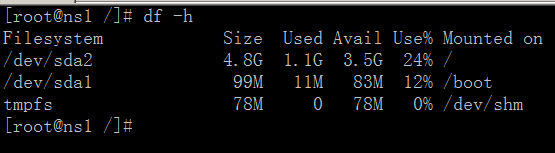


![[LiteratureReview]A Collaborative Visual SLAM Framework for Service Robots](https://img-blog.csdnimg.cn/d3c021109fdf4d53a27713d7ec4658d9.png)