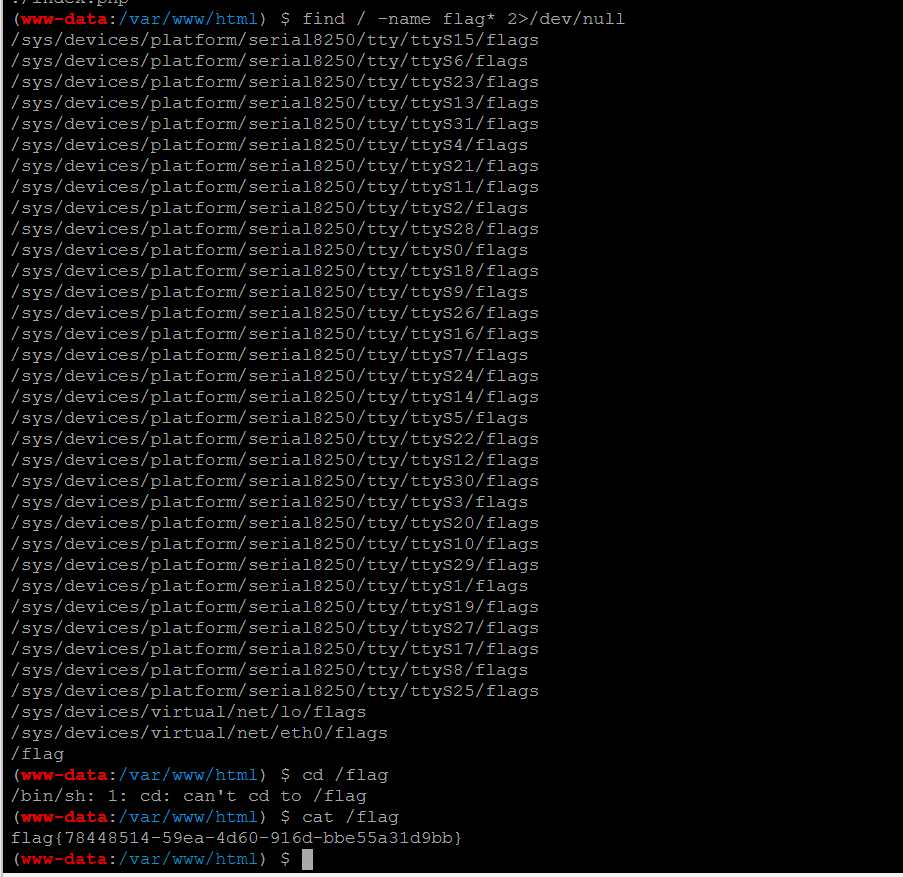🍕🍕🍕运行如下的命令,基于 master 分支在本地创建 home 子分支,用来开发和 home 首页相关的功能 git branch(查看分支) git checkout -b home(创建home分支) 🌮🌮🌮由于平台的限制,小程序项目中不支持 axios,而且原生的 wx.request() API 功能较为简单,不支持拦截器等全局定制的功能。因此,建议在 uni-app 项目中使用 @escook/request-miniprogram 第三方包发起网络数据请求。 在项目根路径打开命令窗口 执行命令 npm init -y 初始化package.json配置文件 安装 npm i @escook/request-miniprogram 在项目的 main.js 入口文件中,通过如下的方式进行配置 也提供了请求拦截器方法beforeRequest , 也提供了 请求完成的方法afterRequest
import { $http} from "@escook/request-miniprogram"
uni. $http = $http;
$http. baseUrl = 'https://'
$http. beforeRequest = function ( options ) { uni. showLoading ( { title: '数据加载中...' , } )
}
$http. afterRequest = function ( ) { uni. hideLoading ( )
}
🥞🥞🥞实现步骤: 在 data 中定义轮播图的数组 在 onLoad 生命周期函数中调用获取轮播图数据的方法 在 methods 中定义获取轮播图数据的方法 export default { data ( ) { return { swiperList: [ ] , } ; } , onLoad ( ) { this . getSwiperList ( ) ; } , methods: { async getSwiperList ( ) { const { data: res } = await uni. $http. get ( '/api/public/v1/home/swiperdata' ) console. log ( res) ; if ( res. meta. status !== 200 ) { return uni. showToast ( { title: '数据请求失败' , duration: 1500 , icon: 'none' } ) } this . getSwiperList = res. message} }
}
< swiper:indicator-dots = " true" :autoplay = " true" :interval = " 3000" :duration = " 1000" > < swiper-itemv-for = " (item,i) in swiperList" :key = " i" > < viewclass = " swiper-item" > < image:src = " item.image_src" mode = " " > </ image> </ view> </ swiper-item> </ swiper> 把 tabBar 相关的 4 个页面放到主包中,其它页面(例如:商品详情页、商品列表页)放到分包中。在 uni-app 项目中,配置分包的步骤如下 在项目根目录中,创建分包的根目录,命名为 subpkg 在 pages.json 中,和 pages 节点平级的位置声明 subPackages 节点,用来定义分包相关的结构: "subPackages" : [ { "root" : "subpkg" , "pages" : [ { "path" : "goods_detail/goods_detail" , "style" : { } } ] } ]
🌮🌮🌮将 节点内的 view 组件,改造为 navigator 导航组件,并动态绑定 url 属性 的值,动态拼接商品的goods_id 改造之前的 UI 结构:
< swiper- item v- for = "(item, i) in swiperList" : key= "i" > < view class = "swiper-item" > < ! -- 动态绑定图片的 src 属性 -- > < image : src= "item.image_src" > < / image> < / view>
< / swiper- item>
< swiper- item v- for = "(item, i) in swiperList" : key= "i" > < navigator class = "swiper-item" : url= "'/subpkg/goods_detail/goods_detail?goods_id=' + item.goods_id" > < ! -- 动态绑定图片的 src 属性 -- > < image : src= "item.image_src" > < / image> < / navigator>
< / swiper- item>
🚜🚜🚜当数据请求失败之后,经常需要调用 uni.showToast({ /* 配置对象 */ }) 方法来提示用户。此时,可以在全局封装一个 uni.$showMsg() 方法,来简化 uni.showToast() 方法的调用。具体的改造步骤如下 在 main.js 中,为 uni 对象挂载自定义的 $showMsg() 方法,别的页面按需调用即可。 uni. $showMsg = function ( title= "数据加载失败!" , duration= 1500 ) { uni. showToast ( { title, duration, icon: 'none' } )
}
思路: 定义 data 数据 在 onLoad 中调用获取数据的方法 在 methods 中定义获取数据的方法 home.vue中
data ( ) { return { navList: [ ] , }
} ,
onLoad ( ) { this . getNavList ( )
} ,
methods: { getNavList ( ) { const { data} = await uni. $http. get ( '/api/public/v1/home/catitems' ) ; if ( data. meta. status !== 200 ) { return uni. $showMsg ( ) ; } this . navList = data. message; }
} < viewclass = " nav-list" > < viewclass = " nav-item" v-for = " (item,i) in navList" :key = ' i' @click = navClickHandler(item)> < image:src = " item.image_src" class = " nav-img" > </ image> </ view> </ view> methods: { navClickHandler ( item ) { if ( item. name === '分类' ) { uni. switchTab ( { url: '/pages/cate/cate' } ) } }
}
3.4.1 获取楼层数据 思路 定义数据 在 onLoad 中调用获取数据的方法 在 methods 中定义获取数据的方法 data ( ) { return { floorList ( ) }
} ,
onLoad ( ) { this . getFloorList ( )
} ,
methods: { async getFloorList ( ) { const { data} = await uni. $http. get ( '/api/public/v1/home/floordata' ) ; if ( data. meta. status !== 200 ) { return uni. $showMsg ( ) } this . floorList = data. message; }
}
< viewclass = " floor-list" > < viewclass = " floor-item" v-for = " (item,i) in floorList" :key = " i" > < image:src = " item.floor_title.image_src" class = " floor-title" > </ image> </ view> </ view> . floor- title{ height: 60 rpx; width: 100 % ; display: flex;
}
< image:src = " item.floor_title.image_src" class = " floor-title" > </ image> < viewclass = " floor-img-box" > < viewclass = " left-img-box" > < image:src = " item.product_list[0].image_src" :style = " {width:item.product_list[0].image_width + ' rpx' }" mode = " widthFix" > </ image> </ view> < viewclass = " right-img-box" > < viewclass = " right-img-item" v-for = " (item2,i2) in item.product_list" :key = " i2" v-if = " i2 !== 0" > < image:src = " item2.image_src" mode = " widthFix" :style = " {width:item2.image_width + ' rpx' }" > </ image> </ view> </ view> </ view> .floor-img-box{display: flex;padding-left: 10rpx;
}
.right-img-box{display: flex;flex-wrap: wrap;justify-content: space-around;
}
在 subpkg 分包中,新建 goods_list 页面,为跳转页面做准备 楼层数据请求成功之后,通过双层 forEach 循环,处理 URL 地址: async getFloorList ( ) { const { data: res} = await uni. $http. get ( '/api/public/v1/home/floordata' ) console. log ( res) ; if ( res. meta. status !== 200 ) { return uni. $showMsg ( '' ) } res. message. forEach ( floor => { floor. product_list. forEach ( prod => { prod. url = '/subpkg/goods_list/goods_list?' + prod. navigator_url. split ( '?' ) [ 1 ] } ) } ) this . floorList = res. message} ,