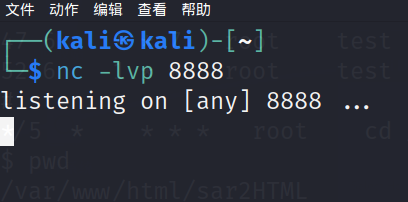MySQL 是一种广泛使用的开源关系型数据库管理系统,它可以存储和管理各种类型的数据,如文本,数字,日期,图像等。MySQL 8 是 MySQL 的最新版本,它提供了许多新的特性和改进,如窗口函数,通用表表达式,角色,JSON 支持等。
本文将介绍如何在 CentOS Stream 9 系统中安装 MySQL 8,并进行基本的配置和测试。
前提条件
在开始安装 MySQL 8 之前,您需要准备以下内容:
- 一台运行 CentOS Stream 9 的服务器,具有 root 权限或 sudo 权限的用户账户。
- 一个稳定的网络连接,可以访问 MySQL 的官方仓库和下载安装包。
- 至少 1 GB 的可用磁盘空间,用于存储 MySQL 的程序和数据文件。
安装步骤
以下是在 CentOS Stream 9 中安装 MySQL 8 的详细步骤:
-
更新系统软件包并安装必要的依赖包。在终端中执行以下命令:
sudo dnf update -y sudo dnf install -y wget -
下载 MySQL 的官方仓库配置文件,并将其保存到
/etc/yum.repos.d目录中。在终端中执行以下命令:wget https://repo.mysql.com/mysql80-community-release-el9-1.noarch.rpm sudo rpm -ivh mysql80-community-release-el9-1.noarch.rpm -
启用 MySQL 8 的仓库,并禁用其他版本的仓库。在终端中执行以下命令:
sudo dnf config-manager --disable mysql57-community sudo dnf config-manager --disable mysql56-community sudo dnf config-manager --enable mysql80-community -
安装 MySQL 8 的软件包。在终端中执行以下命令:
sudo dnf install -y mysql-community-server -
启动 MySQL 服务,并设置开机自启动。在终端中执行以下命令:
sudo systemctl start mysqld sudo systemctl enable mysqld -
查看 MySQL 服务的状态,确保它正在运行。在终端中执行以下命令:
sudo systemctl status mysqld如果看到类似以下的输出,说明 MySQL 服务已经成功启动:
● mysqld.service - MySQL ServerLoaded: loaded (/usr/lib/systemd/system/mysqld.service; enabled; vendor preset: disabled)Active: active (running) since Fri 2023-12-15 16:10:23 CST; 2min 15s agoDocs: man:mysqld(8)http://dev.mysql.com/doc/refman/en/using-systemd.htmlMain PID: 1234 (mysqld)Status: "Server is operational"CGroup: /system.slice/mysqld.service└─1234 /usr/sbin/mysqld -
获取 MySQL 的初始临时密码,用于登录 MySQL 并修改密码。在终端中执行以下命令:
sudo grep 'temporary password' /var/log/mysqld.log如果看到类似以下的输出,说明已经找到了初始临时密码:
2023-12-15T08:10:25.123456Z 5 [Note] [MY-010454] [Server] A temporary password is generated for root@localhost: 7fjD#kL9x5a!请记下这个密码,稍后会用到。
-
登录 MySQL 并修改密码。在终端中执行以下命令:
mysql -u root -p输入刚才获取的初始临时密码,然后按回车键。如果看到类似以下的输出,说明已经成功登录 MySQL:
Welcome to the MySQL monitor. Commands end with ; or \g. Your MySQL connection id is 8 Server version: 8.0.27 MySQL Community Server - GPLCopyright (c) 2000, 2023, Oracle and/or its affiliates.Oracle is a registered trademark of Oracle Corporation and/or its affiliates. Other names may be trademarks of their respective owners.Type 'help;' or '\h' for help. Type '\c' to clear the current input statement.mysql>在 MySQL 提示符下,执行以下命令,修改密码:
ALTER USER 'root'@'localhost' IDENTIFIED BY 'new_password';其中,
new_password是您自己设定的新密码,需要符合 MySQL 的密码策略要求,比如长度,复杂度等。如果修改成功,您会看到类似以下的输出:Query OK, 0 rows affected (0.01 sec)然后,退出 MySQL 提示符,返回终端:
exit -
重新登录 MySQL,使用新的密码。在终端中执行以下命令:
mysql -u root -p输入新的密码,然后按回车键。如果看到类似以下的输出,说明已经成功登录 MySQL,并使用了新的密码:
Welcome to the MySQL monitor. Commands end with ; or \g. Your MySQL connection id is 9 Server version: 8.0.27 MySQL Community Server - GPLCopyright (c) 2000, 2023, Oracle and/or its affiliates.Oracle is a registered trademark of Oracle Corporation and/or its affiliates. Other names may be trademarks of their respective owners.Type 'help;' or '\h' for help. Type '\c' to clear the current input statement.mysql>
总结
本文介绍了如何在 CentOS Stream 9 系统中安装 MySQL 8,并进行基本的配置和测试。您可以根据您的需要,进一步修改 MySQL 的设置,如创建数据库,用户,授权,备份,恢复等。
转至:https://www.sjkjc.com/posts/install-mysql8-on-centos-stream-9/