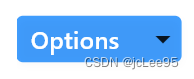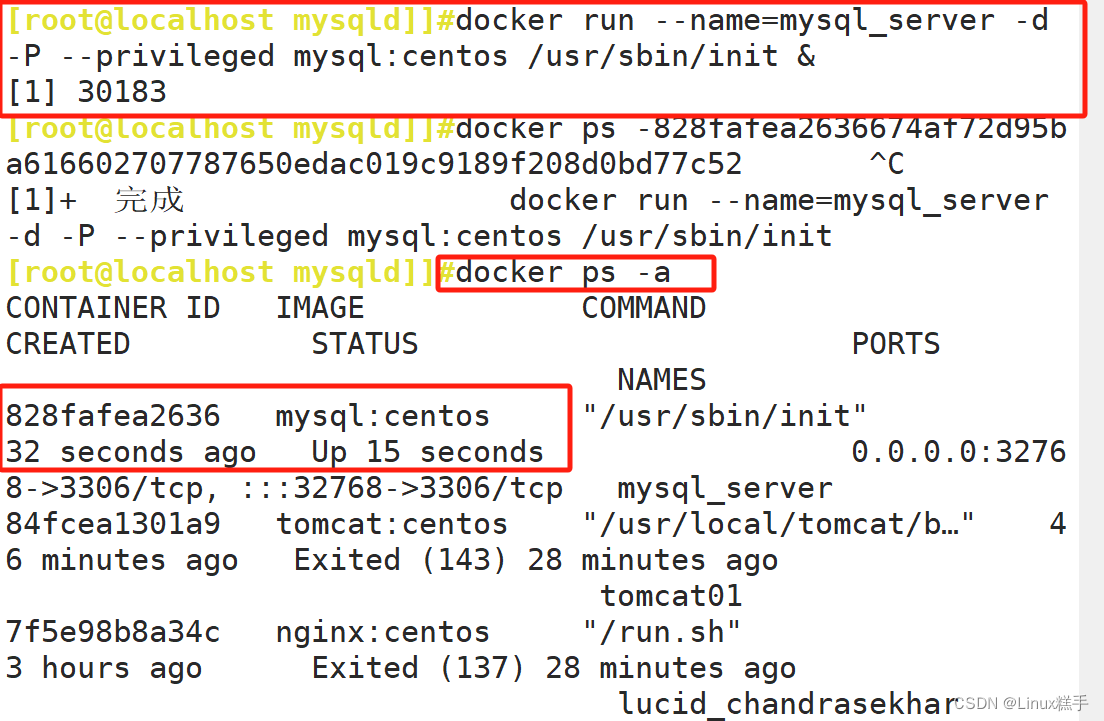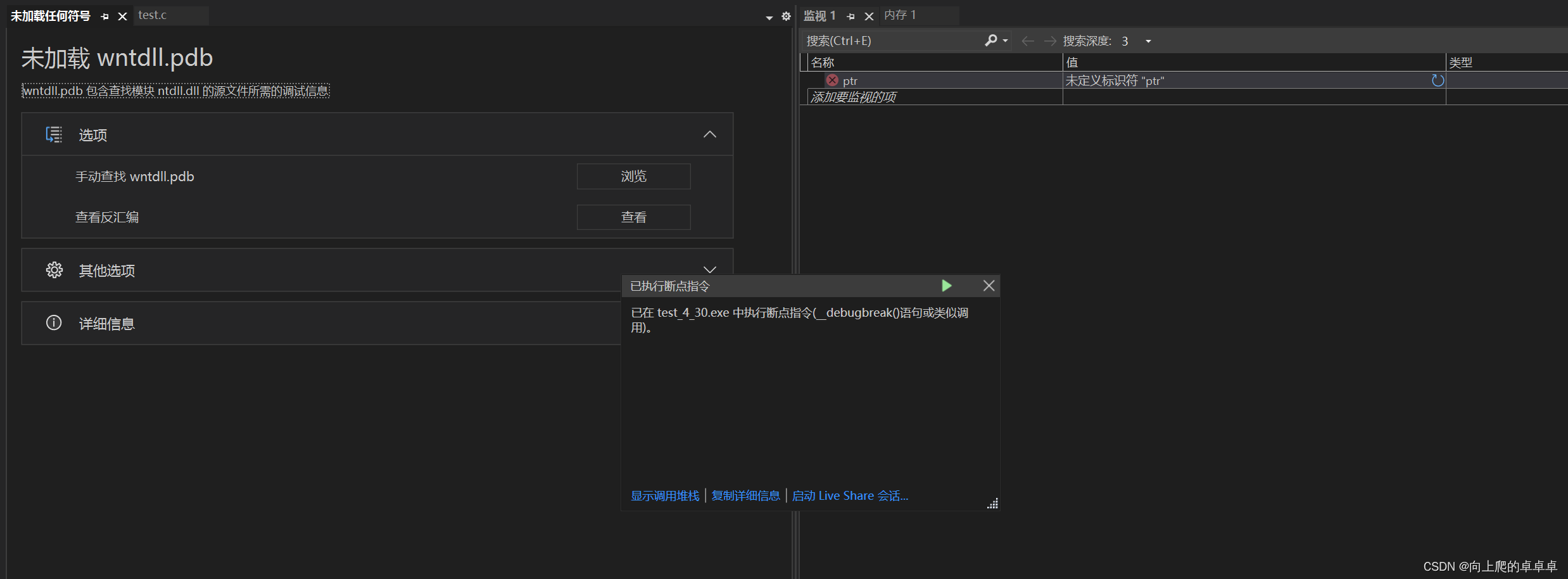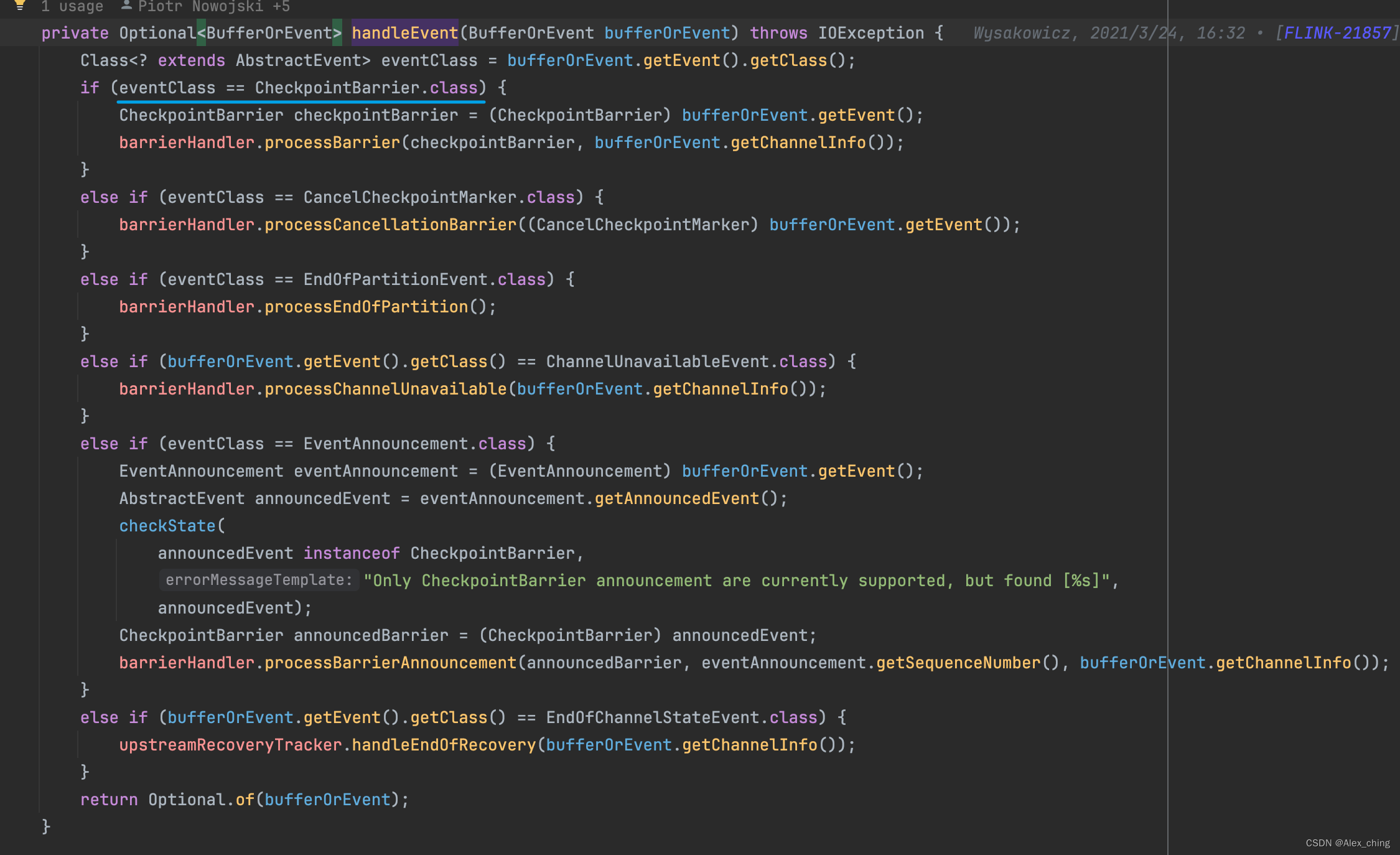第一章=>
1、概述
2、正反向代理
3、负载均衡
4、Nginx安装
第二章=>
5、常用命令
6、实战总结
7、前端部署
****************************************************************************************************************************************************************************
1、Nginx概述
【1】当访问量变大,服务器承受不住了,服务器就需要多台
【2】多台服务器的session怎么处理与统一呢?
【3】迫切需要中间件包一层。总的服务器(Nginx)起到代理的作用!!!
【4】代理服务器访问,叫做反向代理。
【5】但是当服务器的内存不一样,64G多被访问,8G少点,就需要用到Nginx的负载均衡
【6】没有什么是加一层解决不了的,如果有就再加一层!!!!!!!!!!!
【7】Nginx是一个高性能的HTTP 反向代理web服务器。
占用内存小1M,并发能力强5万个并发连接数的响应,卧槽 牛批呀!!!!!!!!****************************************************************************************************************************************************************************
2、正反向代理
【1】访问国外服务器特别慢,谷歌下载东西特别慢
连接VPN、翻墙软件,先从访问代理软件香港---香港访问国外服务器,然后再返回。
这就叫做"正向代理" 代理的是客户端!!!!!!!!!!!!
客户端1/2/3---VPN-----云----服务器
**************************************************************************************
反向代理是代理服务器!!!!!!!!!!!!!!
客户端---云---Nginx---服务器1/2/3****************************************************************************************************************************************************************************
3、负载均衡
【1】轮询 :轮流来
【2】加权轮询:权重越高,访问的可能性越大
【3】ip hash: 就是根据ip去保存,但是也是有风险。所以最终是根据Reids做的session共享
【4】动静分离:静态资源从Nginx返回,感觉用处不大。****************************************************************************************************************************************************************************
4、Nginx安装 【1】Windows下面使用 解压就可以使用,C:\IT\Nginx\nginx-1.22.1 ********************************************************************************************** listen 80; ********************************************************************************************** cd C:\IT\Nginx\nginx-1.22.1 nginx.exe启动 访问localhost即可 【2】Linux下面的安装使用 前置准备: yum install gcc-c++ yum install -y pcre pcre-devel yum install -y zlib zlib-devel yum install -y openssl openssl-devel ********************************************************************************************** 安装: wget http://nginx.org/download/nginx-1.13.7.tar.gz tar -xvf nginx-1.13.7.tar.gz ********************************************************************************************** 执行: cd /opt/nginx/nginx-1.13.7 ./configure 执行make命令(要是执行不成功请检查最开始安装的四个有没有安装成功) 报错执行vim src/os/unix/ngx_user.c 注释掉=~salt[0];哪行 再报错:vim objs/Makefile 删除里面的-Werror make make install whereis nginx 看看在什么位置 ********************************************************************************************** 启动: 进入/usr/local/nginx/sbin目录 输入./nginx ./nginx -s quit 或者 ./nginx -s stop ./nginx -s reload 访问云服务器IP,既可以看到Nginx欢迎页面 ********************************************************************************************** 设置开机自启动 vim /etc/rc.local //最底部增加这一行 /usr/local/nginx/sbin/nginx ********************************************************************************************** ps -ef|grep nginx查看进程,用来kill -9 停止
****************************************************************************************************************************************************************************
5、常用命令
【1】Linux编辑配置文件是在
vim /usr/local/nginx/conf/nginx.conf
cd /usr/local/nginx/sbin/nginx
./nginx -s reload
【2】解决一个报错问题
nginx: [emerg] unknown directive "" in /usr/local/nginx/conf/nginx.conf:3
使用notepad++编辑保存成UTF-8格式的即可解决问题。亲测可行!!!!!
【3】可以根据文件修改相关配置
vim /usr/local/nginx/conf/nginx.conf
***********************************************************************************************
# 完整配置备份
#user nobody;
user root;
worker_processes 1;#error_log logs/error.log;
#error_log logs/error.log notice;
#error_log logs/error.log info;#pid logs/nginx.pid;events {worker_connections 1024;
}http {include mime.types;default_type application/octet-stream;#log_format main '$remote_addr - $remote_user [$time_local] "$request" '# '$status $body_bytes_sent "$http_referer" '# '"$http_user_agent" "$http_x_forwarded_for"';#access_log logs/access.log main;sendfile on;#tcp_nopush on;#keepalive_timeout 0;keepalive_timeout 65;#gzip on;server {listen 8001;server_name localhost;# compression-webpack-plugin 配置gzip on;gzip_min_length 1k;gzip_comp_level 9;gzip_types text/plain application/javascript application/x-javascript text/css application/xml text/javascript application/x-httpd-php image/jpeg image/gif image/png;gzip_vary on;# 配置禁用 gzip 条件,支持正则,此处表示 ie6 及以下不启用 gzip(因为ie低版本不支持)gzip_disable "MSIE [1-6]\."; #charset koi8-r;#access_log logs/host.access.log main;#location / {#root html;#index index.html index.htm;#}location / {root /root/site/white/dist;index index.html index.htm;try_files $uri $uri/ /index.html;}#error_page 404 /404.html;# redirect server error pages to the static page /50x.html#error_page 500 502 503 504 /50x.html;location = /50x.html {root html;}# proxy the PHP scripts to Apache listening on 127.0.0.1:80##location ~ \.php$ {# proxy_pass http://127.0.0.1;#}# pass the PHP scripts to FastCGI server listening on 127.0.0.1:9000##location ~ \.php$ {# root html;# fastcgi_pass 127.0.0.1:9000;# fastcgi_index index.php;# fastcgi_param SCRIPT_FILENAME /scripts$fastcgi_script_name;# include fastcgi_params;#}# deny access to .htaccess files, if Apache's document root# concurs with nginx's one##location ~ /\.ht {# deny all;#}}# another virtual host using mix of IP-, name-, and port-based configuration##server {# listen 8000;# listen somename:8080;# server_name somename alias another.alias;# location / {# root html;# index index.html index.htm;# }#}# HTTPS server##server {# listen 443 ssl;# server_name localhost;# ssl_certificate cert.pem;# ssl_certificate_key cert.key;# ssl_session_cache shared:SSL:1m;# ssl_session_timeout 5m;# ssl_ciphers HIGH:!aNULL:!MD5;# ssl_prefer_server_ciphers on;# location / {# root html;# index index.html index.htm;# }#}
}****************************************************************************************************************************************************************************
6、实战总结
【1】以Linux为例看下负载均衡
按照4的步骤,一顿操作,成功http://192.168.0.105/ 显示出Welcome to nginx!
【2】在Linux上启动两个端口的服务
经过自己配置JDK、写简单的能拿到port的服务(spring initializer)可以作为模板使用
http://192.168.0.105/ 返回Nginx的欢迎页面
http://192.168.0.105:9001/port 返回9001
http://192.168.0.105:9002/port 返回9002
****************************************************************************************
vim /usr/local/nginx/conf/nginx.conf配置文件梳理说明
全局配置
events{
worker_connections 1024; // 连接数
}
http{ 配置upstream xx{// 负载均衡配置}server {listen 80;server_name localhost;// 代理location / {root html;index index.html index.htm;}}server {listen 443;server_name localhost;// 代理}
}
****************************************************************************************
# 配置负载均衡35 upstream wdfgdzx{36 # 服务器资源37 server 192.168.0.105:9001 weight=1; // 注意这里的服务器地址可以随便指定38 server 192.168.0.105:9002 weight=2; // 就说明可以带来不同的机器!!!!!39 }
****************************************************************************************
# 配置反向代理
server {43 listen 80;44 server_name localhost;45 46 #charset koi8-r;47 48 #access_log logs/host.access.log main;49 50 location / {51 root html;52 index index.html index.htm;53 proxy_pass http://wdfgdzx; !!!!!!!!!wdfgdzx和上面upstream名字是一个名字54 } ****************************************************************************************使得最新配置生效
cd /usr/local/nginx/sbin
./nginx -s reload
****************************************************************************************
访问http://192.168.0.105/port
会不断的展示9001 或者 9002(而且他会展示两次,这就是负载均衡的权重起作用了,牛批了!!!!)
server 192.168.0.105:9001 weight=1; // 注意这里的服务器地址可以随便指定
server 192.168.0.105:9002 weight=2; // 就说明可以带来不同的机器!!!!!
****************************************************************************************
这个比例很好玩呀,实际应用是64G机器访问8次,则8G的只能访问1次,则配置:
server 192.168.0.105:9001 weight=8;
server 192.168.0.105:9002 weight=1;
【3】来更高级点,我在阿里云上配置一个,顺便验证下是否支持域名....
http://wdfgdzx.top:8080/port 返回8080端口
配置
vim /usr/local/nginx/conf/nginx.conf
使得最新配置生效
cd /usr/local/nginx/sbin
./nginx -s reload
# 配置负载均衡35 upstream wdfgdzx{36 # 服务器资源37 server 192.168.0.105:9001 weight=1; // 注意这里的服务器地址可以随便指定38 server 192.168.0.105:9002 weight=2; // 就说明可以带来不同的机器!!!!!server wdfgdzx.top:8080 weight=3; 39 }
说明确实支持公网IP,其次支持域名的影射配置,好屌呀!!!!!!!!!!!!!!!
****************************************************************************************
就真的可以根据自己机器的配置,来配置权重了!!!!!!!!!!!!!
【4】别的功能
@动静分离
@重写: 80 http rewarite ---> https 443
@静态资源可以直接用nginx代理,不用去请求tomcat,这不就是前后端分离...
@只需要后端多跑几台机器就OK了... 我扔....****************************************************************************************************************************************************************************
7、前端服务器部署
【1】基础工作
npm run build打包出来dist
npm install anywhere -g 安装前端静态服务器插件
把dist上传到自己的服务器,配置nginx反向代理vue
【2】配置工作
vim /usr/local/nginx/conf/nginx.conf
配置如下
location / {root /root/site/UserInterface/dist;index index.html index.htm;try_files $uri $uri/ /index.html;
}
开头加:
user root;
【3】切换目录,重启nginx
cd /usr/local/nginx/sbin
./nginx -s reload
【4】后续Nginx机器配置,查看CENTOS版本,cat /etc/redhat-release即可。