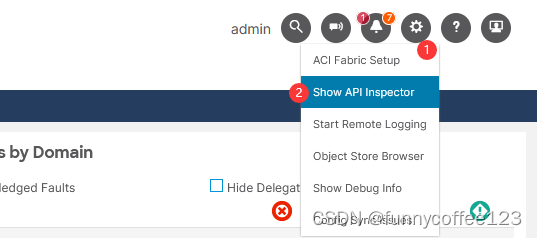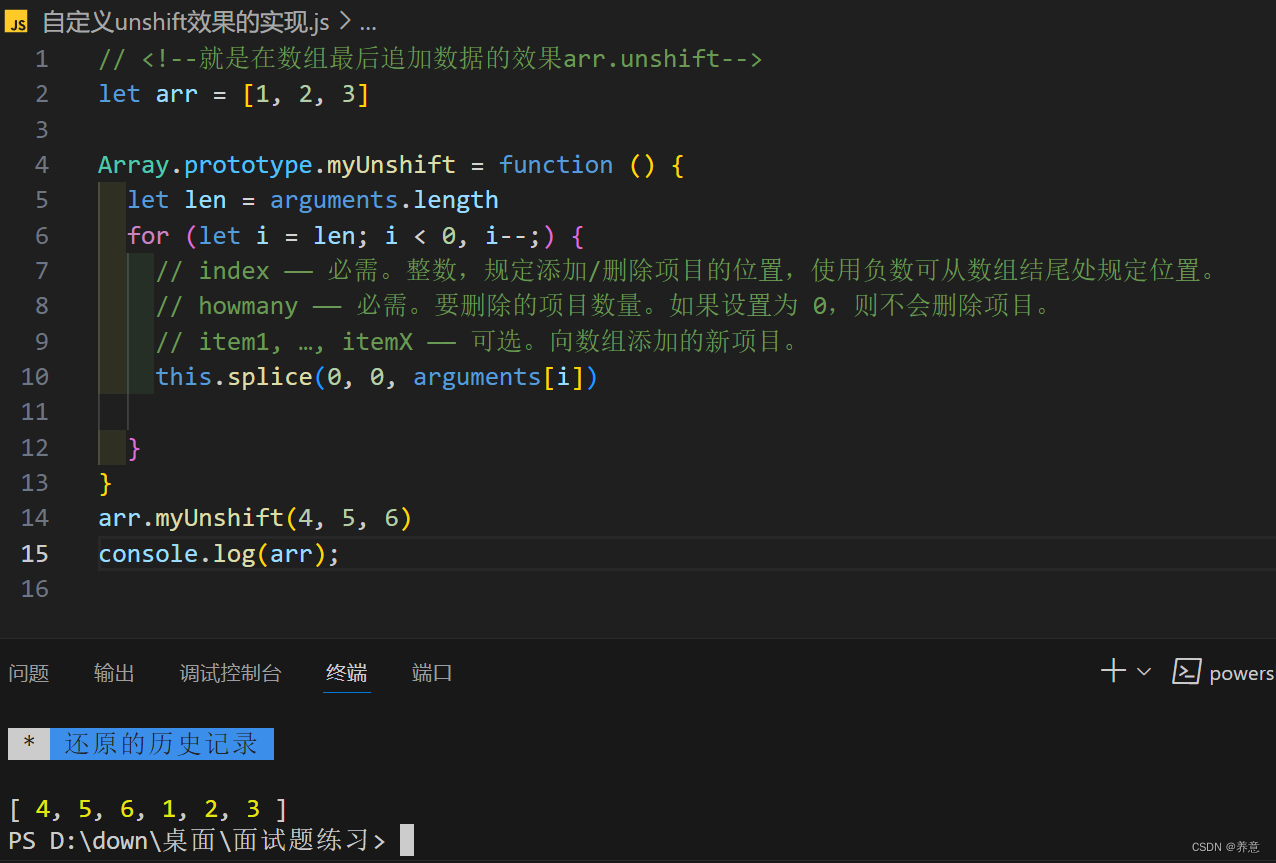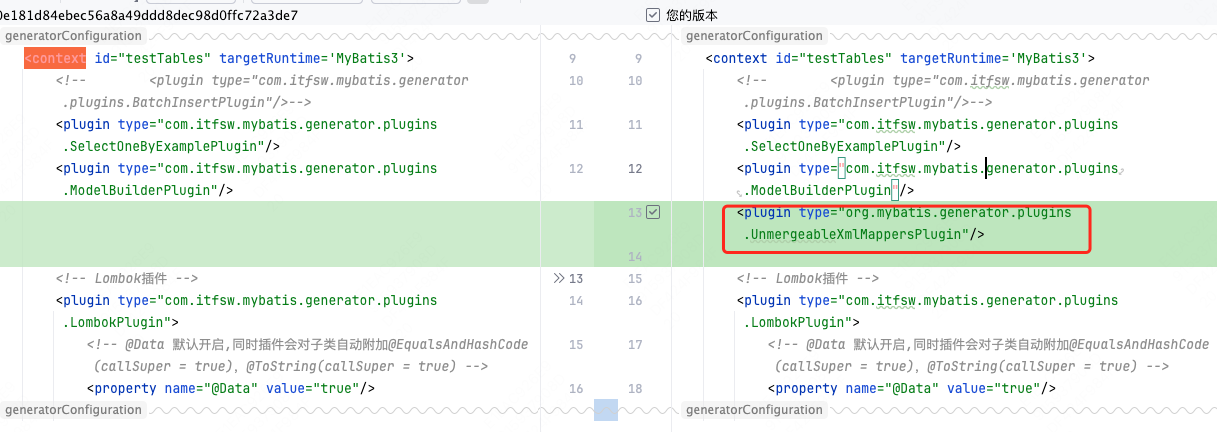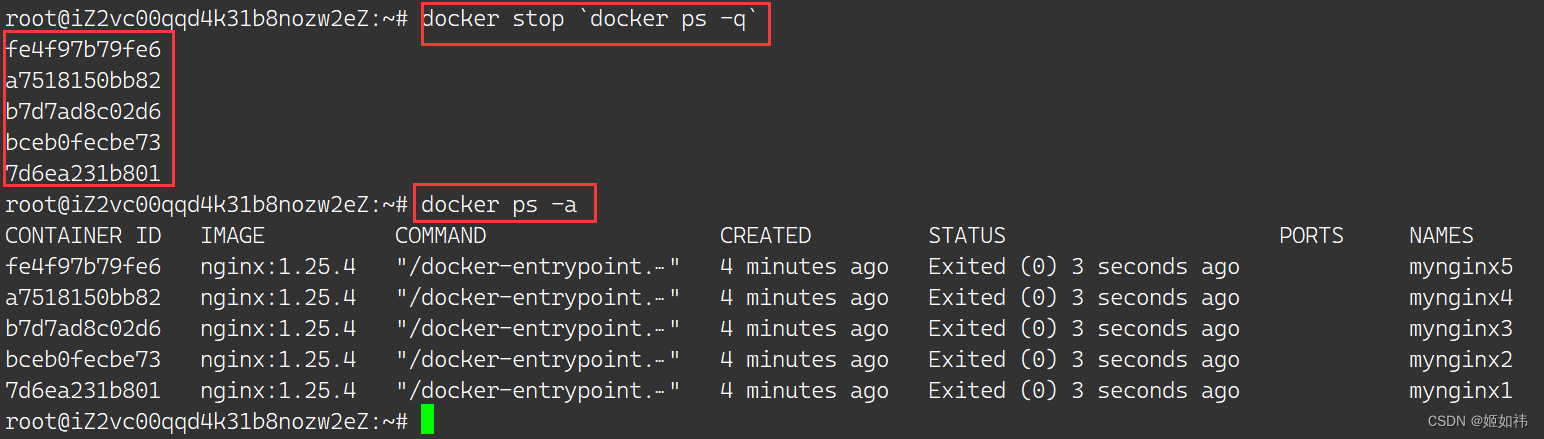备忘录功能页面完善以及优化
备忘录功能基本跟前一章节的待办事项差不多一至,就不再做过多的笔述了
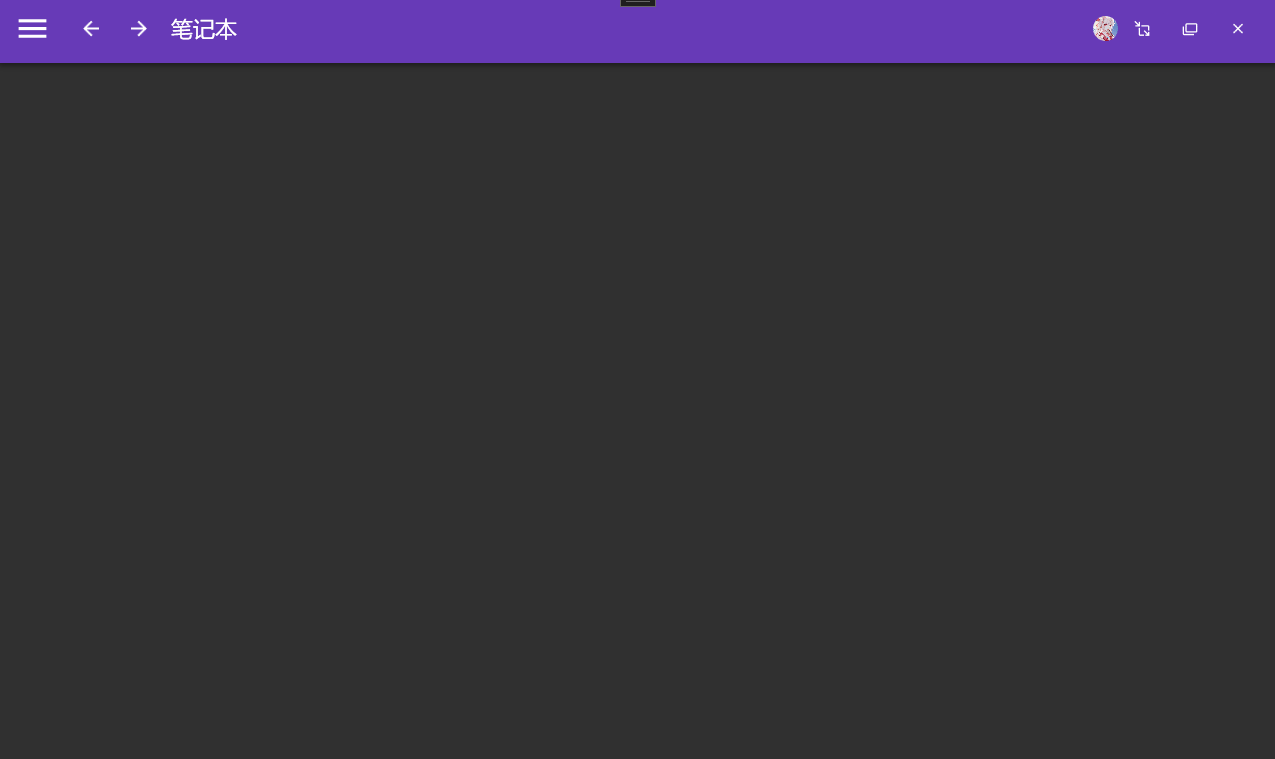
一.备忘录功能完整页面源码
MemoView.xaml
<UserControl x:Class="MyToDo.Views.MemoView"xmlns="http://schemas.microsoft.com/winfx/2006/xaml/presentation"xmlns:x="http://schemas.microsoft.com/winfx/2006/xaml"xmlns:mc="http://schemas.openxmlformats.org/markup-compatibility/2006" xmlns:d="http://schemas.microsoft.com/expression/blend/2008" xmlns:local="clr-namespace:MyToDo.Views"mc:Ignorable="d" xmlns:md="http://materialdesigninxaml.net/winfx/xaml/themes"xmlns:cv="clr-namespace:MyToDo.Common.Converters"xmlns:i="http://schemas.microsoft.com/xaml/behaviors"d:DesignHeight="450" d:DesignWidth="800"><UserControl.Resources><cv:IntToVisibilityConveter x:Key="IntToVisibility"/></UserControl.Resources><md:DialogHost><md:DrawerHost IsRightDrawerOpen="{Binding IsRightDrawerOpen}"><!--设计右边弹出层--><md:DrawerHost.RightDrawerContent><!--定义弹出层的内容区域--><DockPanel Width="300" LastChildFill="False"><TextBox Text="{Binding CurrentDto.Title}" md:HintAssist.Hint="请输入备忘录概要" Margin="20,0" DockPanel.Dock="Top"/><TextBox Text="{Binding CurrentDto.Content}" md:HintAssist.Hint="请输入备忘录内容" Margin="20" MinHeight="100" DockPanel.Dock="Top"/><Button Command="{Binding ExecuteCommand}" CommandParameter="保存" Content="添加到备忘录" DockPanel.Dock="Top" Margin="20,0" /></DockPanel></md:DrawerHost.RightDrawerContent><Grid><Grid.RowDefinitions><RowDefinition Height="auto"/><RowDefinition/></Grid.RowDefinitions><StackPanel Margin="15,0,0,0" Orientation="Horizontal"><!--设置绑定模式和更新数据源类型--><TextBox Text="{Binding Search,Mode=TwoWay,UpdateSourceTrigger=PropertyChanged}" Width="250" VerticalAlignment="Center" md:HintAssist.Hint="查找备忘录..." md:TextFieldAssist.HasClearButton="True"><!--搜索框绑定回车事件--><TextBox.InputBindings><!--通过Key 绑定--><KeyBinding Key="Enter" Command="{Binding ExecuteCommand}" CommandParameter="查询"/></TextBox.InputBindings></TextBox></StackPanel><Button HorizontalAlignment="Right" Content="+ 添加备记录" Margin="10,5" Command="{Binding ExecuteCommand}" CommandParameter="新增" /><!--当查不到数据时,要显示的图片。添加转换器来控制,要不要显示这个图片--><StackPanel Grid.Row="1" VerticalAlignment="Center" Visibility="{Binding MemoDtos.Count,Converter={StaticResource IntToVisibility}}"><Image Source="/Images/NoData.png" Width="620" Height="220"/><TextBlock Margin="0,10" FontSize="18" HorizontalAlignment="Center" Text="哇哦,暂无数据"/></StackPanel><ScrollViewer Grid.Row="1" ><ItemsControl HorizontalAlignment="Center" ItemsSource="{Binding MemoDtos}"><ItemsControl.ItemsPanel><ItemsPanelTemplate><WrapPanel /></ItemsPanelTemplate></ItemsControl.ItemsPanel><!--自定义内容模板--><ItemsControl.ItemTemplate><DataTemplate><md:TransitioningContent OpeningEffect="{md:TransitionEffect Kind=ExpandIn}"><!--自定义内容区域--><Grid Width="220" MinHeight="180" MaxHeight="250" Margin="8" ><!--行为触发器--><i:Interaction.Triggers><!--鼠标左击事件--><i:EventTrigger EventName="MouseLeftButtonUp"><!--设置命令--><i:InvokeCommandAction CommandParameter="{Binding}"Command="{Binding DataContext.SelectedCommand ,RelativeSource={RelativeSource Mode=FindAncestor,AncestorType=ItemsControl}}"/></i:EventTrigger></i:Interaction.Triggers><!--定义2行--><Grid.RowDefinitions><RowDefinition Height="auto"/><RowDefinition /></Grid.RowDefinitions><!--右上角按钮--><md:PopupBox HorizontalAlignment="Right" Panel.ZIndex="1"><Button Content="删除" CommandParameter="{Binding}"Command="{Binding DataContext.DeleteCommand ,RelativeSource={RelativeSource Mode=FindAncestor,AncestorType=ItemsControl}}"/></md:PopupBox><!--整个框圆角--><Border CornerRadius="3" Grid.RowSpan="2" Background="#3CB371"/><TextBlock Text="{Binding Title}" Padding="10,5" FontWeight="Bold"/><TextBlock Text="{Binding Content}" Padding="10,5" Grid.Row="1"/><!--白色背景底色控件--><Canvas Grid.RowSpan="2" ClipToBounds="True"><Border Canvas.Top="10" CornerRadius="100" Canvas.Right="-50" Width="120" Height="120" Background="#ffffff" Opacity="0.1"/><Border Canvas.Top="80" CornerRadius="100" Canvas.Right="-30" Width="120" Height="120" Background="#ffffff" Opacity="0.1"/></Canvas></Grid></md:TransitioningContent></DataTemplate></ItemsControl.ItemTemplate></ItemsControl></ScrollViewer></Grid></md:DrawerHost></md:DialogHost>
</UserControl>
MemoViewModel.cs
namespace MyToDo.ViewModels
{public class MemoViewModel : NavigationViewModel{public MemoViewModel(IMemoService memoService, IContainerProvider provider) : base(provider){MemoDtos = new ObservableCollection<MemoDto>();ExecuteCommand = new DelegateCommand<string>(Execute);SelectedCommand = new DelegateCommand<MemoDto>(Selected);DeleteCommand = new DelegateCommand<MemoDto>(Delete);this.memoService = memoService;}private bool isRightDrawerOpen;/// <summary>/// 右侧编辑窗口是否展开/// </summary>public bool IsRightDrawerOpen{get { return isRightDrawerOpen; }set { isRightDrawerOpen = value; RaisePropertyChanged(); }}private MemoDto currentDto;/// <summary>/// 编辑选中/新增对象/// </summary>public MemoDto CurrentDto{get { return currentDto; }set { currentDto = value; RaisePropertyChanged(); }}private string search;/// <summary>/// 用户输入的搜索条件/// </summary>public string Search{get { return search; }set { search = value; RaisePropertyChanged(); }}public DelegateCommand<string> ExecuteCommand { get; private set; }public DelegateCommand<MemoDto> SelectedCommand { get; private set; }public DelegateCommand<MemoDto> DeleteCommand { get; private set; }private ObservableCollection<MemoDto> memoDtos;private readonly IMemoService memoService;/// <summary>/// 创建数据的动态集合/// </summary>public ObservableCollection<MemoDto> MemoDtos{get { return memoDtos; }set { memoDtos = value; RaisePropertyChanged(); }}async void GetDataAsync(){UpdateLoading(true); //发布消息,设置加载中的窗口var memoResult= await memoService.GetAllAsync(new Shared.Parameters.QueryParameter(){PageIndex = 0,PageSize = 100,Search= Search});if (memoResult.Status){memoDtos.Clear();foreach (var item in memoResult.Result.Items){memoDtos.Add(item);}}UpdateLoading(false); //发布消息,关闭加载中的窗口//for (int i = 0; i < 20; i++)//{// memoDtos.Add(new MemoDto()// {// Title = "标题" + i,// Content = "测试数据..."// });//}}/// <summary>/// 添加备忘录/// </summary>/// <exception cref="NotImplementedException"></exception>private void Add(){CurrentDto = new MemoDto();//添加时,初始化一个新对象IsRightDrawerOpen = true;}private async void Save(){//判断数据是否为空if (string.IsNullOrWhiteSpace(CurrentDto.Title) || string.IsNullOrWhiteSpace(CurrentDto.Content)) return;UpdateLoading(true);try{if (CurrentDto.Id > 0) //Id 大于0,表示编辑。否则新增{var updateResult = await memoService.UpdateAsync(CurrentDto);if (updateResult.Status) //更新成功{//查找到当前界面更新的那个条数据,把显示的内容进行更新var todo = memoDtos.FirstOrDefault(t => t.Id == CurrentDto.Id);if (todo != null){todo.Title = CurrentDto.Title;todo.Content = CurrentDto.Content;}IsRightDrawerOpen = false; //关闭编辑窗口}}else{var addResult = await memoService.AddAsync(CurrentDto);if (addResult.Status){if (addResult.Result != null){memoDtos.Add(addResult.Result); //把数据添加到界面的集合中IsRightDrawerOpen = false; //关闭新增窗口}}}}catch (Exception ex){await Console.Out.WriteLineAsync(ex.Message);}finally{UpdateLoading(false);}}private async void Delete(MemoDto dto){try{UpdateLoading(true); //发布消息,设置加载中的窗口var deleteResult = await memoService.DeleteAsync(dto.Id);if (deleteResult.Status){//在当前数据集合中,找到当前已经删除掉的数据,并移除掉var model = memoDtos.FirstOrDefault(t => t.Id.Equals(dto.Id));if (model != null) memoDtos.Remove(model);}}catch (Exception ex){await Console.Out.WriteLineAsync(ex.Message);}finally{UpdateLoading(false); //发布消息,关闭加载中的窗口}}/// <summary>/// 根据不同的参数,处理不同的逻辑/// </summary>/// <param name="obj"></param>private void Execute(string obj){switch (obj){case "新增":Add();break;case "查询":GetDataAsync();break;case "保存":Save();break;}}private async void Selected(MemoDto obj){try{UpdateLoading(true);//进行数据查询var todoResult = await memoService.GetFirstOfDefaultAsync(obj.Id);if (todoResult.Status){//把拿到的结果,赋给一个当前选中的ToDoDtoCurrentDto = todoResult.Result;IsRightDrawerOpen = true;//打开窗口}}catch (Exception ex){await Console.Out.WriteLineAsync(ex.Message);}finally{UpdateLoading(false);}}//重写导航加载数据的方法public override void OnNavigatedTo(NavigationContext navigationContext){base.OnNavigatedTo(navigationContext);GetDataAsync();}}
}二.错误排查
如果有出现相关的错误,例如,查询异常或其他其他。直接参考上一章节的错误排查就好了。