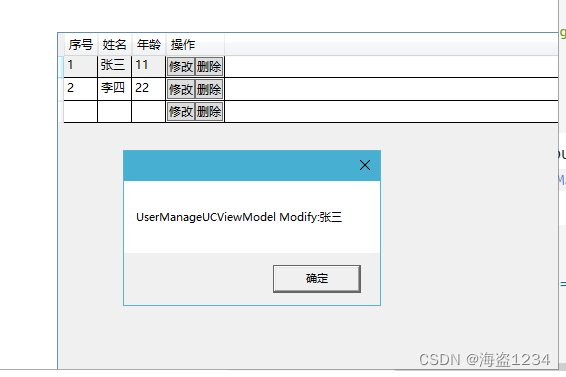RelativeSource属性绑定
- 介绍
- RelativeSource属性介绍
- RelativeSource的Mode属性有四种模式:
- 四种模式用法
- Self模式
- FindAncestor模式
- 使用规则:
- TemplatedParent模式
- PreviousData模式
- 特殊用法
- 绑定到其他ViewModel上的命令
介绍
RelativeSource 是一个标记扩展,扩展描述相对于绑定目标位置的绑定源位置。
RelativeSource 作用是改变绑定指向的源,默认使用绑定的源是对应的DataContext对象中的属性,如果想要绑定源为其他元素,比如自身、其他父级控件、其他ViewModel,就需要用RelativeSource 进行标记。它表示在绑定表达式中引用另一个元素的属性。它使开发人员可以根据元素的位置和类型来查找绑定源。
RelativeSource属性介绍
| 属性 | 解释 |
|---|---|
| AncestorLevel | 以 FindAncestor 模式获取或设置要查找的上级级别。 使用 1 指示最靠近绑定目标元素的项。 |
| AncestorType | 指定查找的上级节点的类型。 |
| Mode | 获取或设置 RelativeSourceMode 值,该值描述相对于绑定目标的位置的绑定源的位置。Mode属性是一个RelativeSourceMode 枚举 |
| PreviousData | 一个静态值,效果等同于 Mode=PreviousData。该值用于返回为 RelativeSource 模式构造的 PreviousData。 |
| Self | 一个静态值,效果等同于 Mode=Self。该值用于返回为 RelativeSource 模式构造的 Self。 |
| TemplatedParent | 一个静态值,效果等同于 Mode=TemplatedParent。该值用于返回为 RelativeSource 模式构造的 TemplatedParent。 |
RelativeSource的Mode属性有四种模式:
RelativeSource属性有四种模式:
- FindAncestor:查找指定类型的父元素,和 AncestorType 或 AncestorLevel 一起使用。
- PreviousData:使用数据提供程序中的前一个数据项。
- Self:使用当前元素。
- TemplatedParent:查找元素的模板父级。
四种模式用法
Self模式
绑定控件本身的属性
示例:
实现正方形控件(宽和高相等),通过RelativeSource 实现,使用Self将Width绑定到Height上。
Width="{Binding RelativeSource={RelativeSource Self}, Path=Height}"//或者
Width="{Binding RelativeSource={RelativeSource Mode=Self}, Path=Height}"控件的Xaml代码:
<ButtonWidth="{Binding RelativeSource={RelativeSource Mode=Self}, Path=Height}"Height="100"Margin="40,67,0,0"HorizontalAlignment="Left"VerticalAlignment="Top"Content="Button"/>
效果:
只需要修改Height值,Width就会跟着变化

FindAncestor模式
绑定控件父元素及更上一级的元素,使用Mode=FindAncestor和AncestorType 、 AncestorLevel配合实现。
使用规则:
- 必须要设置
AncestorType属性,只要设置了Mode=FindAncestor和AncestorLevel值,就必须要设置AncestorType属性,否则会报错。 - 如果未显式设置属性
Mode,则设置AncestorType或AncestorLevel属性会将属性值隐式锁定 Mode 为 FindAncestor。(Mode=FindAncestor可省略) AncestorLevel设置为1就是默认找到的第一个指定类型的父元素,2就是第二个- 绑定成功的还有一点,对应父元素相关属性必须有值,如果对应父元素对应属性无值,则无效果。
如下几种定义效果是相同的
RelativeSource={RelativeSource Mode=FindAncestor, AncestorLevel=1, AncestorType=Grid}
RelativeSource={RelativeSource AncestorLevel=1, AncestorType=Grid}
RelativeSource={RelativeSource AncestorType=Grid}示例:
通过设置一个Button的Width和不同父级布局控件的宽度绑定来演示FindAncestor模式

当前界面代码:
<Windowx:Class="WpfRelativeSourceExample.MainWindow"xmlns="http://schemas.microsoft.com/winfx/2006/xaml/presentation"xmlns:x="http://schemas.microsoft.com/winfx/2006/xaml"xmlns:d="http://schemas.microsoft.com/expression/blend/2008"xmlns:local="clr-namespace:WpfRelativeSourceExample"xmlns:mc="http://schemas.openxmlformats.org/markup-compatibility/2006"Title="MainWindow"Width="800"Height="450"mc:Ignorable="d"><Grid><StackPanel Background="LightGray"><GridWidth="768"Height="380"Margin="0,27,0,0"HorizontalAlignment="Left"Background="Gray"><GridWidth="396"Height="344"Margin="0,36,0,0"HorizontalAlignment="Left"VerticalAlignment="Top"Background="Linen"><Canvas Margin="0,53,173,0" Background="DarkCyan" ><ButtonCanvas.Top="56"Height="100"HorizontalAlignment="Center"VerticalAlignment="Top"Content="Button" /></Canvas></Grid></Grid></StackPanel></Grid>
</Window>将Button的Width设置和Canvas一样,增加下面的绑定
Width="{Binding Width, RelativeSource={RelativeSource Mode=FindAncestor, AncestorType=Canvas}}"
此时并未生效
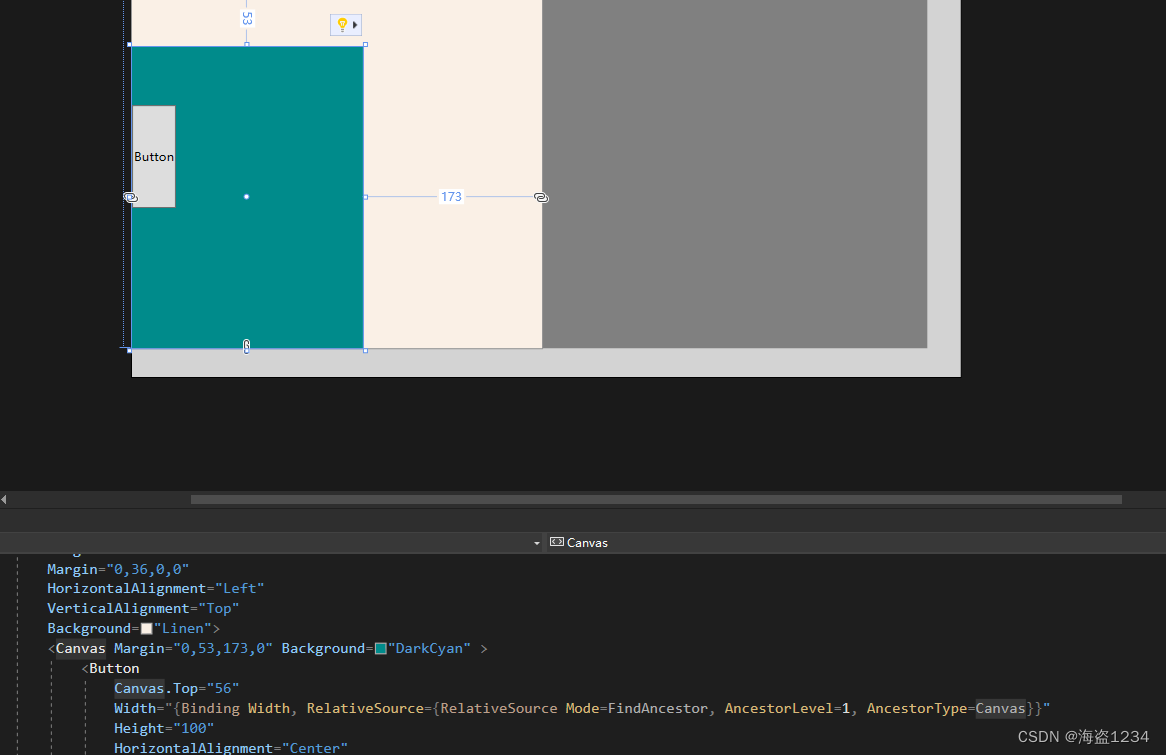
因为规则4中说明对应Canvas未定义,对应的Width属性,所有无法生效,只要对应Canvas设置了Width属性,RelativeSource就生效了。
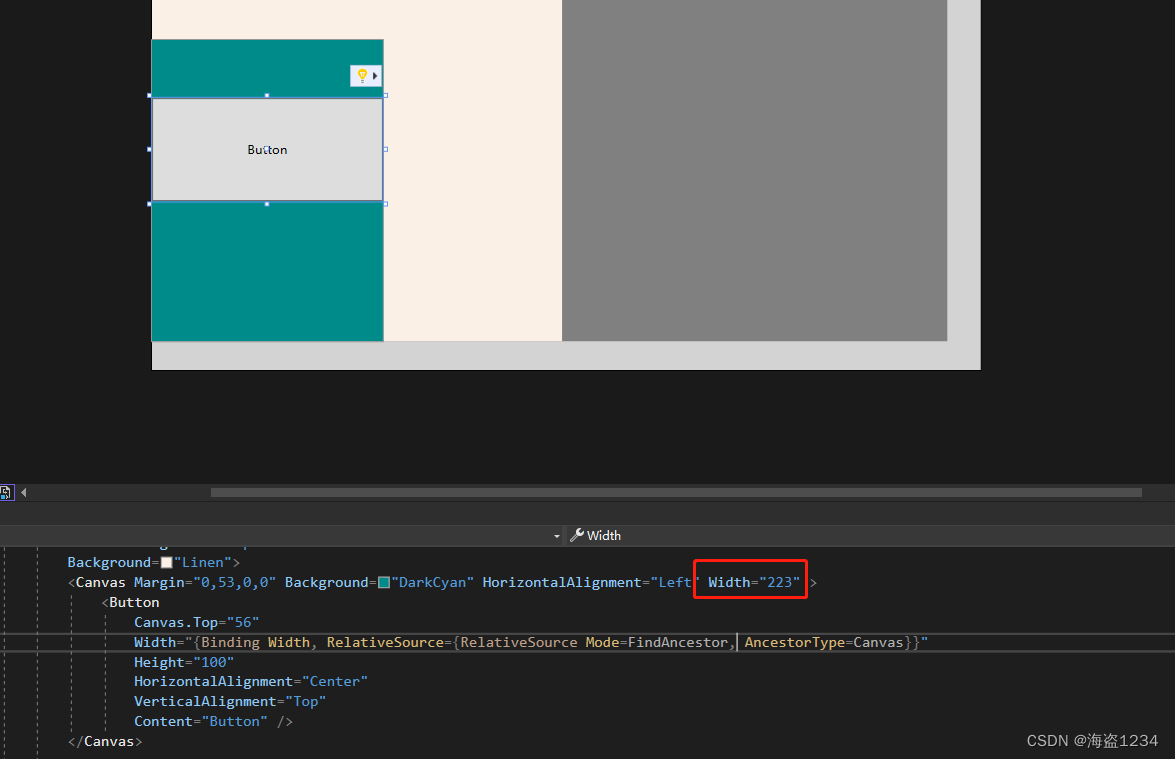
然后依次跟上面两级的Grid的绑定
第一级:
<ButtonCanvas.Top="56"Width="{Binding Width, RelativeSource={RelativeSource Mode=FindAncestor, AncestorType=Grid}}"Height="100"HorizontalAlignment="Center"VerticalAlignment="Top"Content="Button" />//等效
<ButtonCanvas.Top="56"Width="{Binding Width, RelativeSource={RelativeSource Mode=FindAncestor, AncestorLevel=1, AncestorType=Grid}}"Height="100"HorizontalAlignment="Center"VerticalAlignment="Top"Content="Button" />
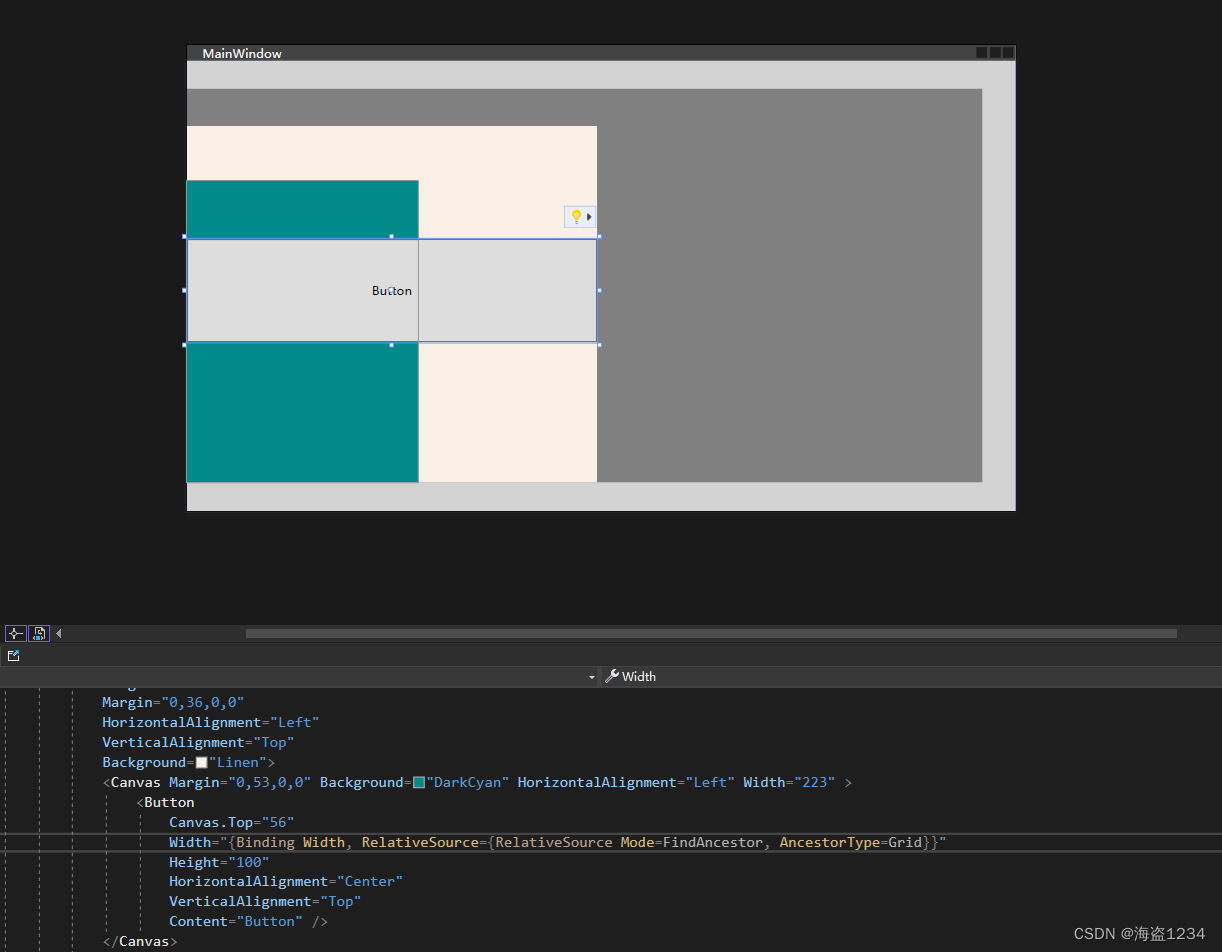
第二级:
<ButtonCanvas.Top="56"Width="{Binding Width, RelativeSource={RelativeSource Mode=FindAncestor, AncestorLevel=2, AncestorType=Grid}}"Height="100"HorizontalAlignment="Center"VerticalAlignment="Top"Content="Button" />
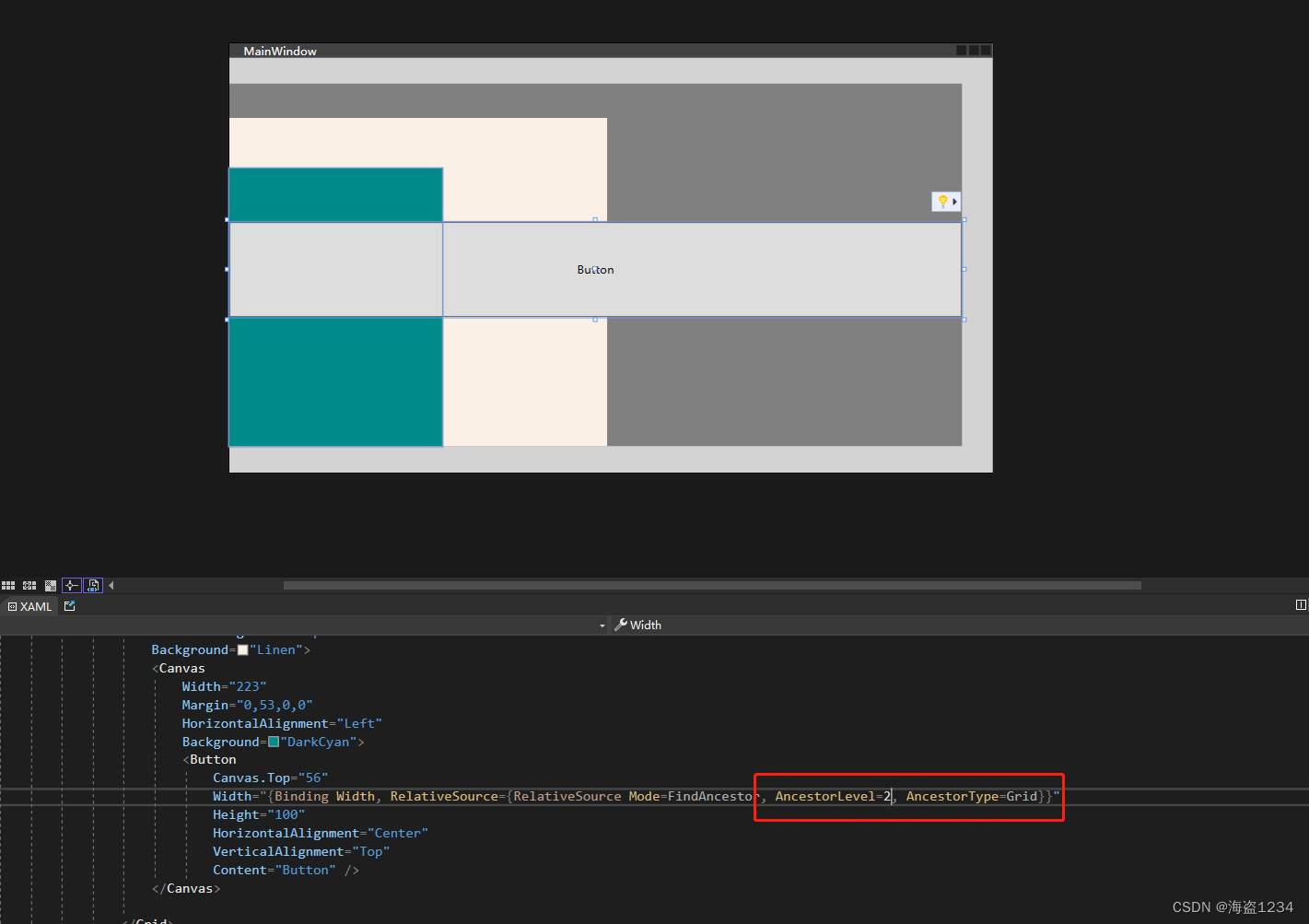
TemplatedParent模式
TemplatedParent模式主要用在重写或者定义控件模板Template中,用于将模板中的属性和控件本身的属性绑定,类似TemplateBinding,可以对TemplateBinding进行扩展,利用Converter实现一些TemplateBinding不支持的属性绑定
示例:
<ButtonMargin="49,60,0,0"Padding="10"HorizontalAlignment="Left"VerticalAlignment="Top"Content="Button"><Button.Style><Style TargetType="Button"><Setter Property="Template"><Setter.Value><ControlTemplate TargetType="Button"><Border Background="{TemplateBinding Background}"><ContentPresenter Margin="{Binding Path=Padding, RelativeSource={RelativeSource TemplatedParent}}" Content="{TemplateBinding Content}" /></Border></ControlTemplate></Setter.Value></Setter></Style></Button.Style></Button>
PreviousData模式
PreviousData可以在数据绑定表达式中使用前一个数据项。通常在ItemsControl中使用,用于根据前一个项的属性计算当前项的属性。PreviousData只能在ItemsControl或其派生类中使用。
使用场景,暂无示例
特殊用法
使用RelativeSource改变绑定的ViewModel对象。在嵌套的ViewModel中,命令一定要写在对应的VIewModel(或者Model)中才能实现绑定,这时可以通过RelativeSource绑定到其父级的ViewModel中的命令上。
比如在DataGrid列中有按钮事件,就必须对应的命令需要写在对应的Model中增加命令
正常下一个DataGird(在用户控件UserManageUC.xaml中)
<DataGridWidth="605"Height="341"Margin="59,74,0,0"HorizontalAlignment="Left"VerticalAlignment="Top"AutoGenerateColumns="False"ItemsSource="{Binding Users}"><DataGrid.Columns><DataGridTextColumn Binding="{Binding Id}" Header="序号" /><DataGridTextColumn Binding="{Binding Name}" Header="姓名" /><DataGridTextColumn Binding="{Binding Age}" Header="年龄" /><DataGridTemplateColumn Header="操作"><DataGridTemplateColumn.CellTemplate><DataTemplate><StackPanel Orientation="Horizontal"><Button Command="{Binding ModifyCmd}" Content="修改" /><Button Content="删除" /></StackPanel></DataTemplate></DataGridTemplateColumn.CellTemplate></DataGridTemplateColumn></DataGrid.Columns></DataGrid>对应的数据模型UserModel
public class UserModel{public int Id { get; set; }public string Name { get; set; }public int Age { get; set; }public CommandBase ModifyCmd{get{return new CommandBase(o =>{MessageBox.Show($"UserModel Modify:{Name}");});}}}
}
在对应的ViewModel创建集合并初始化
public class UserManageUCViewModel : ViewModelBase{public ObservableCollection<UserModel> Users{ get; set; }public UserManageUCViewModel(){Users= new ObservableCollection<UserModel>();Users.Add(new UserModel() { Id=1,Name="张三",Age=11});Users.Add(new UserModel() { Id=2,Name="李四",Age=22});}}
此时效果,正常使用命令
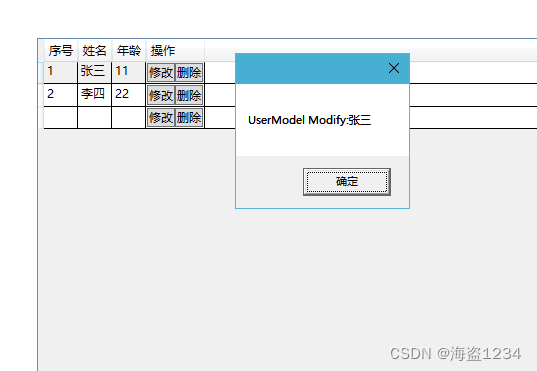
绑定到其他ViewModel上的命令
在UserManageUCViewModel 上添加命令
public CommandBase ModifyCmd
{get{return new CommandBase(o =>{var user=o as UserModel;MessageBox.Show($"UserManageUCViewModel Modify:{user.Name}");});}
}
改变按钮Command的绑定,使用RelativeSource的FindAncestor模式RelativeSource={RelativeSource AncestorType=local:UserManageUC}帮绑定对象改为UserManageUC用户控件,然后目标改为DataContext.ModifyCmd,然后增加CommandParameter,将该行绑定的数据作为命令参数传入
<ButtonCommand="{Binding DataContext.ModifyCmd, RelativeSource={RelativeSource AncestorType=local:UserManageUC}}"CommandParameter="{Binding}"Content="修改" />
效果: