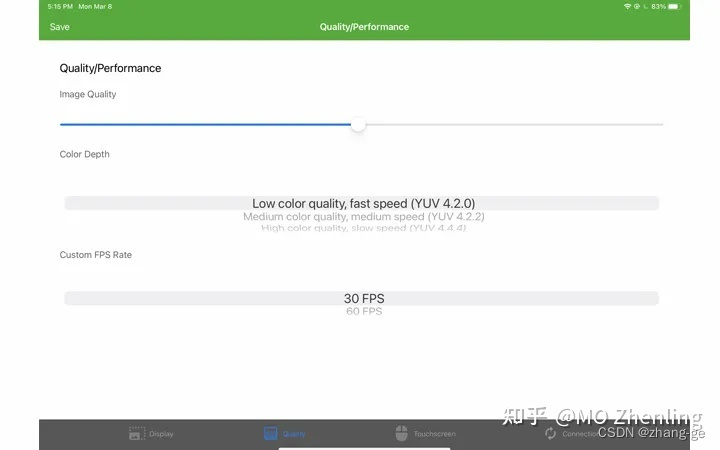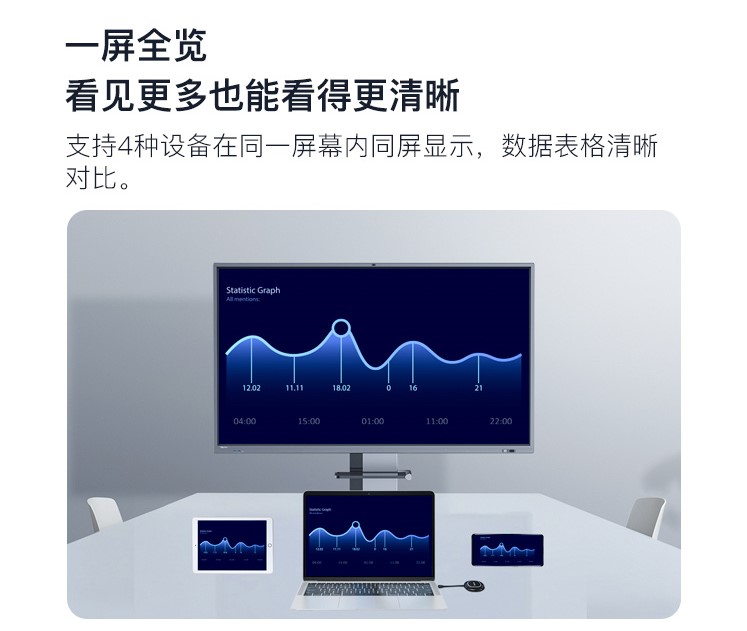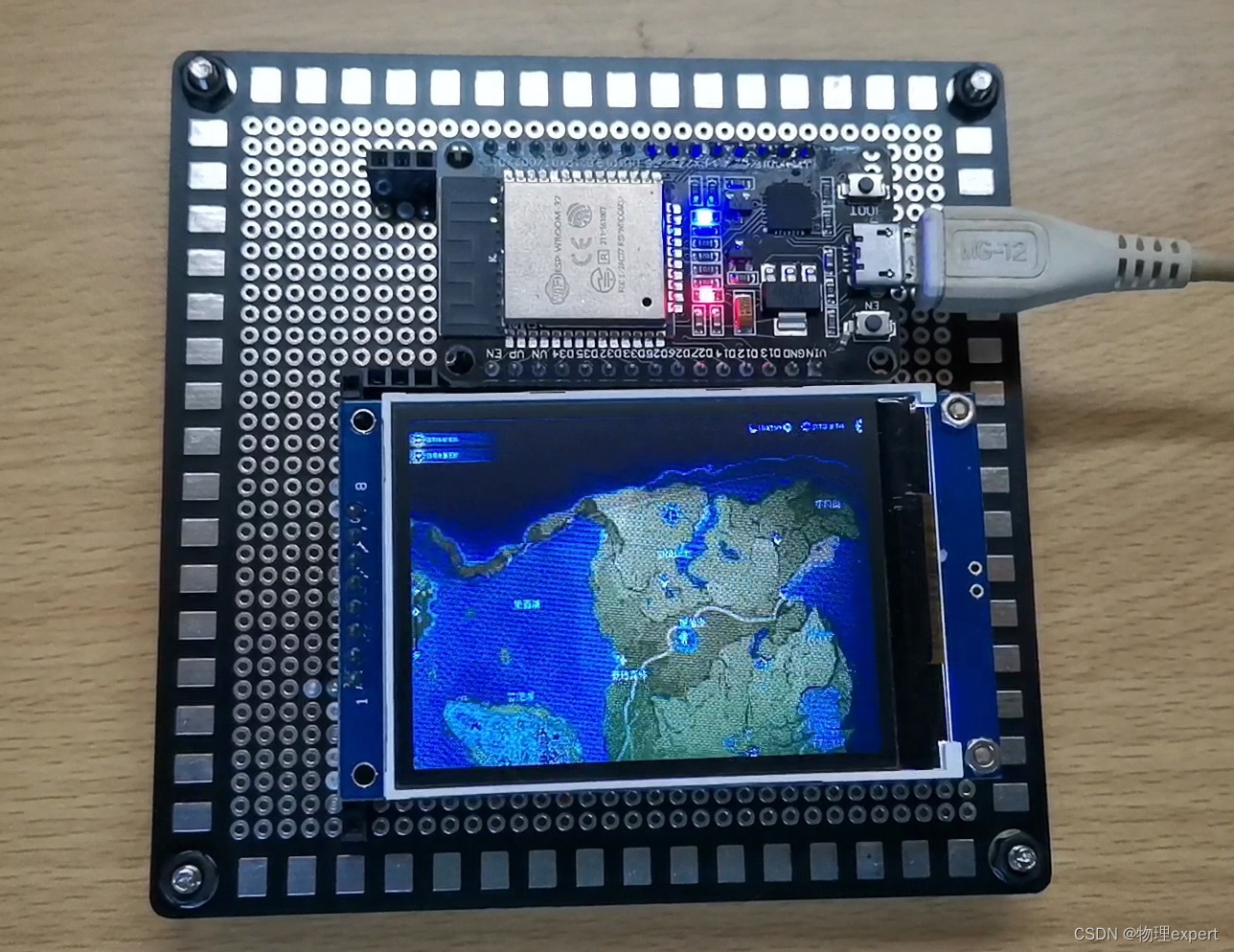前言
本章是复刻B站UP主Super大大怪的开源资料,期间复刻起来不难,不过由于本人电脑一些乱七八糟的问题,还是花了一天多时间找问题,就很烦。
一、硬件准备
首先你需要一块ESP32开发板,本人使用的是一块ESP32-WROOM-32核心板,关于ESP32各个型号的区别可以进入乐鑫官网查看。

然后准备一块屏幕,我使用的是一块2.8寸(240*240)的tft屏幕,驱动是ST7789,使用spi通信协议。

二、软件准备
这里我使用的是vscode 的PlatformIO插件
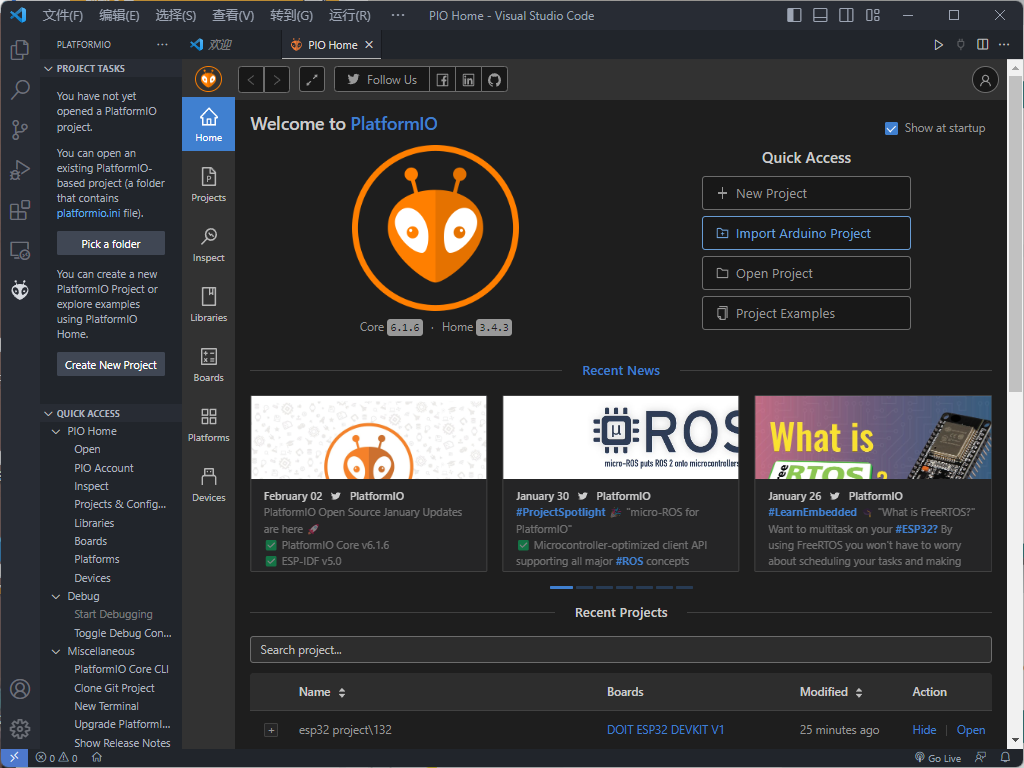
新建文件,选择开发板为DOIT ESP32 DEVKIT V1,还有保存路径。
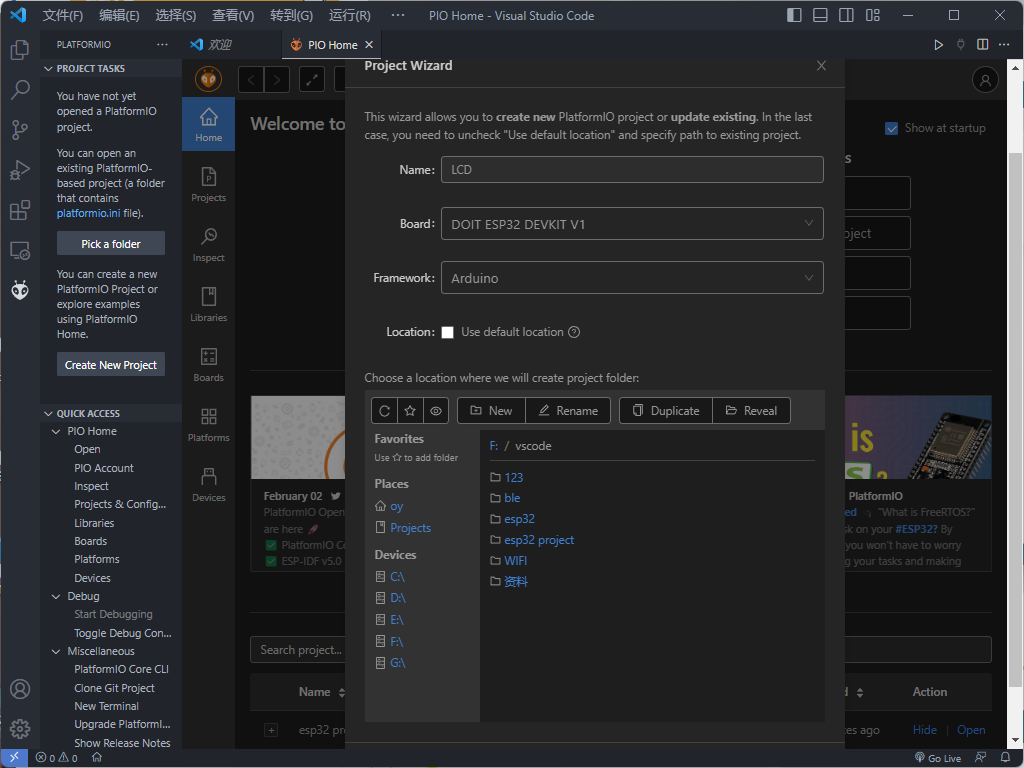
在Libraries这里添加库,我们需要导入TFT_eSPI和TJpg_Decoder两个库,TFT_eSPI是一个功能强大的TFT屏幕驱动库,TJpg_Decoder库用于JEPG的解码。
在管理库中搜索tft,下载TFT_eSPI库,TJpg_Decoder库同理
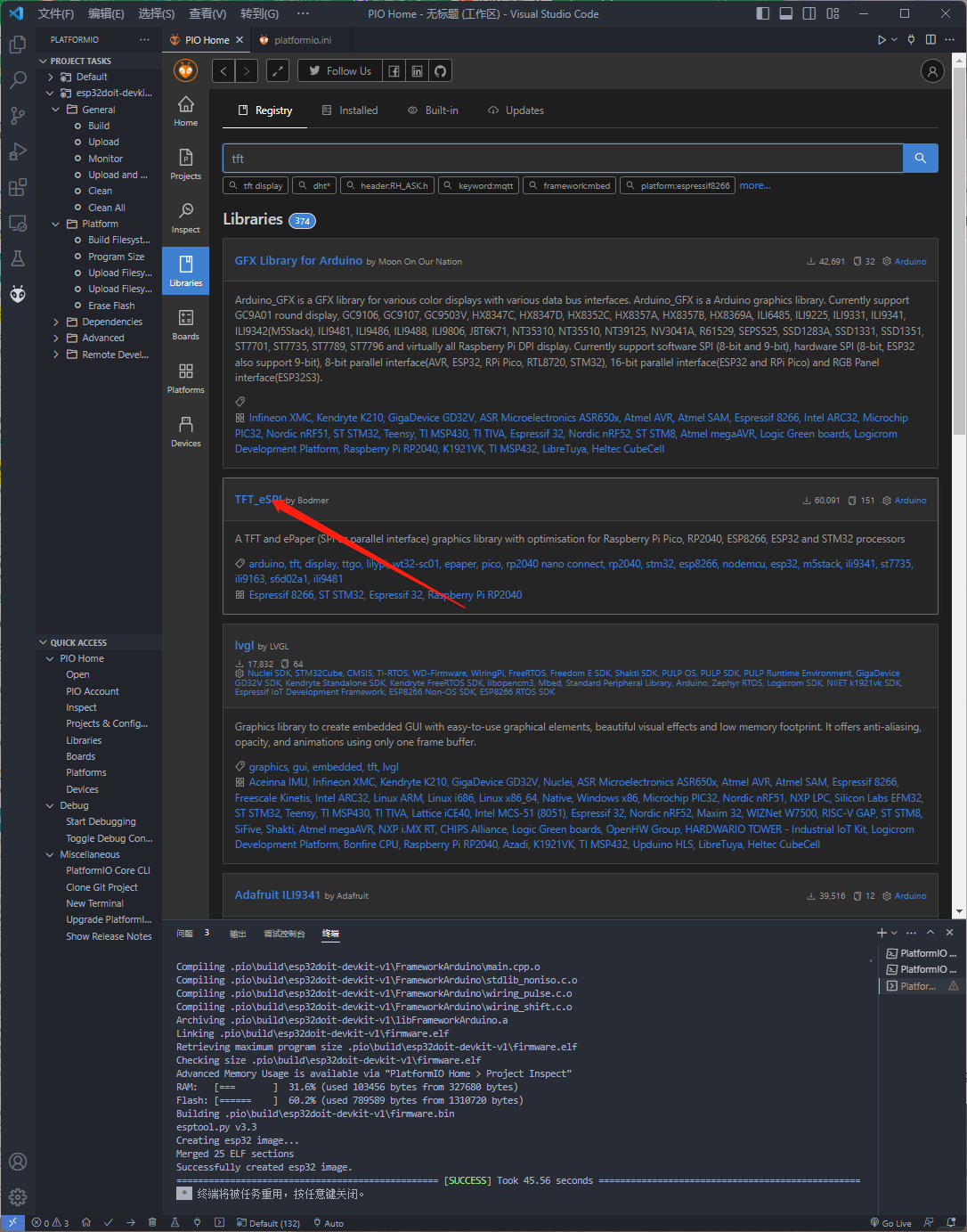
三、 硬件连接
#define TFT_MOSI 23
#define TFT_SCLK 18
#define TFT_CS 5 // Chip select control pin
#define TFT_DC 27 // Data Command control pin
#define TFT_RST 26 // Reset pin (could connect to RST pin)四、 代码
在编写程序之前,首先需要对TFT_eSPI这个库中地部分定义更改以适应我的屏幕 ,找到User_Setup.h这个文件打开。
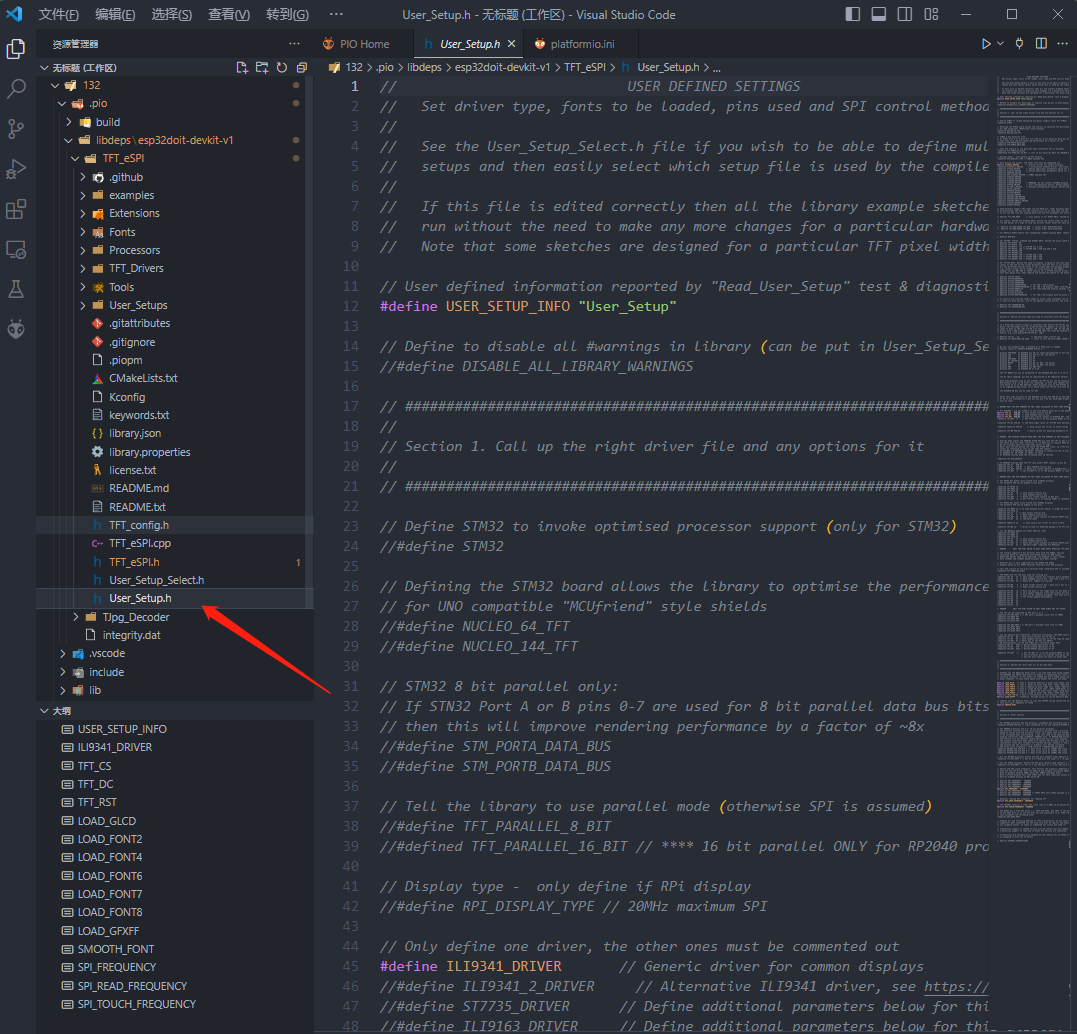
我们需要做如下改动,选择屏幕驱动,这里我的屏幕是ST7789驱动的
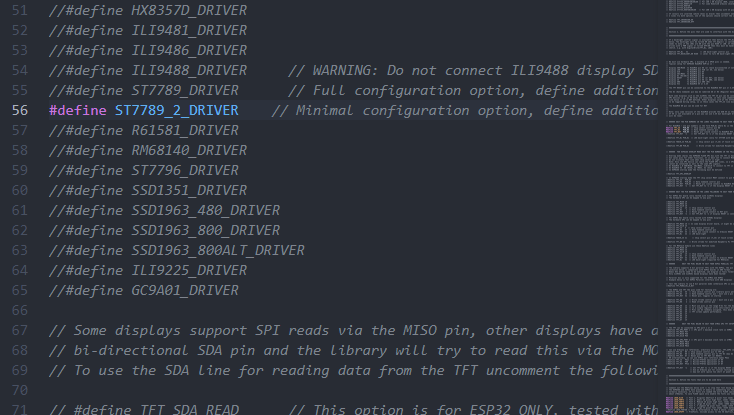
选择BGR配色方案,不然啃屏幕颜色会有一些反转

选择屏幕分辨率,这里我的屏幕是240 x 240的
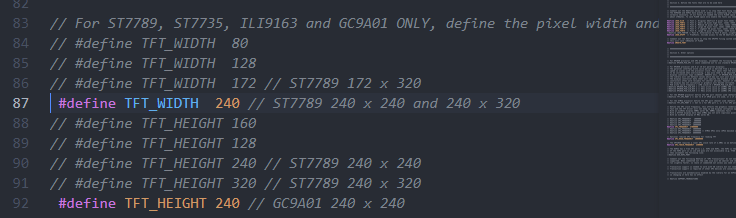
选择屏幕的SPI驱动引脚,这里我就使用了ESP32默认的就好(理论上来说可以把引脚配置到任意的GPIO上)

其他的配置默认即可
总体文件配置如下,你也可以直接换
// USER DEFINED SETTINGS
// Set driver type, fonts to be loaded, pins used and SPI control method etc
//
// See the User_Setup_Select.h file if you wish to be able to define multiple
// setups and then easily select which setup file is used by the compiler.
//
// If this file is edited correctly then all the library example sketches should
// run without the need to make any more changes for a particular hardware setup!
// Note that some sketches are designed for a particular TFT pixel width/height// User defined information reported by "Read_User_Setup" test & diagnostics example
#define USER_SETUP_INFO "User_Setup"// Define to disable all #warnings in library (can be put in User_Setup_Select.h)
//#define DISABLE_ALL_LIBRARY_WARNINGS// ##################################################################################
//
// Section 1. Call up the right driver file and any options for it
//
// ##################################################################################// Define STM32 to invoke optimised processor support (only for STM32)
//#define STM32// Defining the STM32 board allows the library to optimise the performance
// for UNO compatible "MCUfriend" style shields
//#define NUCLEO_64_TFT
//#define NUCLEO_144_TFT// STM32 8 bit parallel only:
// If STN32 Port A or B pins 0-7 are used for 8 bit parallel data bus bits 0-7
// then this will improve rendering performance by a factor of ~8x
//#define STM_PORTA_DATA_BUS
//#define STM_PORTB_DATA_BUS// Tell the library to use parallel mode (otherwise SPI is assumed)
//#define TFT_PARALLEL_8_BIT
//#defined TFT_PARALLEL_16_BIT // **** 16 bit parallel ONLY for RP2040 processor ****// Display type - only define if RPi display
//#define RPI_DISPLAY_TYPE // 20MHz maximum SPI// Only define one driver, the other ones must be commented out
//#define ILI9341_DRIVER // Generic driver for common displays
//#define ILI9341_2_DRIVER // Alternative ILI9341 driver, see https://github.com/Bodmer/TFT_eSPI/issues/1172
//#define ST7735_DRIVER // Define additional parameters below for this display
//#define ILI9163_DRIVER // Define additional parameters below for this display
//#define S6D02A1_DRIVER
//#define RPI_ILI9486_DRIVER // 20MHz maximum SPI
//#define HX8357D_DRIVER
//#define ILI9481_DRIVER
//#define ILI9486_DRIVER
//#define ILI9488_DRIVER // WARNING: Do not connect ILI9488 display SDO to MISO if other devices share the SPI bus (TFT SDO does NOT tristate when CS is high)
//#define ST7789_DRIVER // Full configuration option, define additional parameters below for this display
#define ST7789_2_DRIVER // Minimal configuration option, define additional parameters below for this display
//#define R61581_DRIVER
//#define RM68140_DRIVER
//#define ST7796_DRIVER
//#define SSD1351_DRIVER
//#define SSD1963_480_DRIVER
//#define SSD1963_800_DRIVER
//#define SSD1963_800ALT_DRIVER
//#define ILI9225_DRIVER
//#define GC9A01_DRIVER// Some displays support SPI reads via the MISO pin, other displays have a single
// bi-directional SDA pin and the library will try to read this via the MOSI line.
// To use the SDA line for reading data from the TFT uncomment the following line:// #define TFT_SDA_READ // This option is for ESP32 ONLY, tested with ST7789 and GC9A01 display only// For ST7735, ST7789 and ILI9341 ONLY, define the colour order IF the blue and red are swapped on your display
// Try ONE option at a time to find the correct colour order for your display// #define TFT_RGB_ORDER TFT_RGB // Colour order Red-Green-Blue#define TFT_RGB_ORDER TFT_BGR // Colour order Blue-Green-Red// For M5Stack ESP32 module with integrated ILI9341 display ONLY, remove // in line below// #define M5STACK// For ST7789, ST7735, ILI9163 and GC9A01 ONLY, define the pixel width and height in portrait orientation
// #define TFT_WIDTH 80
// #define TFT_WIDTH 128
// #define TFT_WIDTH 172 // ST7789 172 x 320#define TFT_WIDTH 240 // ST7789 240 x 240 and 240 x 320
// #define TFT_HEIGHT 160
// #define TFT_HEIGHT 128
// #define TFT_HEIGHT 240 // ST7789 240 x 240
// #define TFT_HEIGHT 320 // ST7789 240 x 320#define TFT_HEIGHT 240 // GC9A01 240 x 240// For ST7735 ONLY, define the type of display, originally this was based on the
// colour of the tab on the screen protector film but this is not always true, so try
// out the different options below if the screen does not display graphics correctly,
// e.g. colours wrong, mirror images, or stray pixels at the edges.
// Comment out ALL BUT ONE of these options for a ST7735 display driver, save this
// this User_Setup file, then rebuild and upload the sketch to the board again:// #define ST7735_INITB
// #define ST7735_GREENTAB
// #define ST7735_GREENTAB2
// #define ST7735_GREENTAB3
// #define ST7735_GREENTAB128 // For 128 x 128 display
// #define ST7735_GREENTAB160x80 // For 160 x 80 display (BGR, inverted, 26 offset)
// #define ST7735_ROBOTLCD // For some RobotLCD arduino shields (128x160, BGR, https://docs.arduino.cc/retired/getting-started-guides/TFT)
// #define ST7735_REDTAB
// #define ST7735_BLACKTAB
// #define ST7735_REDTAB160x80 // For 160 x 80 display with 24 pixel offset// If colours are inverted (white shows as black) then uncomment one of the next
// 2 lines try both options, one of the options should correct the inversion.// #define TFT_INVERSION_ON
// #define TFT_INVERSION_OFF// ##################################################################################
//
// Section 2. Define the pins that are used to interface with the display here
//
// ##################################################################################// If a backlight control signal is available then define the TFT_BL pin in Section 2
// below. The backlight will be turned ON when tft.begin() is called, but the library
// needs to know if the LEDs are ON with the pin HIGH or LOW. If the LEDs are to be
// driven with a PWM signal or turned OFF/ON then this must be handled by the user
// sketch. e.g. with digitalWrite(TFT_BL, LOW);// #define TFT_BL 32 // LED back-light control pin
// #define TFT_BACKLIGHT_ON HIGH // Level to turn ON back-light (HIGH or LOW)// We must use hardware SPI, a minimum of 3 GPIO pins is needed.
// Typical setup for ESP8266 NodeMCU ESP-12 is :
//
// Display SDO/MISO to NodeMCU pin D6 (or leave disconnected if not reading TFT)
// Display LED to NodeMCU pin VIN (or 5V, see below)
// Display SCK to NodeMCU pin D5
// Display SDI/MOSI to NodeMCU pin D7
// Display DC (RS/AO)to NodeMCU pin D3
// Display RESET to NodeMCU pin D4 (or RST, see below)
// Display CS to NodeMCU pin D8 (or GND, see below)
// Display GND to NodeMCU pin GND (0V)
// Display VCC to NodeMCU 5V or 3.3V
//
// The TFT RESET pin can be connected to the NodeMCU RST pin or 3.3V to free up a control pin
//
// The DC (Data Command) pin may be labelled AO or RS (Register Select)
//
// With some displays such as the ILI9341 the TFT CS pin can be connected to GND if no more
// SPI devices (e.g. an SD Card) are connected, in this case comment out the #define TFT_CS
// line below so it is NOT defined. Other displays such at the ST7735 require the TFT CS pin
// to be toggled during setup, so in these cases the TFT_CS line must be defined and connected.
//
// The NodeMCU D0 pin can be used for RST
//
//
// Note: only some versions of the NodeMCU provide the USB 5V on the VIN pin
// If 5V is not available at a pin you can use 3.3V but backlight brightness
// will be lower.// ###### EDIT THE PIN NUMBERS IN THE LINES FOLLOWING TO SUIT YOUR ESP8266 SETUP ######// For NodeMCU - use pin numbers in the form PIN_Dx where Dx is the NodeMCU pin designation
//#define TFT_CS PIN_D8 // Chip select control pin D8
//#define TFT_DC PIN_D3 // Data Command control pin
//#define TFT_RST PIN_D4 // Reset pin (could connect to NodeMCU RST, see next line)
//#define TFT_RST -1 // Set TFT_RST to -1 if the display RESET is connected to NodeMCU RST or 3.3V//#define TFT_BL PIN_D1 // LED back-light (only for ST7789 with backlight control pin)//#define TOUCH_CS PIN_D2 // Chip select pin (T_CS) of touch screen//#define TFT_WR PIN_D2 // Write strobe for modified Raspberry Pi TFT only// ###### FOR ESP8266 OVERLAP MODE EDIT THE PIN NUMBERS IN THE FOLLOWING LINES ######// Overlap mode shares the ESP8266 FLASH SPI bus with the TFT so has a performance impact
// but saves pins for other functions. It is best not to connect MISO as some displays
// do not tristate that line when chip select is high!
// Note: Only one SPI device can share the FLASH SPI lines, so a SPI touch controller
// cannot be connected as well to the same SPI signals.
// On NodeMCU 1.0 SD0=MISO, SD1=MOSI, CLK=SCLK to connect to TFT in overlap mode
// On NodeMCU V3 S0 =MISO, S1 =MOSI, S2 =SCLK
// In ESP8266 overlap mode the following must be defined//#define TFT_SPI_OVERLAP// In ESP8266 overlap mode the TFT chip select MUST connect to pin D3
//#define TFT_CS PIN_D3
//#define TFT_DC PIN_D5 // Data Command control pin
//#define TFT_RST PIN_D4 // Reset pin (could connect to NodeMCU RST, see next line)
//#define TFT_RST -1 // Set TFT_RST to -1 if the display RESET is connected to NodeMCU RST or 3.3V// ###### EDIT THE PIN NUMBERS IN THE LINES FOLLOWING TO SUIT YOUR ESP32 SETUP ######// For ESP32 Dev board (only tested with ILI9341 display)
// The hardware SPI can be mapped to any pins#define TFT_MISO 19
#define TFT_MOSI 23
#define TFT_SCLK 18
#define TFT_CS 15 // Chip select control pin
#define TFT_DC 2 // Data Command control pin
#define TFT_RST 4 // Reset pin (could connect to RST pin)
//#define TFT_RST -1 // Set TFT_RST to -1 if display RESET is connected to ESP32 board RST// For ESP32 Dev board (only tested with GC9A01 display)
// The hardware SPI can be mapped to any pins//#define TFT_MOSI 15 // In some display driver board, it might be written as "SDA" and so on.
//#define TFT_SCLK 14
//#define TFT_CS 5 // Chip select control pin
//#define TFT_DC 27 // Data Command control pin
//#define TFT_RST 33 // Reset pin (could connect to Arduino RESET pin)
//#define TFT_BL 22 // LED back-light//#define TOUCH_CS 21 // Chip select pin (T_CS) of touch screen//#define TFT_WR 22 // Write strobe for modified Raspberry Pi TFT only// For the M5Stack module use these #define lines
//#define TFT_MISO 19
//#define TFT_MOSI 23
//#define TFT_SCLK 18
//#define TFT_CS 14 // Chip select control pin
//#define TFT_DC 27 // Data Command control pin
//#define TFT_RST 33 // Reset pin (could connect to Arduino RESET pin)
//#define TFT_BL 32 // LED back-light (required for M5Stack)// ###### EDIT THE PINs BELOW TO SUIT YOUR ESP32 PARALLEL TFT SETUP ######// The library supports 8 bit parallel TFTs with the ESP32, the pin
// selection below is compatible with ESP32 boards in UNO format.
// Wemos D32 boards need to be modified, see diagram in Tools folder.
// Only ILI9481 and ILI9341 based displays have been tested!// Parallel bus is only supported for the STM32 and ESP32
// Example below is for ESP32 Parallel interface with UNO displays// Tell the library to use 8 bit parallel mode (otherwise SPI is assumed)
//#define TFT_PARALLEL_8_BIT// The ESP32 and TFT the pins used for testing are:
//#define TFT_CS 33 // Chip select control pin (library pulls permanently low
//#define TFT_DC 15 // Data Command control pin - must use a pin in the range 0-31
//#define TFT_RST 32 // Reset pin, toggles on startup//#define TFT_WR 4 // Write strobe control pin - must use a pin in the range 0-31
//#define TFT_RD 2 // Read strobe control pin//#define TFT_D0 12 // Must use pins in the range 0-31 for the data bus
//#define TFT_D1 13 // so a single register write sets/clears all bits.
//#define TFT_D2 26 // Pins can be randomly assigned, this does not affect
//#define TFT_D3 25 // TFT screen update performance.
//#define TFT_D4 17
//#define TFT_D5 16
//#define TFT_D6 27
//#define TFT_D7 14// ###### EDIT THE PINs BELOW TO SUIT YOUR STM32 SPI TFT SETUP ######// The TFT can be connected to SPI port 1 or 2
//#define TFT_SPI_PORT 1 // SPI port 1 maximum clock rate is 55MHz
//#define TFT_MOSI PA7
//#define TFT_MISO PA6
//#define TFT_SCLK PA5//#define TFT_SPI_PORT 2 // SPI port 2 maximum clock rate is 27MHz
//#define TFT_MOSI PB15
//#define TFT_MISO PB14
//#define TFT_SCLK PB13// Can use Ardiuno pin references, arbitrary allocation, TFT_eSPI controls chip select
//#define TFT_CS D5 // Chip select control pin to TFT CS
//#define TFT_DC D6 // Data Command control pin to TFT DC (may be labelled RS = Register Select)
//#define TFT_RST D7 // Reset pin to TFT RST (or RESET)
// OR alternatively, we can use STM32 port reference names PXnn
//#define TFT_CS PE11 // Nucleo-F767ZI equivalent of D5
//#define TFT_DC PE9 // Nucleo-F767ZI equivalent of D6
//#define TFT_RST PF13 // Nucleo-F767ZI equivalent of D7//#define TFT_RST -1 // Set TFT_RST to -1 if the display RESET is connected to processor reset// Use an Arduino pin for initial testing as connecting to processor reset// may not work (pulse too short at power up?)// ##################################################################################
//
// Section 3. Define the fonts that are to be used here
//
// ##################################################################################// Comment out the #defines below with // to stop that font being loaded
// The ESP8366 and ESP32 have plenty of memory so commenting out fonts is not
// normally necessary. If all fonts are loaded the extra FLASH space required is
// about 17Kbytes. To save FLASH space only enable the fonts you need!#define LOAD_GLCD // Font 1. Original Adafruit 8 pixel font needs ~1820 bytes in FLASH
#define LOAD_FONT2 // Font 2. Small 16 pixel high font, needs ~3534 bytes in FLASH, 96 characters
#define LOAD_FONT4 // Font 4. Medium 26 pixel high font, needs ~5848 bytes in FLASH, 96 characters
#define LOAD_FONT6 // Font 6. Large 48 pixel font, needs ~2666 bytes in FLASH, only characters 1234567890:-.apm
#define LOAD_FONT7 // Font 7. 7 segment 48 pixel font, needs ~2438 bytes in FLASH, only characters 1234567890:-.
#define LOAD_FONT8 // Font 8. Large 75 pixel font needs ~3256 bytes in FLASH, only characters 1234567890:-.
//#define LOAD_FONT8N // Font 8. Alternative to Font 8 above, slightly narrower, so 3 digits fit a 160 pixel TFT
#define LOAD_GFXFF // FreeFonts. Include access to the 48 Adafruit_GFX free fonts FF1 to FF48 and custom fonts// Comment out the #define below to stop the SPIFFS filing system and smooth font code being loaded
// this will save ~20kbytes of FLASH
#define SMOOTH_FONT// ##################################################################################
//
// Section 4. Other options
//
// ##################################################################################// For RP2040 processor and SPI displays, uncomment the following line to use the PIO interface.
//#define RP2040_PIO_SPI // Leave commented out to use standard RP2040 SPI port interface// For RP2040 processor and 8 or 16 bit parallel displays:
// The parallel interface write cycle period is derived from a division of the CPU clock
// speed so scales with the processor clock. This means that the divider ratio may need
// to be increased when overclocking. I may also need to be adjusted dependant on the
// display controller type (ILI94341, HX8357C etc). If RP2040_PIO_CLK_DIV is not defined
// the library will set default values which may not suit your display.
// The display controller data sheet will specify the minimum write cycle period. The
// controllers often work reliably for shorter periods, however if the period is too short
// the display may not initialise or graphics will become corrupted.
// PIO write cycle frequency = (CPU clock/(4 * RP2040_PIO_CLK_DIV))
//#define RP2040_PIO_CLK_DIV 1 // 32ns write cycle at 125MHz CPU clock
//#define RP2040_PIO_CLK_DIV 2 // 64ns write cycle at 125MHz CPU clock
//#define RP2040_PIO_CLK_DIV 3 // 96ns write cycle at 125MHz CPU clock// For the RP2040 processor define the SPI port channel used (default 0 if undefined)
//#define TFT_SPI_PORT 1 // Set to 0 if SPI0 pins are used, or 1 if spi1 pins used// For the STM32 processor define the SPI port channel used (default 1 if undefined)
//#define TFT_SPI_PORT 2 // Set to 1 for SPI port 1, or 2 for SPI port 2// Define the SPI clock frequency, this affects the graphics rendering speed. Too
// fast and the TFT driver will not keep up and display corruption appears.
// With an ILI9341 display 40MHz works OK, 80MHz sometimes fails
// With a ST7735 display more than 27MHz may not work (spurious pixels and lines)
// With an ILI9163 display 27 MHz works OK.// #define SPI_FREQUENCY 1000000
// #define SPI_FREQUENCY 5000000
// #define SPI_FREQUENCY 10000000
// #define SPI_FREQUENCY 20000000
#define SPI_FREQUENCY 27000000
// #define SPI_FREQUENCY 40000000
// #define SPI_FREQUENCY 55000000 // STM32 SPI1 only (SPI2 maximum is 27MHz)
// #define SPI_FREQUENCY 80000000// Optional reduced SPI frequency for reading TFT
#define SPI_READ_FREQUENCY 20000000// The XPT2046 requires a lower SPI clock rate of 2.5MHz so we define that here:
#define SPI_TOUCH_FREQUENCY 2500000// The ESP32 has 2 free SPI ports i.e. VSPI and HSPI, the VSPI is the default.
// If the VSPI port is in use and pins are not accessible (e.g. TTGO T-Beam)
// then uncomment the following line:
//#define USE_HSPI_PORT// Comment out the following #define if "SPI Transactions" do not need to be
// supported. When commented out the code size will be smaller and sketches will
// run slightly faster, so leave it commented out unless you need it!// Transaction support is needed to work with SD library but not needed with TFT_SdFat
// Transaction support is required if other SPI devices are connected.// Transactions are automatically enabled by the library for an ESP32 (to use HAL mutex)
// so changing it here has no effect// #define SUPPORT_TRANSACTIONS
配置为库文件后就是主程序了,如下
#include <Arduino.h>#include <TFT_eSPI.h>
#include <SPI.h>
#include <WiFi.h>
#include <TJpg_Decoder.h>
#include <pgmspace.h>uint16_t PROGMEM dmaBuffer1[32*32]; // Toggle buffer for 32*32 MCU block, 1024bytes
uint16_t PROGMEM dmaBuffer2[32*32]; // Toggle buffer for 32*32 MCU block, 1024bytes
uint16_t* dmaBufferPtr = dmaBuffer1;
bool dmaBufferSel = 0;TFT_eSPI tft = TFT_eSPI();
TFT_eSprite clk = TFT_eSprite(&tft);
char* ssid = "oudafa"; //填写你的wifi名字
char* password = "00000000"; //填写你的wifi密码
int httpPort = 8081; //设置监听端口
WiFiServer server; //初始化一个服务端对象
uint8_t buff[7000] PROGMEM= {0};//每一帧的临时缓存
uint8_t img_buff[50000] PROGMEM= {0};//用于存储tcp传过来的图片
uint16_t size_count=0;//计算一帧的字节大小bool tft_output(int16_t x, int16_t y, uint16_t w, uint16_t h, uint16_t* bitmap)
{if ( y >= tft.height() ) return 0;// Double buffering is used, the bitmap is copied to the buffer by pushImageDMA() the// bitmap can then be updated by the jpeg decoder while DMA is in progressif (dmaBufferSel) dmaBufferPtr = dmaBuffer2;else dmaBufferPtr = dmaBuffer1;dmaBufferSel = !dmaBufferSel; // Toggle buffer selection// pushImageDMA() will clip the image block at screen boundaries before initiating DMAtft.pushImageDMA(x, y, w, h, bitmap, dmaBufferPtr); // Initiate DMA - blocking only if last DMA is not completereturn 1;
}byte loadNum = 6;
void loading(byte delayTime){//启动动画clk.setColorDepth(8);clk.createSprite(200, 50);clk.fillSprite(0x0000);clk.drawRoundRect(0,0,200,16,8,0xFFFF);clk.fillRoundRect(3,3,loadNum,10,5,0xFFFF);clk.setTextDatum(CC_DATUM);clk.setTextColor(TFT_GREEN, 0x0000); clk.drawString("Connecting to WiFi",100,40,2);clk.pushSprite(20,67);//20 110clk.deleteSprite();loadNum += 1;if(loadNum>=195){loadNum = 195;}delay(delayTime);
}void setup() {// put your setup code here, to run once:Serial.begin(115200);tft.begin();tft.initDMA();tft.setRotation(0);//横屏tft.fillScreen(TFT_BLACK);//黑色tft.setTextColor(TFT_BLACK,TFT_WHITE);WiFi.begin(ssid, password); //连接wifidelay(1000); //等待1秒while (WiFi.status() != WL_CONNECTED) {for(byte n=0;n<10;n++){ //每500毫秒检测一次状态loading(50);}}while(loadNum < 195){ //让动画走完loading(3);}if (WiFi.status() == WL_CONNECTED) //判断如果wifi连接成功{ //client.setNoDelay(false);//关闭Nagle算法Serial.println("wifi is connected!");Serial.print("SSID: ");Serial.println(WiFi.SSID());IPAddress ip = WiFi.localIP();Serial.print("IP Address: ");Serial.println(ip);Serial.println("Port: "+String(httpPort));//tft.setSwapBytes(true);tft.setRotation(1);tft.fillScreen(TFT_BLACK);//黑色tft.setTextColor(TFT_BLACK,TFT_WHITE);tft.drawString("Wifi Have Connected To "+String(WiFi.SSID()),20,20,2);tft.drawString("IP: "+ip.toString(),20,40,2);tft.drawString("Port: "+String(httpPort),20,60,2);Serial.println("Waiting a client to connect.........");server.begin(httpPort); //服务器启动监听端口号server.setNoDelay(true);}TJpgDec.setJpgScale(1);TJpgDec.setSwapBytes(true);TJpgDec.setCallback(tft_output);//解码成功回调函数
}
uint16_t read_count=0;//读取buff的长度
uint8_t pack_size[2];//用来装包大小字节
uint16_t frame_size;//当前帧大小
float start_time,end_time;//帧处理开始和结束时间
float receive_time,deal_time;//帧接收和解码时间void loop() {// put your main code here, to run repeatedly://沾包问题 recv阻塞,长时间收不到数据就会断开//断开连接原因,读取buff太快,上位机发送太快造成buff溢出,清空缓冲区会断开(FLUSH)WiFiClient client = server.available(); //尝试建立客户对象if(client){Serial.println("[New Client!]");client.write("ok");//向上位机发送下一帧发送指令while(client.connected())//如果客户端处于连接状态client.connected(){client.write("no");//向上位机发送当前帧未写入完指令while(client.available()){while (client.available()) {//检测缓冲区是否有数据if(read_count==0){start_time=millis();client.read(pack_size,2);//读取帧大小frame_size=pack_size[0]+(pack_size[1]<<8);}read_count=client.read(buff,7000);//向缓冲区读取数据memcpy(&img_buff[size_count],buff,read_count);//将读取的buff字节地址复制给img_buff数组size_count=size_count+read_count;//计数当前帧字节位置// Serial.println(size_count);if(img_buff[frame_size-3]==0xaa && img_buff[frame_size-2]==0xbb && img_buff[frame_size-1]==0xcc)//判断末尾数据是否当前帧校验位{receive_time=millis()-start_time;deal_time=millis();img_buff[frame_size-3]=0;img_buff[frame_size-2]=0;img_buff[frame_size-1]=0;//清除标志位tft.startWrite();//必须先使用startWrite,以便TFT芯片选择保持低的DMA和SPI通道设置保持配置TJpgDec.drawJpg(0,0,img_buff, sizeof(img_buff));//在左上角的0,0处绘制图像——在这个草图中,DMA请求在回调tft_output()中处理tft.endWrite();//必须使用endWrite来释放TFT芯片选择和释放SPI通道吗// memset(&img_buff,0,sizeof(img_buff));//清空buffsize_count=0;//下一帧read_count=0;client.write("ok");//向上位机发送下一帧发送指令end_time = millis(); //计算mcu刷新一张图片的时间,从而算出1s能刷新多少张图,即得出最大刷新率Serial.printf("帧大小:%d " ,frame_size);Serial.print("MCU处理速度:"); Serial.print(1000 / (end_time - start_time), 2); Serial.print("Fps");Serial.printf("帧接收耗时:%.2fms,帧解码显示耗时:%.2fms\n",receive_time,(millis()-deal_time));break;} }}}client.stop();Serial.println("连接中断,请复位重新创建服务端");}
}这里由于我的电脑问题,需要在platformio.ini添加这个才能编译通过:
lib_ldf_mode = deep+
接下来你需要手机开个热点,对了热点的名字还有密码需要提前写到主函数代码里,就在开头那,翻一下就看到了。当我们的ESP32连接上了热点后,会显示如下:
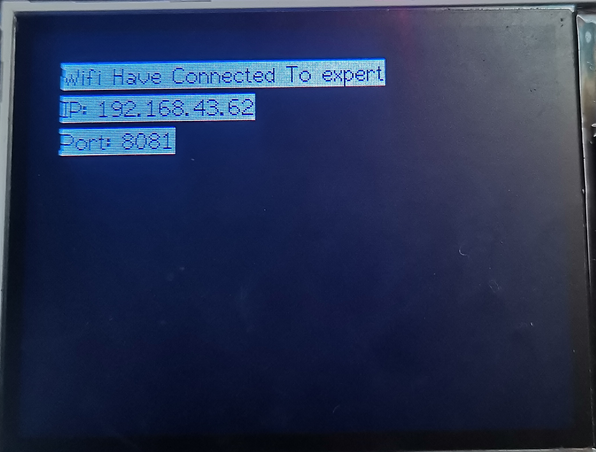
打开电脑上的上位机软件,地址,填写配置IP和端口号,这两个需要和屏幕上显示的内容相同
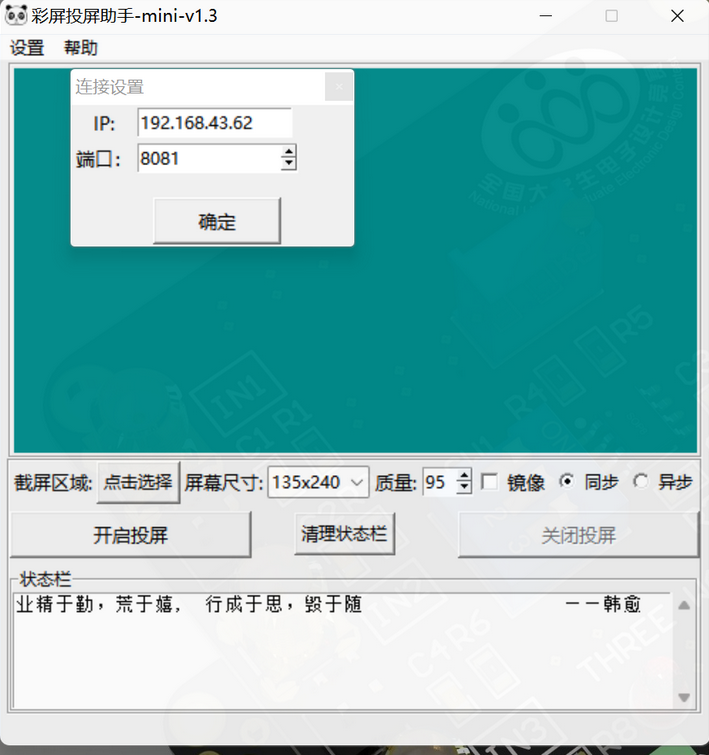
选择投屏区域、尺寸和质量,同步还是异步(会对传输速度产生影响)。
接下来电脑也连接我们手机的热点,然后点击开启投屏后按下ESP32的复位键,点击投屏,屏幕上就会出现投屏的画面。