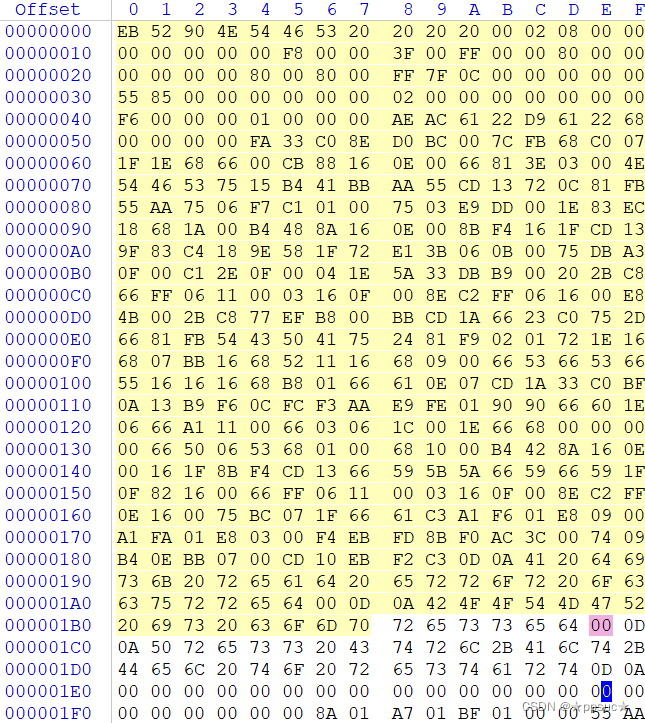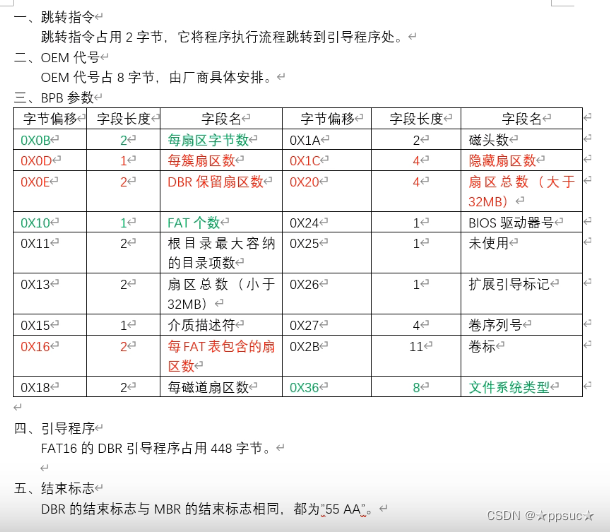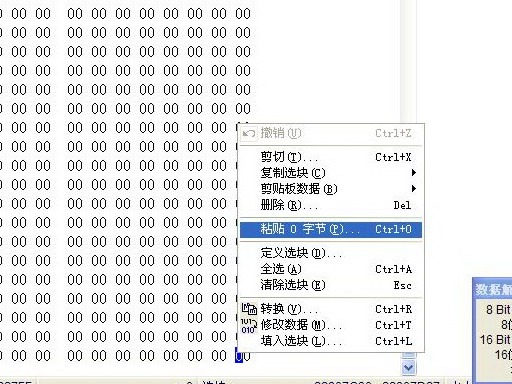目录
下载WinHex
安装WinHex
查看现成的磁盘文件
手动创建磁盘文件
创建磁盘文件
创建分区
安装引导程序
查看磁盘
下载WinHex
下载链接:
WinHex: Hex Editor & Disk Editor, Computer Forensics & Data Recovery Software
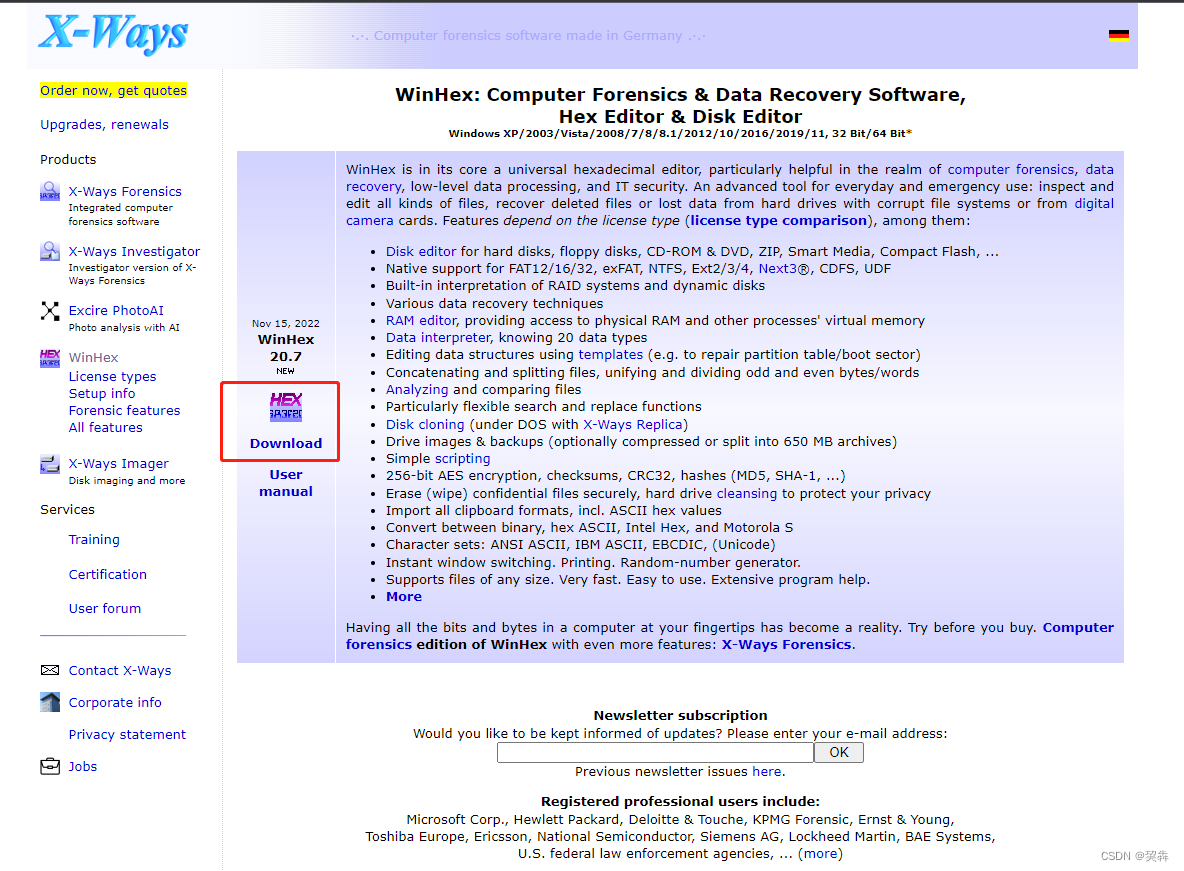
安装WinHex
1).下载完成后出现winhex.zip文件,解压文件,放置到合适位置。如图为winhex.zip内的内容。
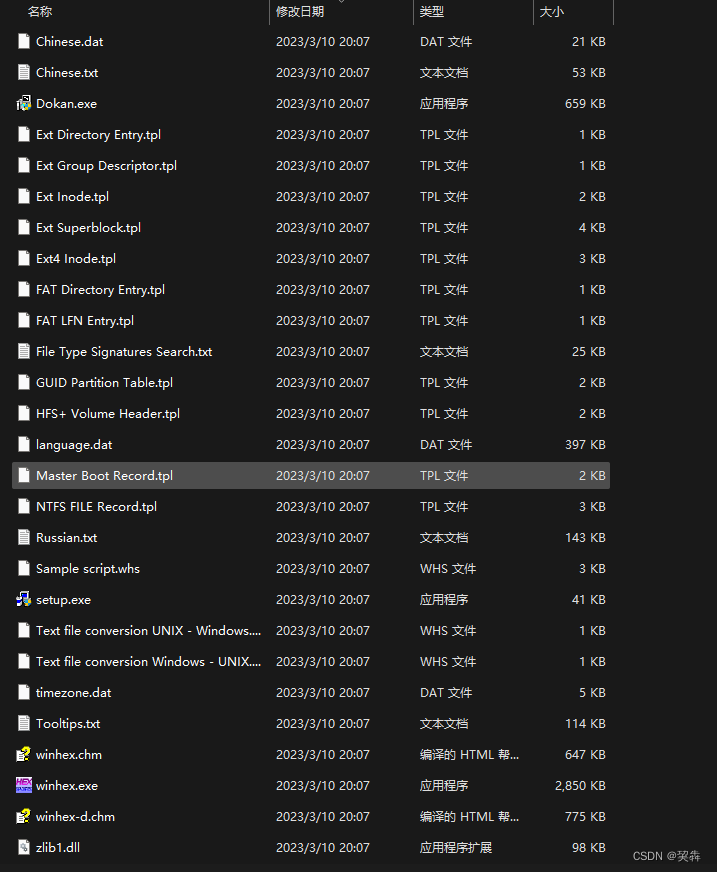
2).解压完成之后,直接以管理员方式直接打开winhex.exe文件即可。
![]()
查看现成的磁盘文件
磁盘文件可以通过kvm、vmware、virtualbox等软件进行创建,但是需要将vmdk,qcow2等格式的自盘文件转换为raw格式。
[root@zyq images]# /home/zyq/qemu-img convert -p -O raw generic.qcow2 generic.raw(100.00/100%)
[root@zyq images]#
[root@zyq images]# ll generic.* -h
-rw------- 1 root root 21G Apr 6 08:54 generic.qcow2
-rw-r--r-- 1 root root 20G Apr 6 17:49 generic.raw
[root@zyq images]# ll generic.*
-rw------- 1 root root 21478375424 Apr 6 08:54 generic.qcow2
-rw-r--r-- 1 root root 21474836480 Apr 6 17:49 generic.raw查看转换格式后的磁盘文件
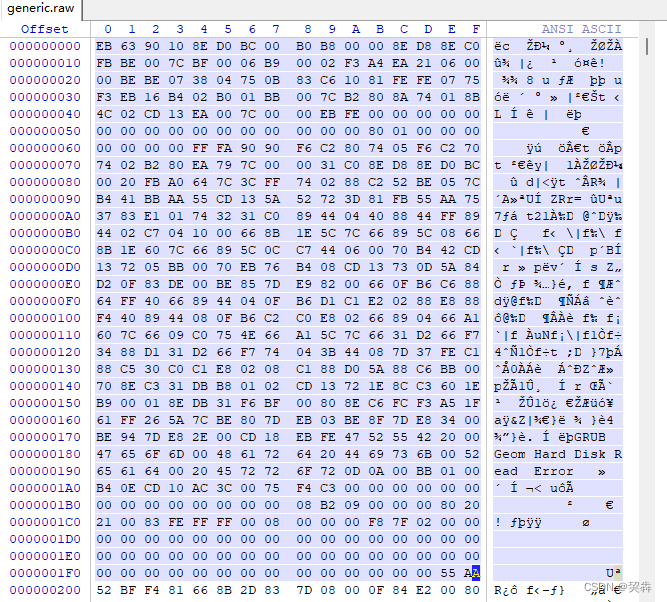
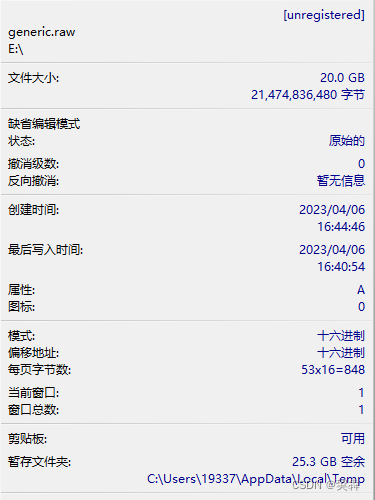
手动创建磁盘文件
-
创建磁盘文件
[root@zyq tmp]# dd if=/dev/zero of=/tmp/test.img bs=512 count=100000 100000+0 records in 100000+0 records out 51200000 bytes (51 MB) copied, 0.0909236 s, 563 MB/s[root@zyq tmp]# ll test.img -rw-r--r-- 1 root root 51200000 Apr 7 09:00 test.img[root@zyq tmp]# ll test.img -h -rw-r--r-- 1 root root 49M Apr 7 09:00 test.img -
创建分区
[root@zyq tmp]# fdisk test.img Welcome to fdisk (util-linux 2.23.2).Changes will remain in memory only, until you decide to write them. Be careful before using the write command.Device does not contain a recognized partition table Building a new DOS disklabel with disk identifier 0xfd823fb1.Command (m for help): n Partition type:p primary (0 primary, 0 extended, 4 free)e extended Select (default p): Using default response p Partition number (1-4, default 1): First sector (2048-99999, default 2048): Using default value 2048 Last sector, +sectors or +size{K,M,G} (2048-99999, default 99999): Using default value 99999 Partition 1 of type Linux and of size 47.8 MiB is setCommand (m for help): w The partition table has been altered!Syncing disks.[root@zyq tmp]# partprobe test.img [root@zyq tmp]# fdisk test.img -lDisk test.img: 51 MB, 51200000 bytes, 100000 sectors Units = sectors of 1 * 512 = 512 bytes Sector size (logical/physical): 512 bytes / 512 bytes I/O size (minimum/optimal): 512 bytes / 512 bytes Disk label type: dos Disk identifier: 0xfd823fb1Device Boot Start End Blocks Id System test.img1 2048 99999 48976 83 Linux -
安装引导程序
[root@zyq tmp]# grub2-install test.img Installing for x86_64-efi platform. Installation finished. No error reported. -
查看磁盘
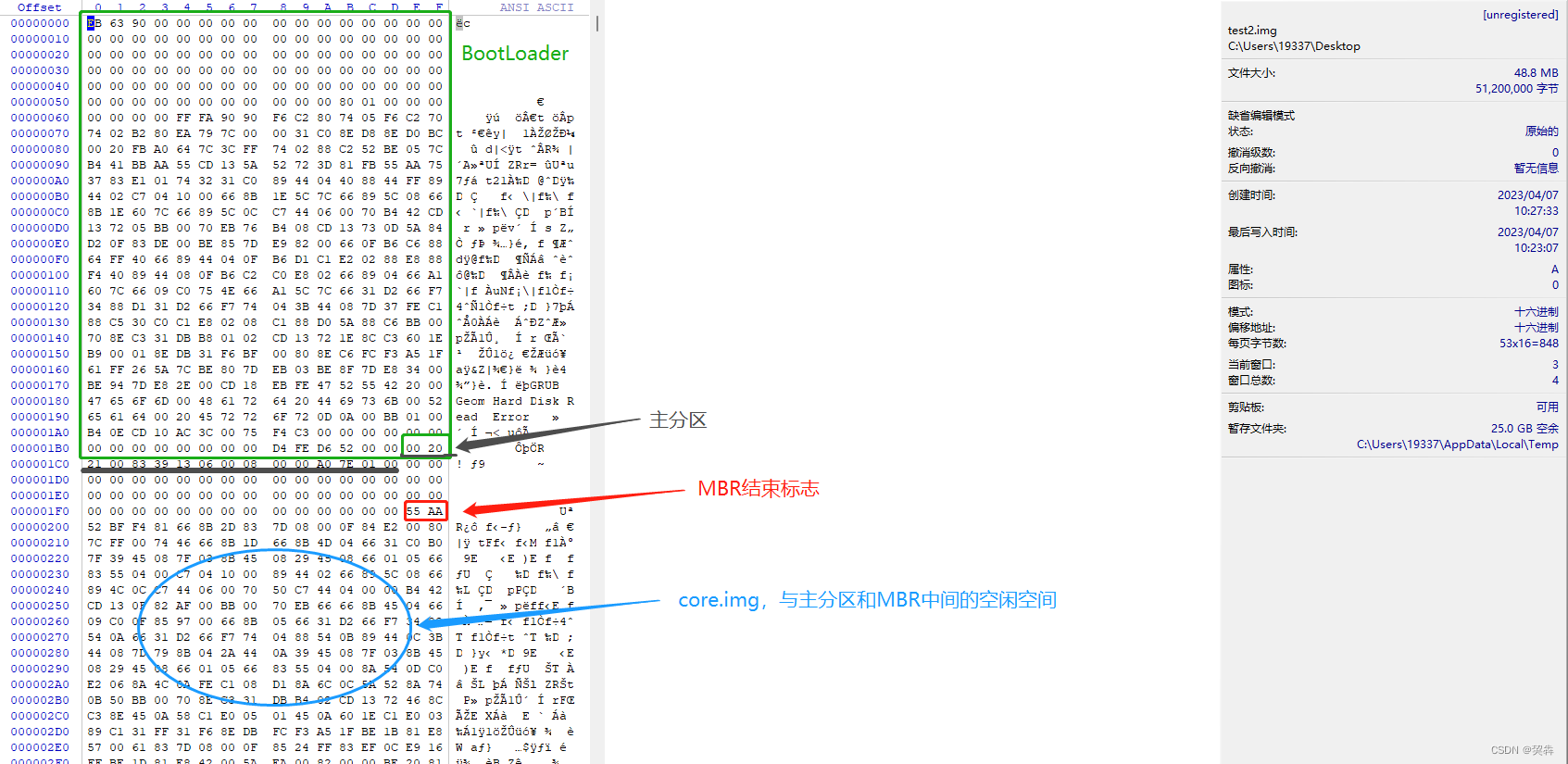
core.img占据的空间大小
2048*512/1024-0.5=1023.5Kbytes