Boot Camp: Apple Keyboard (Ultra–thin USB) keyboard mapping in Windows
This article explains how Boot Camp maps Microsoft Windows functions and special keys to the external Apple Keyboard (Ultra–thin USB), as well as which keys to use for various functions.
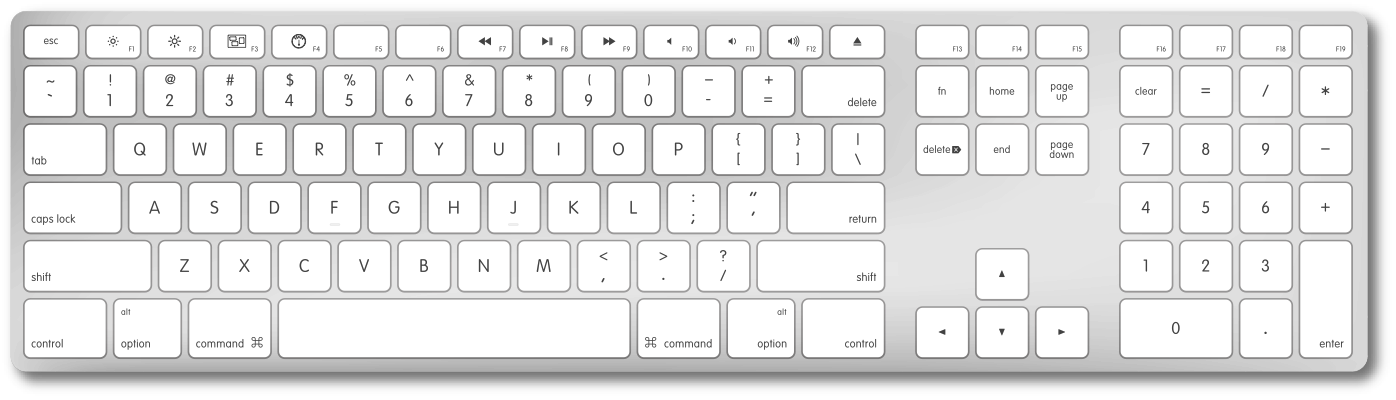
Sample Apple Keyboard (Ultra–thin USB)
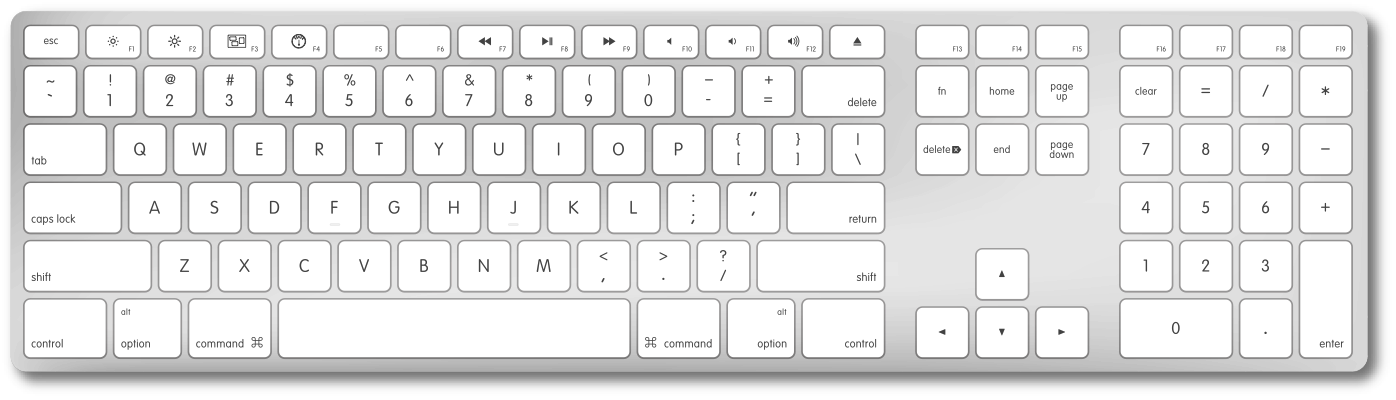
Key mappings for Microsoft Windows features
Below is a chart of keyboard functions specific to the Microsoft Windows, and equivalent key combinations as they are mapped to Apple keyboards by the Apple Keyboard Support driver.
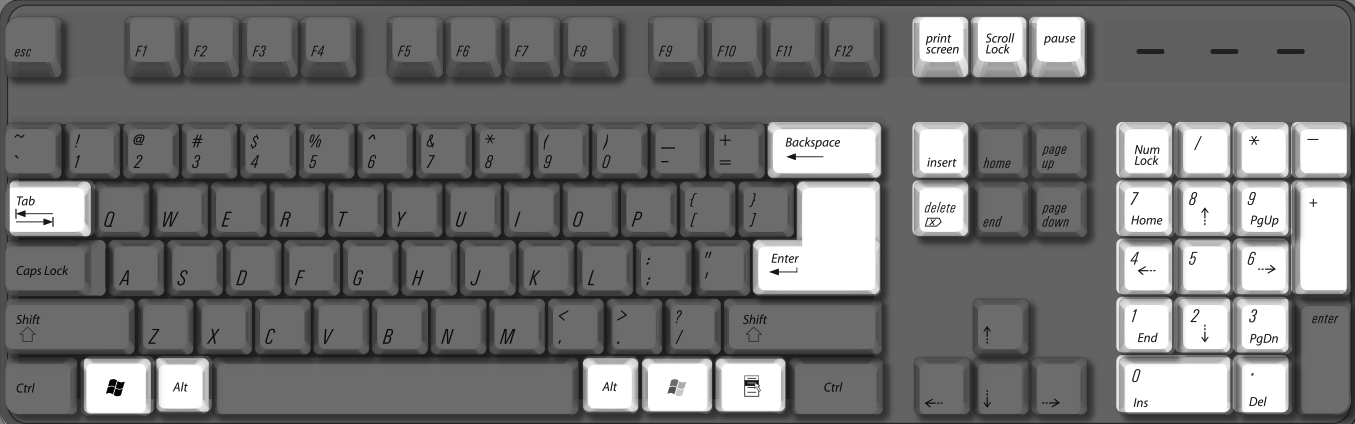
| Function | PC keyboard | Apple Keyboard (Ultra–thin USB) |
| Print Screen |  | 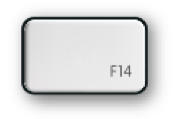 |
| Scroll Lock |  | 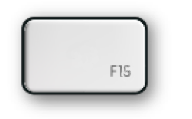 |
| Pause/Break | 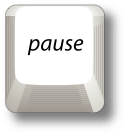 | 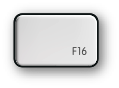 |
| Backspace delete | 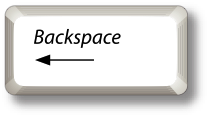 | 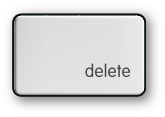 |
| Insert | 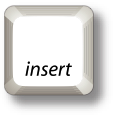 |   |
| Number lock |  |  |
| Alt (Option) |  |  |
| Enter |  | 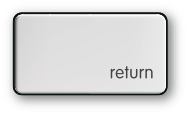 |
| AltGr / Alt GR |  (Right Alt key) (Right Alt key) |  |
| Forward delete | 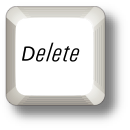 | 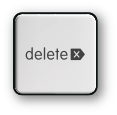 |
| Applications | 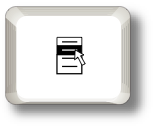 | -- |
| Windows logo (Start menu) | 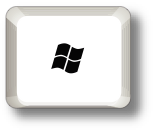 | 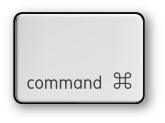 |
Key mappings for Boot Camp features
Some keys are only available on a keyboard designed for Apple computers. They are either named differently or simply not available on a Windows-compatible keyboard.
Apple Keyboard (Ultra–thin USB) keyboards provide certain keys that are not available on Windows/PC keyboards.
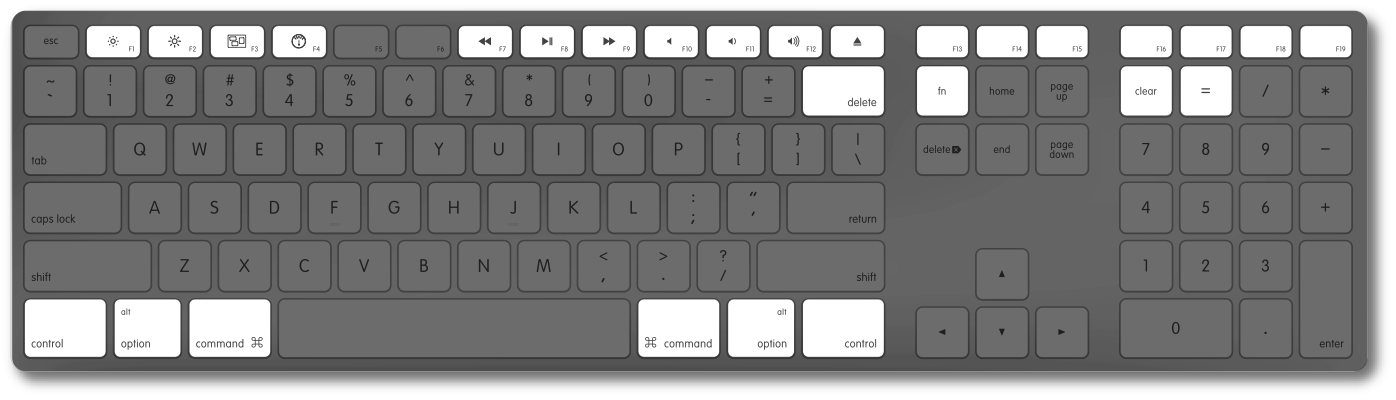
| Function | PC keyboard | Apple Keyboard (Ultra–thin USB) |
| Brightness down | -- | 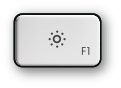 |
| Brightness up | -- | 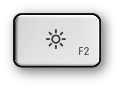 |
| Volume down | -- |  |
| Volume up | -- | 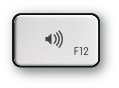 |
| Mute | -- |  |
| Media eject | -- | 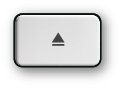 |
| Media eject secondary optical drive | -- |  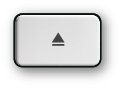 |
| Clear | -- |  |
| Fn (Function) | -- |  |
| Exposé | -- | 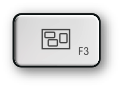 |
| Dashboard | -- | 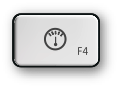 |
| Rewind | -- | 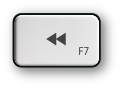 |
| Play/Pause | -- | 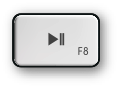 |
| Fast Forward | -- | 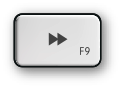 |
Numeric keypad mappings
Apple external and built-in keyboards provide the same functionality as Microsoft-compatible numeric keypads.Note: The Apple Keyboard (Ultra–thin USB) does not utilize alternate numerical keyboard functions as seen on built-in Mac keyboards.
To enable numerical input, press Num Lock on a PC keyboard, or Clear on the Apple keyboard.
The chart below shows equivalent keystrokes.
| Function | PC keyboard | Apple Pro keyboard |
| Page Up | 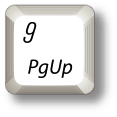 | 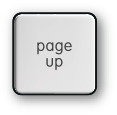 (Numlock off) (Numlock off) |
| Page Down | 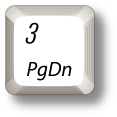 | 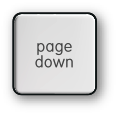 (Numlock off) (Numlock off) |
| Insert | 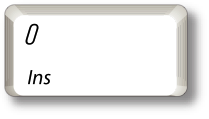 |   (Numlock off) (Numlock off) |
| Decimal Point | 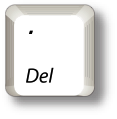 |  (Numlock off) (Numlock off) |
| Delete | 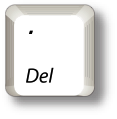 |  (Numlock off) (Numlock off) |
| Up arrow | 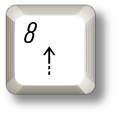 |  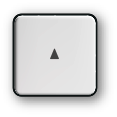 (Numlock off) (Numlock off) |
| Down arrow | 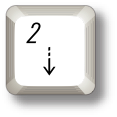 | 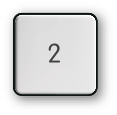 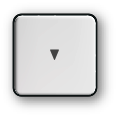 (Numlock off) (Numlock off) |
| Left arrow | 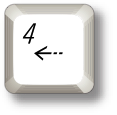 | 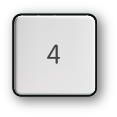  (Numlock off) (Numlock off) |
| Right arrow | 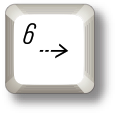 | 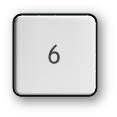  (Numlock off) (Numlock off) |
Additional Information
Note: If you disable the Apple Keyboard Support driver in Windows, Windows will not recognize the extended Function keys, nor the (Fn) key.
Important: Apple does not provide technical phone support for installing, using, or recovering Microsoft Windows. Support is available for using Boot Camp Setup Assistant, as well as installing or restoring Boot Camp software while booted into Windows. Support articles and discussions may also be available on Apple's support website.






