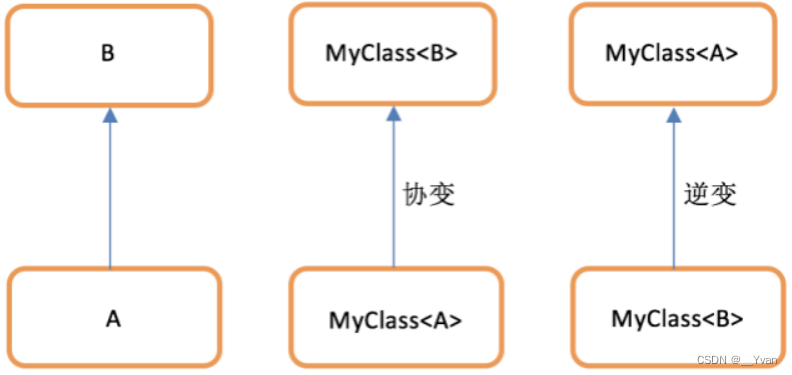📋文章目录
- 复现图片
- 设置工作路径和加载相关R包
- 读取数据集
- 数据可视化
- 计算均值和标准差
- 方差分析
- 组间t-test
- 图a可视化过程
- 图b可视化过程
- 合并图ab
跟着「Nature Communications」学作图,今天主要通过复刻NC文章中的一张主图来巩固先前分享过的知识点,比如纹理柱状图、 添加显著性标签、拼图等,其中还会涉及数据处理的相关细节和具体过程。
复现图片


主要复现红框部分,右侧的cd图与框中的图是同类型的,只不过需要构建更多数据相对麻烦,所以选择以左侧红框图进行学习和展示。
设置工作路径和加载相关R包
rm(list = ls()) # 清空当前环境变量
setwd("C:/Users/Zz/Desktop/公众号 SES") # 设置工作路径
# 加载R包
library(ggplot2)
library(agricolae)
library(ggpattern)
library(ggpubr)
读取数据集
cData1 <- read.csv("cData1.csv", header = T, row.names = 1)
head(cData1)
# Type Deep ctValue ftValue Stripe_Angle
# 1 BT Top 55 73 135
# 2 BT Top 61 78 135
# 3 BT Top 69 80 135
# 4 BT Center 35 50 135
# 5 BT Center 42 41 135
# 6 BT Center 43 57 135
数据包括以下指标:2个分类变量、2个数值变量、和1个整数变量。
数据可视化
在可视化前,我们需要先思考图中构成的元素,由哪些组成。
- 计算每个分组或处理下的均值和标准差;
- 进行组内的方差分析及多重比较;
- 进行组间的t检验;
计算均值和标准差
cData1_mean <- cData1 %>% gather(key = "var_type", value = "value",3:4) %>% group_by(Type, Deep, var_type, Stripe_Angle) %>% summarise(mean = mean(value),sd = sd(value))
cData1_mean
# A tibble: 12 × 6
# Groups: Type, Deep, var_type [12]
# Type Deep var_type Stripe_Angle mean sd
# <fct> <chr> <chr> <int> <dbl> <dbl>
# 1 BT Bottom ctValue 135 47.7 1.53
# 2 BT Bottom ftValue 135 48 1
# 3 BT Center ctValue 135 40 4.36
# 4 BT Center ftValue 135 49.3 8.02
# 5 BT Top ctValue 135 61.7 7.02
# 6 BT Top ftValue 135 77 3.61
# 7 CK Bottom ctValue 135 42 7.21
# 8 CK Bottom ftValue 135 48 4.36
# 9 CK Center ctValue 135 38.3 2.08
# 10 CK Center ftValue 135 47.7 5.13
# 11 CK Top ctValue 135 46.7 7.57
# 12 CK Top ftValue 135 53.7 12.3
方差分析
# 方差分析
groups <- NULL
vl <- unique((cData1 %>% gather(key = "var_type", value = "value", 3:4) %>% unite("unique_col", c(Type, var_type), sep = "-"))$unique_col)
vlfor(i in 1:length(vl)){df <- cData1 %>% gather(key = "var_type", value = "value", 3:4) %>% unite("unique_col", c(Type, var_type), sep = "-") %>% filter(unique_col == vl[i])aov <- aov(value ~ Deep, df)lsd <- LSD.test(aov, "Deep", p.adj = "bonferroni") %>%.$groups %>% mutate(Deep = rownames(.),unique_col = vl[i]) %>%dplyr::select(-value) %>% as.data.frame()groups <- rbind(groups, lsd)
}
groups <- groups %>% separate(unique_col, c("Type", "var_type"))
groups
# groups Deep Type var_type
# Top a Top BT ctValue
# Bottom b Bottom BT ctValue
# Center b Center BT ctValue
# Top1 a Top CK ctValue
# Bottom1 a Bottom CK ctValue
# Center1 a Center CK ctValue
# Top2 a Top BT ftValue
# Center2 b Center BT ftValue
# Bottom2 b Bottom BT ftValue
# Top3 a Top CK ftValue
# Bottom3 a Bottom CK ftValue
# Center3 a Center CK ftValue
使用aov函数和LSD.test函数实现方差分析及对应的多重比较,并提取显著性字母标签。
然后将多重比较的结果与原均值标准差的数据进行合并:
cData1_mean1 <- left_join(cData1_mean, groups, by = c("Deep", "Type", "var_type")) %>% arrange(var_type) %>% group_by(Type, var_type) %>% mutate(label_to_show = n_distinct(groups))
cData1_mean1
# A tibble: 12 × 8
# Groups: Type, var_type [4]
# Type Deep var_type Stripe_Angle mean sd groups label_to_show
# <chr> <chr> <chr> <int> <dbl> <dbl> <chr> <int>
# 1 BT Bottom ctValue 135 47.7 1.53 b 2
# 2 BT Center ctValue 135 40 4.36 b 2
# 3 BT Top ctValue 135 61.7 7.02 a 2
# 4 CK Bottom ctValue 135 42 7.21 a 1
# 5 CK Center ctValue 135 38.3 2.08 a 1
# 6 CK Top ctValue 135 46.7 7.57 a 1
# 7 BT Bottom ftValue 135 48 1 b 2
# 8 BT Center ftValue 135 49.3 8.02 b 2
# 9 BT Top ftValue 135 77 3.61 a 2
# 10 CK Bottom ftValue 135 48 4.36 a 1
# 11 CK Center ftValue 135 47.7 5.13 a 1
# 12 CK Top ftValue 135 53.7 12.3 a 1
- 需要注意的是:这里添加了label_to_show一列,目的是为了后续再进行字母标签添加时可以识别没有显著性的结果。
组间t-test
cData1_summary <- cData1 %>%gather(key = "var_type", value = "value", 3:4) %>% # unite("unique_col", c(Type, Deep), sep = "-") %>% unique_colgroup_by(Deep, var_type) %>%summarize(p_value = round(t.test(value ~ Type)$p.value, 2)) %>%mutate(label = ifelse(p_value <= 0.001, "***",ifelse(p_value <= 0.01, "**", ifelse(p_value <= 0.05, "*", ifelse(p_value <= 0.1, "●", NA)))))
cData1_summary
# Deep var_type p_value label
# <chr> <chr> <dbl> <chr>
# 1 Bottom ctValue 0.31 NA
# 2 Bottom ftValue 1 NA
# 3 Center ctValue 0.59 NA
# 4 Center ftValue 0.78 NA
# 5 Top ctValue 0.07 ●
# 6 Top ftValue 0.07 ●
我们将计算出来的p值,并用* 或者 ●进行了赋值。然后合并相关结果:
cData1_summary1 <- left_join(cData1_mean1, cData1_summary, by = c("Deep", "var_type"))
cData1_summary1
# Type Deep var_type Stripe_Angle mean sd groups label_to_show p_value label
# <chr> <chr> <chr> <int> <dbl> <dbl> <chr> <int> <dbl> <chr>
# 1 BT Bottom ctValue 135 47.7 1.53 b 2 0.31 NA
# 2 BT Center ctValue 135 40 4.36 b 2 0.59 NA
# 3 BT Top ctValue 135 61.7 7.02 a 2 0.07 ●
# 4 CK Bottom ctValue 135 42 7.21 a 1 0.31 NA
# 5 CK Center ctValue 135 38.3 2.08 a 1 0.59 NA
# 6 CK Top ctValue 135 46.7 7.57 a 1 0.07 ●
# 7 BT Bottom ftValue 135 48 1 b 2 1 NA
# 8 BT Center ftValue 135 49.3 8.02 b 2 0.78 NA
# 9 BT Top ftValue 135 77 3.61 a 2 0.07 ●
# 10 CK Bottom ftValue 135 48 4.36 a 1 1 NA
# 11 CK Center ftValue 135 47.7 5.13 a 1 0.78 NA
# 12 CK Top ftValue 135 53.7 12.3 a 1 0.07 ●
- 需要注意的是:添加的label也是为了后续筛选掉没有显著性结果做准备。
图a可视化过程
ctValue <- ggplot(data = cData1_mean1 %>% filter(var_type == "ctValue") %>% mutate(Deep = factor(Deep, levels = c("Top", "Center", "Bottom"))), aes(x = Type, y = mean, fill = Deep, pattern = Type, width = 0.75)) +geom_bar_pattern(position = position_dodge(preserve = "single"),stat = "identity",pattern_fill = "white", pattern_color = "white", pattern_angle = -50,pattern_spacing = 0.05,color = "grey",width = 0.75) +scale_pattern_manual(values = c(CK = "stripe", BT = "none")) +geom_errorbar(data = cData1_mean %>% filter(var_type == "ctValue") %>% mutate(Deep = factor(Deep, levels = c("Top", "Center", "Bottom"))), aes(x = Type, y = mean, ymin = mean - sd, ymax = mean + sd, width = 0.2),position = position_dodge(0.75),)+geom_point(data = cData1 %>% mutate(Deep = factor(Deep, levels = c("Top", "Center", "Bottom"))),aes(x = Type, y = ctValue, group = Deep), color = "black", fill = "#D2D2D2", shape = 21,position = position_dodge(0.75), size = 3)+geom_text(data = cData1_mean1 %>% filter(var_type == "ctValue",label_to_show > 1) %>% mutate(Deep = factor(Deep, levels = c("Top", "Center", "Bottom"))),aes(x = Type, y = mean + sd, label = groups), position = position_dodge(0.75), vjust = -0.5, size = 5) +geom_segment(data = cData1_summary1 %>% filter(p_value <= 0.1 & var_type == "ctValue"),aes(x = 0.75, xend = 0.75, y = 73, yend = 76))+geom_segment(data = cData1_summary1 %>% filter(p_value <= 0.1 & var_type == "ctValue"),aes(x = 0.75, xend = 1.75, y = 76, yend = 76))+geom_segment(data = cData1_summary1 %>% filter(p_value <= 0.1 & var_type == "ctValue"),aes(x = 1.75, xend = 1.75, y = 73, yend = 76))+geom_text(data = cData1_summary1 %>% filter(p_value <= 0.1 & var_type == "ctValue"),aes(x = 1.25, y = 76, label = paste0("p = ", p_value)),vjust = -0.5, size = 5)+geom_text(data = cData1_summary1 %>% filter(p_value <= 0.1 & var_type == "ctValue"),aes(x = 1.25, y = 78, label = label),vjust = -1, size = 5)+scale_fill_manual(values = c("#393939", "#A2A2A2", "#CCCCCC")) +scale_y_continuous(expand = c(0, 0), limits = c(0, 100), breaks = seq(0, 100, 50)) +theme_classic()+theme(legend.position = "top",axis.ticks.length.y = unit(0.2, "cm"),axis.text.y = element_text(color = "black", size = 12),axis.title.y = element_text(color = "black", size = 12, face = "bold"),axis.title.x = element_blank(),axis.text.x = element_blank(),axis.line.x = element_blank(),axis.ticks.x = element_blank(),plot.margin = margin(t = 0, r = 0, b = 1, l = 0, "lines"))+labs(y = "CTvalue", fill = "", pattern = "");ctValue

图b可视化过程
ftValue <- ggplot(data = cData1_mean1 %>% filter(var_type == "ftValue") %>% mutate(Deep = factor(Deep, levels = c("Top", "Center", "Bottom"))), aes(x = Type, y = mean, fill = Deep, pattern = Type, width = 0.75)
) +geom_bar_pattern(position = position_dodge(preserve = "single"),stat = "identity",pattern_fill = "white", pattern_color = "white", pattern_angle = -50,pattern_spacing = 0.05,color = "grey",width = 0.75) +scale_pattern_manual(values = c(CK = "stripe", BT = "none")) +geom_errorbar(data = cData1_mean %>% filter(var_type == "ftValue") %>% mutate(Deep = factor(Deep, levels = c("Top", "Center", "Bottom"))), aes(x = Type, y = mean, ymin = mean - sd, ymax = mean + sd, width = 0.2),position = position_dodge(0.75),)+geom_point(data = cData1 %>% mutate(Deep = factor(Deep, levels = c("Top", "Center", "Bottom"))),aes(x = Type, y = ftValue, group = Deep), color = "black", fill = "#D2D2D2", shape = 21,position = position_dodge(0.75), size = 3)+geom_text(data = cData1_mean1 %>% filter(var_type == "ftValue",label_to_show > 1) %>% mutate(Deep = factor(Deep, levels = c("Top", "Center", "Bottom"))),aes(x = Type, y = mean + sd, label = groups), position = position_dodge(0.75), vjust = -0.5, size = 5) +geom_segment(data = cData1_summary1 %>% filter(p_value <= 0.1 & var_type == "ftValue"),aes(x = 0.75, xend = 0.75, y = 85, yend = 88))+geom_segment(data = cData1_summary1 %>% filter(p_value <= 0.1 & var_type == "ftValue"),aes(x = 0.75, xend = 1.75, y = 88, yend = 88))+geom_segment(data = cData1_summary1 %>% filter(p_value <= 0.1 & var_type == "ftValue"),aes(x = 1.75, xend = 1.75, y = 85, yend = 88))+geom_text(data = cData1_summary1 %>% filter(p_value <= 0.1 & var_type == "ftValue"),aes(x = 1.25, y = 88, label = paste0("p = ", p_value)),vjust = -0.5, size = 5)+geom_text(data = cData1_summary1 %>% filter(p_value <= 0.1 & var_type == "ftValue"),aes(x = 1.25, y = 90, label = label),vjust = -1, size = 5)+scale_fill_manual(values = c("#393939", "#A2A2A2", "#CCCCCC")) +scale_y_continuous(expand = c(0, 0), limits = c(0, 100), breaks = seq(0, 100, 50)) +theme_classic()+theme(legend.position = "top",axis.ticks.length.y = unit(0.2, "cm"),axis.text.y = element_text(color = "black", size = 12),axis.title.y = element_text(color = "black", size = 12, face = "bold"),axis.title.x = element_blank(),axis.text.x = element_blank(),axis.line.x = element_blank(),axis.ticks.x = element_blank())+labs(y = "FTvalue", fill = "", pattern = "");ftValue

合并图ab
ggarrange(ctValue, ftValue, nrow = 2, ncol = 1, labels = c ("A", "B"),align = "hv", common.legend = T)

使用ggpubr包中的ggarrange函数完成拼图。
这个图展示了基于不同深度(Top、Center、Bottom)和类型(CK、BT)的ctValue。以下是一个简短的解读:
柱状图:使用geom_bar_pattern函数创建柱状图。柱子的高度代表每种类型和深度的平均ctValue。柱子的颜色是根据深度填充的,而模式则是基于类型填充的。
误差条:使用geom_errorbar函数添加误差条,表示平均值上下的标准差。
点:使用geom_point函数绘制ctValue的单个数据点。
注释:
geom_text函数向图表添加文本注释。似乎有某些群组和p值的注释。
使用geom_segment函数绘制的线条表示显著性的比较。
美学和主题:
scale_fill_manual函数用于手动设置柱子的颜色。
使用theme_classic和theme函数定制图表的外观。
使用labs函数将图的y轴标记为"CTvalue"。
要可视化数据,您需要相应的数据框(cData1_mean1、cData1_mean、cData1和cData1_summary1),并确保加载了所需的库(ggplot2以及geom_bar_pattern等所需的其他库)。
复现效果还是比较完美的。中间可视化代码细节比较多,大家可以自行学习,可以留言提问答疑。