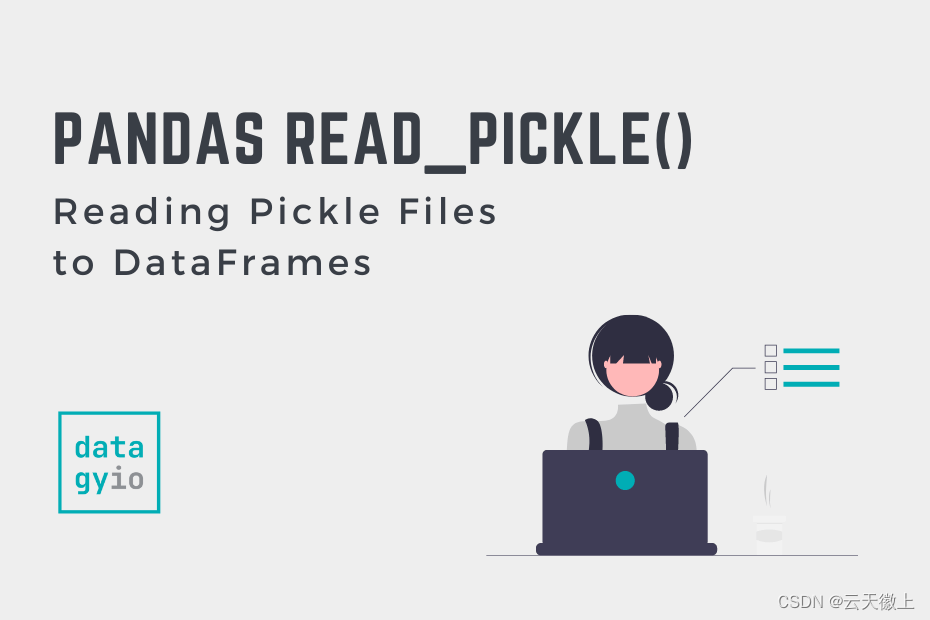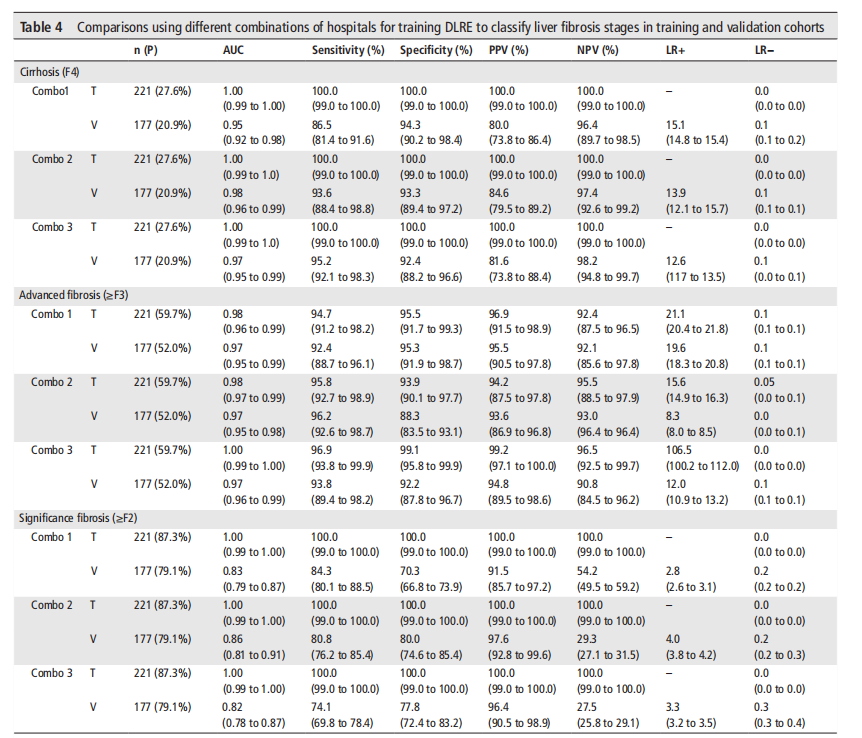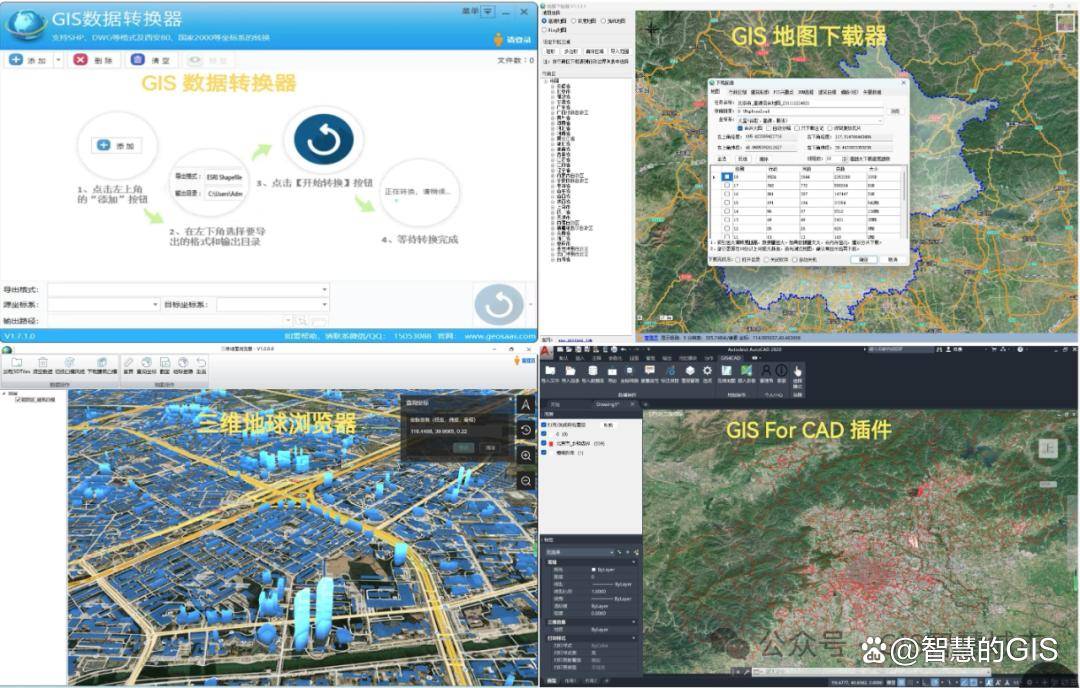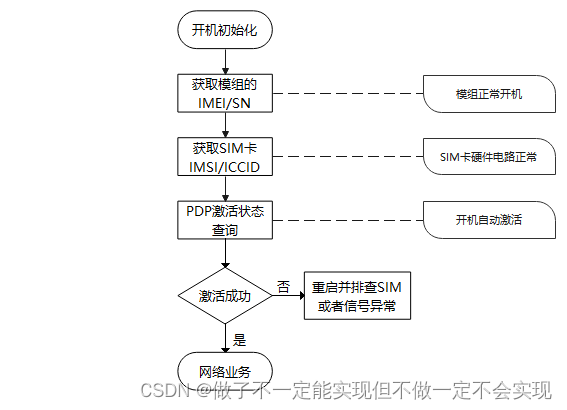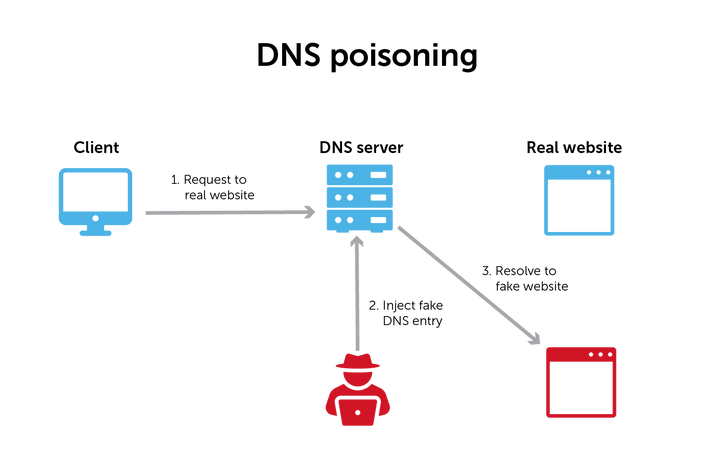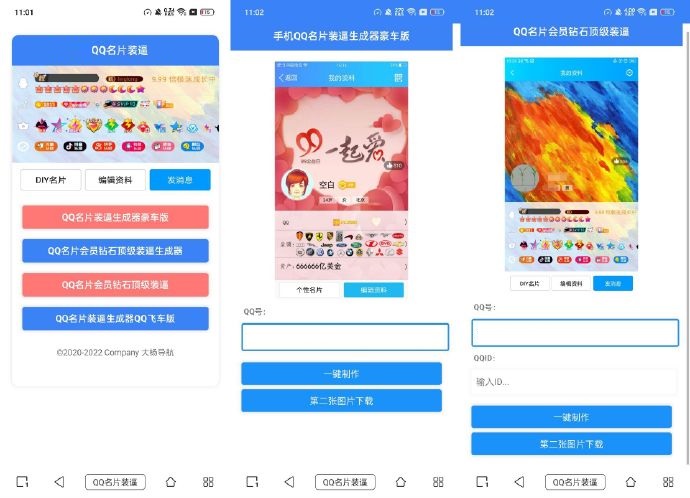什么是EventSource
EventSource 是一个用于服务器推送事件(Server-Sent Events, SSE)的接口,它允许服务器推送实时更新到浏览器。与 WebSocket 不同,SSE 是单向的(服务器到客户端),适用于更新频率不高的实时通知、消息推送等场景。下面是关于 EventSource 的详细介绍,包括使用示例和注意事项。
基本概念
- 服务器推送事件(SSE):服务器向客户端推送实时更新,而不需要客户端发起请求。
- EventSource 接口:浏览器端用于接收服务器推送事件的 API。
创建 EventSource 实例
要创建一个 EventSource 实例,需要传入一个 URL,这个 URL 指向服务器端的事件流端点:
const eventSource = new EventSource('https://example.com/events');
监听事件
EventSource 可以监听三种类型的事件:message、open 和 error。
message事件:当服务器发送一个消息时触发。open事件:当连接被打开时触发。error事件:当发生错误时触发。
eventSource.onmessage = function(event) {console.log('Message:', event.data);
};eventSource.onopen = function() {console.log('Connection opened.');
};eventSource.onerror = function(event) {if (event.readyState === EventSource.CLOSED) {console.log('Connection closed.');} else {console.log('Error:', event);}
};
自定义事件
除了默认的 message 事件,你还可以监听自定义事件。服务器可以通过 event 字段来定义事件类型,客户端使用 addEventListener 来监听。
服务器发送(示例):
event: customEvent
data: This is a custom event
客户端监听:
eventSource.addEventListener('customEvent', function(event) {console.log('Custom Event:', event.data);
});
服务器端设置
服务器端需要设置适当的响应头来支持 SSE:
Content-Type: text/event-stream
Cache-Control: no-cache
Connection: keep-alive
并按照指定的格式发送数据:
data: This is a message\n\n
例如,使用 Node.js 和 Express 的实现:
const express = require('express');
const app = express();app.get('/events', (req, res) => {res.setHeader('Content-Type', 'text/event-stream');res.setHeader('Cache-Control', 'no-cache');res.setHeader('Connection', 'keep-alive');setInterval(() => {res.write(`data: ${JSON.stringify({ message: 'Hello, World!' })}\n\n`);}, 1000);
});app.listen(3000, () => {console.log('Server listening on port 3000');
});
关闭连接
当不再需要接收事件时,可以关闭 EventSource 连接:
eventSource.close();
console.log('Connection closed.');
完整示例
以下是一个完整的前端和后端示例,展示了如何使用 EventSource 和 SSE。
前端(HTML + JavaScript):
<!DOCTYPE html>
<html>
<head><title>EventSource Example</title>
</head>
<body><h1>Server-Sent Events Example</h1><div id="messages"></div><script>const eventSource = new EventSource('http://localhost:3000/events');eventSource.onmessage = function(event) {const messageElement = document.createElement('div');messageElement.textContent = 'Message: ' + event```htmlmessageElement.textContent = 'Message: ' + event.data;document.getElementById('messages').appendChild(messageElement);};eventSource.onopen = function() {console.log('Connection opened.');};eventSource.onerror = function(event) {if (event.readyState === EventSource.CLOSED) {console.log('Connection closed.');} else {console.log('Error:', event);}};// Example of listening to a custom eventeventSource.addEventListener('customEvent', function(event) {const customEventElement = document.createElement('div');customEventElement.textContent = 'Custom Event: ' + event.data;document.getElementById('messages').appendChild(customEventElement);});// Close the EventSource after 10 seconds for demonstration purposessetTimeout(() => {eventSource.close();console.log('Connection closed.');}, 10000);</script>
</body>
</html>
后端(Node.js + Express):
const express = require('express');
const app = express();app.get('/events', (req, res) => {res.setHeader('Content-Type', 'text/event-stream');res.setHeader('Cache-Control', 'no-cache');res.setHeader('Connection', 'keep-alive');// Send a simple message every secondconst intervalId = setInterval(() => {res.write(`data: ${JSON.stringify({ message: 'Hello, World!' })}\n\n`);}, 1000);// Send a custom event every 5 secondsconst customEventIntervalId = setInterval(() => {res.write(`event: customEvent\ndata: This is a custom event\n\n`);}, 5000);// Clear intervals when client closes connectionreq.on('close', () => {clearInterval(intervalId);clearInterval(customEventIntervalId);});
});app.listen(3000, () => {console.log('Server listening on port 3000');
});
详细解释
-
前端代码解释:
- EventSource 实例:
const eventSource = new EventSource('http://localhost:3000/events');创建一个新的EventSource实例,连接到服务器的/events端点。 - 事件监听:
onmessage处理默认的message事件,显示从服务器接收到的消息。onopen处理连接打开事件,输出连接已打开的信息。onerror处理错误事件,输出错误信息或连接关闭信息。addEventListener('customEvent', ...)处理自定义事件customEvent,显示从服务器接收到的自定义事件数据。
- 关闭连接:使用
setTimeout在 10 秒后关闭EventSource连接。
- EventSource 实例:
-
后端代码解释:
- Express 服务器:创建一个简单的 Express 服务器,监听
/events路由。 - 设置响应头:确保设置
Content-Type,Cache-Control, 和Connection头以支持 SSE。 - 发送数据:
- 使用
setInterval每秒发送一个消息。 - 使用另一个
setInterval每 5 秒发送一个自定义事件。
- 使用
- 清理:当客户端关闭连接时,清理定时器以避免内存泄漏。
- Express 服务器:创建一个简单的 Express 服务器,监听
注意事项
- 浏览器支持:
EventSource在现代浏览器中得到广泛支持,但在 IE 和旧版浏览器中不支持。你可能需要考虑替代方案或 Polyfill。 - 单向通信:SSE 是单向通信,从服务器到客户端。如果需要双向通信,应该考虑使用 WebSocket。
- 重连机制:
EventSource内置了自动重连机制,连接断开时会自动尝试重新连接。 - 带宽考虑:SSE 使用 HTTP/1.1 长连接,适合较低频率的消息推送。如果消息频率较高,应考虑 WebSocket。
通过上述示例,你应该能够理解和使用 EventSource 来实现服务器推送事件,从而在你的应用中实现实时更新。
可以使用eventSource向后端传递数据吗
EventSource 是一种用于服务器推送事件(Server-Sent Events, SSE)的技术,主要用于服务器向客户端推送数据。这是一种单向通信,从服务器到客户端。它不支持从客户端向服务器发送数据。
如果你需要双向通信(即从客户端向服务器发送数据并接收服务器的响应),有几种常见的替代方案可以考虑:
替代方案
-
XHR (XMLHttpRequest) / Fetch API:
- 用于在需要的时候从客户端向服务器发送请求。
- 可以与
EventSource配合使用,处理从服务器接收推送消息。
-
WebSocket:
- 支持全双工通信,允许客户端和服务器相互发送数据。
- 适用于实时性要求较高的应用场景。
使用 Fetch API 发送数据
假设你正在使用 EventSource 接收服务器推送的数据,同时需要发送数据到服务器,你可以使用 fetch API 来实现。
前端示例:
<!DOCTYPE html>
<html>
<head><title>EventSource with Fetch</title>
</head>
<body><h1>EventSource with Fetch Example</h1><div id="messages"></div><button id="sendDataButton">Send Data</button><script>const eventSource = new EventSource('http://localhost:3000/events');eventSource.onmessage = function(event) {const messageElement = document.createElement('div');messageElement.textContent = 'Message: ' + event.data;document.getElementById('messages').appendChild(messageElement);};eventSource.onopen = function() {console.log('Connection opened.');};eventSource.onerror = function(event) {if (event.readyState === EventSource.CLOSED) {console.log('Connection closed.');} else {console.log('Error:', event);}};document.getElementById('sendDataButton').addEventListener('click', () => {fetch('http://localhost:3000/send-data', {method: 'POST',headers: {'Content-Type': 'application/json'},body: JSON.stringify({ message: 'Hello, Server!' })}).then(response => response.json()).then(data => {console.log('Success:', data);}).catch((error) => {console.error('Error:', error);});});</script>
</body>
</html>
后端示例(Node.js + Express):
const express = require('express');
const app = express();app.use(express.json());app.get('/events', (req, res) => {res.setHeader('Content-Type', 'text/event-stream');res.setHeader('Cache-Control', 'no-cache');res.setHeader('Connection', 'keep-alive');const intervalId = setInterval(() => {res.write(`data: ${JSON.stringify({ message: 'Hello, Client!' })}\n\n`);}, 1000);req.on('close', () => {clearInterval(intervalId);});
});app.post('/send-data', (req, res) => {const clientMessage = req.body.message;console.log('Received from client:', clientMessage);res.json({ status: 'success', receivedMessage: clientMessage });
});app.listen(3000, () => {console.log('Server listening on port 3000');
});
使用 WebSocket 实现双向通信
如果你需要更复杂的双向通信,可以考虑使用 WebSocket:
前端示例:
<!DOCTYPE html>
<html>
<head><title>WebSocket Example</title>
</head>
<body><h1>WebSocket Example</h1><div id="messages"></div><button id="sendDataButton">Send Data</button><script>const socket = new WebSocket('ws://localhost:3000');socket.onopen = function() {console.log('WebSocket connection opened.');};socket.onmessage = function(event) {const messageElement = document.createElement('div');messageElement.textContent = 'Message: ' + event.data;document.getElementById('messages').appendChild(messageElement);};socket.onerror = function(event) {console.error('WebSocket error:', event);};socket.onclose = function() {console.log('WebSocket connection closed.');};document.getElementById('sendDataButton').addEventListener('click', () => {const message = 'Hello, Server!';socket.send(message);console.log('Sent:', message);});</script>
</body>
</html>
后端示例(Node.js + ws 模块):
const WebSocket = require('ws');
const server = new WebSocket.Server({ port: 3000 });server.on('connection', ws => {console.log('New client connected.');ws.on('message', message => {console.log('Received from client:', message);ws.send(`Hello, Client! Received your message: ${message}`);});ws.on('close', () => {console.log('Client disconnected.');});ws.send('Welcome, Client!');
});
总结
EventSource 仅用于服务器到客户端的单向通信。如果你需要从客户端向服务器发送数据,建议使用 fetch 或 XMLHttpRequest 结合 EventSource,或者采用 WebSocket 进行双向通信。