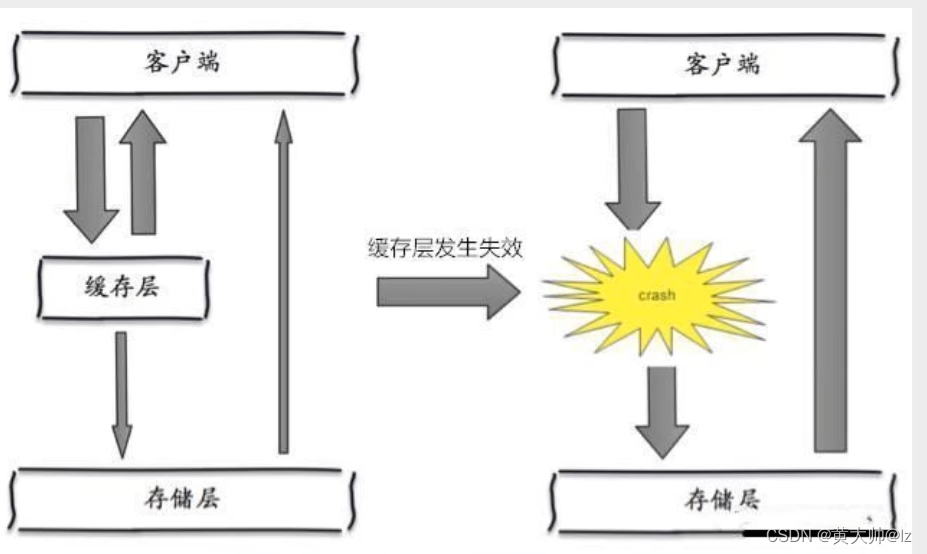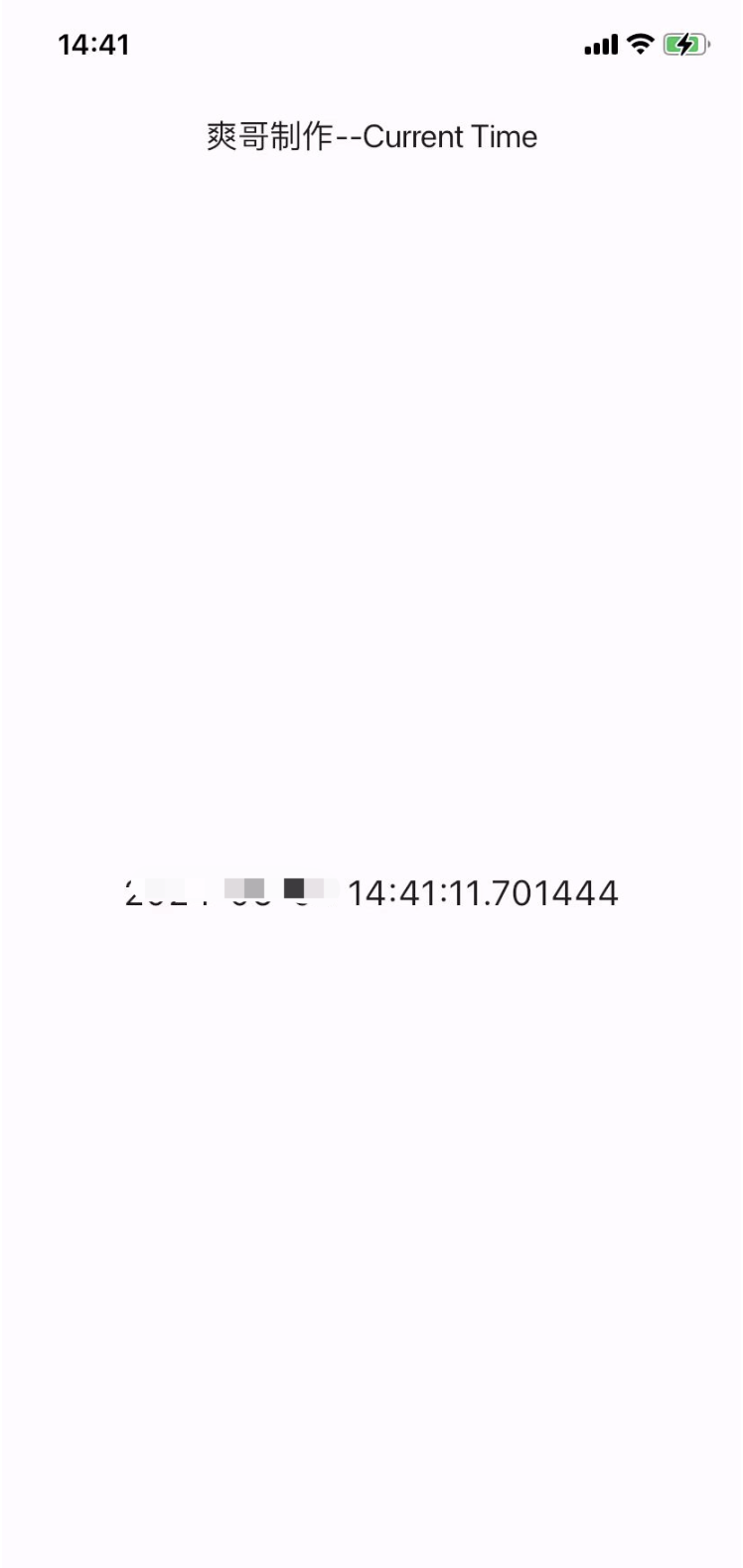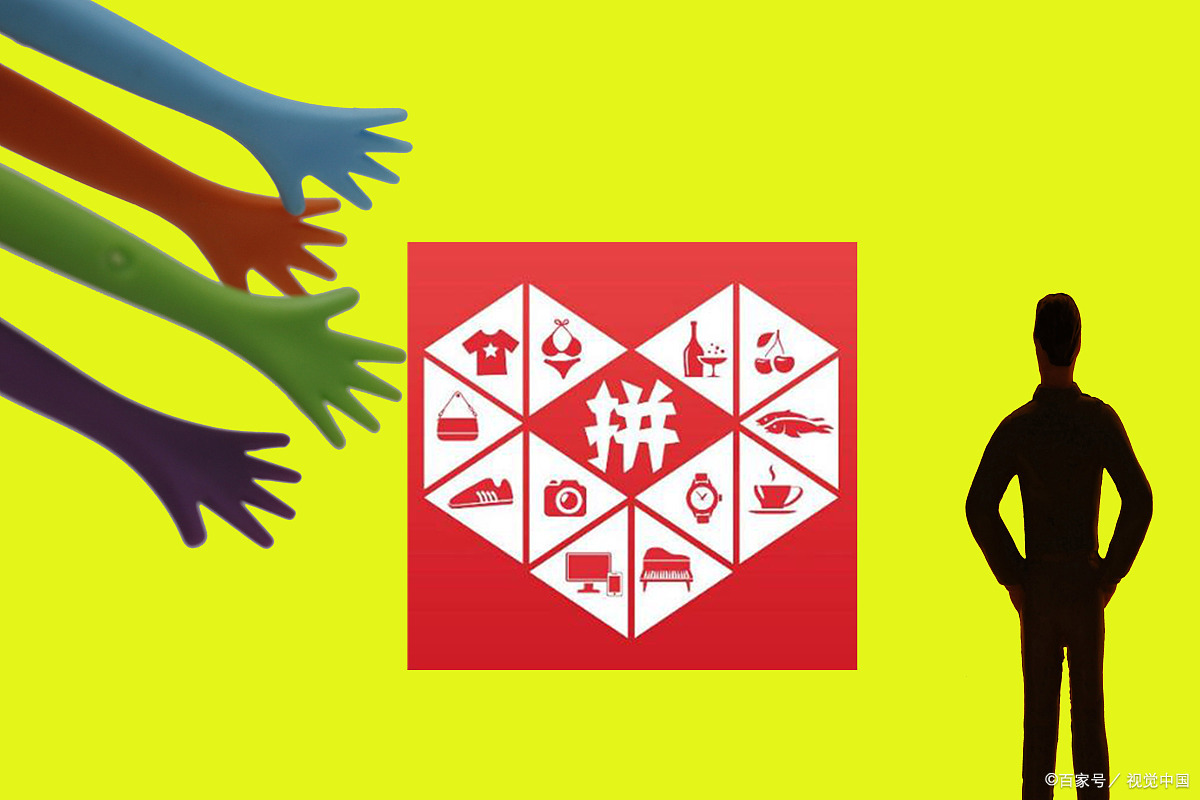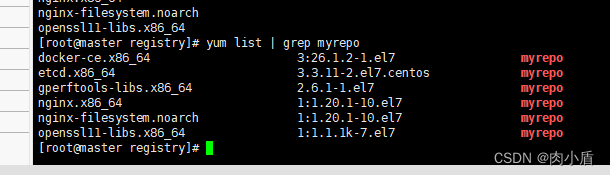后面有总结:
安装msys2
打开 (这一步非常重要不然就得指定vs的环境)
x64 Native Tools Command Prompt for VS 2022
运行
在x64 Native Tools Command Prompt for VS 2022命令行中切换到msys2安装目录中
打开
msys2_shell.cmd
运行 安装
pacman -S diffutils make pkg-config yasm
$ pacman -S diffutils make pkg-config yasm
warning: diffutils-3.10-1 is up to date -- reinstalling
warning: make-4.4.1-2 is up to date -- reinstalling
warning: pkgconf-2.1.1-1 is up to date -- reinstalling
warning: yasm-1.3.0-3 is up to date -- reinstalling
resolving dependencies...
looking for conflicting packages...Packages (4) diffutils-3.10-1 make-4.4.1-2 pkgconf-2.1.1-1 yasm-1.3.0-3Total Installed Size: 5.36 MiB
Net Upgrade Size: 0.00 MiB:: Proceed with installation? [Y/n] y
(4/4) checking keys in keyring [###############################] 100%
(4/4) checking package integrity [###############################] 100%
(4/4) loading package files [###############################] 100%
(4/4) checking for file conflicts [###############################] 100%
(4/4) checking available disk space [###############################] 100%
:: Processing package changes...
(1/4) reinstalling diffutils [###############################] 100%
(2/4) reinstalling make [###############################] 100%
(3/4) reinstalling pkgconf [###############################] 100%
(4/4) reinstalling yasm [###############################] 100%
:: Running post-transaction hooks...
(1/1) Updating the info directory file...
之后切换到ffmpeg源码目录下:
下载源码:
https://github.com/FFmpeg/FFmpeg.git
切换到目录下
执行:
./configure --prefix=/usr/local/ffmpeg --enable-gpl --enable-nonfree --enable-shared --disable-ffprobe --toolchain=msvc
关闭ffprobe方式:
下面有不关闭。
$ ./configure --prefix=/usr/local/ffmpeg --enable-gpl --enable-nonfree --enable-shared --disable-ffprobe --toolchain=msvc
cl.exe is unable to create an executable file.
If cl.exe is a cross-compiler, use the --enable-cross-compile option.
Only do this if you know what cross compiling means.
C compiler test failed.If you think configure made a mistake, make sure you are using the latest
version from Git. If the latest version fails, report the problem to the
ffmpeg-user@ffmpeg.org mailing list or IRC #ffmpeg on irc.libera.chat.
Include the log file "ffbuild/config.log" produced by configure as this will help
solve the problem.这个报错是因为没有指定 用vs环境变量编译,要么打开上面的x64 Native Tools Command Prompt for VS 2022
要么手动添加环境变量或指定到msys2中。
建议打开
完事之后:
Enabled indevs:
dshow gdigrab lavfi vfwcapEnabled outdevs:License: nonfree and unredistributable多线程编译:
数字8、根据cpu内核自行决定
make -j 8 && make install
报错:
E:\A\program\github\FFmpeg\config.h(1): warning C4828: 文件包含在偏移 0x21d 处开始的字符,该字符在当前源字符集中无效(代码页 65001)。
fftools/opt_common.c(206): error C2001: 常量中有换行符
fftools/opt_common.c(206): fatal error C1907: 无法从以前的错误中恢复;正在停止编译
make: *** [ffbuild/common.mak:81: fftools/opt_common.o] Error 2
make: *** Waiting for unfinished jobs....
LD libavcodec/avcodec-61.dll正在创建库 libavcodec/avcodec.lib 和对象 libavcodec/avcodec.exp在fftools/opt_common.c(206)
注释掉
//av_log(NULL, level, "%sbuilt with %s\n", indent, CC_IDENT);
在
C:\msys64\usr\local\ffmpeg
下有所有的库
编译带不关闭ffprobe
$ ./configure --prefix=/usr/local/ffmpeg--enable-gpl --toolchain=msvc
报错:
前源字符集中无效(代码页 65001)。
fftools/ffprobe.c(434): warning C4267: “=”: 从“size_t”转换到“int”,可能丢失数据
fftools/ffprobe.c(653): warning C4267: “函数”: 从“size_t”转换到“int”,可能丢失数据
fftools/ffprobe.c(2624): warning C4267: “函数”: 从“size_t”转换到“int”,可能丢失数据
fftools/ffprobe.c(2625): warning C4267: “函数”: 从“size_t”转换到“int”,可能丢失数据
fftools/ffprobe.c(4082): warning C4129: “A”: 不可识别的字符转义序列
fftools/ffprobe.c(4082): warning C4129: “p”: 不可识别的字符转义序列
fftools/ffprobe.c(4082): warning C4129: “g”: 不可识别的字符转义序列
fftools/ffprobe.c(4082): warning C4129: “F”: 不可识别的字符转义序列
fftools/ffprobe.c(4082): warning C4129: “w”: 不可识别的字符转义序列
fftools/ffprobe.c(4082): warning C4129: “s”: 不可识别的字符转义序列
fftools/ffprobe.c(4082): fatal error C1001: 内部编译器错误。
(编译器文件“D:\a\_work\1\s\src\vctools\Compiler\CxxFE\sl\p1\c\preprocessor.cpp”,第 3705 行)要解决此问题,请尝试简化或更改上面所列位置附近的程序。
如果可以,请在此处提供重现步骤: https://developercommunity.visualstudio.com
请选择 Visual C++
“帮助”菜单上的“技术支持”命令,或打开技术支持帮助文件来获得详细信息。
make: *** [ffbuild/common.mak:81: fftools/ffprobe.o] Error 2
make: *** Waiting for unfinished jobs....关闭 ffprobe.c 4082行代码:
//print_str("compiler_ident", CC_IDENT);
静态库编译:
./configure --prefix=/usr/local/ffmpeg --enable-gpl --enable-nonfree --toolchain=msvc --enable-static
静态库添加debug调试信息:–extra-cflags=“-g”
msvc是-Zi
./configure --prefix=/usr/local/ffmpeg --enable-gpl --enable-nonfree --toolchain=msvc --enable-static --extra-cflags="-Zi"
./configure --prefix=/usr/local/ffmpeg --enable-gpl --enable-nonfree --toolchain=msvc --enable-static --extra-cflags="-g"
编译 FFmpeg 通常需要一些步骤和配置,特别是在 Windows 环境下。下面是一个整理后的步骤,以便在 Windows 中使用 Visual Studio 2022 编译 FFmpeg:
前提条件:
- 安装 Visual Studio 2022。
- 安装 MSYS2。
- 下载 FFmpeg 源代码。
步骤:
-
安装 MSYS2:
- 打开 x64 Native Tools Command Prompt for VS 2022。
- 执行
msys2_shell.cmd。
-
安装必要的依赖项:
pacman -S diffutils make pkg-config yasm -
下载 FFmpeg 源代码:
git clone https://github.com/FFmpeg/FFmpeg.git -
配置 FFmpeg:
cd FFmpeg ./configure --prefix=/usr/local/ffmpeg --enable-gpl --enable-nonfree --enable-shared --disable-ffprobe --toolchain=msvc如果想要开启 ffprobe,可以使用下面的配置:
./configure --prefix=/usr/local/ffmpeg --enable-gpl --enable-nonfree --toolchain=msvc若要编译静态库并添加调试信息,可以使用以下配置:
./configure --prefix=/usr/local/ffmpeg --enable-gpl --enable-nonfree --toolchain=msvc --enable-static --extra-cflags="-g" -
编译 FFmpeg:
make -j 8 && make install -
处理可能的错误:
- 如果编译时出现错误,可以根据错误信息调整配置或修复代码。
- 例如,在
fftools/ffprobe.c中的某些行可能需要注释掉以避免错误。 - 根据具体情况,可能需要修改其他文件或配置。
-
验证安装:
- 确保编译完成且没有错误。
- 在
C:\msys64\usr\local\ffmpeg下应该可以找到所有生成的库文件。
通过这些步骤,你应该能够在 Windows 环境中成功编译 FFmpeg。记得根据具体情况调整配置和处理可能的错误。