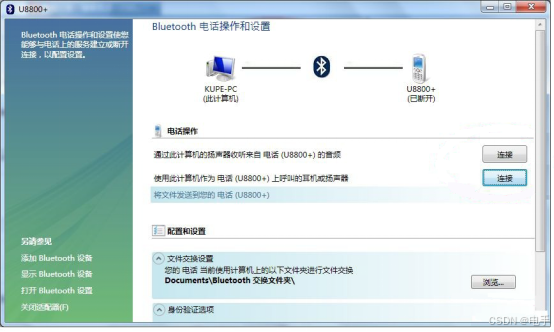JLINK_0">安装 JLINK
JLINK 官网链接

下载安装后找到安装路径下的可执行文件

将此路径添加到环境变量的 Path 中。
创建 JFlash 项目
打开 JFlash,选择新建项目

选择单片机型号

在弹出的窗口中搜索单片机

其他参数根据实际情况填写

新建完成:

接下来设置一下项目

把 Start Application 勾上,复位方式选择通过复位引脚复位。如果没有这个硬件条件则使用软件复位。

最后保存工程


编写 powershell 脚本
新建一个脚本叫 jlink-release-download.ps1
# 项目参数
$project_name = "test"
$cmake_config = "gcc-release"
$project_path = Split-Path -Path $MyInvocation.MyCommand.Definition -Parent
$workspace_path = Split-Path $project_path -Parent
$build_path = "$workspace_path/out/build/$cmake_config"
$install_path = "$workspace_path/out/install/$cmake_config"# 开始操作
New-Item -Path $build_path -ItemType Directory -Force
Push-Location $build_path
try
{cmake -G "Ninja" $workspace_path `--preset "$cmake_config"if ($LASTEXITCODE){throw "配置失败"}ninja -j12if ($LASTEXITCODE){throw "编译失败"}ninja install
}
finally
{Pop-Location
}Push-Location $install_path
try
{arm-none-eabi-objcopy -O binary `"$install_path/bin/${project_name}.elf" `"$install_path/bin/${project_name}.bin"$jflash_arg_array = @("-openprj${workspace_path}/jflash-project.jflash","-open${install_path}/bin/${project_name}.bin,0x8000000","-auto","-startapp","-exit")$jflash_arg = $jflash_arg_array -join " "$jflash_arg = $jflash_arg.Trim()Write-Host $jflash_argStart-Process -FilePath "JFlash.exe" `-ArgumentList $jflash_arg `-WindowStyle Normal `-Waitif ($LASTEXITCODE){throw "将 ${project_name}.bin 下载到单片机失败。"}Write-Host "将 ${project_name}.bin 下载到单片机成功。"
}
finally
{Pop-Location
}项目参数部分根据实际情况修改。
为 DEBUG 配置也创建一个 powershell 脚本,叫作 jlink-debug-download.ps1
# 项目参数
$project_name = "test"
$cmake_config = "gcc-debug"
$project_path = Split-Path -Path $MyInvocation.MyCommand.Definition -Parent
$workspace_path = Split-Path $project_path -Parent
$build_path = "$workspace_path/out/build/$cmake_config"
$install_path = "$workspace_path/out/install/$cmake_config"# 开始操作
New-Item -Path $build_path -ItemType Directory -Force
Push-Location $build_path
try
{cmake -G "Ninja" $workspace_path `--preset "$cmake_config"if ($LASTEXITCODE){throw "配置失败"}ninja -j12if ($LASTEXITCODE){throw "编译失败"}ninja install
}
finally
{Pop-Location
}Push-Location $install_path
try
{arm-none-eabi-objcopy -O binary `"$install_path/bin/${project_name}.elf" `"$install_path/bin/${project_name}.bin"$jflash_arg_array = @("-openprj${workspace_path}/jflash-project.jflash","-open${install_path}/bin/${project_name}.bin,0x8000000","-auto","-startapp","-exit")$jflash_arg = $jflash_arg_array -join " "$jflash_arg = $jflash_arg.Trim()Write-Host $jflash_argStart-Process -FilePath "JFlash.exe" `-ArgumentList $jflash_arg `-WindowStyle Normal `-Waitif ($LASTEXITCODE){throw "将 ${project_name}.bin 下载到单片机失败。"}Write-Host "将 ${project_name}.bin 下载到单片机成功。"
}
finally
{Pop-Location
}创建 task.json
在 vscode 项目根目录下的 .vscode 目录创建 task.json 文件

填入以下内容:
{"version": "2.0.0","tasks": [{"label": "stflash-release-download","type": "shell","command": "pwsh","args": ["./stflash-release-download.ps1"],"options": {"cwd": "${workspaceFolder}/test"},"problemMatcher": []},{"label": "stflash-debug-download","type": "shell","command": "pwsh","args": ["./stflash-debug-download.ps1"],"options": {"cwd": "${workspaceFolder}/test"},"problemMatcher": []},{"label": "jlink-debug-download","type": "shell","command": "pwsh","args": ["./jlink-debug-download.ps1"],"options": {"cwd": "${workspaceFolder}/test"},"problemMatcher": []},{"label": "jlink-release-download","type": "shell","command": "pwsh","args": ["./jlink-release-download.ps1"],"options": {"cwd": "${workspaceFolder}/test"},"problemMatcher": []},],
}args是传递给 pwsh 进程的参数,向它传递 ps1 文件。cwd是启动 pwsh 进程时赋予它的当前路径,将它改成刚刚创建的 ps1 文件所在的目录。
创建 launch.json
在 vscode 项目根目录的 .vscode 目录创建 launch.json 文件

填入以下内容
{// 使用 IntelliSense 了解相关属性。// 悬停以查看现有属性的描述。// 欲了解更多信息,请访问: https://go.microsoft.com/fwlink/?linkid=830387"version": "0.2.0","configurations": [{"name": "ST-Link Debug","preLaunchTask": "stflash-debug-download","cwd": "${workspaceFolder}/out/install/gcc-debug/bin/","executable": "${workspaceFolder}/out/install/gcc-debug/bin/test.elf","request": "launch","type": "cortex-debug","runToEntryPoint": "main","servertype": "stlink","showDevDebugOutput": "raw","liveWatch": {"enabled": true,"samplesPerSecond": 4},},{"name": "JLink Debug","preLaunchTask": "jlink-debug-download","cwd": "${workspaceFolder}/out/install/gcc-debug/bin/","executable": "${workspaceFolder}/out/install/gcc-debug/bin/test.elf","request": "launch","type": "cortex-debug","runToEntryPoint": "main","servertype": "jlink","showDevDebugOutput": "raw","device": "STM32H743II","liveWatch": {"enabled": true,"samplesPerSecond": 4},"serverArgs": ["-if","JTAG"],}]
}CMakePresets.json
附上我的 CMakePresets.json 文件的内容。这不是本文要讲述的。本文只讲述如何在已经配置好 cmake 和 GNU 工具链的情况下配置 JLINK
{"version": 3,"configurePresets": [{"name": "options","hidden": true,"cacheVariables": {"platform": "arm-none-eabi-cortex-m7","obj_copy": "arm-none-eabi-objcopy","CMAKE_SYSTEM_PROCESSOR": "arm","CMAKE_SYSTEM_ARCH": "armv7-m","CMAKE_SYSTEM_NAME": "Generic","CMAKE_C_COMPILER": "arm-none-eabi-gcc","CMAKE_CXX_COMPILER": "arm-none-eabi-g++","CMAKE_ASM_COMPILER": "arm-none-eabi-gcc","CMAKE_LINKER": "arm-none-eabi-ld","CMAKE_SIZE": "arm-none-eabi-size","CMAKE_STRIP": "arm-none-eabi-ld"},"vendor": {"microsoft.com/VisualStudioSettings/CMake/1.0": {"intelliSenseMode": "linux-gcc-arm","disableExternalAnalysis": true}}},{"name": "gcc-debug","displayName": "gcc-debug","inherits": "options","generator": "Ninja","binaryDir": "${sourceDir}/out/build/${presetName}","installDir": "${sourceDir}/out/install/${presetName}","cacheVariables": {"CMAKE_BUILD_TYPE": "Debug"}},{"name": "gcc-release","displayName": "gcc-release","inherits": "options","generator": "Ninja","binaryDir": "${sourceDir}/out/build/${presetName}","installDir": "${sourceDir}/out/install/${presetName}","cacheVariables": {"CMAKE_BUILD_TYPE": "Release"}}]
}