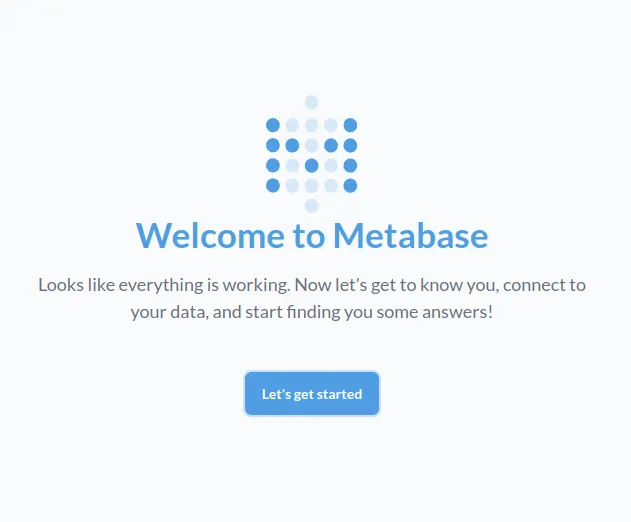一、磁盘分区表分类
Linux中想使用磁盘的步骤和Windows一样
加硬盘->分区->格式化->挂载
#通过命令行方式对磁盘进行分区(两种方式,第一种就是MBR,第二种就是GPT)
如果想采用MBR(Master Boot Record)的方式进行分区就使用fdisk命令
MBR特征:
- 较旧的分区表格式,仅支持最多4个主分区(或者3个主分区加一个扩展分区)。
- 支持的最大磁盘容量为2TB。
- 常用于较旧的BIOS启动系统。
- MBR的结构较简单,但不如GPT可靠。
如果想采用GPT(GUID Partition Table)的方式进行分区就使用gdisk命令
GPT特征:
- 现代的分区表格式,支持超过2TB的磁盘容量。
- 支持最多128个主分区。
- 具有更强的冗余功能,可以存储多个备份的分区表。
- 必须使用UEFI(Unified Extensible Firmware Interface)启动。
1、手动创建分区(效率太低)
2、自动创建分区(有一定的操作性)
# 查看当前所有磁盘的分区情况
[server root ~] # fdisk -l
# 查看当前模块硬盘的分区情况
[server root ~] # fdisk -l /dev/sdb
Disk /dev/sdb: 21.5 GB, 21474836480 bytes, 41943040 sectors
一个sectors等于512B
[server root ~] # fdisk -lDisk /dev/sda: 42.9 GB, 42949672960 bytes, 83886080 sectors
Units = sectors of 1 * 512 = 512 bytes
Sector size (logical/physical): 512 bytes / 512 bytes
I/O size (minimum/optimal): 512 bytes / 512 bytes
Disk label type: dos
Disk identifier: 0x000e1369Device Boot Start End Blocks Id System
/dev/sda1 * 2048 1050623 524288 83 Linux
/dev/sda2 1050624 9439231 4194304 82 Linux swap / Solaris
/dev/sda3 9439232 83886079 37223424 83 LinuxDisk /dev/sdb: 21.5 GB, 21474836480 bytes, 41943040 sectors
Units = sectors of 1 * 512 = 512 bytes
Sector size (logical/physical): 512 bytes / 512 bytes
I/O size (minimum/optimal): 512 bytes / 512 bytes[server root ~] # fdisk -l /dev/sdb Disk /dev/sdb: 21.5 GB, 21474836480 bytes, 41943040 sectors
Units = sectors of 1 * 512 = 512 bytes
Sector size (logical/physical): 512 bytes / 512 bytes
I/O size (minimum/optimal): 512 bytes / 512 bytes[server root ~] #
二、fdisk命令创建分区
对于服务器来说,磁盘从使用目的来说分为三种,第一种是用来存放操作系统的,此类硬盘一个只存放操作系统以及配置文件,剩下的任何数据都不应该主动存放在此硬盘中。第二种磁盘是用来存放本地大文件,一般这种磁盘叫做本地存储盘。第三种磁盘是用来存放本地大文件,而是使用了网络存储(SAN->storage area network),一般这种磁盘叫做网络存储
1、交互式的命令
[server root ~] # fdisk /dev/sdb
[server root ~] # fdisk /dev/sdb
Welcome to fdisk (util-linux 2.23.2).Changes will remain in memory only, until you decide to write them.
Be careful before using the write command.Device does not contain a recognized partition table
Building a new DOS disklabel with disk identifier 0x0f1f0bcc.Command (m for help): q(quit 不保存的)[server root ~] # fdisk /dev/sdb
Welcome to fdisk (util-linux 2.23.2).Changes will remain in memory only, until you decide to write them.
Be careful before using the write command.Device does not contain a recognized partition table
Building a new DOS disklabel with disk identifier 0x57ae1208.Command (m for help): w(write 保存)
The partition table has been altered!Calling ioctl() to re-read partition table.
Syncing disks.
[server root ~] # 2、分区主分区
对/dev/sdb磁盘进行分区,如果分了四个主分区后,还有剩余空间,那就没法进行额外分区了,如下
[server root ~] # fdisk /dev/sdb
Welcome to fdisk (util-linux 2.23.2).Changes will remain in memory only, until you decide to write them.
Be careful before using the write command.Device does not contain a recognized partition table
Building a new DOS disklabel with disk identifier 0x05cc5d51.Command (m for help): m
Command actiona toggle a bootable flagb edit bsd disklabelc toggle the dos compatibility flagd delete a partition(删除一个分区)g create a new empty GPT partition tableG create an IRIX (SGI) partition tablel list known partition types(列出当前支持的分区种类)m print this menun add a new partition(添加一个分区)o create a new empty DOS partition tablep print the partition table(列出当前状态的所有分区)q quit without saving changess create a new empty Sun disklabelt change a partition's system idu change display/entry unitsv verify the partition tablew write table to disk and exitx extra functionality (experts only)Command (m for help): Command (m for help): n
Partition type:p primary (0 primary, 0 extended, 4 free)e extended
Select (default p): p
Partition number (1-4, default 1):
First sector (2048-41943039, default 2048):
Using default value 2048
Last sector, +sectors or +size{K,M,G} (2048-41943039, default 41943039): +5G
Partition 1 of type Linux and of size 5 GiB is setCommand (m for help): w
The partition table has been altered!Calling ioctl() to re-read partition table.
Syncing disks.
[server root ~] # fdisk /dev/sdb
Welcome to fdisk (util-linux 2.23.2).Changes will remain in memory only, until you decide to write them.
Be careful before using the write command.......Command (m for help): pDisk /dev/sdb: 21.5 GB, 21474836480 bytes, 41943040 sectors
Units = sectors of 1 * 512 = 512 bytes
Sector size (logical/physical): 512 bytes / 512 bytes
I/O size (minimum/optimal): 512 bytes / 512 bytes
Disk label type: dos
Disk identifier: 0x05cc5d51Device Boot Start End Blocks Id System
/dev/sdb1 2048 10487807 5242880 83 Linux
/dev/sdb2 10487808 12584959 1048576 83 Linux
/dev/sdb3 12584960 14682111 1048576 83 Linux
/dev/sdb4 14682112 16779263 1048576 83 LinuxCommand (m for help): n
If you want to create more than four partitions, you must replace a
primary partition with an extended partition first.# 如果要创建四个以上的分区,则必须替换首先使用扩展分区的主分区。
Command (m for help): n
If you want to create more than four partitions, you must replace a
primary partition with an extended partition first.3、创建扩展分区,然后继续创建主分区
# 需要先删除一个主分区,然后创建扩展分区,默认剩余空间都给扩展分区
[server root ~] # fdisk /dev/sdb
Welcome to fdisk (util-linux 2.23.2).Changes will remain in memory only, until you decide to write them.
Be careful before using the write command.Command (m for help): d
Partition number (1-4, default 4): 4
Partition 4 is deletedCommand (m for help): n
Partition type:p primary (3 primary, 0 extended, 1 free)e extended
Select (default e): e
Selected partition 4
First sector (14682112-41943039, default 14682112):
Using default value 14682112
Last sector, +sectors or +size{K,M,G} (14682112-41943039, default 41943039):
Using default value 41943039
Partition 4 of type Extended and of size 13 GiB is setCommand (m for help): pDisk /dev/sdb: 21.5 GB, 21474836480 bytes, 41943040 sectors
Units = sectors of 1 * 512 = 512 bytes
Sector size (logical/physical): 512 bytes / 512 bytes
I/O size (minimum/optimal): 512 bytes / 512 bytes
Disk label type: dos
Disk identifier: 0x05cc5d51Device Boot Start End Blocks Id System
/dev/sdb1 2048 10487807 5242880 83 Linux
/dev/sdb2 10487808 12584959 1048576 83 Linux
/dev/sdb3 12584960 14682111 1048576 83 Linux
/dev/sdb4 14682112 41943039 13630464 5 Extended# 创建扩展分区之后,就可以在创建主分区了
[server root ~] # fdisk /dev/sdb
Welcome to fdisk (util-linux 2.23.2).Changes will remain in memory only, until you decide to write them.
Be careful before using the write command.Command (m for help): n
All primary partitions are in use
Adding logical partition 5
First sector (14684160-41943039, default 14684160):
Using default value 14684160
Last sector, +sectors or +size{K,M,G} (14684160-41943039, default 41943039): +5G
Partition 5 of type Linux and of size 5 GiB is setCommand (m for help): PDisk /dev/sdb: 21.5 GB, 21474836480 bytes, 41943040 sectors
Units = sectors of 1 * 512 = 512 bytes
Sector size (logical/physical): 512 bytes / 512 bytes
I/O size (minimum/optimal): 512 bytes / 512 bytes
Disk label type: dos
Disk identifier: 0x05cc5d51Device Boot Start End Blocks Id System
/dev/sdb1 2048 10487807 5242880 83 Linux
/dev/sdb2 10487808 12584959 1048576 83 Linux
/dev/sdb3 12584960 14682111 1048576 83 Linux
/dev/sdb4 14682112 41943039 13630464 5 Extended
/dev/sdb5 14684160 25169919 5242880 83 Linux4、自动创建分区
自动分区采用了重定向的方法
fdisk /dev/sdb < test
或者
fdisk /dev/sdb < test &>> /dev/null
区别:显示创建过程与不显示创建过程
# 先将需要分区大小,分区类型是主分区还是扩展分区,直接写到一个文本中,如下(注意一定要空行)
[server root ~] # vim test
n
p+1Gn
ewq# 重定向分区
[server root ~] # fdisk /dev/sdb < test
Welcome to fdisk (util-linux 2.23.2).Changes will remain in memory only, until you decide to write them.
Be careful before using the write command.Command (m for help): Partition type:p primary (0 primary, 0 extended, 4 free)e extended
Select (default p): Partition number (1-4, default 1): First sector (2048-41943039, default 2048): Using default value 2048
Last sector, +sectors or +size{K,M,G} (2048-41943039, default 41943039): Partition 1 of type Linux and of size 1 GiB is setCommand (m for help): Command (m for help): Partition type:p primary (1 primary, 0 extended, 3 free)e extended
Select (default p): Partition number (2-4, default 2): First sector (2099200-41943039, default 2099200): Using default value 2099200
Last sector, +sectors or +size{K,M,G} (2099200-41943039, default 41943039): Using default value 41943039
Partition 2 of type Extended and of size 19 GiB is setCommand (m for help): The partition table has been altered!Calling ioctl() to re-read partition table.
Syncing disks.
[server root ~] # fdisk -l /dev/sdbDisk /dev/sdb: 21.5 GB, 21474836480 bytes, 41943040 sectors
Units = sectors of 1 * 512 = 512 bytes
Sector size (logical/physical): 512 bytes / 512 bytes
I/O size (minimum/optimal): 512 bytes / 512 bytes
Disk label type: dos
Disk identifier: 0x05cc5d51Device Boot Start End Blocks Id System
/dev/sdb1 2048 2099199 1048576 83 Linux
/dev/sdb2 2099200 41943039 19921920 5 Extended注意:在 Linux 中,分区大于 2TB 的硬盘时,通常需要使用 GPT(GUID Partition Table) 分区表,因为 MBR(Master Boot Record) 分区表只支持最多 2TB 的磁盘容量。GPT 分区表则没有这个限制,能够支持最大 9.4ZB 的磁盘容量
需要安装gdisk
apt-get install gdisk # Debian/Ubuntu 系统
yum install gdisk # CentOS/RHEL 系统
gdisk 相关参数
b back up GPT data to a file #备份当前的 GPT 数据到一个文件
c change a partition's name #更改某个分区的名称
d delete a partition #删除一个分区。
i show detailed information on a partition #显示某个分区的详细信息
l list known partition types #列出已知的分区类型
n add a new partition #添加一个新的分区
o create a new empty GUID partition table (GPT) #创建一个新的空的 GPT 分区表
p print the partition table # 打印当前分区表的内容,显示磁盘的分区信息
q quit without saving changes #退出
gdiskr recovery and transformation options (experts only) #恢复和转换选项。
s sort partitions #对分区进行排序。
t change a partition's type code #更改某个分区的类型
v verify disk #验证磁盘的 GPT 分区表
w write table to disk and exit #将更改后的分区表写入磁盘并退出
x extra functionality (experts only) #扩展功能,适用于高级用户,提供一些特殊的操作,如转换分区表格式等


三、格式化分区
1、Linux常见文件系统格式有:ext2、ext3、ext4、xfs、btrfs和btrfs
#ext4的文件系统限制是,单个文件大小不能超过1T
#xfs的文件系统每个文件系统量最大支持8eb,单个文件可以支持16tb
2、mkfs命令格式化分区
# mkfs.ext4格式化分区/dev/sdb1
[server root ~] # mkf
mkfifo mkfs.btrfs mkfs.ext2 mkfs.ext4 mkfs.xfs
mkfs mkfs.cramfs mkfs.ext3 mkfs.minix
[server root ~] # mkfs.ext
mkfs.ext2 mkfs.ext3 mkfs.ext4
[server root ~] # mkfs.ext4 /dev/sdb1
mke2fs 1.42.9 (28-Dec-2013)
Filesystem label=
OS type: Linux
Block size=4096 (log=2)
Fragment size=4096 (log=2)
Stride=0 blocks, Stripe width=0 blocks
327680 inodes, 1310720 blocks
65536 blocks (5.00%) reserved for the super user
First data block=0
Maximum filesystem blocks=1342177280
40 block groups
32768 blocks per group, 32768 fragments per group
8192 inodes per group
Superblock backups stored on blocks: 32768, 98304, 163840, 229376, 294912, 819200, 884736Allocating group tables: done
Writing inode tables: done
Creating journal (32768 blocks): done
Writing superblocks and filesystem accounting information: done # mkfs.xfs格式化分区/dev/sdb5
[server root ~] # mkfs.xfs /dev/sdb5
meta-data=/dev/sdb5 isize=512 agcount=4, agsize=327680 blks= sectsz=512 attr=2, projid32bit=1= crc=1 finobt=0, sparse=0
data = bsize=4096 blocks=1310720, imaxpct=25= sunit=0 swidth=0 blks
naming =version 2 bsize=4096 ascii-ci=0 ftype=1
log =internal log bsize=4096 blocks=2560, version=2= sectsz=512 sunit=0 blks, lazy-count=1
realtime =none extsz=4096 blocks=0, rtextents=0
[server root ~] # # mkfs.ext2格式化分区/dev/sdb6
[server root ~] # mkfs.ext2 /dev/sdb6
mke2fs 1.42.9 (28-Dec-2013)
Filesystem label=
OS type: Linux
Block size=4096 (log=2)
Fragment size=4096 (log=2)
Stride=0 blocks, Stripe width=0 blocks
393216 inodes, 1572864 blocks
78643 blocks (5.00%) reserved for the super user
First data block=0
Maximum filesystem blocks=1610612736
48 block groups
32768 blocks per group, 32768 fragments per group
8192 inodes per group
Superblock backups stored on blocks: 32768, 98304, 163840, 229376, 294912, 819200, 884736Allocating group tables: done
Writing inode tables: done
Writing superblocks and filesystem accounting information: done [server root ~] # 四、挂载Linux分区(文件系统)
1、临时挂载
mount 命令格式
mount -t 文件系统类型 文件系统所在的分区路径 文件系统的挂载点路径
mount -t fstypes 分区路径 挂载点路径
# 还未挂载前
[server root ~] # df -Th
Filesystem Type Size Used Avail Use% Mounted on
devtmpfs devtmpfs 900M 0 900M 0% /dev
tmpfs tmpfs 910M 0 910M 0% /dev/shm
tmpfs tmpfs 910M 9.5M 901M 2% /run
tmpfs tmpfs 910M 0 910M 0% /sys/fs/cgroup
/dev/sda3 xfs 36G 3.7G 32G 11% /
/dev/sda1 xfs 509M 138M 372M 28% /boot
tmpfs tmpfs 182M 0 182M 0% /run/user/0# 创建挂载目录
[server root ~] # mkdir /mount-point{1..3}
[server root ~] #
[server root ~] # ls /mount-point* -d
/mount-point1 /mount-point2 /mount-point3
[server root ~] # # 将三个分区进行挂载,挂载到/mount-point(1,2,3)目录下
[server root ~] # mount /dev/sdb1 /mount-point1
[server root ~] # mount /dev/sdb5 /mount-point2
[server root ~] # mount /dev/sdb6 /mount-point3
[server root ~] #
[server root ~] # df -Th
Filesystem Type Size Used Avail Use% Mounted on
devtmpfs devtmpfs 900M 0 900M 0% /dev
tmpfs tmpfs 910M 0 910M 0% /dev/shm
tmpfs tmpfs 910M 9.5M 901M 2% /run
tmpfs tmpfs 910M 0 910M 0% /sys/fs/cgroup
/dev/sda3 xfs 36G 3.7G 32G 11% /
/dev/sda1 xfs 509M 138M 372M 28% /boot
tmpfs tmpfs 182M 0 182M 0% /run/user/0
/dev/sdb1 ext4 4.8G 20M 4.6G 1% /mount-point1
/dev/sdb5 xfs 5.0G 33M 5.0G 1% /mount-point2
/dev/sdb6 ext2 6.0G 12M 5.6G 1% /mount-point3
[server root ~] #
2、 永久挂载分区
mount命令只是临时挂载,系统重启之后就没了
如果想文件系统永久挂载,就需要把挂载信息写入到/etc/fstab。
/etc/fstab这个文件非常重要,一旦这个文件删除了,或者里边的某些行错误删除了,甚至写法错误都会导致系统无法正常启动。
# 系统重启后,挂载的分区没了
[server root ~] # reboot
Connection closing...Socket close.
Connection closed by foreign host.Disconnected from remote host(centos) at 14:15:58.Type `help' to learn how to use Xshell prompt.
[C:\~]$
Reconnecting in 30 seconds. Press any key to exit local shell.
..............................Connecting to 192.168.18.134:22...
Connection established.
To escape to local shell, press 'Ctrl+Alt+]'.Last login: Fri Nov 22 09:21:41 2024 from 192.168.18.1
[server root ~] # df -Th
Filesystem Type Size Used Avail Use% Mounted on
devtmpfs devtmpfs 900M 0 900M 0% /dev
tmpfs tmpfs 910M 0 910M 0% /dev/shm
tmpfs tmpfs 910M 9.5M 901M 2% /run
tmpfs tmpfs 910M 0 910M 0% /sys/fs/cgroup
/dev/sda3 xfs 36G 3.7G 32G 11% /
/dev/sda1 xfs 509M 138M 372M 28% /boot
tmpfs tmpfs 182M 0 182M 0% /run/user/0
[server root ~] #
编辑/etc/fstab之前,最好先备份
# 备份文件
[server root ~] # cp /etc/fstab /etc/fstab.bak
[server root ~] # ls /etc/fstab
fstab fstab.bak [server root ~] # cat /etc/fstab #
# /etc/fstab
# Created by anaconda on Tue Jan 16 23:35:15 2024
#
# Accessible filesystems, by reference, are maintained under '/dev/disk'
# See man pages fstab(5), findfs(8), mount(8) and/or blkid(8) for more info
#
UUID=7f5b46d3-e0da-430a-97f2-2e6a19f9e4ff / xfs defaults 0 0
UUID=ebaf11a7-f84f-4429-8df8-0ee0111e76e5 /boot xfs defaults 0 0
UUID=48826076-975a-4d59-bf1a-5b1004e96f29 swap swap defaults 0 0
# 第一列是文件系统所在的分区路径
#第二列是文件系统的挂载点
#第三列是文件系统的类型
#第四列是挂载参数
#第五列和第六列分别写0,只有在一些特殊的文件系统,后两列才需要改成非0/dev/sdb1 /mount-point1 ext4 defaults 0 0
/dev/sdb5 /mount-point2 xfs defaults 0 0
/dev/sdb6 /mount-point3 ext2 defaults 0 0当fstab文件编辑完成后,需使用mount -a命令自动挂载生效。
注意:如果某个文件系统已经挂载了。且还在fstab里边被记录,那么mount -a不会将该文件卸载,再重新挂载,mount -a会自动忽略改文件系统
[server root ~] # df -Th
Filesystem Type Size Used Avail Use% Mounted on
devtmpfs devtmpfs 900M 0 900M 0% /dev
tmpfs tmpfs 910M 0 910M 0% /dev/shm
tmpfs tmpfs 910M 9.5M 901M 2% /run
tmpfs tmpfs 910M 0 910M 0% /sys/fs/cgroup
/dev/sda3 xfs 36G 3.7G 32G 11% /
/dev/sda1 xfs 509M 138M 372M 28% /boot
tmpfs tmpfs 182M 0 182M 0% /run/user/0# mount -a命令自动挂载生效
[server root ~] # mount -a
[server root ~] # df -Th
Filesystem Type Size Used Avail Use% Mounted on
devtmpfs devtmpfs 900M 0 900M 0% /dev
tmpfs tmpfs 910M 0 910M 0% /dev/shm
tmpfs tmpfs 910M 9.5M 901M 2% /run
tmpfs tmpfs 910M 0 910M 0% /sys/fs/cgroup
/dev/sda3 xfs 36G 3.7G 32G 11% /
/dev/sda1 xfs 509M 138M 372M 28% /boot
tmpfs tmpfs 182M 0 182M 0% /run/user/0
/dev/sdb1 ext4 4.8G 20M 4.6G 1% /mount-point1
/dev/sdb5 xfs 5.0G 33M 5.0G 1% /mount-point2
/dev/sdb6 ext2 6.0G 12M 5.6G 1% /mount-point3
[server root ~] #
重启之后挂载正常
[server root ~] # rebootChannel(Socket) closed from remote host(centos) at 14:35:29.Type `help' to learn how to use Xshell prompt.
[C:\~]$
WARNING! The remote SSH server rejected X11 forwarding request.WARNING! The remote SSH server rejected X11 forwarding request.
Last login: Fri Nov 22 14:36:10 2024 from 192.168.18.1
[server root ~] # df -Th
Filesystem Type Size Used Avail Use% Mounted on
devtmpfs devtmpfs 900M 0 900M 0% /dev
tmpfs tmpfs 910M 0 910M 0% /dev/shm
tmpfs tmpfs 910M 9.6M 901M 2% /run
tmpfs tmpfs 910M 0 910M 0% /sys/fs/cgroup
/dev/sda3 xfs 36G 3.7G 32G 11% /
/dev/sdb5 xfs 5.0G 33M 5.0G 1% /mount-point2
/dev/sda1 xfs 509M 138M 372M 28% /boot
/dev/sdb6 ext2 6.0G 12M 5.6G 1% /mount-point3
/dev/sdb1 ext4 4.8G 20M 4.6G 1% /mount-point1
tmpfs tmpfs 182M 0 182M 0% /run/user/0
[server root ~] #
![Spring Boot整合Nacos启动时 Failed to rename context [nacos] as [xxx]](/images/no-images.jpg)