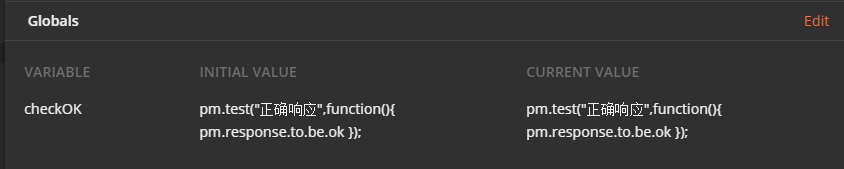【Jenkins】windows安装步骤
官网
- 官网:
https://www.jenkins.io/ windows下载地址:https://www.jenkins.io/download/thank-you-downloading-windows-installer/- 通用包下载,点击
Generic Java package (.war): Jenkins安装软硬件要求:https://www.jenkins.io/doc/book/installing/linux/#prerequisitesJava版本要求:https://www.jenkins.io/doc/book/platform-information/support-policy-java/
- 官方用户指南:
https://www.jenkins.io/doc/ jenkins.io如果官网访问不了,尝试修改DNS为114.114.114.114和8.8.8.8
WAR_14">使用WAR包方式运行
- 新建一个安装目录,例如
D:\ProgramFiles\Jenkins - 把
jenkins.war复制到安装目录 - 新建环境变量:
JENKINS_HOME=D:\ProgramFiles\Jenkins

解压的war包默认是放在C盘的用户目录,通过JENKINS_HOME环境变量可以快捷指定解压的WAR包路径、插件路径、日志路径等
- 查看帮助:
java -jar jenkins.war --help
Microsoft Windows [版本 10.0.22631.4317]
(c) Microsoft Corporation。保留所有权利。D:\ProgramFiles\Jenkins>java -jar jenkins.war --help
Running from: D:\ProgramFiles\Jenkins\jenkins.war
webroot: D:\ProgramFiles\Jenkins\war
Jenkins Automation Server Engine 2.462.3
Usage: java -jar jenkins.war [--option=value] [--option=value]Options:--webroot = folder where the WAR file is expanded into. Default is ${JENKINS_HOME}/war--pluginroot = folder where the plugin archives are expanded into. Default is ${JENKINS_HOME}/plugins(NOTE: this option does not change the directory where the plugin archives are stored)--extractedFilesFolder = folder where extracted files are to be located. Default is the temp folder--enable-future-java = allows running with Java versions which are not fully supported--paramsFromStdIn = Read parameters from standard input (stdin)--version = Print version to standard output (stdout) and exit--javaHome = Override the JAVA_HOME variable--config = load configuration properties from here. Default is ./winstone.properties--prefix = add this prefix to all URLs (eg http://localhost:8080/prefix/resource). Default is none--commonLibFolder = folder for additional jar files. Default is ./lib--logfile = redirect log messages to this file--logThrowingLineNo = show the line no that logged the message (slow). Default is false--logThrowingThread = show the thread that logged the message. Default is false--debug = set the level of Winstone debug msgs (1-9). Default is 5 (INFO level)--httpPort = set the http listening port. -1 to disable, Default is 8080--httpListenAddress = set the http listening address. Default is all interfaces--httpUnixDomainPath = set the http unix domain path. Default is no path--httpKeepAliveTimeout = how long idle HTTP keep-alive connections are kept around (in ms; default 30000)?--httpsPort = set the https listening port. -1 to disable, Default is disabled--httpsListenAddress = set the https listening address. Default is all interfaces--httpsKeepAliveTimeout = how long idle HTTPS keep-alive connections are kept around (in ms; default 30000)?--httpsKeyStore = the location of the SSL KeyStore file. Default is ./winstone.ks--httpsKeyStorePassword = the password for the SSL KeyStore file. Default is null--httpsKeyManagerType = the SSL KeyManagerFactory type (eg SunX509, IbmX509). Default is SunX509--httpsRedirectHttp = redirect http requests to https (requires both --httpPort and --httpsPort)--http2Port = set the http2 listening port. -1 to disable, Default is disabled--httpsSniHostCheck = if the SNI Host name must match when there is an SNI certificate. Check disabled per default--httpsSniRequired = if a SNI certificate is required. Disabled per default--http2ListenAddress = set the http2 listening address. Default is all interfaces--httpsVerifyClient = if the client needs a certificate. Can be true (clients always needs a certificate),optional or false.--excludeProtocols = set protocol versions to exclude. (comma separated list, use blank quote " " to exclude none)(default is "SSL", "SSLv2", "SSLv2Hello", "SSLv3")--excludeCipherSuites = set the ciphers to exclude (comma separated, use blank quote " " to exclude none) (default is// Exclude weak / insecure ciphers"^.*_(MD5|SHA|SHA1)$",// Exclude ciphers that don't support forward secrecy"^TLS_RSA_.*$",// The following exclusions are present to cleanup known bad cipher// suites that may be accidentally included via include patterns.// The default enabled cipher list in Java will not include these// (but they are available in the supported list)."^SSL_.*$","^.*_NULL_.*$","^.*_anon_.*$"--controlPort = set the shutdown/control port. -1 to disable, Default disabled--compression = set the compression scheme (gzip or none to disable compression). Default is gzip.--sessionTimeout = set the http session timeout value in minutes. Default to what webapp specifies, and then to 60 minutes--sessionEviction = set the session eviction timeout for idle sessions in seconds. Default value is 180. -1 never evict, 0 evict on exit--mimeTypes=ARG = define additional MIME type mappings. ARG would be EXT=MIMETYPE:EXT=MIMETYPE:...(e.g., xls=application/vnd.ms-excel:wmf=application/x-msmetafile)--requestHeaderSize=N = set the maximum size in bytes of the request header. Default is 8192.--responseHeaderSize=N = set the maximum size in bytes of the response header. Default is 8192.--maxParamCount=N = set the max number of parameters allowed in a form submission to protectagainst hash DoS attack (oCERT #2011-003). Default is 10000.--useJmx = Enable Jetty Jmx--qtpMaxThreadsCount = max threads number when using Jetty Queued Thread Pool--jettyAcceptorsCount = Jetty Acceptors number--jettySelectorsCount = Jetty Selectors number--usage / --help = show this messageSecurity options:--realmClassName = Set the realm class to use for user authentication. Defaults to ArgumentsRealm class--argumentsRealm.passwd.<user> = Password for user <user>. Only valid for the ArgumentsRealm realm class--argumentsRealm.roles.<user> = Roles for user <user> (comma separated). Only valid for the ArgumentsRealm realm class--fileRealm.configFile = File containing users/passwds/roles. Only valid for the FileRealm realm classAccess logging:--accessLoggerClassName = Set the access logger class to use for user authentication. Defaults to disabled--simpleAccessLogger.format = The log format to use. Supports combined/common/resin/custom (SimpleAccessLogger only)--simpleAccessLogger.file = The location pattern for the log file(SimpleAccessLogger only)
- 指定端口启动
Jenkins:java -jar jenkins.war --httpPort=8890
D:\ProgramFiles\Jenkins>java -jar jenkins.war --httpPort=8890
Running from: D:\ProgramFiles\Jenkins\jenkins.war
webroot: D:\ProgramFiles\Jenkins\war
2024-10-11 01:27:24.897+0000 [id=1] INFO winstone.Logger#logInternal: Beginning extraction from war file
2024-10-11 01:27:25.753+0000 [id=1] WARNING o.e.j.s.handler.ContextHandler#setContextPath: Empty contextPath
2024-10-11 01:27:25.813+0000 [id=1] INFO org.eclipse.jetty.server.Server#doStart: jetty-10.0.24; built: 2024-08-26T17:58:21.070Z; git: d5384207795da96fad32db8ea8d26b69955bcc03; jvm 21+35-2513
2024-10-11 01:27:32.225+0000 [id=1] INFO o.e.j.w.StandardDescriptorProcessor#visitServlet: NO JSP Support for /, did not find org.eclipse.jetty.jsp.JettyJspServlet
2024-10-11 01:27:32.276+0000 [id=1] INFO o.e.j.s.s.DefaultSessionIdManager#doStart: Session workerName=node0
2024-10-11 01:27:33.699+0000 [id=1] INFO hudson.WebAppMain#contextInitialized: Jenkins home directory: D:\ProgramFiles\Jenkins found at: EnvVars.masterEnvVars.get("JENKINS_HOME")
2024-10-11 01:27:34.326+0000 [id=1] INFO o.e.j.s.handler.ContextHandler#doStart: Started w.@7ea08277{Jenkins v2.462.3,/,file:///D:/ProgramFiles/Jenkins/war/,AVAILABLE}{D:\ProgramFiles\Jenkins\war}
2024-10-11 01:27:34.451+0000 [id=1] INFO o.e.j.server.AbstractConnector#doStart: Started ServerConnector@2e48362c{HTTP/1.1, (http/1.1)}{0.0.0.0:8890}
2024-10-11 01:27:34.796+0000 [id=1] INFO org.eclipse.jetty.server.Server#doStart: Started Server@14fc1f0{STARTING}[10.0.24,sto=0] @10278ms
2024-10-11 01:27:34.796+0000 [id=69] INFO winstone.Logger#logInternal: Winstone Servlet Engine running: controlPort=disabled
2024-10-11 01:27:34.952+0000 [id=78] INFO jenkins.InitReactorRunner$1#onAttained: Started initialization
2024-10-11 01:27:34.999+0000 [id=98] INFO jenkins.InitReactorRunner$1#onAttained: Listed all plugins
2024-10-11 01:27:37.490+0000 [id=106] INFO jenkins.InitReactorRunner$1#onAttained: Prepared all plugins
2024-10-11 01:27:37.521+0000 [id=116] INFO jenkins.InitReactorRunner$1#onAttained: Started all plugins
2024-10-11 01:27:37.540+0000 [id=119] INFO jenkins.InitReactorRunner$1#onAttained: Augmented all extensions
2024-10-11 01:27:38.148+0000 [id=119] INFO jenkins.InitReactorRunner$1#onAttained: System config loaded
2024-10-11 01:27:38.148+0000 [id=119] INFO jenkins.InitReactorRunner$1#onAttained: System config adapted
2024-10-11 01:27:38.148+0000 [id=92] INFO jenkins.InitReactorRunner$1#onAttained: Loaded all jobs
2024-10-11 01:27:38.163+0000 [id=92] INFO jenkins.InitReactorRunner$1#onAttained: Configuration for all jobs updated
2024-10-11 01:27:38.226+0000 [id=136] INFO hudson.util.Retrier#start: Attempt #1 to do the action check updates server
2024-10-11 01:27:39.150+0000 [id=107] INFO jenkins.install.SetupWizard#init:*************************************************************
*************************************************************
*************************************************************Jenkins initial setup is required. An admin user has been created and a password generated.
Please use the following password to proceed to installation:562cc0d6bc444f299ef44f79460f4589This may also be found at: D:\ProgramFiles\Jenkins\secrets\initialAdminPassword*************************************************************
*************************************************************
*************************************************************2024-10-11 01:27:47.879+0000 [id=136] INFO h.m.DownloadService$Downloadable#load: Obtained the updated data file for hudson.tasks.Maven.MavenInstaller
2024-10-11 01:27:47.879+0000 [id=136] INFO hudson.util.Retrier#start: Performed the action check updates server successfully at the attempt #1
2024-10-11 01:27:51.060+0000 [id=107] INFO jenkins.InitReactorRunner$1#onAttained: Completed initialization
2024-10-11 01:27:51.060+0000 [id=58] INFO hudson.lifecycle.Lifecycle#onReady: Jenkins is fully up and running
Jenkins第一次启动,会在控制台打印管理员初始化密码,比如
562cc0d6bc444f299ef44f79460f4589,同时jenkins目录下也生成了很多个文件夹
浏览器访问Jenkins
- 访问
http://localhost:8890

- 输入密码
562cc0d6bc444f299ef44f79460f4589,进入jenkins首页如果忘记了或找不到启动时的初始密码,可以从这个位置查看初始密码:
D:\ProgramFiles\Jenkins\secrets\initialAdminPassword - 选哪个都可以,我一般会选择
选择插件来安装,可以看看默认勾选的是哪些插件

- 根据需要勾选插件,然后点右下角的
安装

- 接下来就是等待
Jenkins下载和安装上一步勾选的插件

- 安装完插件后,会进入下一个页面,创建管理员账号

也可以不创建用户,直接点击
使用admin账户继续 - 配置
Jenkins访问地址
- 这样就完成了
Jenkins的基本配置
- 成功进入
Jenkins首页
windowsinstaller_180">windows-installer安装
除了WAR包方式,windows还可以下载installer安装程序进行安装
安装过程问题解决
This account either does not hava the privilege to logon as a service or the account was unable to be verified
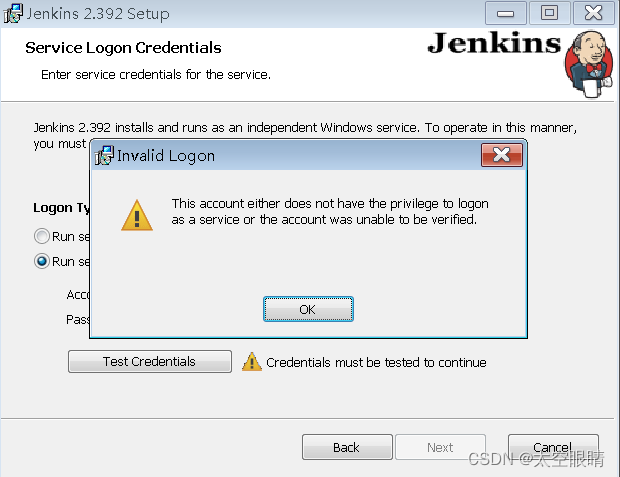
- 如果出现这个错误提示,则参考资料:
https://blog.csdn.net/wuxiaoying888/article/details/124457546 - 命令行输入
secpol.msc打开本地安全策略 - 本地策略 --> 用户权限分配 --> 作为服务登录 --> 添加当前登录用户
安装成功
会在windows服务列表中新增一个Jenkins服务
jenkinsxml_193">修改jenkins.xml
<env name="JENKINS_HOME" value="D:\ProgramFiles\Jenkins\.jenkins"/><arguments>-Xrs -Xmx256m -Dhudson.lifecycle=hudson.lifecycle.WindowsServiceLifecycle -jar "D:\ProgramFiles\Jenkins\jenkins.war" --httpPort=8080 --webroot="D:\ProgramFiles\Jenkins\war"</arguments><pidfile>D:\ProgramFiles\Jenkins\jenkins.pid</pidfile>
jenkins_198">启动jenkins
net start Jenkins
jenkins_201">访问jenkins
- 在浏览器输入
http://localhost:8080
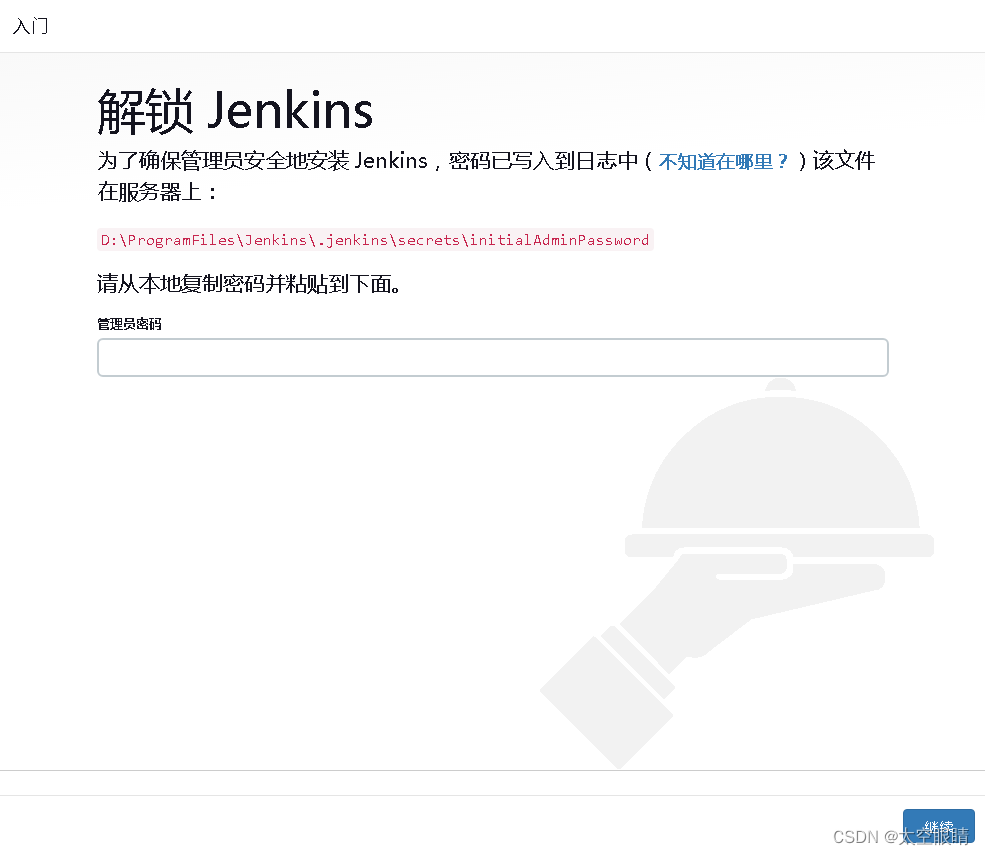
- 打开
D:\ProgramFiles\Jenkins\.jenkins\secrets\initialAdminPassword复制初始化密码 - 安装社区推荐的插件
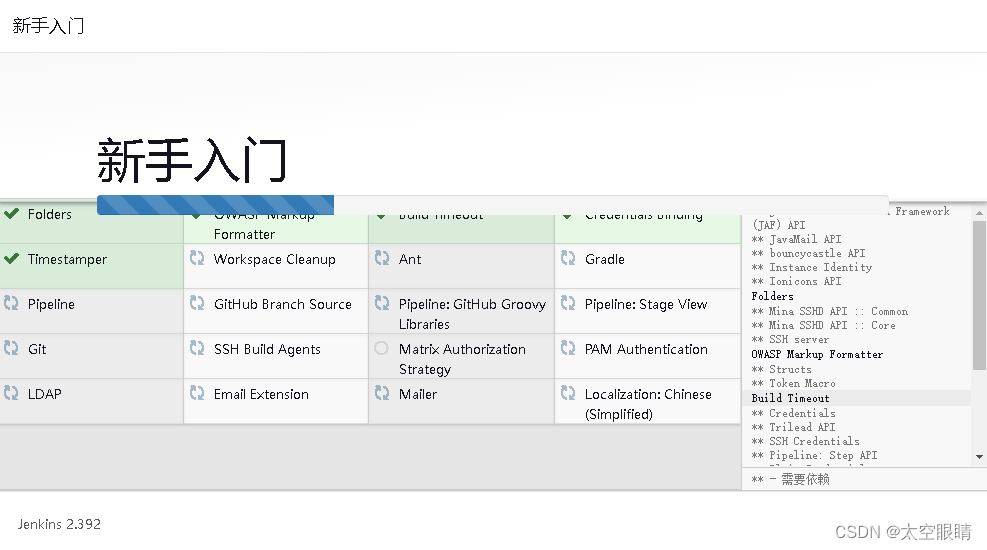
- Folders
- OWASP Markup Formatter
- Build Timeout
- Credentials Binding
- Timestamper
- Workspace Cleanup
- Ant
- Gradle
- Pipeline
- GitHub Branch Source
- Pipeline: GitHub Groovy Libraries
- Pipeline: Stage View
- Git
- SSH Build Agents
- Matrix Authorization Strategy
- PAM Authentication
- LDAP
- Email Extension
- Mailer
- Localization: Chinese (Simplified)
- 跳过
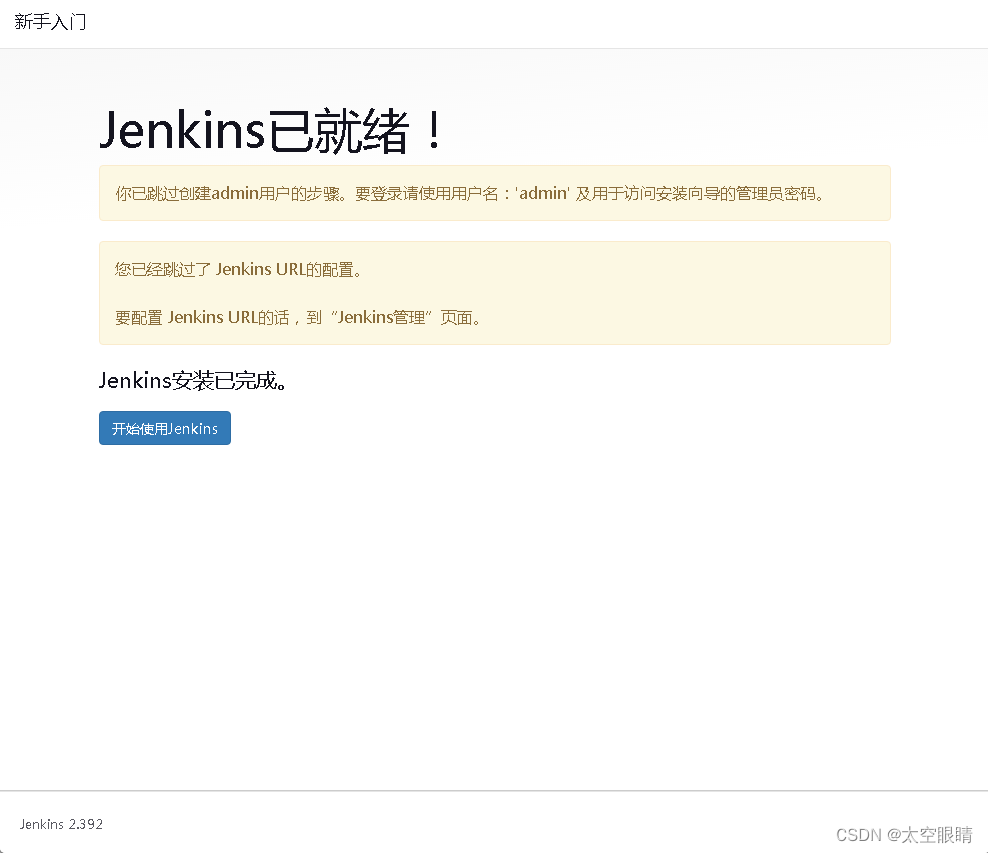
安装插件
离线安装插件
D:\ProgramFiles\Jenkins\.jenkins\plugins直接将jpi放入Jenkins的plugins文件夹下,然后重启Jenkins即可- 重启
Jenkins,在浏览器输入http://localhost:8080/restart
常用插件
- Git:
https://plugins.jenkins.io/git/#releases - Subversion:
https://plugins.jenkins.io/subversion/#releases - Gitee:
https://plugins.jenkins.io/gitee/#releases - Pipeline:
https://plugins.jenkins.io/workflow-aggregator/#releases
Pipeline还依赖下面这几个插件- Pipeline: Stage View
- Pipeline: Nodes and Processes
- Pipeline: Basic Steps
- Localization: Chinese (Simplified)
- Publish Over SSH:
https://plugins.jenkins.io/publish-over-ssh/#releases
常用Jenkins页面
Jenkins环境变量:http://localhost:8080/env-vars.html/- 全局变量:
http://localhost:8080/job/ssh-test/pipeline-syntax/globals Pipeline语法生成器:http://localhost:8080/job/ssh-test/pipeline-syntax/