目录
打印人脸检测信息
输出结果
保存检测结果
nginx%EF%BC%88nginx%E9%85%8D%E7%BD%AE%E8%BF%99%E9%87%8C%E5%B0%B1%E4%B8%8D%E5%A4%9A%E4%BB%8B%E7%BB%8D%E4%BA%86%EF%BC%89-toc" style="margin-left:0px;">浏览器查看nginx(nginx配置这里就不多介绍了)
url图片检测人脸
输出结果
Flask hello-world
Flask+mtcnn
python%E8%B0%83flask%2Bmtcnn-toc" style="margin-left:0px;">python调flask+mtcnn
打印人脸检测信息
import cv2
from mtcnn.mtcnn import MTCNNimg = cv2.cvtColor(cv2.imread('./face.png'), cv2.COLOR_BGR2RGB)detector = MTCNN()
faces = detector.detect_faces(img)print(faces)输出结果
[{'box': [283, 295, 43, 49], 'confidence': 0.9999926090240479, 'keypoints': {'left_eye': (297, 311), 'right_eye': (317, 311), 'nose': (308, 322), 'mouth_left': (299, 332), 'mouth_right': (316, 332)}}, {'box': [748, 436, 49, 54], 'confidence': 0.9999852180480957, 'keypoints': {'left_eye': (765, 456), 'right_eye': (786, 456), 'nose': (776, 467), 'mouth_left': (767, 477), 'mouth_right': (783, 477)}}, {'box': [450, 426, 46, 52], 'confidence': 0.9999797344207764, 'keypoints': {'left_eye': (461, 446), 'right_eye': (482, 443), 'nose': (471, 454), 'mouth_left': (467, 467), 'mouth_right': (481, 466)}}, {'box': [729, 246, 45, 49], 'confidence': 0.99997878074646, 'keypoints': {'left_eye': (743, 263), 'right_eye': (763, 263), 'nose': (754, 273), 'mouth_left': (746, 283), 'mouth_right': (761, 283)}}, {'box': [886, 437, 51, 56], 'confidence': 0.9999725818634033, 'keypoints': {'left_eye': (901, 456), 'right_eye': (924, 457), 'nose': (912, 470), 'mouth_left': (903, 480), 'mouth_right': (921, 481)}}, {'box': [968, 275, 43, 53], 'confidence': 0.9999260902404785, 'keypoints': {'left_eye': (979, 296), 'right_eye': (999, 299), 'nose': (987, 307), 'mouth_left': (976, 315), 'mouth_right': (994, 318)}}, {'box': [1076, 116, 53, 65], 'confidence': 0.9999237060546875, 'keypoints': {'left_eye': (1087, 141), 'right_eye': (1110, 139), 'nose': (1095, 150), 'mouth_left': (1089, 167), 'mouth_right': (1108, 165)}}, {'box': [294, 427, 47, 55], 'confidence': 0.9999179840087891, 'keypoints': {'left_eye': (309, 448), 'right_eye': (332, 449), 'nose': (321, 460), 'mouth_left': (310, 470), 'mouth_right': (329, 470)}}, {'box': [1033, 443, 48, 55], 'confidence': 0.9999170303344727, 'keypoints': {'left_eye': (1048, 462), 'right_eye': (1071, 461), 'nose': (1061, 475), 'mouth_left': (1051, 485), 'mouth_right': (1069, 484)}}, {'box': [502, 292, 43, 52], 'confidence': 0.999904990196228, 'keypoints': {'left_eye': (513, 313), 'right_eye': (534, 312), 'nose': (524, 322), 'mouth_left': (516, 333), 'mouth_right': (534, 332)}}, {'box': [599, 434, 49, 57], 'confidence': 0.999863862991333, 'keypoints': {'left_eye': (614, 453), 'right_eye': (636, 454), 'nose': (625, 464), 'mouth_left': (617, 477), 'mouth_right': (631, 478)}}, {'box': [143, 110, 56, 71], 'confidence': 0.9998359680175781, 'keypoints': {'left_eye': (160, 136), 'right_eye': (186, 136), 'nose': (175, 150), 'mouth_left': (163, 162), 'mouth_right': (184, 162)}}, {'box': [626, 251, 47, 55], 'confidence': 0.999794065952301, 'keypoints': {'left_eye': (640, 272), 'right_eye': (660, 272), 'nose': (650, 284), 'mouth_left': (641, 294), 'mouth_right': (657, 294)}}, {'box': [157, 253, 55, 67], 'confidence': 0.999727189540863, 'keypoints': {'left_eye': (175, 278), 'right_eye': (199, 278), 'nose': (188, 291), 'mouth_left': (175, 303), 'mouth_right': (198, 304)}}, {'box': [1192, 197, 56, 79], 'confidence': 0.9995760321617126, 'keypoints': {'left_eye': (1206, 230), 'right_eye': (1231, 230), 'nose': (1217, 247), 'mouth_left': (1206, 257), 'mouth_right': (1231, 256)}}, {'box': [383, 301, 41, 50], 'confidence': 0.9991057515144348, 'keypoints': {'left_eye': (396, 319), 'right_eye': (415, 318), 'nose': (406, 330), 'mouth_left': (397, 339), 'mouth_right': (414, 339)}}, {'box': [861, 272, 45, 54], 'confidence': 0.9945133924484253, 'keypoints': {'left_eye': (874, 293), 'right_eye': (893, 292), 'nose': (884, 305), 'mouth_left': (877, 313), 'mouth_right': (891, 313)}}]保存检测结果
import cv2
from mtcnn.mtcnn import MTCNNimg = cv2.cvtColor(cv2.imread('./face.png'), cv2.COLOR_BGR2RGB)detector = MTCNN()
faces = detector.detect_faces(img)for i in faces:x,y,w,h = i['box']cv2.rectangle(img, (x,y), (x+w, y+h), (255, 0, 0), 2)cv2.putText(img,'{:.1f}'.format(i['confidence']),(x,y-4),cv2.FONT_HERSHEY_SIMPLEX,1,(255,0,0),2)for _,v in i['keypoints'].items():cv2.circle(img,(v[0],v[1]),3,(255,0,0),3)
img = cv2.cvtColor(img, cv2.COLOR_RGB2BGR)
cv2.imwrite('result.jpg', img)
nginx%EF%BC%88nginx%E9%85%8D%E7%BD%AE%E8%BF%99%E9%87%8C%E5%B0%B1%E4%B8%8D%E5%A4%9A%E4%BB%8B%E7%BB%8D%E4%BA%86%EF%BC%89">浏览器查看nginx(nginx配置这里就不多介绍了)
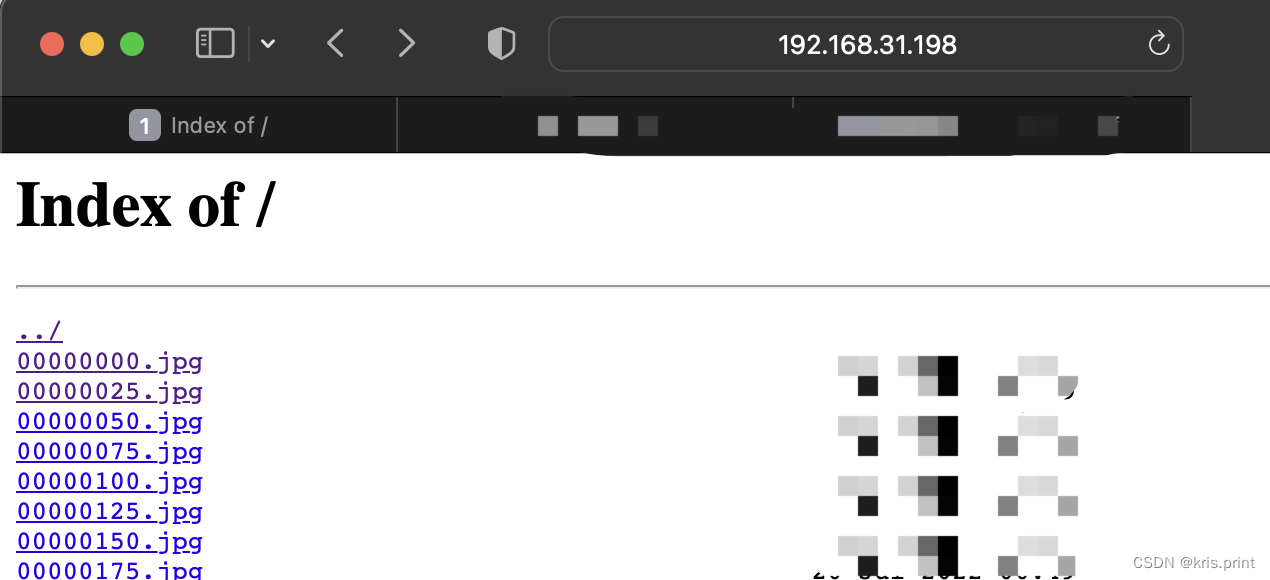
url图片检测人脸
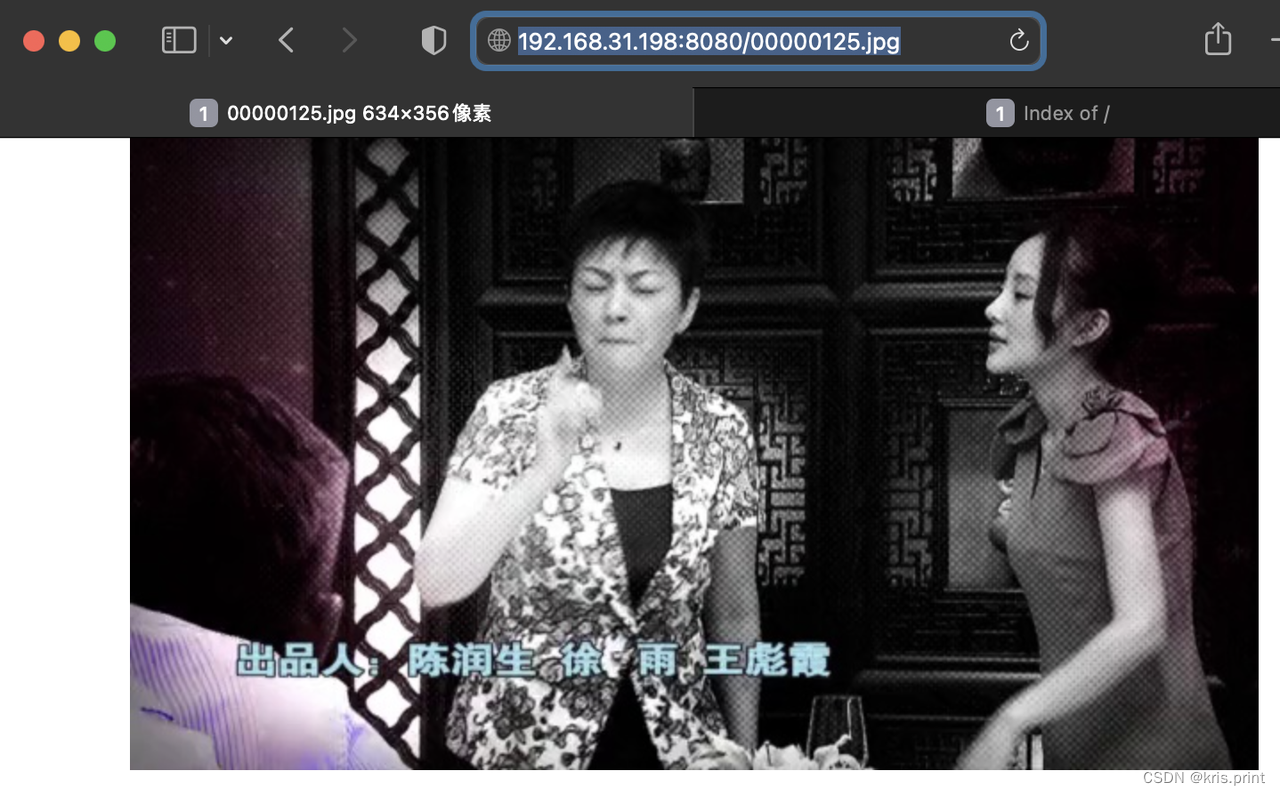
import cv2
from mtcnn.mtcnn import MTCNN
import requests
import numpy as npurl = 'http://192.168.31.198:8080/00000125.jpg'
r = requests.get(url)buffer_np = np.frombuffer(r.content, np.uint8)
img = cv2.imdecode(buffer_np, cv2.IMREAD_COLOR)
img = cv2.cvtColor(img, cv2.COLOR_BGR2RGB)detector = MTCNN()
faces = detector.detect_faces(img)print(faces)输出结果
[{'box': [248, 56, 58, 76], 'confidence': 0.9995517134666443, 'keypoints': {'left_eye': (261, 85), 'right_eye': (289, 86), 'nose': (271, 99), 'mouth_left': (262, 115), 'mouth_right': (283, 115)}}]Flask hello-world
from flask import Flask
import requests
import osapp = Flask(__name__)@app.route('/')
def hi():return 'hello world'app.run(host='0.0.0.0',port=9986)Flask+mtcnn
from flask import Flask
import requests
import os
import cv2
import numpy as np
from mtcnn import MTCNNapp = Flask(__name__)
model = MTCNN()def inference(imgName):# url = 'http://192.168.31.198:8080/00000125.jpg'url = 'http://192.168.31.198:8080/'+imgNamer = requests.get(url)buffer_np = np.frombuffer(r.content, np.uint8)img = cv2.imdecode(buffer_np, cv2.IMREAD_COLOR)img = cv2.cvtColor(img, cv2.COLOR_BGR2RGB)faces = model.detect_faces(img)return {'face_result':faces}@app.route('/<name>')
def hi(name):result = inference(name)return resultapp.run(host='0.0.0.0',port=9986)
python%E8%B0%83flask%2Bmtcnn">python调flask+mtcnn
import requestsresponse = requests.get('http://192.168.31.198:9986/00000125.jpg')
print(response.text)import numpy as np
import cv2
import jsonurl = 'http://192.168.31.198:8080/00000125.jpg'
r = requests.get(url)
buffer_np = np.frombuffer(r.content, np.uint8)
img = cv2.imdecode(buffer_np, cv2.IMREAD_COLOR)
result = json.loads(response.text)for i in result['face_result']:x,y,w,h = i['box']cv2.rectangle(img, (x,y), (x+w, y+h), (255, 0, 0), 2)cv2.putText(img,'{:.1f}'.format(i['confidence']),(x,y-4),cv2.FONT_HERSHEY_SIMPLEX,1,(255,0,0),2)for _,v in i['keypoints'].items():cv2.circle(img,(v[0],v[1]),3,(255,0,0),3)
img = cv2.cvtColor(img, cv2.COLOR_RGB2BGR)
cv2.imwrite('test.jpg', img)
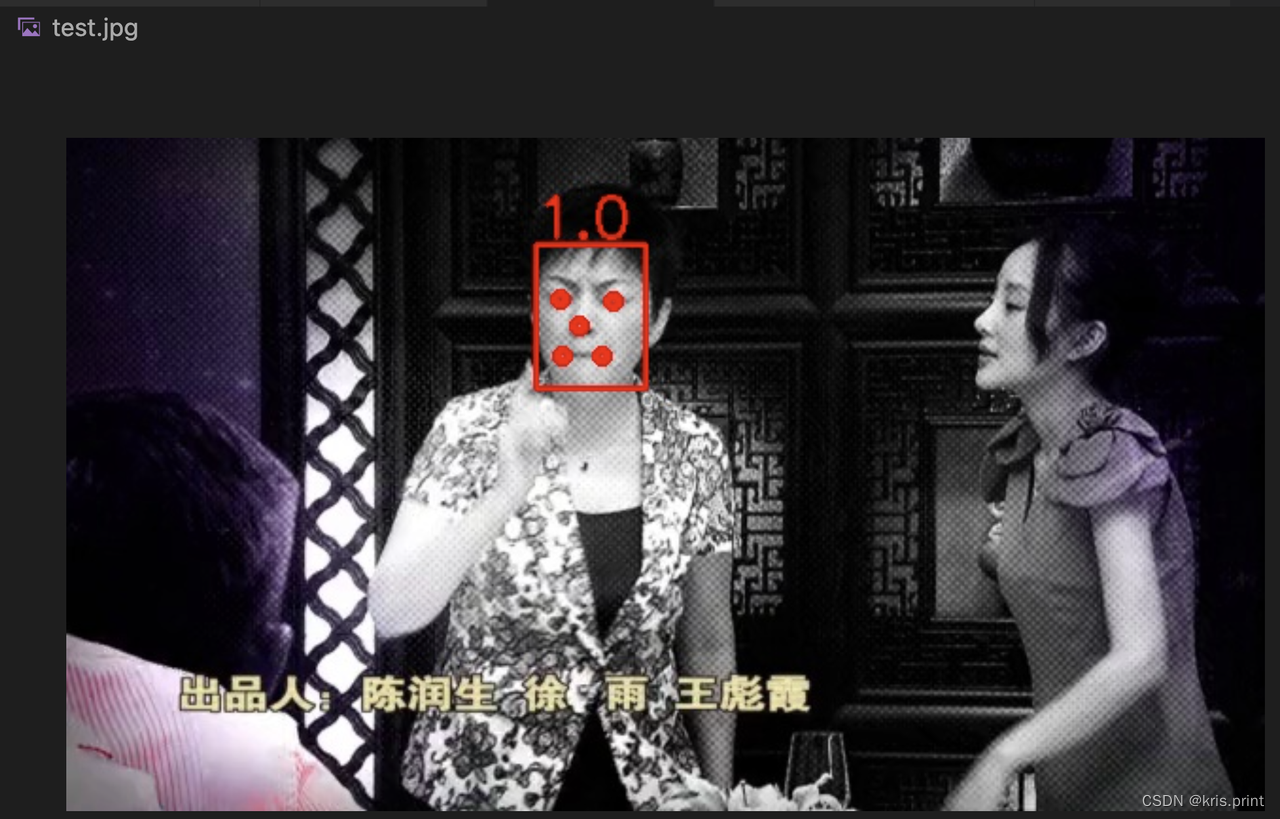
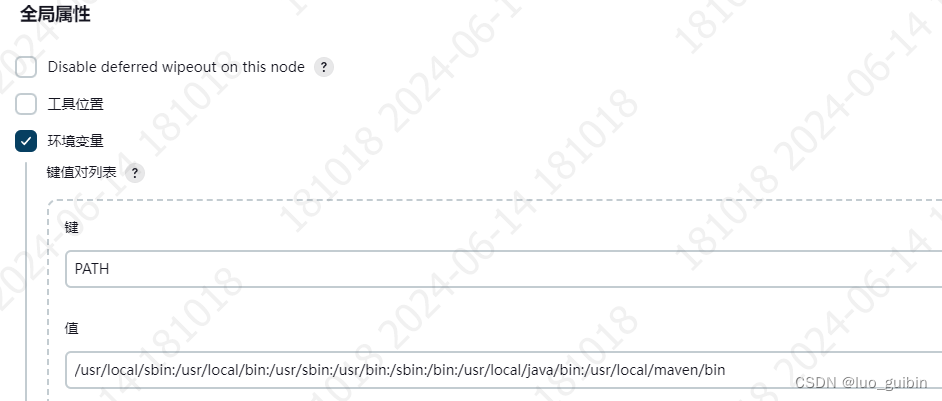
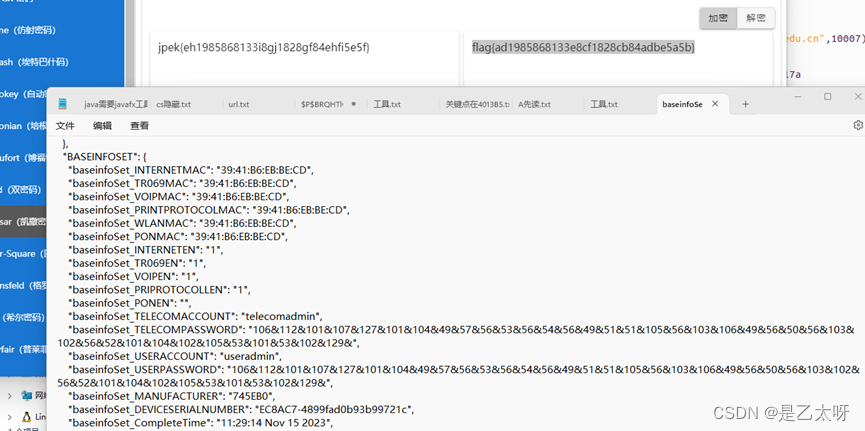
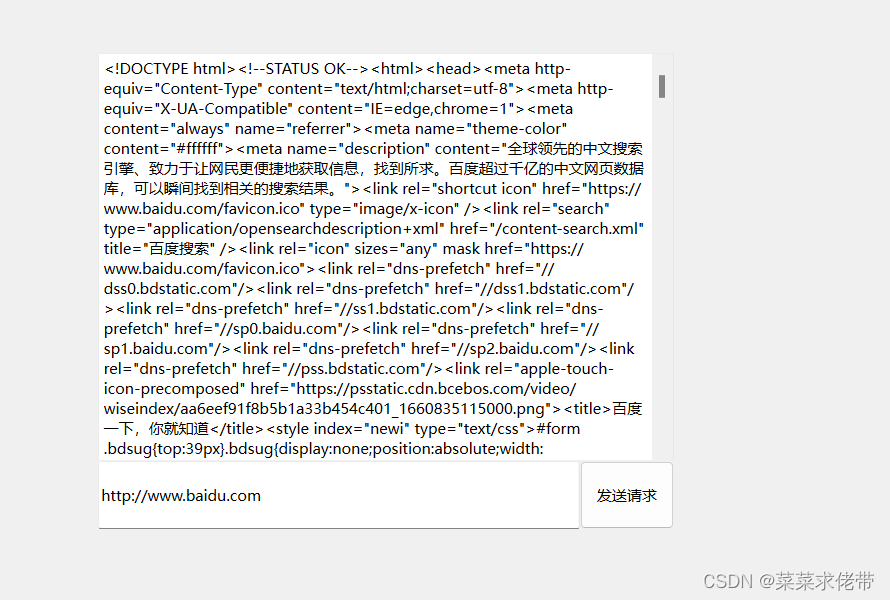

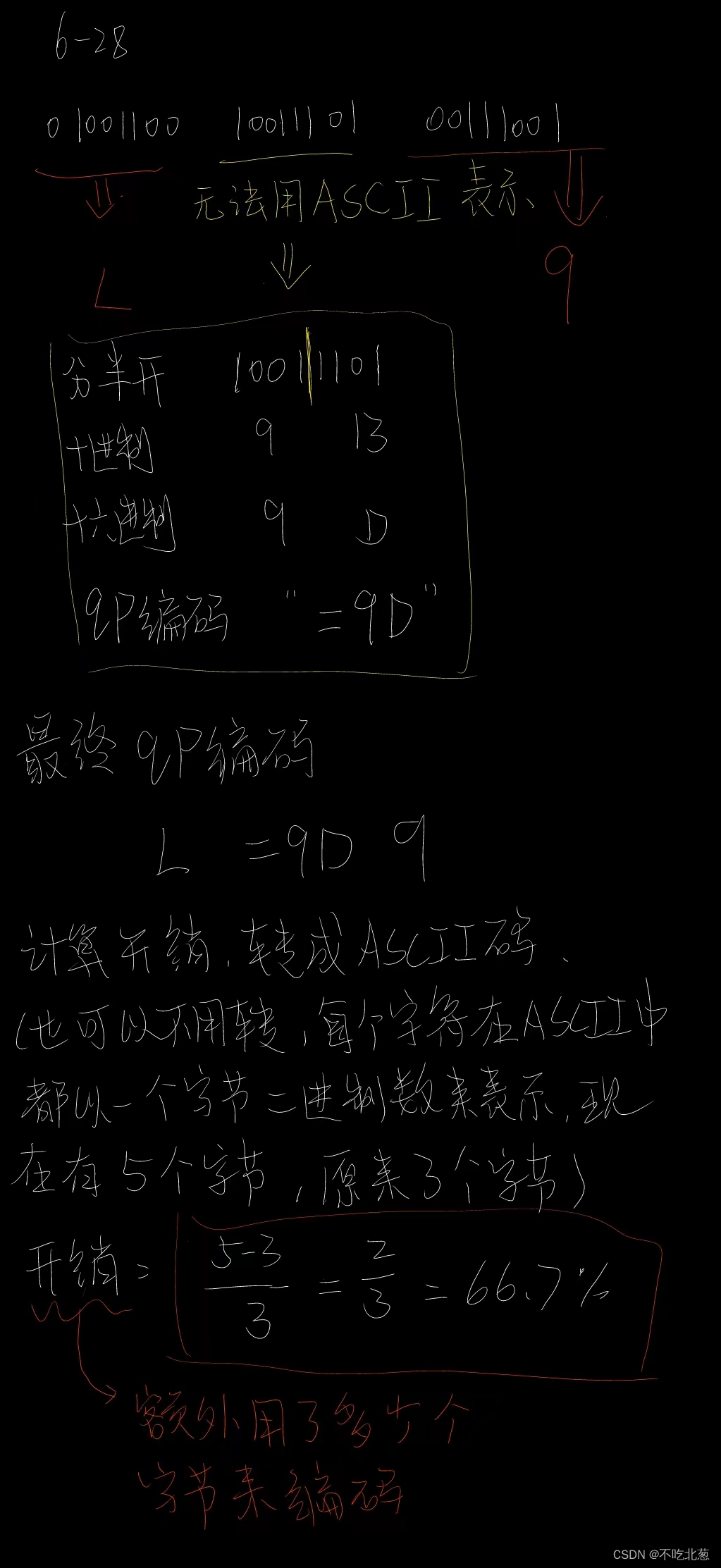


![如何在 Windows 10/11 上编辑 PDF [4 种简单方法]](https://img-blog.csdnimg.cn/img_convert/e4fc60e323ac71d24478db56b296dc13.jpeg)