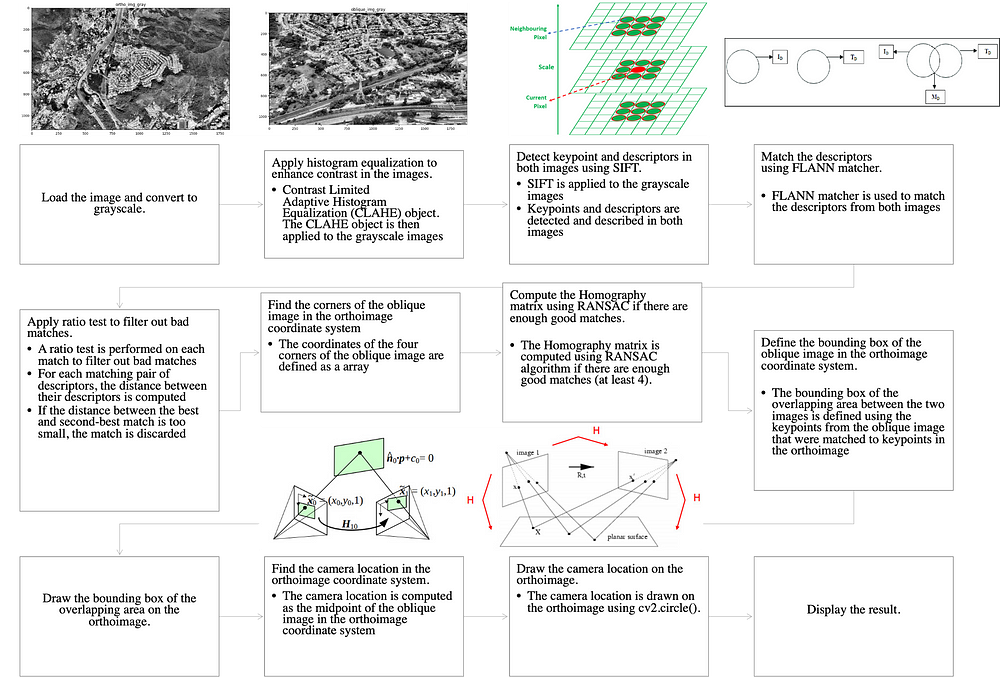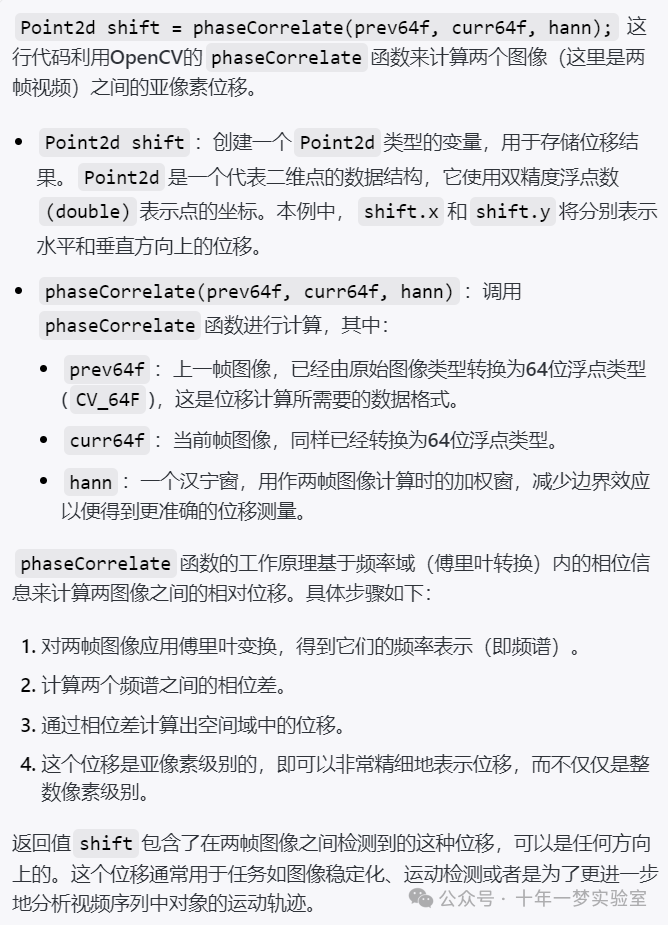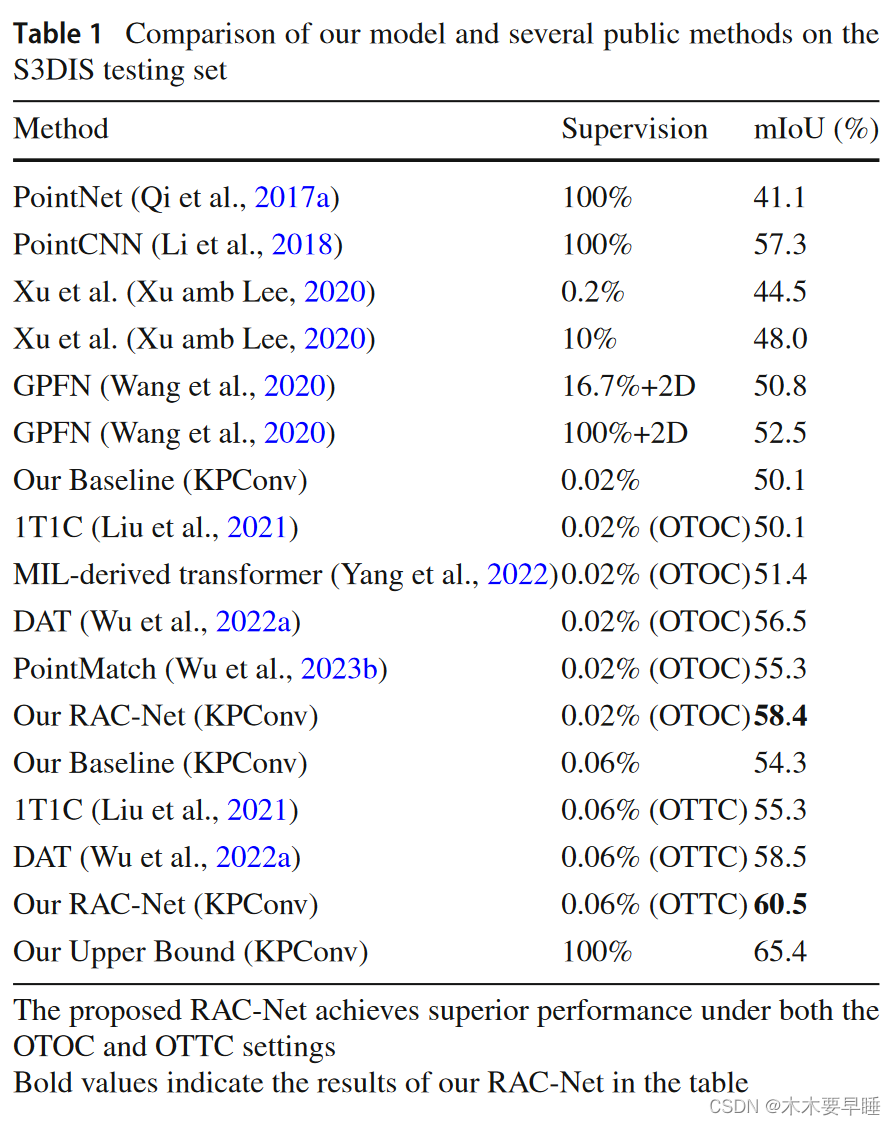文章目录
- 前言
- 一、使用root用户操作
- 二、配置用户使用sudo命令
- 三、添加桌面图标显示
- 1.打开终端
- 2.执行安装命令
- 3.执行成功后重启
- 4. 打开扩展,配置图标
- 四、图形化界面关闭和打开
- 五、设置静态IP
- 1.查询自己系统网络接口
- 2.修改网络配置文件
- 总结
前言
Debian 系统在安装、配置及使用过程中可能出现的一系列问题及其相应的解决策略。
大标题的顺序不分先后
一、使用root用户操作
直接使用su命令进行切换。
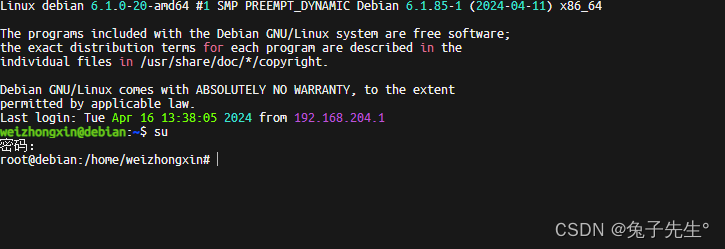
二、配置用户使用sudo命令
在安装好系统之后,使用用户名登录之后。需要执行需要root权限的命令,会发现无法执行成功。原因是没有配置用户使用sudo的权限。
- 编辑
bash /etc/sudoers文件
可以先切换root用户安装好vim工具,或者直接使用vi工具编辑文件。
vim /etc/sudoers
- 在Allow members of group sudo to execute any command下添加
# Allow members of group sudo to execute any command
%sudo ALL=(ALL:ALL) ALL
# 添加的允许用户使用sudo命令的地方,如用户名为weizhongxin,根据自己的用户名进行修改
weizhongxin ALL=(ALL:ALL) ALL
三、添加桌面图标显示
新安装的系统,桌面默认没有显示图标,需要进行安装。
1.打开终端
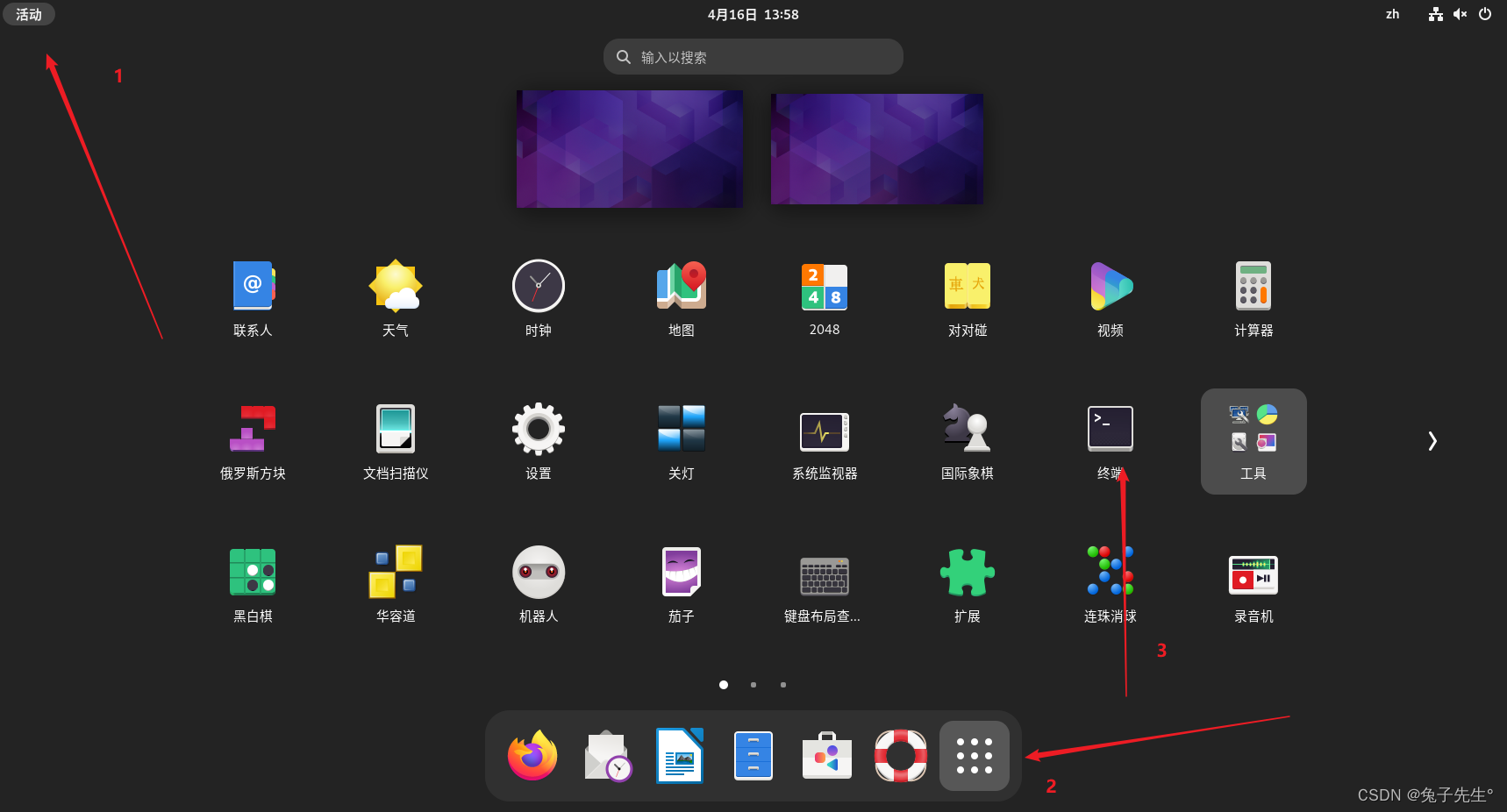
2.执行安装命令
sudo apt install gnome-shell-extension-desktop-icons-ng
3.执行成功后重启
reboot
4. 打开扩展,配置图标
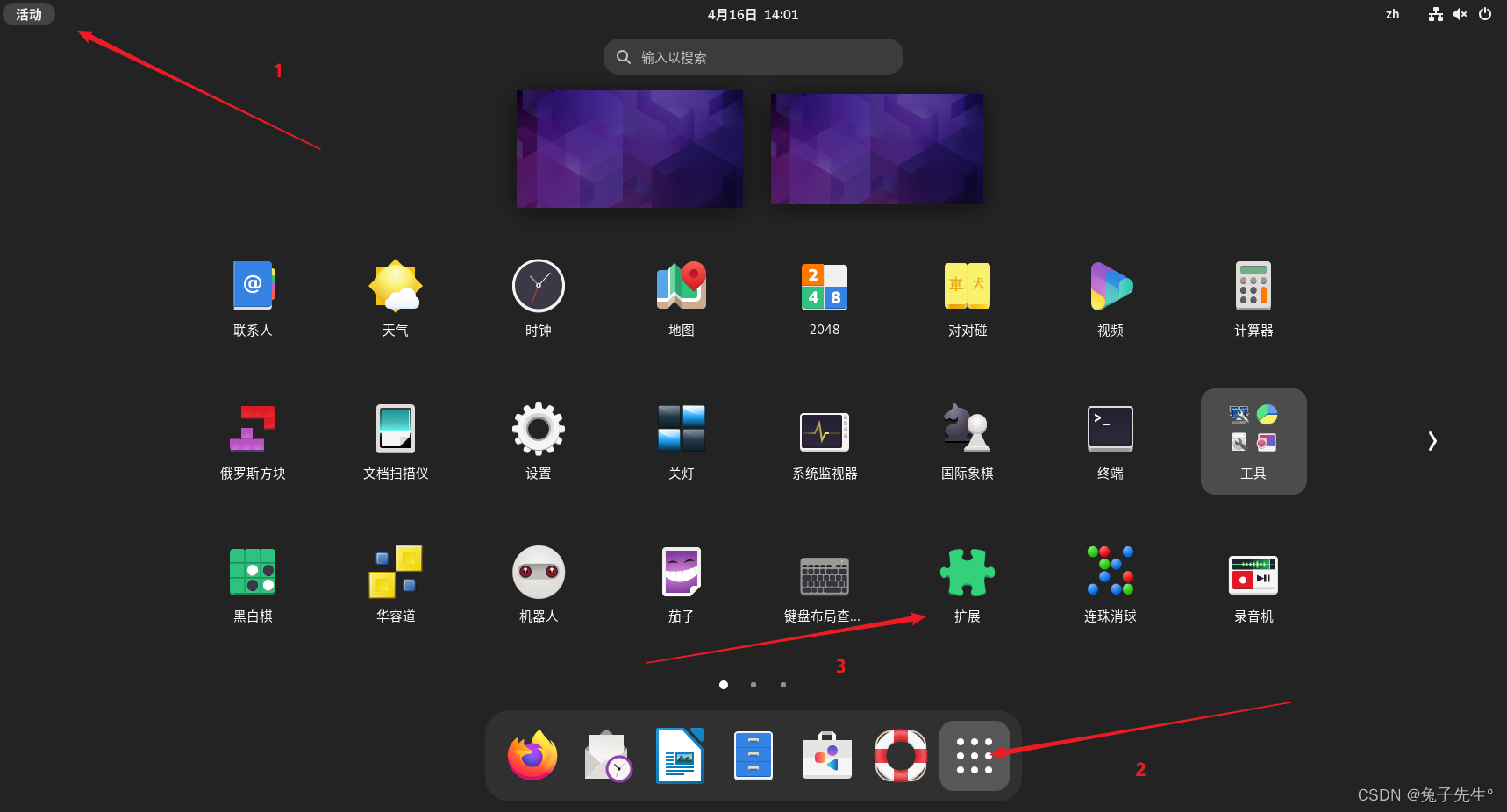
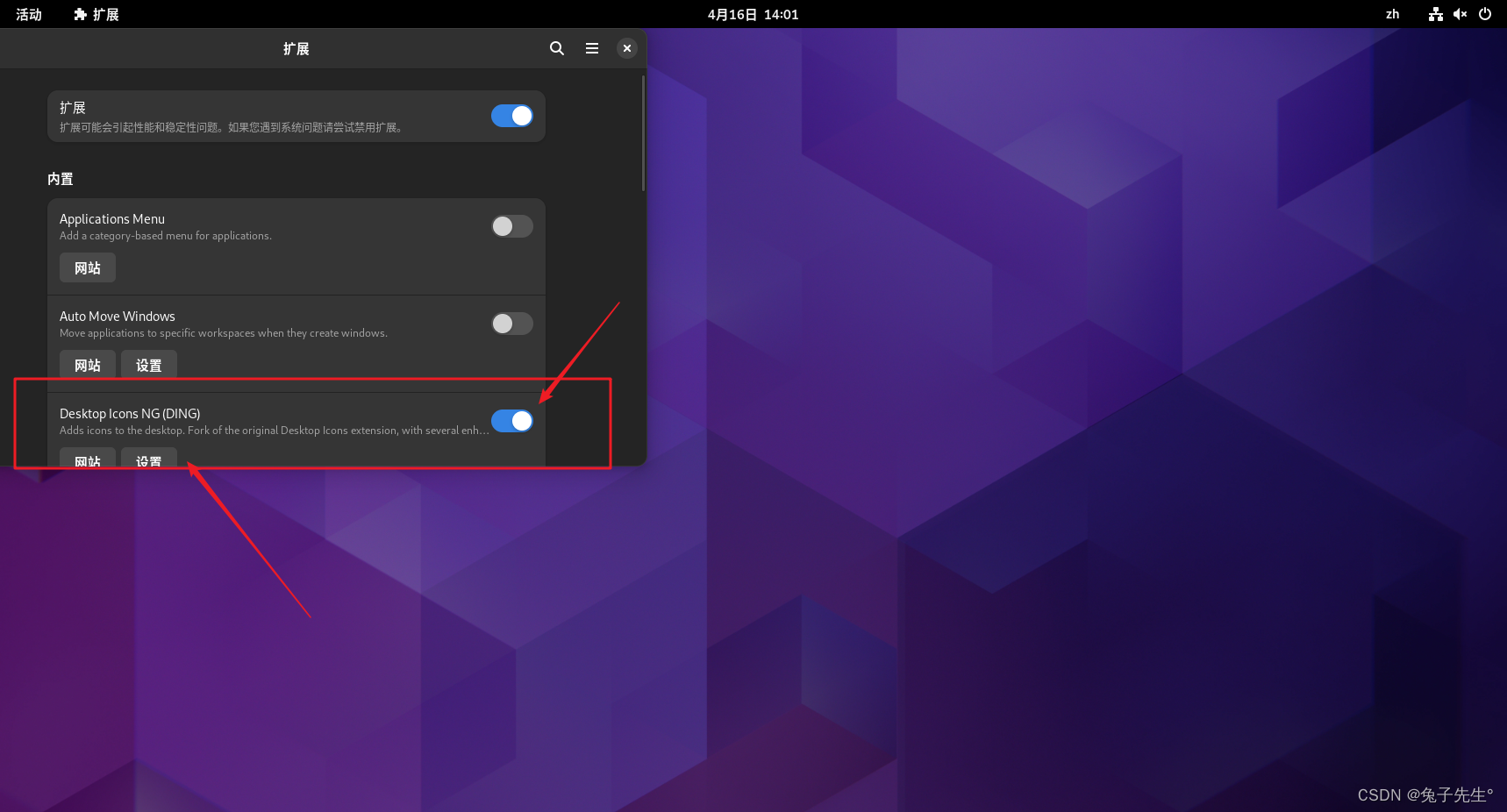
点击按钮就可以显示桌面图标了。还可以点击设置进行额外配置。
四、图形化界面关闭和打开
- 关闭
systemctl stop gdm.service
- 打开
systemctl start gdm.service
- 关闭自启动
systemctl disable gdm.service
- 开启自启动
systemctl enable gdm.service
五、设置静态IP
1.查询自己系统网络接口
ip addr
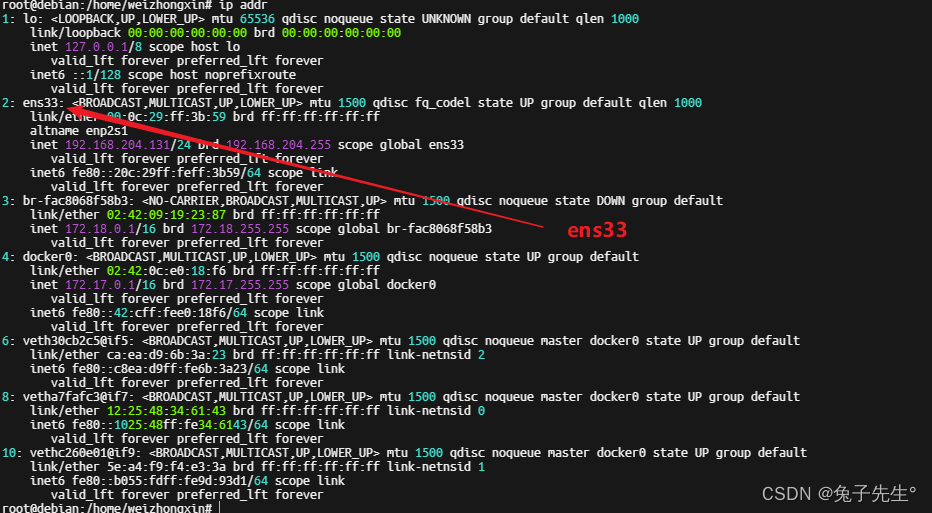
2.修改网络配置文件
vim /etc/network/interfaces
添加以下代码
auto ens33
allow-hotplug ens33
iface ens33 inet static
address 192.168.204.131
gateway 192.168.204.2
netmask 255.255.255.0
完整代码
# This file describes the network interfaces available on your system
# and how to activate them. For more information, see interfaces(5).source /etc/network/interfaces.d/*# The loopback network interface
auto lo
iface lo inet loopbackauto ens33
allow-hotplug ens33
iface ens33 inet static
address 192.168.204.131
gateway 192.168.204.2
netmask 255.255.255.0