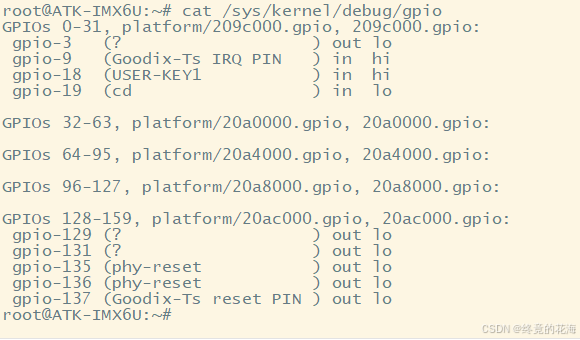由于本人对el-table-column有下拉输入选择的要求,根据网上搜索的资料及本人优化,推出我比较满意的方法,供各位读者参考使用。
效果图

el-table-column写法
<el-table-columnlabel="货品编号"align="center"prop="productCode"width="180"
><template #default="scope"><el-selectv-model="scope.row.productCode"placeholder="请输入货品编号"@change="changeProduct(scope.$index, scope.row)"filterableremote:remote-method="remoteProductCode":loading="loading"remote-show-suffix><el-optionv-for="item in productOptions":key="item.productId":label="item.productCode":value="item.productId"></el-option></el-select></template>
</el-table-column>
changeProduct写法
选择货品编号,展示接口提供的信息
- 清空选择的数据
- 获取选择的数据
- 字段读取并展示对应的数据
javascript">// 选择货品
function changeProduct(index, row) {form.value.details[index] = {productCode: null,productName: null,};let lists = [];productOptions.value.forEach((item) => {lists = item;});form.value.details[index] = {productCode: lists.productCode,productName: lists.productName,};form.value.details = [...form.value.details];
}
remoteProductCode写法
查询货品编号信息
原理:if有指定内容查询则显示对应信息,else显示全部
- optionReset重置下拉框表单
- listProduct调用API接口
javascript">function remoteProductCode(query) {optionReset();if (query) {loading.value = true;setTimeout(() => {option.value.productCode = query;listProduct(option.value).then((response) => {productOptions.value = response.rows;});loading.value = false;productOptions.value = list.value.filter((item) => {return item.label.toLowerCase().includes(query.toLowerCase());});}, 200);} else {listProduct(option.value).then((response) => {productOptions.value = response.rows;});}
}
源码分析
关于源码取自铠思进销存系统的ks-vue3/src/views/system/purchase/paymentDocumentProcessing.vue