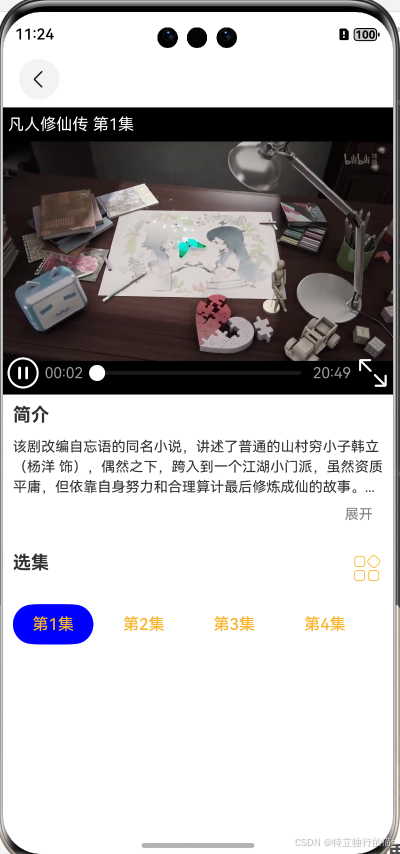在Vue.js组件开发中,优化图片剪裁性能的最佳方案通常涉及多个方面的综合考虑。以下是一个结合多个优化策略的图片剪裁组件性能优化实例:
1. 组件设计
首先,设计一个简洁且高效的图片剪裁组件,确保其功能明确且易于使用。组件应包含以下基本功能:
图片上传与预览
剪裁区域选择与调整
剪裁操作执行
剪裁结果展示与导出
2. 图片预处理
在图片上传后,进行预处理以优化性能:
图片压缩:使用compressorjs等库对图片进行压缩,减少其分辨率和大小。
图片缩放:根据剪裁区域的大小和比例,对图片进行缩放,以减少后续处理的负担。
3. Canvas优化
使用Canvas进行图片剪裁时,注意以下优化点:
离屏渲染:创建一个离屏Canvas,用于执行剪裁操作,避免直接操作DOM导致的性能问题。
分层渲染:如果图片包含多个图层或效果,考虑分层渲染,以减少每次剪裁时的重新绘制。
避免重复绘制:在剪裁过程中,尽量避免不必要的重复绘制操作。
4. Web Worker后台处理
对于复杂的剪裁操作,使用Web Worker将其移至后台线程执行:
创建一个Web Worker脚本,用于处理剪裁逻辑。
在主线程中,将图片数据和剪裁参数传递给Web Worker。
Web Worker在后台执行剪裁操作,并将结果返回给主线程。
5. 响应式设计与懒加载
响应式设计:确保剪裁组件在不同屏幕尺寸和分辨率下都能良好工作。
懒加载:对于大图片或不需要立即剪裁的图片,使用懒加载技术,延迟其加载和剪裁操作。
6. 缓存与复用
剪裁结果缓存:对于相同的剪裁参数和图片,缓存剪裁结果,避免重复剪裁。
组件复用:在多个地方需要使用剪裁功能时,复用同一个剪裁组件实例,而不是每次都创建新的实例。
7. 性能监控与调试
使用浏览器的开发者工具(如Chrome DevTools)监控剪裁组件的性能。
分析并优化组件的渲染时间、内存占用和CPU使用率。
对于性能瓶颈,进行针对性的优化和调整。
实例代码
以下是一个简化版的图片剪裁组件实例代码,结合了部分上述优化策略:
<template><div class="image-cropper"><input type="file" @change="handleFileChange" accept="image/*" /><canvas ref="canvas" v-show="imageLoaded" @mousedown="startCrop" @mousemove="updateCrop" @mouseup="endCrop"></canvas><img v-if="croppedImage" :src="croppedImage" alt="Cropped Image" /><button @click="exportCroppedImage">Export Cropped Image</button></div>
</template><script>
export default {data() {return {imageLoaded: false,image: null,cropStart: null,cropEnd: null,croppedImage: null,};},methods: {handleFileChange(e) {const file = e.target.files;if (file) {const reader = new FileReader();reader.onload = (event) => {this.image = new Image();this.image.onload = () => {this.imageLoaded = true;// 可以在这里对图片进行预处理,如压缩和缩放};this.image.src = event.target.result;};reader.readAsDataURL(file);}},startCrop(e) {// 记录剪裁起点this.cropStart = { x: e.offsetX, y: e.offsetY };},updateCrop(e) {// 更新剪裁区域if (this.cropStart) {this.cropEnd = { x: e.offsetX, y: e.offsetY };this.drawCropArea();}},endCrop() {// 完成剪裁操作if (this.cropStart && this.cropEnd) {this.cropImage();}this.cropStart = null;this.cropEnd = null;},drawCropArea() {const canvas = this.$refs.canvas;const ctx = canvas.getContext('2d');// 清除画布上的旧剪裁区域ctx.clearRect(0, 0, canvas.width, canvas.height);// 绘制新剪裁区域ctx.drawImage(this.image, 0, 0, canvas.width, canvas.height);ctx.strokeStyle = 'red';ctx.strokeRect(this.cropStart.x, this.cropStart.y, this.cropEnd.x - this.cropStart.x, this.cropEnd.y - this.cropStart.y);},cropImage() {const canvas = this.$refs.canvas;const ctx = canvas.getContext('2d');const width = this.cropEnd.x - this.cropStart.x;const height = this.cropEnd.y - this.cropStart.y;const croppedCanvas = document.createElement('canvas');croppedCanvas.width = width;croppedCanvas.height = height;const croppedCtx = croppedCanvas.getContext('2d');croppedCtx.drawImage(canvas, this.cropStart.x, this.cropStart.y, width, height, 0, 0, width, height);this.croppedImage = croppedCanvas.toDataURL();},exportCroppedImage() {// 导出剪裁后的图片,例如通过下载或上传到服务器},},
};
</script><style scoped>
.image-cropper {position: relative;
}
canvas {border: 1px solid #ccc;
}
img {display: block;margin-top: 20px;
}
</style>
这个实例代码展示了一个基本的图片剪裁组件,包括了图片上传、剪裁区域选择、剪裁操作执行以及剪裁结果展示的功能。在实际应用中,可以根据需求进一步添加和优化这些功能,例如添加更复杂的剪裁算法、支持多种图片格式和分辨率、以及更高效的性能优化策略。