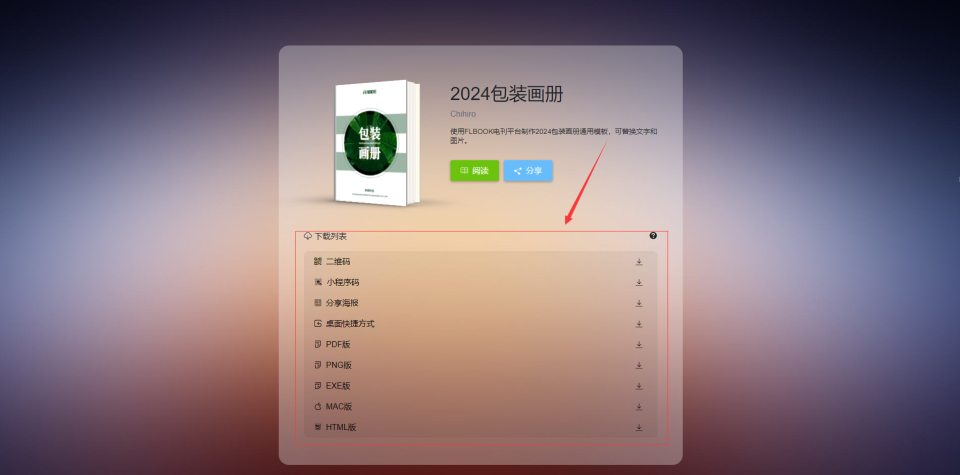在 Vue.js 中,自定义指令(Custom Directives)是一种扩展 Vue 功能的方法,允许开发者创建自己的自定义绑定逻辑。自定义指令可以用来操作 DOM 元素,实现一些特殊的交互效果或者其他需求。
在 Vue 项目中,自定义指令的应用场景通常包括以下几个方面:
自定义指令常用场景
1. DOM 操作
当你需要对某个 DOM 元素进行特定的操作,例如自动聚焦、点击外部关闭弹窗等。
2. 权限控制
根据用户权限动态显示或隐藏元素。
3. 防抖/节流
用于限制用户的输入频率或防止频繁触发事件。
4. 格式化
如输入框的自动格式化(手机号、日期等)。
5. 滚动加载
自定义指令监控滚动条,滚动到页面底部时触发数据加载。
6. 长按事件
检测用户长按元素,触发特定行为。
从零开始开发一个自定义指令
1. 创建 Vue 项目
首先,确保你安装了最新版本的 Node.js,并且你的当前工作目录正是打算创建项目的目录。参考官方文档
npm create vue@latest
2. 编写自定义指令
在 src 目录下创建一个 directives 文件夹,并在其中创建一个 scrollBottom.js 文件。这个文件将包含我们的自定义指令逻辑:
javascript">// src/directives/scrollBottom.js
export default {mounted(el, binding) {const observer = new IntersectionObserver(entries => {const entry = entries[0];if (entry.isIntersecting) {// 当元素进入可视区域时触发回调函数if (typeof binding.value === 'function') {binding.value();}}});// 观察器观察元素observer.observe(el);// 当指令所在的元素被卸载时,断开观察器连接el.__vue_scroll_observer__ = observer;},unmounted(el) {if (el.__vue_scroll_observer__) {el.__vue_scroll_observer__.disconnect();}}
};
在这个自定义指令中,我们使用了 IntersectionObserver API 来检测元素是否进入了可视区域。当元素进入可视区域时,会触发回调函数 binding.value。
3. 注册自定义指令
接下来,在你的 main.js 或者 main.ts 文件中注册这个自定义指令:
javascript">import { createApp } from 'vue';
import App from './App.vue';
import scrollBottomDirective from './directives/scrollBottom';const app = createApp(App);// 注册自定义指令
app.directive('scroll-bottom', scrollBottomDirective);app.mount('#app');
4. 使用自定义指令
现在可以在 Vue 组件中使用这个自定义指令了。假设我们需要在滚动到底部时加载更多数据,可以这样做:
<template><div><div v-for="(item, index) in items" :key="index">{{ item }}</div><div v-scroll-bottom="loadMoreData" ref="observerTarget">Scroll to load more...</div></div>
</template><script>javascript">
export default {data() {return {items: [],page: 1};},methods: {async loadMoreData() {try {// 模拟异步加载数据await new Promise(resolve => setTimeout(resolve, 1000));this.page++;this.items.push(`Page ${this.page} loaded`);} catch (error) {console.error('Failed to load more data:', error);}}}
};
</script>
在这个示例中,我们使用了 v-scroll-bottom 指令,并将其绑定到了一个回调函数 loadMoreData 上。当滚动到底部时,loadMoreData 函数会被调用。
5. 注意事项
- 确保在使用自定义指令时引用了正确的元素。在这个例子中,我们使用了
ref="observerTarget"来引用 DOM 元素,然后在自定义指令中观察这个元素。 - 在实际应用中,你可能需要根据具体情况调整逻辑,例如处理网络请求错误、显示加载状态等。
这个示例展示了如何使用 Vue 的自定义指令来监听滚动事件,并在滚动到底部时触发数据加载。这种方法比传统的滚动事件监听更优雅,因为它利用了现代浏览器提供的 IntersectionObserver API。
更多示例
自动聚焦
// 注册一个全局的自定义指令 v-focus
Vue.directive('focus', {// 当绑定元素插入到 DOM 中时inserted(el) {// 聚焦元素el.focus();}
});// 使用自定义指令
<template><input v-focus />
</template>
这个指令在元素被插入 DOM 时自动触发,使该元素立即获得焦点,适用于需要在页面加载时自动聚焦的输入框等场景。
元素的淡入效果示例代码
下面是一个简单的 Vue 自定义指令示例,该指令用来实现元素的淡入效果:
<div id="app"><button @click="toggleVisible">Toggle Fade</button><p v-fade:transition="isVisible">This text will fade in and out.</p>
</div><script>javascript">
const app = Vue.createApp({data() {return {isVisible: false};},methods: {toggleVisible() {this.isVisible = !this.isVisible;}}
});// 注册自定义指令 `v-fade`
app.directive('fade', {// 在绑定元素的父组件被挂载到文档时调用mounted(el, binding) {el.style.opacity = 0;},// 在指令所在组件的 VNode 更新时调用updated(el, binding) {const { value } = binding;if (value) {// 淡入动画let opacity = 0;const timer = setInterval(() => {if (opacity >= 1) {clearInterval(timer);} else {opacity += 0.1;el.style.opacity = opacity;}}, 100);} else {// 淡出动画let opacity = 1;const timer = setInterval(() => {if (opacity <= 0) {clearInterval(timer);el.style.display = 'none';} else {opacity -= 0.1;el.style.opacity = opacity;}}, 100);}},// 在绑定元素的父组件被卸载时调用unmounted(el, binding) {el.style.opacity = '';}
});app.mount('#app');
</script>
在这个示例中,我们定义了一个名为 v-fade 的自定义指令,它接受一个参数 binding.value,该参数由 Vue 组件的数据属性 isVisible 控制。当 isVisible 为 true 时,元素将以淡入的方式显示;反之,当 isVisible 为 false 时,元素将以淡出的方式隐藏。
创建检测用户的长按(长触摸)事件自定义指令
首先,在你的 Vue 项目中创建一个自定义指令文件,例如 src/directives/longPress.js:
javascript">// src/directives/longPress.js
export default {bind(el, binding, vnode) {let timeoutId = null;const startLongPress = (event) => {event.preventDefault(); // 阻止默认行为(如链接点击)timeoutId = setTimeout(() => {// 长按时触发的回调函数if (typeof binding.value === 'function') {binding.value(event);}}, 800); // 长按持续时间,可调整};const stopLongPress = () => {clearTimeout(timeoutId); // 清除计时器};// 为元素绑定触摸开始和触摸结束事件el.addEventListener('touchstart', startLongPress);el.addEventListener('touchend', stopLongPress);el.addEventListener('touchcancel', stopLongPress);// 对于桌面浏览器,也绑定鼠标按下和抬起事件el.addEventListener('mousedown', startLongPress);el.addEventListener('mouseup', stopLongPress);el.addEventListener('mouseleave', stopLongPress); // 用户将鼠标移出元素时停止长按// 当指令所在的元素被卸载时,断开事件监听器连接vnode.context.$once('hook:beforeDestroy', () => {el.removeEventListener('touchstart', startLongPress);el.removeEventListener('touchend', stopLongPress);el.removeEventListener('touchcancel', stopLongPress);el.removeEventListener('mousedown', startLongPress);el.removeEventListener('mouseup', stopLongPress);el.removeEventListener('mouseleave', stopLongPress);});}
};
在这个自定义指令中:
bind方法在指令绑定到元素时调用。- 我们定义了两个主要的事件处理器:
startLongPress和stopLongPress。startLongPress在用户按下元素时启动一个定时器,如果定时器超时,则触发长按回调。stopLongPress在用户释放按下动作时清除定时器,防止误触发长按事件。
- 为了兼容不同平台,我们为触摸屏设备(如手机和平板)和桌面设备分别绑定了
touchstart/touchend和mousedown/mouseup事件。 - 在指令卸载时,我们使用
vnode.context.$once来监听组件销毁前的钩子,并在此时移除所有事件监听器,避免内存泄漏。
接下来,在你的 main.js 或 main.ts 文件中注册这个自定义指令:
javascript">import { createApp } from 'vue';
import App from './App.vue';
import longPressDirective from './directives/longPress';const app = createApp(App);// 注册自定义指令
app.directive('long-press', longPressDirective);app.mount('#app');
现在可以在 Vue 组件中使用这个自定义指令了。假设我们需要在长按时弹出一个提示框:
<template><div><button v-long-press="onLongPress">长按我</button></div>
</template><script>javascript">
export default {methods: {onLongPress(event) {alert('长按事件触发!');// 这里可以添加更复杂的逻辑,例如发送请求等}}
};
</script>
在这个示例中,我们使用了 v-long-press 指令,并将其绑定到了一个回调函数 onLongPress 上。当用户长按按钮时,会弹出一个提示框。
总结
自定义指令提供了一种强大的方式来扩展 Vue 的功能,使得你可以更容易地实现复杂的交互效果。