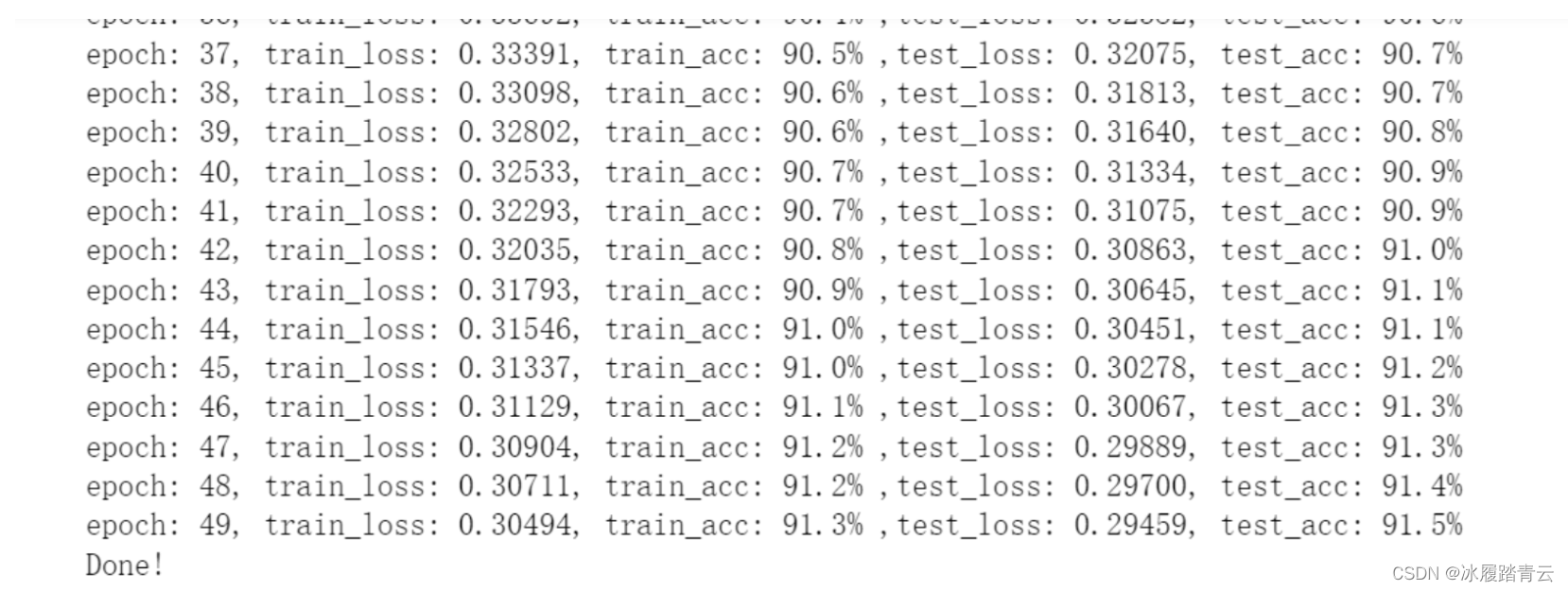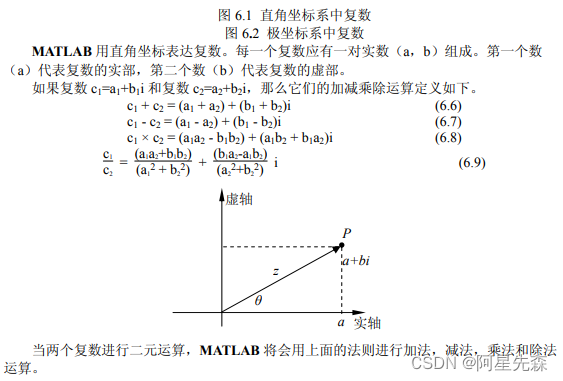当今Web应用程序通常需要支持文件上传和下载功能,Spring Boot提供了简单且易于使用的方式来实现这些功能。在本篇文章中,我们将介绍Spring Boot如何实现文件上传和下载,同时提供相应的代码示例。
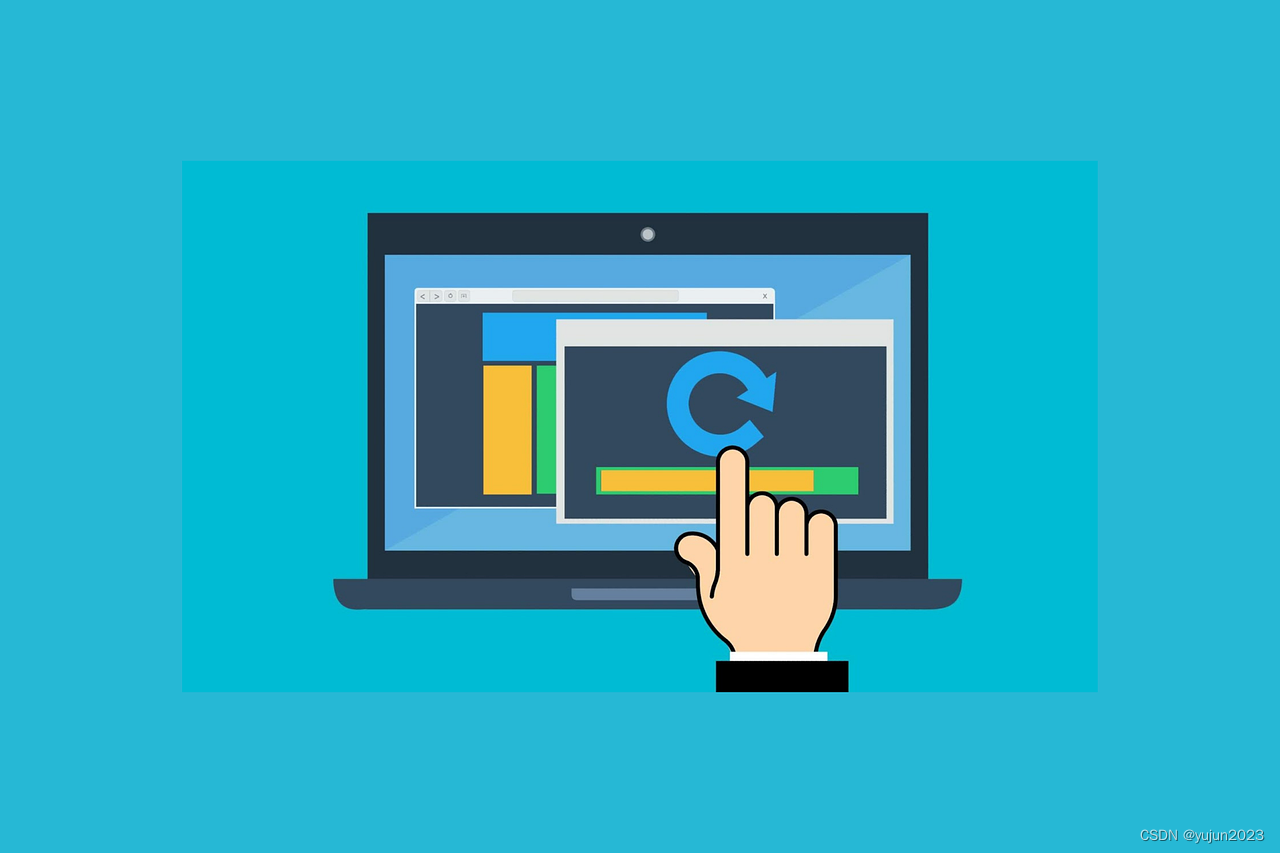
文件上传
Spring Boot提供了Multipart文件上传的支持。Multipart是HTTP协议中的一种方式,用于支持文件上传。下面我们将介绍如何在Spring Boot中实现文件上传。
依赖
在开始之前,我们需要在pom.xml文件中添加以下依赖:
<dependency><groupId>org.springframework.boot</groupId><artifactId>spring-boot-starter-web</artifactId>
</dependency>
此外,如果您希望使用Thymeleaf进行模板渲染,可以添加以下依赖:
<dependency><groupId>org.springframework.boot</groupId><artifactId>spring-boot-starter-thymeleaf</artifactId>
</dependency>
配置
在application.properties文件中添加以下配置:
# 文件上传的最大值
spring.servlet.multipart.max-file-size=10MB
# 文件请求的最大值
spring.servlet.multipart.max-request-size=10MB
# 临时文件存储路径
spring.servlet.multipart.location=/tmp
Controller
在Spring Boot中实现文件上传需要编写一个Controller,其中包含两个方法,一个用于返回上传文件的表单页面,另一个用于实际处理文件上传。
@Controller
public class FileUploadController {@GetMapping("/upload")public String uploadForm(Model model) {return "upload";}@PostMapping("/upload")public String uploadFile(@RequestParam("file") MultipartFile file, RedirectAttributes redirectAttributes) {if (file.isEmpty()) {redirectAttributes.addFlashAttribute("message", "Please select a file to upload");return "redirect:upload";}try {// 保存文件byte[] bytes = file.getBytes();Path path = Paths.get("/tmp/" + file.getOriginalFilename());Files.write(path, bytes);redirectAttributes.addFlashAttribute("message", "You successfully uploaded '" + file.getOriginalFilename() + "'");} catch (IOException e) {e.printStackTrace();}return "redirect:upload";}
}
在上面的代码中,我们定义了一个GET请求处理方法uploadForm,它返回一个上传文件的表单页面。在POST请求处理方法uploadFile中,我们使用@RequestParam注解获取上传的文件,然后将其保存到指定的路径中。如果文件为空,我们将重定向到上传表单页面,并显示错误消息。如果文件上传成功,我们将重定向到上传表单页面,并显示成功消息。
模板
为了使上传表单页面显示在浏览器中,我们需要创建一个Thymeleaf模板文件upload.html,其中包含上传表单页面的HTML代码。
<!DOCTYPE html>
<html xmlns:th="http://www.thymeleaf.org">
<head><meta charset="UTF-8"><title>File Upload</title>
</head>
<body><div th:if="${message}" class="alert alert-success" th:text="${message}"></div><form method="post" enctype="multipart/form-data" th:action="@{/upload}"><div class="form-group"><label for="file">Select a file to upload:</label><input type="file" id="file" name="file"></div><button type="submit" class="btn btn-primary">Upload</button></form>
</body>
</html>
在上面的代码中,我们使用Thymeleaf的if语句和text属性显示上传成功或失败的消息。我们还使用Thymeleaf的action属性指定表单提交的URL,enctype属性设置表单的编码类型为multipart/form-data,这是文件上传时必须使用的编码类型。
运行
现在我们已经完成了文件上传的代码和模板,我们可以运行Spring Boot应用程序,并在浏览器中访问/upload路径,即可看到上传表单页面。选择要上传的文件并点击“上传”按钮,文件将被保存到指定的路径中。
文件下载
Spring Boot提供了简单的方式来实现文件下载。下面我们将介绍如何在Spring Boot中实现文件下载。
Controller
与文件上传类似,我们需要编写一个Controller来处理文件下载请求。在Controller中,我们可以使用ResponseEntity来将文件内容发送到浏览器。
@Controller
public class FileDownloadController {@GetMapping("/download")public ResponseEntity<Resource> downloadFile() throws IOException {Path path = Paths.get("/tmp/file.txt");Resource resource = new InputStreamResource(Files.newInputStream(path));HttpHeaders headers = new HttpHeaders();headers.add(HttpHeaders.CONTENT_DISPOSITION, "attachment; filename=file.txt");return ResponseEntity.ok().headers(headers).contentLength(Files.size(path)).contentType(MediaType.APPLICATION_OCTET_STREAM).body(resource### 模板为了使文件下载工作,我们需要在浏览器中添加一个链接或按钮,该链接或按钮将触发文件下载。我们可以将该链接或按钮包含在一个HTML文件中。下面是一个使用Thymeleaf的HTML文件示例:```html
<!DOCTYPE html>
<html xmlns:th="http://www.thymeleaf.org">
<head><meta charset="UTF-8"><title>File Download</title>
</head>
<body><a th:href="@{/download}" class="btn btn-primary">Download File</a>
</body>
</html>
在上面的代码中,我们使用Thymeleaf的href属性指定文件下载的URL,这里指向/download。
运行
现在我们已经完成了文件下载的代码和模板,我们可以运行Spring Boot应用程序,并在浏览器中访问/download路径,即可开始文件下载。点击链接或按钮,浏览器将下载文件并将其保存到本地磁盘中。
总结
在本文中,我们介绍了Spring Boot如何实现文件上传和下载,包括依赖、配置、Controller和模板的编写。通过本文,您应该能够了解文件上传和下载在Spring Boot中的实现方式,并可以使用相应的代码示例进行实践。Spring Boot提供了简单且易于使用的方式来实现文件上传和下载,这对于许多Web应用程序来说是非常重要的功能。在实现文件上传和下载时,需要注意安全性和文件大小的限制,并根据实际需求进行相应的配置。