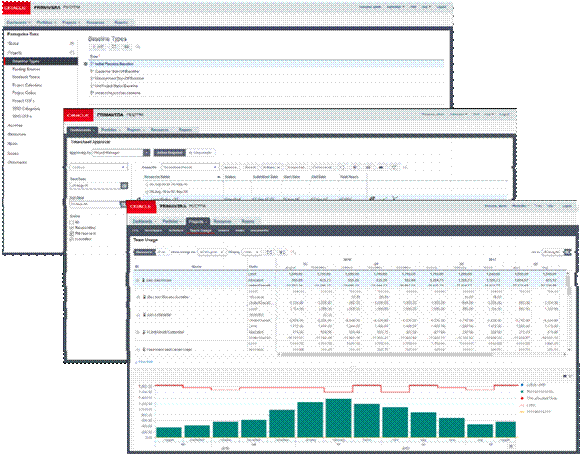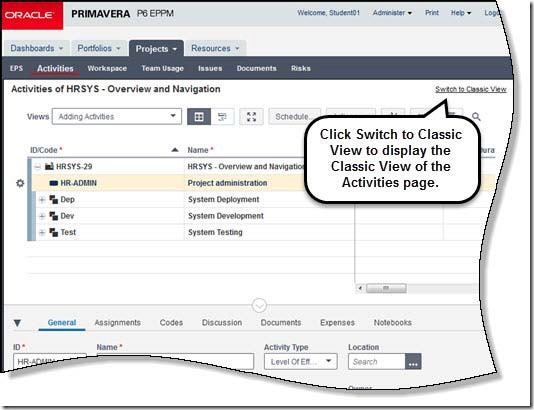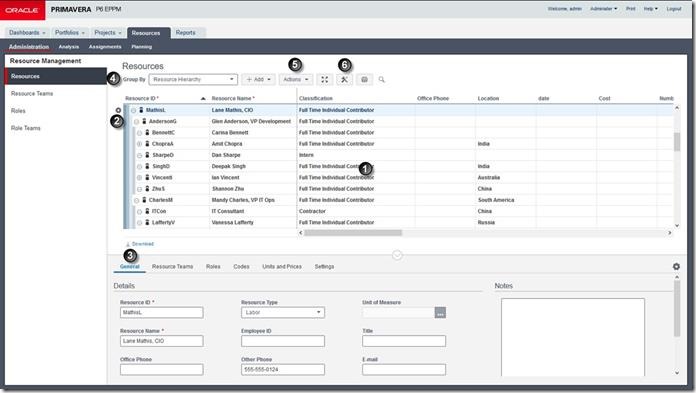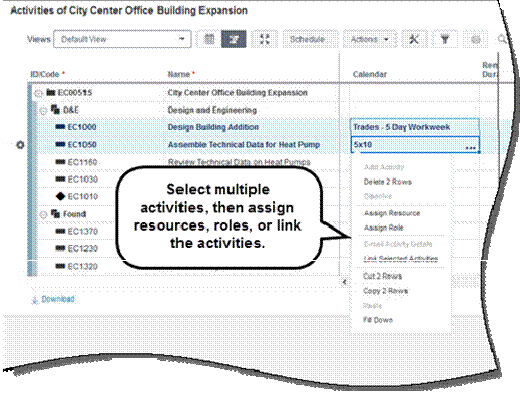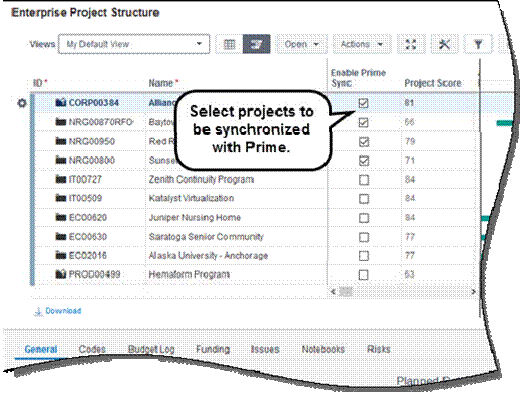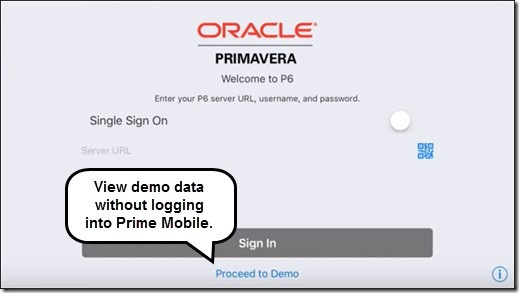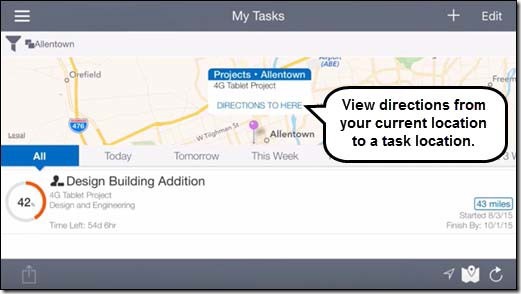New features include:
- Enhancements to EPS and Activities Standard View.
- ew HTML pages, including Resource Administration and Analysis.
- Link P6 and Prime via Prime Sync.
·
Applet Removal
P6 16.2 continues the process of removing Java-based applets from the application in exchange for pages written in HTML5. The HTML-based pages load faster and do not require additional plug-ins.
The pages below are updated to HTML5 in P6 16.2:
- Enterprise Data
- User Access
- Reports
- Time Sheet Approval
- Dashboards (Gantt Chart portlet and Filter By).
- Projects Section: Issues, Team Usage, Documents.
- Resources Section: Administration, Analysis.
The following pages are enhanced after being converted to HTML5 in prior versions of P6:
- EPS
- Activities
HTML pages are referred to as Standard View; applet-based pages are Classic View.
In some cases, the HTML-based pages offer the same or very similar functionality, while other pages have been redesigned. Common elements of new HTML pages are documented below, using the Resource Administration page as an example.
Use the Grid to add, edit, and view items on the page, such as resources.
Select or hover over an item, and the Row Actions menu becomes available with functions that can be performed on that item. For example, use the menu to cut, copy and paste resources.
Use Detail Windows to view and edit the properties of the selected item in the grid.
The Toolbar contains various buttons and menus. Features common to many pages includePrintand viewFull Screen.
The Toolbar often contains an Actions menu that offers various functions for the page. For example, on the Resource Administration page, the menu contains options to import from Microsoft Excel.
Many pages also contain an option to Customize View. Use this to access the column, filter, grouping and other settings that affect the appearance of the page.
New Functionality in EPS Page
P6 16.2 offers additional features in the new HTML-based EPS page.
- Cut , copy and paste projects
- Use fill down in data columns
- Update baselines.
- Import and export projects in Primavera or Microsoft XML format. Export to UN/CEFACT format.
- Grouping options now allow you to hide a group if it is empty.
- View the Budget Log detail window for an EPS or project, view Issues detail window for a project.
- Customize the details windows for EPS nodes and projects
· 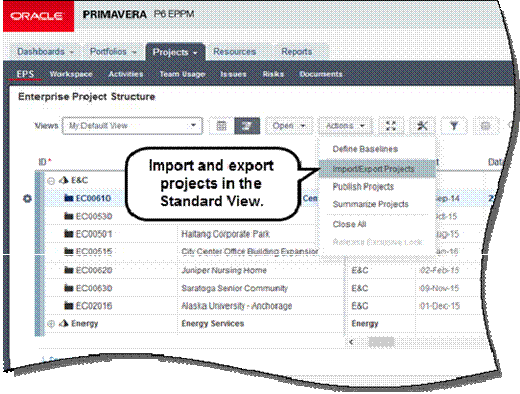
To access this feature:
On the Projects navigation bar, click EPS.
New Functionality in Activities Page
P6 16.2 offers additional features in the HTML-based Activities page.
- Dissove activities
- Email details of an activity.
- Assign resources and roles, and link selected activities.
- Use fill down in data columns.
- Move WBS elements up and down in the structure.
- Update baselines.
- Open dependent projects.
- Create complex filters with nested conditions and rolling dates.
- Import from, and export to, Microsoft Excel.
- View Budget Log, Issues, and WBS Milestones detail windows for WBS nodes, and Issues and Update History detail windows for activities.
- Customize detail windows displayed for WBS nodes and activities.
·
To access this feature:
On the Projects navigation bar, click Activities.
Sync Data with Prime
Use the Prime Sync feature to synchronize data between P6 16.2 and Oracle Prime, enabling you to take advantage of the risk, scope, tasks, and portfolio functionality in Prime while leveraging the execution data in P6. This behind-the- scenes synchronization process allows projects to be available in both products with real-time updates. Unlike synchronizations with Primavera Gateway, Prime Sync does not require much pre-setup like mapping fields and scheduling jobs to bring data back and forth. While P6 remains the source for maintaining the project, Prime sends updates for risk and scope data.
A new project preference is added to P6 16.2 to enable Prime Sync.
To access this feature:
Click the Projects section, EPS page. Use Customize Settings to add the Enable Prime Sync column.
P6 Mobile Enhancements for Android Devices
P6 16.2 Mobile includes enhancements for Andriod devices. These features were added for iOS in a previous release.
Demo Mode: Available from the login screen, the demo mode is accessible without a username and password. This allows you to access the application with a set of sample data.
View and navigate to the location of a task. If you have locations assigned to tasks, and location services enabled on your device, open a map showing the location assigned to a task. You can also use your device to navigate from your current location to the task's location.
To view full product demonstrations for P6 Mobile, click the links below: Updating Timesheets in P6 Mobile. (https://youtu.be/kEeErHMhJpo)
Updating Tasks in P6 Mobile. (https://youtu.be/5OIw40I49eU)
也可到P6中国论坛了解更多信息,http://www.p3bbs.com/read.php?tid-3851.html
更多 Primavera P6 问题可邮件 kangpingo@hotmail.com .咨询我哦 。