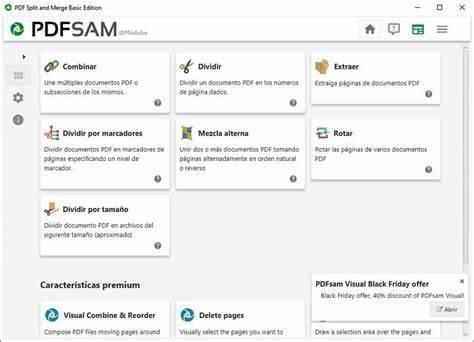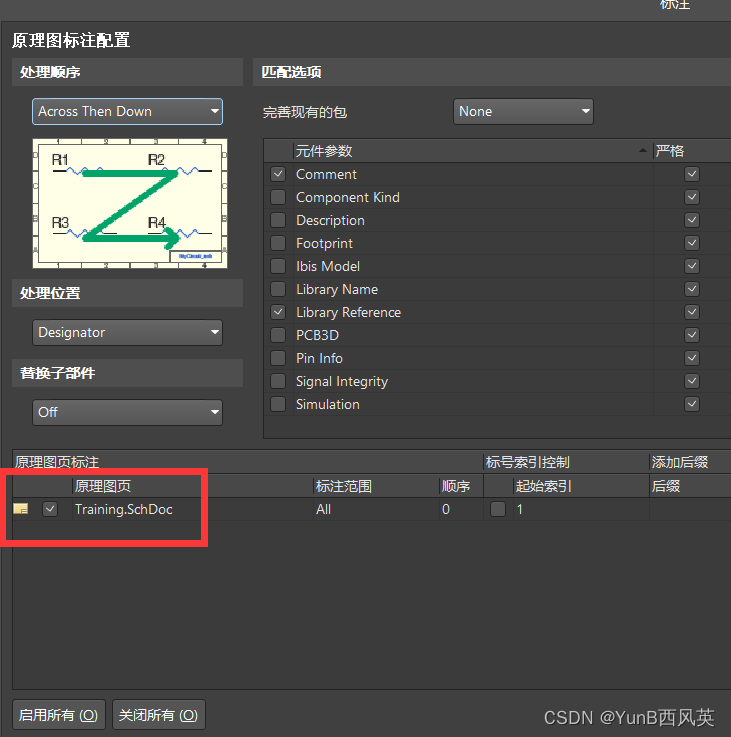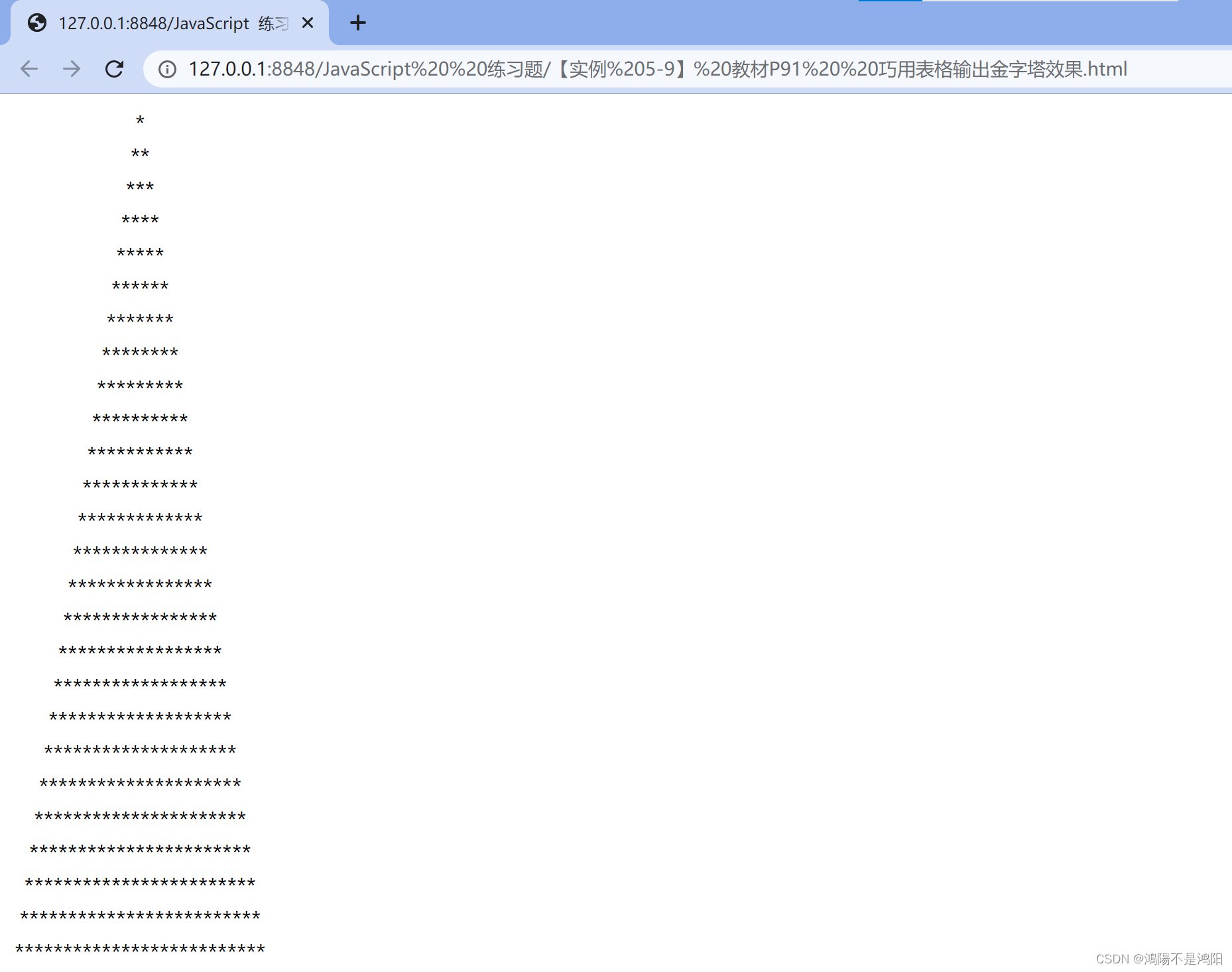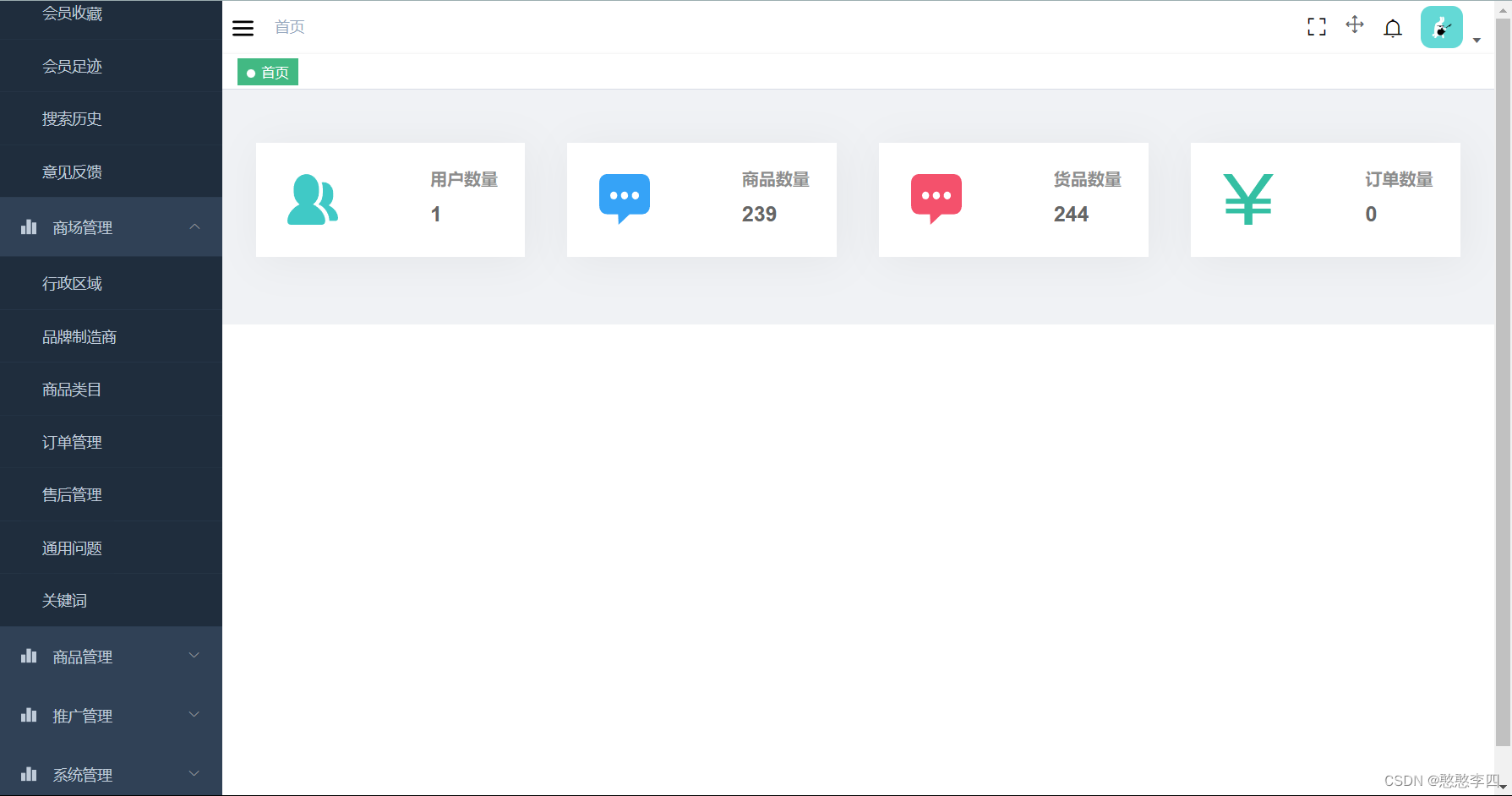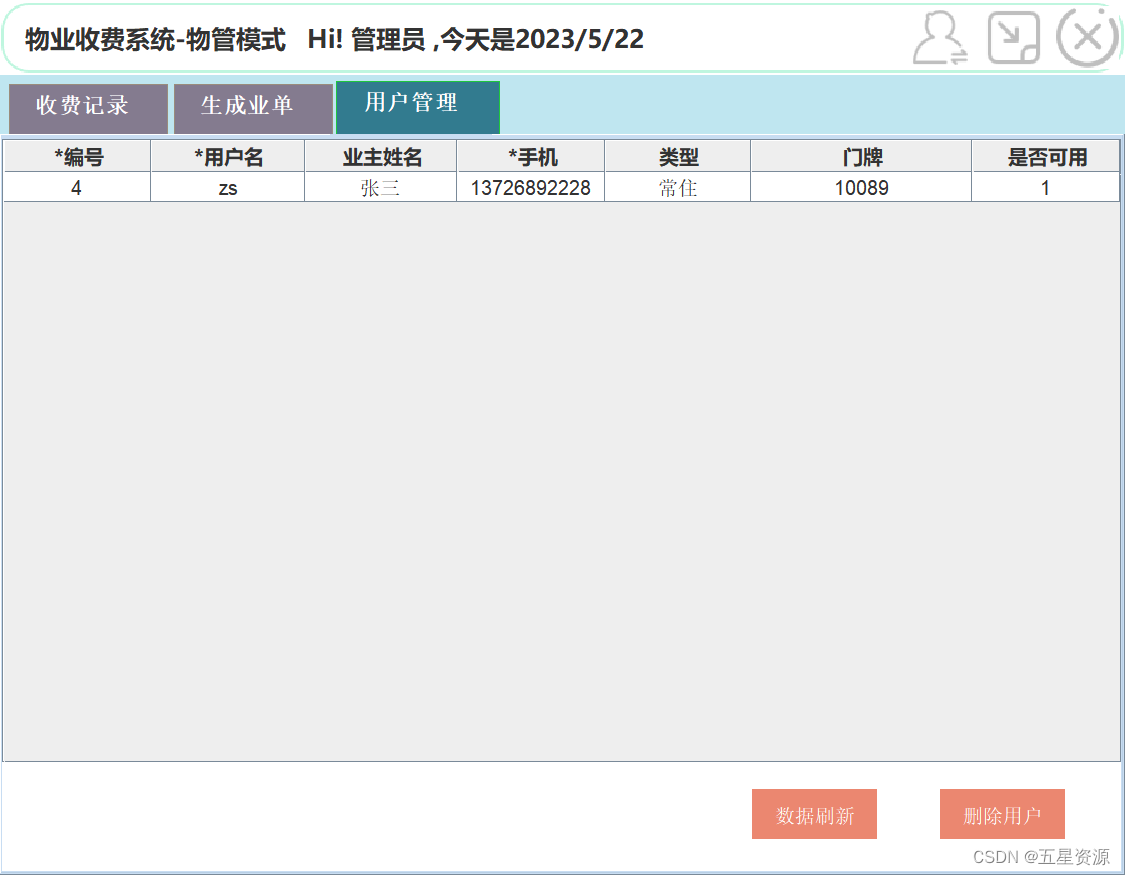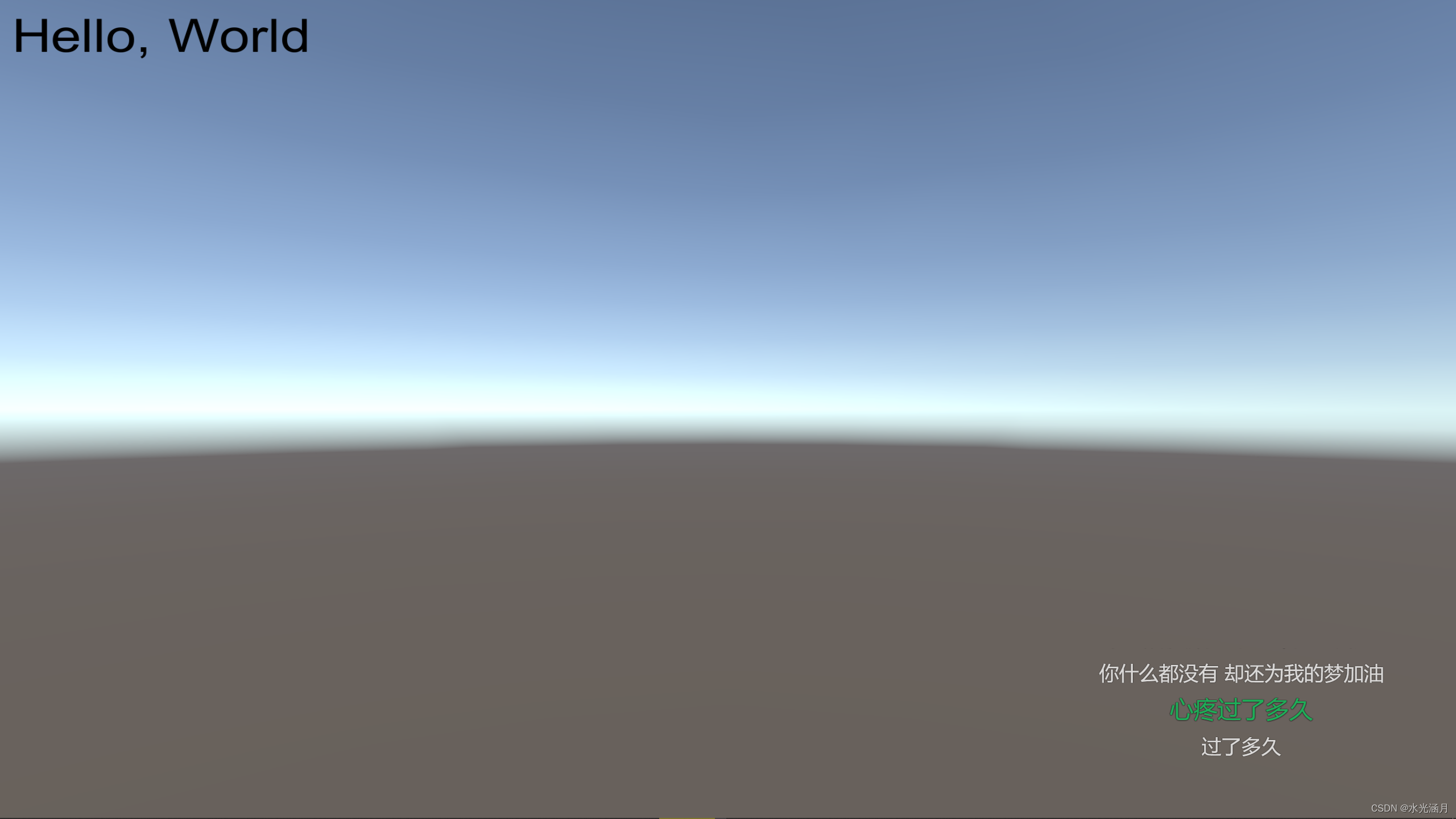文件目录类命令
pwd:显示当前工作目录的绝对路径
基本语法
pwd
案例
[root@Demo-Server ~]# pwd
/root
ls:列出目录的内容
基本语法
ls [选项] [目录或是文件]
选项说明
| 选项 | 说明 |
|---|---|
| -a | 全部文件,连同隐藏文件(开头为.的文件)一起列出来(常用) |
| -l | 长数据串列出,包含文件的属性与权限等数据(常用),等价于ll命令 |
| 目录参数非必须 | 命令后面的目录可以省略,省略时,查看的是当前目录 |
显示说明
每行出的信息依次是:
- 文件类型与权限
- 连接数
- 文件属主
- 文件属组
- 文件大小(byte)
- 创建或最近修改的时间
- 名字
案例
查看当前目录所有的内容信息
[root@Demo-Server ~]# ls -al
总用量 64
dr-xr-x---. 7 root root 4096 9月 29 16:27 .
dr-xr-xr-x. 17 root root 224 8月 4 14:35 ..
-rw-------. 1 root root 1728 8月 4 14:36 anaconda-ks.cfg
-rw-------. 1 root root 1567 9月 29 11:36 .bash_history
-rw-r--r--. 1 root root 18 12月 29 2013 .bash_logout
-rw-r--r--. 1 root root 176 12月 29 2013 .bash_profile
-rw-r--r--. 1 root root 176 12月 29 2013 .bashrc
drwx------. 4 root root 31 8月 5 15:03 .cache
drwxr-xr-x. 3 root root 18 8月 5 15:03 .config查看目录/usr的文件信息
[root@Demo-Server ~]# ls /usr/
bin etc games include lib lib64 libexec local sbin share src tmpcd:切换目录
基本语法
cd [参数]
参数说明
| 参数 | 功能 |
|---|---|
| cd 绝对路径 | 切换路径 |
| cd 相对路径 | 切换路径 |
| cd ~或cd | 回到自己的家目录 |
| cd - | 回到上一次所在目录,可以用来在2个目录来回跳转 |
| cd … | 回到当前目录的上一级目录 |
| cd -P | 跳转到实际物理路径,而非快捷方式路径 |
案例
使用绝对路径切换到/usr/local目录
[root@Demo-Server ~]# cd /usr/local/
[root@Demo-Server local]#
使用相对路径切换到“公共的”目录
当前在/root目录,我们想到root目录下面的
桌面目录,那么可以直接使用cd 桌面即可,这种情况下使用相对路径更方便,相对路径是相对于当前目录来说的。
[root@Demo-Server ~]# pwd
/root
[root@Demo-Server ~]# ls
anaconda-ks.cfg initial-setup-ks.cfg mysql
[root@Demo-Server ~]# cd mysql
[root@Demo-Server mysql]#
回到当前用户自己的家目录
当前是root用户,目前在
/usr/local目录,执行cd直接回到了root用户自己的目录,即/root目录
[root@Demo-Server local]# pwd
/usr/local
[root@Demo-Server local]# cd
[root@Demo-Server ~]# pwd
/root
cd - 回到上一次所在目录
先通过cd跳到/usr/local目录,然后又通过cd跳到/root目录,执行cd - 回到上一次所在的目录,即/usr/local目录,多次执行cd -,可以在两个目录之间来回切换,还是很实用的一个命令
[root@Demo-Server ~]# cd /usr/local/
[root@Demo-Server local]# pwd
/usr/local
[root@Demo-Server local]# cd /root
[root@Demo-Server ~]# cd -
/usr/local
[root@Demo-Server local]# cd -
/root
[root@Demo-Server ~]# cd -
/usr/local
[root@Demo-Server local]# cd -
/root
cd …回到上一级目录
从/usr/local目录通过cd …回到上一级目录,即/usr目录
[root@Demo-Server local]# pwd
/usr/local
[root@Demo-Server local]# cd ..
[root@Demo-Server usr]#
mkdir:创建一个新的目录
基本语法
mkdir [选项] 要创建的目录
选项说明
| 选项 | 说明 |
|---|---|
| -p | 创建多层目录 |
案例
创建一个目录test
[root@Demo-Server local]# mkdir test
[root@Demo-Server local]# ls
bin redis test
创建多级目录
递归创建多级目录需要加-p选项,否则,父目录不存在时会报错
[root@Demo-Server local]# mkdir a/b/c/d
mkdir: 无法创建目录"a/b/c/d": 没有那个文件或目录
[root@Demo-Server local]# mkdir -p a/b/c/d
rmdir:删除一个空目录
基本语法
rmdir 要删除的空目录
案例
删除一个空目录
[root@Demo-Server local]# rmdir test
删除非空目录会失败
[root@Demo-Server local]# rmdir a
rmdir: 删除 "a" 失败:目录非空
touch:创建空文件
基本语法
touch 文件名称
案例
当前目录创建1.txt文件
[root@Demo-Server local]# touch test.txt
cp:复制文件或目录
基本语法
复制source文件到dest
cp [选项] source dest
选项说明
| 选项 | 说明 |
|---|---|
| -r | 递归复制整个文件夹 |
参数说明
| 参数 | 说明 |
|---|---|
| source | 源文件 |
| dest | 目标文件 |
经验技巧
案例
复制文件
[root@Demo-Server local]# touch test.txt
[root@Demo-Server local]# cp test.txt /tmp
递归复制整个文件夹
[root@Demo-Server local]# mkdir a
[root@Demo-Server local]# touch a/test.txt
[root@Demo-Server local]# touch a/text1.txt
[root@Demo-Server local]# ls a
test.txt text1.txt
[root@Demo-Server local]# cp -r a b
[root@Demo-Server local]# ls b
test.txt text1.txt
\cp:复制,覆盖不提示
[root@Demo-Server local]# touch test.txt
[root@Demo-Server local]# cp test.txt /tmp
cp:是否覆盖"/tmp/test.txt"? y
[root@Demo-Server local]# touch test.txt
[root@Demo-Server local]# \cp test.txt /tmp
rm:删除文件或目录
基本语法
删除文件或目录
rm [选项] 文件1 文件2 [文件N...]
选项说明
| 选项 | 说明 |
|---|---|
| -r | 递归删除目录中所有内容 |
| -f | 强制执行删除操作,不会提示用户是否确认删除 |
| -v | 显示命令的详细执行过程 |
案例
删某个文件
[root@Demo-Server a]# touch 1.txt 2.txt
[root@Demo-Server a]# ls
1.txt 2.txt test.txt text1.txt
[root@Demo-Server a]# rm 1.txt
rm:是否删除普通空文件 "1.txt"?y
[root@Demo-Server a]# rm 2.txt
rm:是否删除普通空文件 "2.txt"?y
[root@Demo-Server a]# rm -f 2.txt
递归删除目录所有内容
[root@Demo-Server a]# mkdir -p a/b/c/d
[root@Demo-Server a]# rm -rf a
删除多个文件,且输出提示信息
[root@Demo-Server a]# mkdir a1 a2 a3
[root@Demo-Server a]# rm -rfv a1 a2 a3
已删除目录:"a1"
已删除目录:"a2"
已删除目录:"a3"
通配符删除
rm -rf /*:此命令慎用,否则永无回头之日。
[root@Demo-Server a]# mkdir a1 a2 a3
[root@Demo-Server a]# ls
a1 a2 a3 test.txt text1.txt
[root@Demo-Server a]# rm -rf a*
[root@Demo-Server a]# ls
test.txt text1.txt
mv:移动文件与目录或重命名
基本语法
mv oldNameFile newNameFile(重命名文件)
mv /temp/movefile /targetFolder (移动文件)
案例
重命名
将1.txt重命名为2.txt
[root@Demo-Server a]# ls
test.txt text1.txt
[root@Demo-Server a]# mv test.txt 1.txt
[root@Demo-Server a]# ls
1.txt text1.txt
移动文件
[root@Demo-Server a]# touch 1.txt
[root@Demo-Server a]# ls
1.txt text1.txt
[root@Demo-Server a]# mkdir a
[root@Demo-Server a]# ls
[root@Demo-Server a]# mv 1.txt a
[root@Demo-Server a]# ls a
1.txt
mv a b
- 若a和b都是目录,b不存在时,相当于把a目录命令为b目录
- 若a和b都是目录,b存在的时,相当于把a目录移动到b目录中
cat:查看文件内容
基本语法
cat [选项] 要查看的文件
选项说明
| 选项 | 说明 |
|---|---|
| -n | 显示所有行的行号,也包含空行 |
经验技巧
一般查看比较小的文件,一屏幕能显示全的。
案例
[root@Demo-Server a]# ls
a text1.txt
[root@Demo-Server a]# cat text1.txt
[root@Demo-Server a]# vi text1.txt
我是张三
[root@Demo-Server a]# cat text1.txt
我是张三
[root@Demo-Server a]# cat -n text1.txt1 我是张三2
more:文件内容分屏查看器
适合查看内容超过一个屏幕的文件,支持上下翻页查看文件内容。
more命令是一个基于VI编辑器的文本过滤器,它以全屏幕的方式按页显示文本文件的内容,more命令中内置了若干快捷键,详见操作说明。
基本语法
more 要查看的文件
操作说明
| 操作 | 说明 |
|---|---|
| 空白键(space) | 向下翻一页 |
| b | 向上翻一页 |
| Enter | 向下翻【一行】 |
| q | 代表立刻离开more,不再显示该文件内容 |
| = | 输出当前行的行号 |
| :f | 输出文件名和当前行的行号 |
示例
使用more查看2.txt文件内容
[root@Demo-Server a]# more text1.txt
less:分屏显示文件内容
less指令用来分屏查看文件内容,它的功能与more指令类似,但是比more指令更加强大,支持各种显示终端,less指令在显示文件内容时,并不是一次将整个文件加载之后才显示,而是根据显示需要去加载的内容,对于显示大型文件具有较高的效率。
基本语法
less 需要查看的文件
操作说明
| 操作 | 说明 |
|---|---|
| 空白键(space) | 向下翻动一页 |
| [pagedown] 或 f | 上下翻动一页 |
| [pageup] 或 b | 向上翻动一页 |
| /字符串 | 向下搜寻【字符串】的功能;n:向下查找;N:向上查找 |
| ?字符串 | 向上搜索【字符串】的功能,n:向上查找,N:向下查找 |
| q | 离开less这个程序 |
经验技巧
用SecureCRT时候[pagedown]和[pageup]可能会出现无法识别的问题
案例
使用less查看2.txt的内容,这个文件比较大
[root@Demo-Server a]# less text1.txt
echo:输出内容到控制台
基本语法
echo [选项] [输出内容]
选项:
-e:支持反斜线的字符转换
| 控制字符 | 作用 |
|---|---|
\\ | 输出\本身 |
| \n | 换行符 |
| \t | 制表符,也就是Tab键 |
案例
[root@Demo-Server a]# echo "hello\tworld"
hello\tworld
[root@Demo-Server a]# echo -e "hello\tworld"
hello world
[root@Demo-Server a]# echo -e "hello\nworld"
hello
world
head:显示文件头部内容
head用于显示文件的开头部分内容,默认情况下head指令显示文件的前10行内容。
基本语法
head 文件 (功能描述:查看文件头10行内容)
head -n 5 文件 (功能描述:查看文件头5行内容,5可以是任意行数)
选项说明
| 选项 | 功能 |
|---|---|
| -n 行数 | 指定显示头部内容的行数 |
案例
使用head命令查看1.txt前1行内容
[root@Demo-Server a]# cat text1.txt
我是张三
[root@Demo-Server a]# head -n 1 text1.txt
我是张三tail:输出文件尾部内容
tail用于输出文件中尾部的内容,默认情况下tail指令显示文件后10行内容。
还可以用来实时监控文件的变更。
基本语法
| 语法 | 说明 |
|---|---|
| tail 文件 | 查看文件尾部10行内容 |
| tail -n 5 文件 | 查看文件尾部5行内容,5可以是任意行数 |
| tail -f 文件 | 实时追踪该文档的所有更新 |
案例
(1)查看1.txt文件末尾1行内容
[root@Demo-Server a]# tail -n 1 text1.txt
(2)实时追踪1.txt的内容,当有更新的时候,当前屏幕会自动输出所有的更新,通常用来查看日志文件变化,非常有用
[root@Demo-Server a]# tail -f text1.txt
>输出重定向 和 >>追加
基本语法
| 语法 | 说明 |
|---|---|
| ls -l > 目标文件 | 将ls -l命令的结果写入到目标文件中(会覆盖目标文件内容) |
| ls -al >> 目标文件 | 将ls -al命令的结果追加到目标文件中 |
| cat 文件1 > 文件2 | 将文件1的内容覆盖到文件2中 |
| echo “内容” >> 目标文件 | 将一段文字追加到目标文件 |
案例
(1)将ll命令结果结果写入到1.txt文件
[root@Demo-Server a]# ll
总用量 4
drwxr-xr-x. 2 root root 19 9月 29 17:07 a
-rw-r--r--. 1 root root 14 9月 29 17:10 text1.txt
[root@Demo-Server a]# ll > text1.txt
[root@Demo-Server a]# cat text1.txt
总用量 0
drwxr-xr-x. 2 root root 19 9月 29 17:07 a
-rw-r--r--. 1 root root 0 9月 29 17:25 text1.txt
(2)将ls命令结果追加到1.txt文件
[root@Demo-Server a]# ls >> text1.txt
[root@Demo-Server a]# cat text1.txt
总用量 0
drwxr-xr-x. 2 root root 19 9月 29 17:07 a
-rw-r--r--. 1 root root 0 9月 29 17:25 text1.txt
a
text1.txt
(3)采用echo将hello单词追加到1.txt中
[root@Demo-Server a]# echo hello >> text1.txt
[root@Demo-Server a]# cat text1.txt
总用量 0
drwxr-xr-x. 2 root root 19 9月 29 17:07 a
-rw-r--r--. 1 root root 0 9月 29 17:25 text1.txt
a
text1.txt
hello
ln:创建软连接
软连接也称为符号链接,类似于windows里的快捷方式,有自己的数据块,主要存放了连接其他文件的路径。
基本语法
给源文件创建一个软连接
ln -s [源文件或目录] [软连接名称]
经验
-
删除软连接:rm -rf 软连接名称,而不是 rm -rf 软连接名称/
-
如果使用rm -rf 软连接名/ 删除,会把软连接对应的真实目录下内容删除。
-
查询:通过ll就可以查看,列表属性第1位是1,尾部会有位置指向。
案例
创建软连接
在/tmp目录创建一个快捷方式desktop,指向/root/桌面
[root@Demo-Server a]# ls
a text1.txt
[root@Demo-Server a]# ln -s /root/a ./desktop
[root@Demo-Server a]# ll desktop
lrwxrwxrwx. 1 root root 7 9月 29 17:31 desktop -> /root/a
cd -P:进入软连接实际物理路径
[root@Demo-Server a]# ln -s /root/a ./desktop
[root@Demo-Server a]# cd -P desktop/
[root@Demo-Server desktop]#
/usr/local/a/desktop
history:查看已执行过的历史命令
基本语法
history
案例
查看已执行过的命令
history可以查看已执行过的历史命令,返回的结果:命令编号 命令
[root@Demo-Server a]# history1 cd /usr/local/redis/bin/2 ./redis-server /usr/local/redis/etc/redis.conf3 ./redis-cli4 clear5 uname -r6 cat7 cat /etc/os-release8 images9 imgage
!命令编号,可以执行对应编号的命令
上面编号为5对应的命令是
uname -r,那么我们可以使用!5再次把uname -r命令执行一遍
[root@Demo-Server a]# !5
uname -r
history n:查看最近的n行历史命令
[root@Demo-Server a]# history1 cd /usr/local/redis/bin/2 ./redis-server /usr/local/redis/etc/redis.conf3 ./redis-cli4 clear5 uname -r6 cat7 cat /etc/os-release
[root@Demo-Server a]# history 3212 uname -r213 history214 history 3
history -c:清除命令历史记录
如果我们不想让别人看到命令的历史记录,可以使用history -c来清除命令记录。
[root@Demo-Server a]# history1 cd /usr/local/redis/bin/2 ./redis-server /usr/local/redis/etc/redis.conf3 ./redis-cli4 clear5 uname -r6 cat7 cat /etc/os-release
[root@Demo-Server a]# history -c
[root@Demo-Server a]# history1 history
tree:树形显示目录所有文件
tree命令在系统中默认是不存在的,所以使用前需要先安装,然后才可以使用。
安装tree软件包
执行下面命令进行安装,过程中提示输入的地方输入y就可以
[root@Demo-Server a]# yum install tree
已加载插件:fastestmirror, langpacks
Loading mirror speeds from cached hostfile* base: ftp.sjtu.edu.cn* extras: mirror.lzu.edu.cn* updates: mirrors.aliyun.com
base | 3.6 kB 00:00:00
docker-ce-stable | 3.5 kB 00:00:00
extras | 2.9 kB 00:00:00
updates | 2.9 kB 00:00:00
(1/3): docker-ce-stable/7/x86_64/primary_db | 82 kB 00:00:03
(2/3): extras/7/x86_64/primary_db | 250 kB 00:00:04
(3/3): updates/7/x86_64/primary_db | 17 MB 00:00:14
正在解决依赖关系
--> 正在检查事务
---> 软件包 tree.x86_64.0.1.6.0-10.el7 将被 安装
--> 解决依赖关系完成依赖关系解决==============================================================================================Package 架构 版本 源 大小
==============================================================================================
正在安装:tree x86_64 1.6.0-10.el7 base 46 k事务概要
==============================================================================================
安装 1 软件包总下载量:46 k
安装大小:87 k
Is this ok [y/d/N]: y
Downloading packages:
tree-1.6.0-10.el7.x86_64.rpm | 46 kB 00:00:02
Running transaction check
Running transaction test
Transaction test succeeded
Running transaction正在安装 : tree-1.6.0-10.el7.x86_64 1/1验证中 : tree-1.6.0-10.el7.x86_64 1/1已安装:tree.x86_64 0:1.6.0-10.el7完毕!
语法
tree [选项] [目录]
树形显示目录中的文件。
目录可以省略,默认为当前目录
选项
| 选项 | 功能 |
|---|---|
| -h | 以人容易理解的方式显示文件大小(GBytes、MBytes、KBytes) |
| -L n | n用来指定显示的树的深度 |
tree命令的使用
[root@Demo-Server a]# tree
.
├── a
│ └── 1.txt
├── desktop -> /root/a
└── text1.txt1 directory, 3 files
[root@Demo-Server a]# tree -h
.
├── [ 19] a
│ └── [ 0] 1.txt
├── [ 7] desktop -> /root/a
└── [ 126] text1.txt1 directory, 3 files
[root@Demo-Server a]# tree -L 2
.
├── a
│ └── 1.txt
├── desktop -> /root/a
└── text1.txt1 directory, 3 files
[root@Demo-Server a]# tree -Lh 2
.
├── [ 19] a
│ └── [ 0] 1.txt
├── [ 7] desktop -> /root/a
└── [ 126] text1.txt1 directory, 3 files