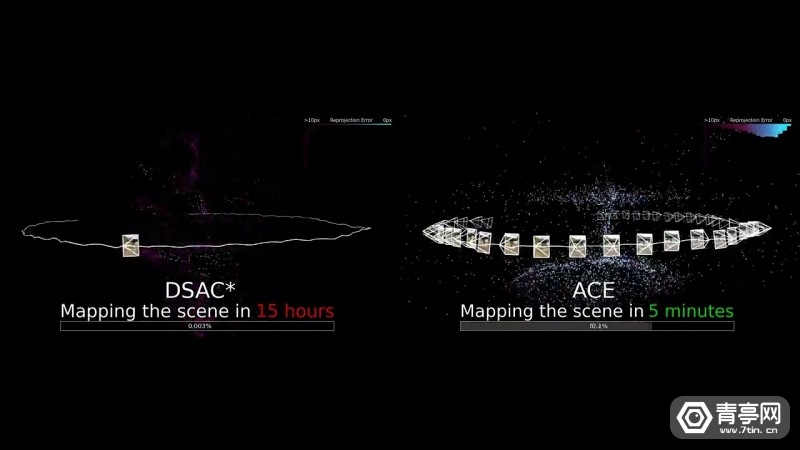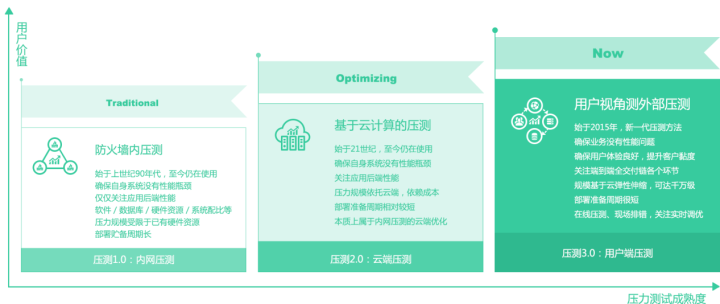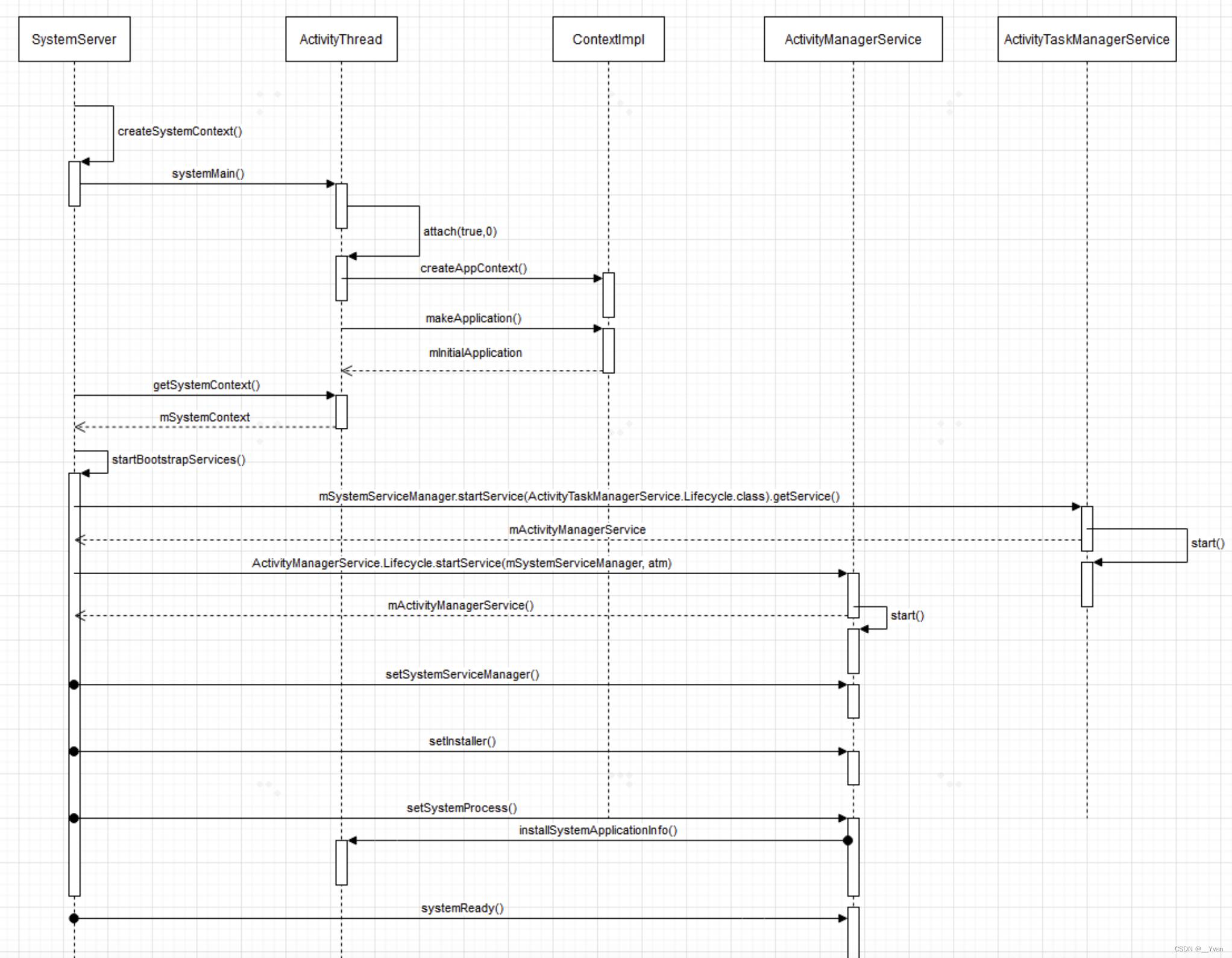使用html2canvas 和 clipboard API实现整页截图并填充至剪切板。
访问剪切板的api只支持在https或者本地localhost上使用,如果是http,则无法使用
首先需要从npm安装html2canvas
npm install html2canvas
然后在代码中导入这个包:
import html2canvas from 'html2canvas'
之后绑定一个按钮来实现该功能,比如点击一个按钮,然后就开始截图当前页面并赋值到剪贴板。
to_clipboard() {if (window.ClipboardItem) {html2canvas(document.getElementsByClassName('app-wrapper')[0], {x: window.scrollX,y: window.scrollY,height: window.innerHeight,width: window.innerWidth}).then(canvas => {// 将canvas转换为blob类型canvas.toBlob(blob => {// 创建一个图像剪贴板项const item = new window.ClipboardItem({ 'image/png': blob })// 使用Clipboard API将图片写入剪贴板navigator.clipboard.write([item]).then(() => {this.$message.success('Screenshot copied to clipboard')}).catch(error => {this.$message.error('Failed to copy screenshot to clipboard: ', error)})})})} else {this.$message.error('This browser does not support ClipboardItem.')}},
上述代码解释:document.getElementsByClassName('app-wrapper')[0]是获取当前需要截图的元素,如果想截取整个页面所有元素,可以使用如下代码:
// 获取要截图的元素(这里以body为例)
const element = document.body;
html2canvas(element).then(canvas => {
而对于下方的
x: window.scrollX,
y: window.scrollY,
height: window.innerHeight,
width: window.innerWidth
x表示的是从哪个高度开始截屏,y表示从哪个宽度开始截屏,height表示截取多高,width表示截取多宽。
如果不写的话,默认就是截取整个元素。
如图,我如果不写的话,截取的内容就特别长,因为该页面有滚动条,会把所有的内容都截下来。
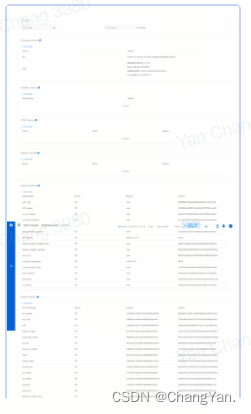
写了之后,限制了宽高,就只展示当前显示器上所能看到的这一页内容,而不截取滚动条其它看不见的部分。