原因:
之前由于操作不当,使用系统root权限修改了/lib64/libz.so.1的文件名为/lib64/libz.sozw.1 ,导致了之后无法使用sudo,su等之类的需要动态加载系统库的命令,更严重的是重新启动虚拟机后直接卡在了系统初始化里,无法再次进入系统了。
分析:
由于是修改了/lib64/libz.so.1的名字引起了这个问题,再把这个文件的名字恢复回去应该就可以正常进入系统了。
详细了解一下,使用ls -al 查看 /lib64/libz.so.1:
lrwxrwxrwx. 1 root root 13 Sep 8 2015 /lib64/libz.so.1 -> libz.so.1.2.8其实它是一个符号链接,指向/lib64/libz.so.1.2.8
操作:
使用硬盘上的fedora23镜像已经无法完成初始化进入系统了,那就需要使用其他的方法引导进入系统,然后恢复回/lib64/libz.sozw.1的文件名。
使用的方法是用下载与硬盘版镜像对应的iso文件,然后使用u盘或光驱加载该iso文件,进入live-rescure模式。注意,在操作时不要选中 install to driver,这是重新安装系统了,会覆盖之前的系统文件。
以下为具体的操作。
首先把非系统盘卸载掉。我是从win的虚拟机配置里操作的,以免误操作损坏硬盘文件。
然后查看一下当前系统的挂载情况:
[liveuser@localhost ~]$ sudo fdisk -lWe trust you have received the usual lecture from the local System
Administrator. It usually boils down to these three things:#1) Respect the privacy of others.#2) Think before you type.#3) With great power comes great responsibility.Disk /dev/sda: 40 GiB, 42949672960 bytes, 83886080 sectors
Units: sectors of 1 * 512 = 512 bytes
Sector size (logical/physical): 512 bytes / 512 bytes
I/O size (minimum/optimal): 512 bytes / 512 bytes
Disklabel type: dos
Disk identifier: 0xd1e562e0Device Boot Start End Sectors Size Id Type
/dev/sda1 * 2048 1026047 1024000 500M 83 Linux
/dev/sda2 1026048 41943039 40916992 19.5G 8e Linux LVM
/dev/sda3 41943040 83886079 41943040 20G 8e Linux LVMDisk /dev/loop0: 12 KiB, 12288 bytes, 24 sectors
Units: sectors of 1 * 512 = 512 bytes
Sector size (logical/physical): 512 bytes / 512 bytes
I/O size (minimum/optimal): 512 bytes / 512 bytesDisk /dev/loop1: 1.8 MiB, 1888256 bytes, 3688 sectors
Units: sectors of 1 * 512 = 512 bytes
Sector size (logical/physical): 512 bytes / 512 bytes
I/O size (minimum/optimal): 512 bytes / 512 bytesDisk /dev/loop2: 1.3 GiB, 1387098112 bytes, 2709176 sectors
Units: sectors of 1 * 512 = 512 bytes
Sector size (logical/physical): 512 bytes / 512 bytes
I/O size (minimum/optimal): 512 bytes / 512 bytesDisk /dev/loop3: 6 GiB, 6442450944 bytes, 12582912 sectors
Units: sectors of 1 * 512 = 512 bytes
Sector size (logical/physical): 512 bytes / 512 bytes
I/O size (minimum/optimal): 512 bytes / 512 bytesDisk /dev/loop4: 512 MiB, 536870912 bytes, 1048576 sectors
Units: sectors of 1 * 512 = 512 bytes
Sector size (logical/physical): 512 bytes / 512 bytes
I/O size (minimum/optimal): 512 bytes / 512 bytesDisk /dev/mapper/live-rw: 6 GiB, 6442450944 bytes, 12582912 sectors
Units: sectors of 1 * 512 = 512 bytes
Sector size (logical/physical): 512 bytes / 512 bytes
I/O size (minimum/optimal): 512 bytes / 512 bytesDisk /dev/mapper/live-base: 6 GiB, 6442450944 bytes, 12582912 sectors
Units: sectors of 1 * 512 = 512 bytes
Sector size (logical/physical): 512 bytes / 512 bytes
I/O size (minimum/optimal): 512 bytes / 512 bytesDisk /dev/mapper/live-osimg-min: 6 GiB, 6442450944 bytes, 12582912 sectors
Units: sectors of 1 * 512 = 512 bytes
Sector size (logical/physical): 512 bytes / 512 bytes
I/O size (minimum/optimal): 512 bytes / 512 bytesDisk /dev/mapper/fedora-swap: 2 GiB, 2147483648 bytes, 4194304 sectors
Units: sectors of 1 * 512 = 512 bytes
Sector size (logical/physical): 512 bytes / 512 bytes
I/O size (minimum/optimal): 512 bytes / 512 bytesDisk /dev/mapper/fedora-root: 37.5 GiB, 40269512704 bytes, 78651392 sectors
Units: sectors of 1 * 512 = 512 bytes
Sector size (logical/physical): 512 bytes / 512 bytes
I/O size (minimum/optimal): 512 bytes / 512 bytes可以看见有一个sda的硬盘,我在之前安装时划分的分区是/dev/sda1为swap,/dev/sda2为root,/dev/sda3为后来扩展给root使用的。在上面的结果中可以看到。
Device Boot Start End Sectors Size Id Type
/dev/sda1 * 2048 1026047 1024000 500M 83 Linux
/dev/sda2 1026048 41943039 40916992 19.5G 8e Linux LVM
/dev/sda3 41943040 83886079 41943040 20G 8e Linux LVM现在要做的就是把/dev/sda2 挂载到/mnt中去。但是由于它的文件系统为LVM而不是ext4/ext3/ext2之类的文件系统,所以不能直接使用mount /dev/sda2 /mnt这样的操作,这样无法挂载。
LVM是 Logical Volume Manager(逻辑卷管理)的简写,它是Linux环境下对磁盘分区进行管理的一种机制。可以看成它是建立在ext4/ext3/ext2等这些文件系统之上更高一层的文件系统,这么做的实际意义就是可以把一个文件跨分区存放,即文件的一部分存在/dev/sda2上面,剩下的一部分存在/dev/sda3上。而对于用户来说,就要使用卷组这个概念来定位文件了,每个卷组都有自己的卷组名,这可以通道vgscan命令来查看当个前的系统都有哪些卷组。所以此时就不能再说文件1在/dev/sda2上了,因为有可能还有一部分文件在/dev/sda3上。
此时执行扫描的结果为:
[liveuser@localhost ~]$ sudo vgscanReading all physical volumes. This may take a while...Found volume group "fedora" using metadata type lvm2
[liveuser@localhost ~]$即系统中只有一个卷组,名为fedora。
下面要做的就是激活这个卷组,然后再挂载它到目录中,就可以读写了。
[liveuser@localhost ~]$ sudo vgchange -a y fedora2 logical volume(s) in volume group "fedora" now active
[liveuser@localhost ~]$ 可以看到,激活后的结果显示这个卷组中有2个卷。
下面开始挂载。
我尝试将整个卷组挂载到/dev/sda目录下,但是失败了,它提示/dev/fedora这个路径不是指向一个块设备。
[liveuser@localhost ~]$ sudo mount /dev/fedora /mnt/sda/
mount: /dev/fedora is not a block device
其实,可以使用ls命令查看一下/dev/fedora
[liveuser@localhost ~]$ ls /dev/fedora
root swap
[liveuser@localhost ~]$ 即在它下面还有两个节点,这两个节点才是真正的block device,所以需要重新指定需要挂载的设备:
[liveuser@localhost ~]$ sudo mount /dev/fedora/root /mnt/sda/
[liveuser@localhost ~]$ ls /mnt/sda/
bin boot dev etc home lib lib64 lost+found media mnt opt proc root run sbin srv sys tmp usr var
[liveuser@localhost ~]$ ls /mnt/sda/home/
tftpboot zhangwei zhumeng
[liveuser@localhost ~]$ cd /mnt/sda/
[liveuser@localhost sda]$ ls
bin boot dev etc home lib lib64 lost+found media mnt opt proc root run sbin srv sys tmp usr var
[liveuser@localhost sda]$ ls -al
total 96
dr-xr-xr-x. 19 root root 4096 Dec 16 02:57 .
drwxr-xr-x. 3 root root 4096 Feb 27 01:45 ..
lrwxrwxrwx. 1 root root 7 Sep 10 2015 bin -> usr/bin
drwxr-xr-x. 2 root root 4096 May 16 2016 boot
drwxr-xr-x. 2 root root 4096 May 16 2016 dev
drwxrwxr-x. 4 root 1001 4096 May 22 2016 .esmtp_queue
drwxr-xr-x. 151 root root 12288 Feb 23 20:42 etc
drwxr-xr-x. 5 root root 4096 May 30 2016 home
lrwxrwxrwx. 1 root root 7 Sep 10 2015 lib -> usr/lib
lrwxrwxrwx. 1 root root 9 Sep 10 2015 lib64 -> usr/lib64
drwx------. 2 root root 16384 Oct 29 2015 lost+found
drwxr-xr-x. 2 root root 4096 Sep 10 2015 media
drwxr-xr-x. 3 root root 4096 May 19 2016 mnt
drwxr-xr-x. 2 root root 4096 Sep 10 2015 opt
drwxr-xr-x. 2 root root 4096 May 16 2016 proc
dr-xr-x---. 6 root root 4096 Dec 16 02:58 root
drwxr-xr-x. 2 root root 4096 May 16 2016 run
lrwxrwxrwx. 1 root root 8 Sep 10 2015 sbin -> usr/sbin
drwxr-xr-x. 2 root root 4096 Sep 10 2015 srv
drwxr-xr-x. 2 root root 4096 May 16 2016 sys
drwxrwxrwt. 8 root root 4096 May 16 2016 tmp
drwxr-xr-x. 13 root root 4096 May 23 2016 usr
drwxr-xr-x. 22 root root 4096 Feb 22 08:38 var
[liveuser@localhost sda]$ ls
bin boot dev etc home lib lib64 lost+found media mnt opt proc root run sbin srv sys tmp usr var
此时已经挂载成功了,可以读写/dev/fedora/root对应的文件系统了。
后来我把/lib64/libz.sozw.1改为/lib64/libz.so.1之后系统就能自己启动了。
完。

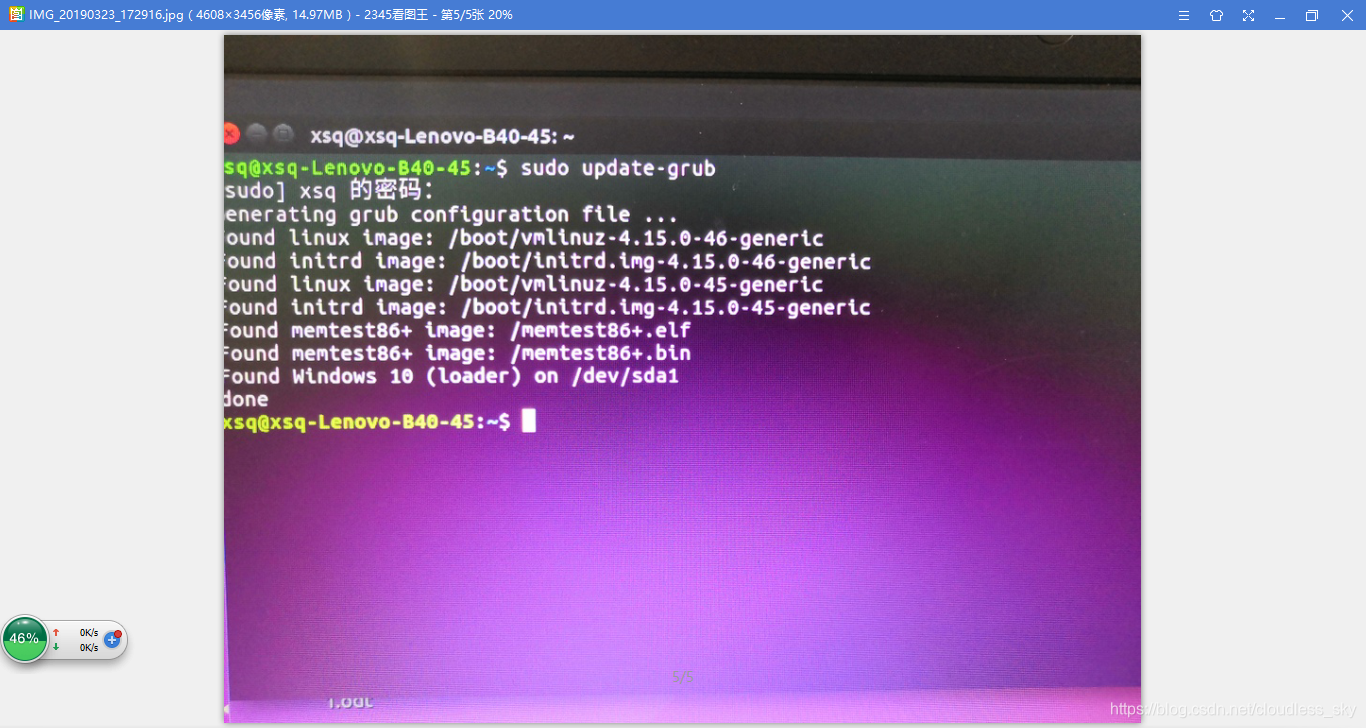



![[Linux]记录一次grub rescure的过程](https://img-blog.csdnimg.cn/20200330095235337.png?x-oss-process=image/watermark,type_ZmFuZ3poZW5naGVpdGk,shadow_10,text_aHR0cHM6Ly9ibG9nLmNzZG4ubmV0L3dhbmd5aWppZW9ubGluZQ==,size_16,color_FFFFFF,t_70)

