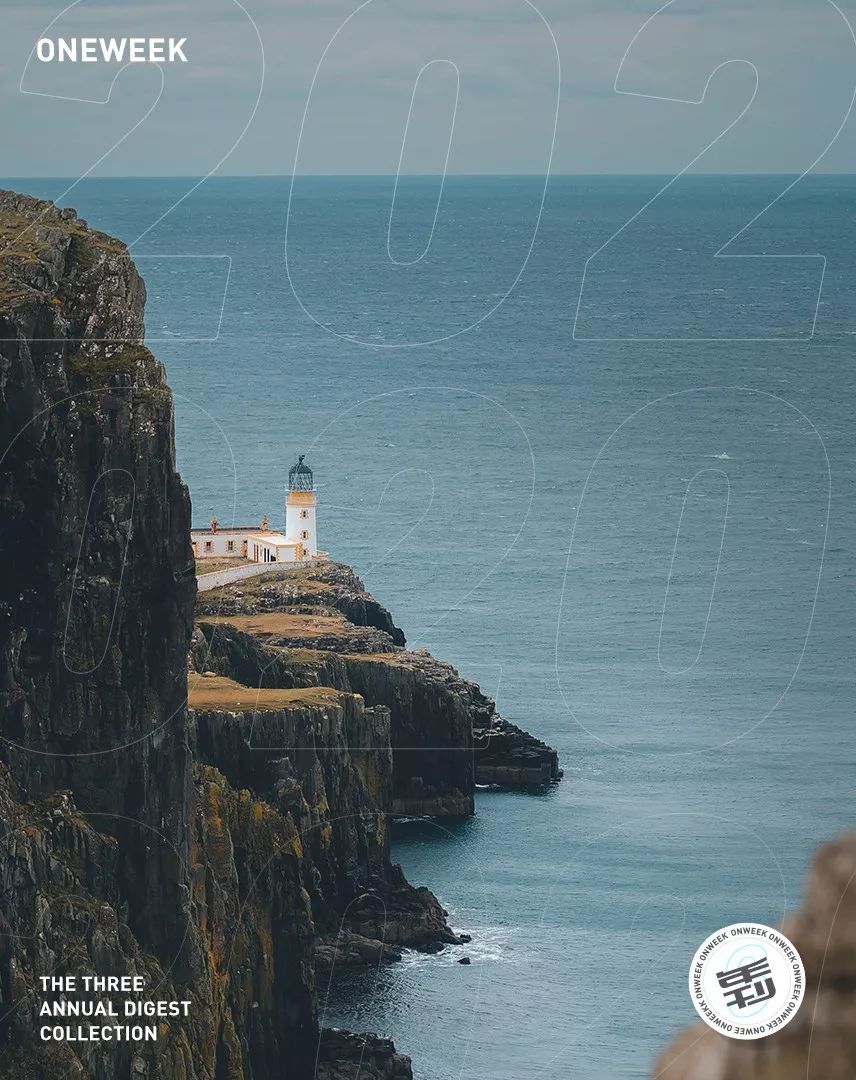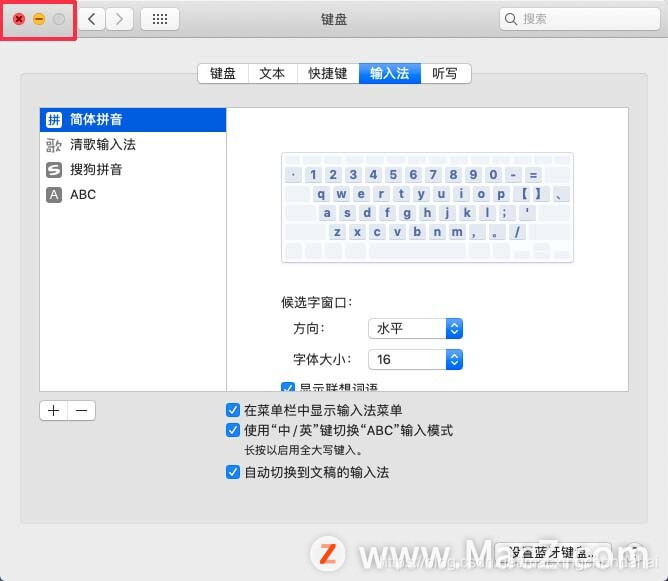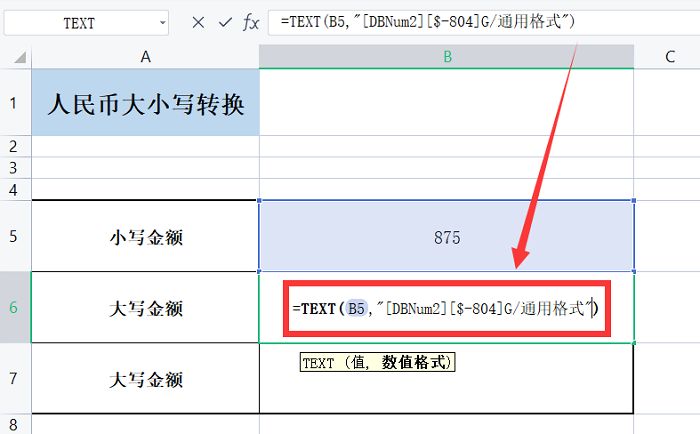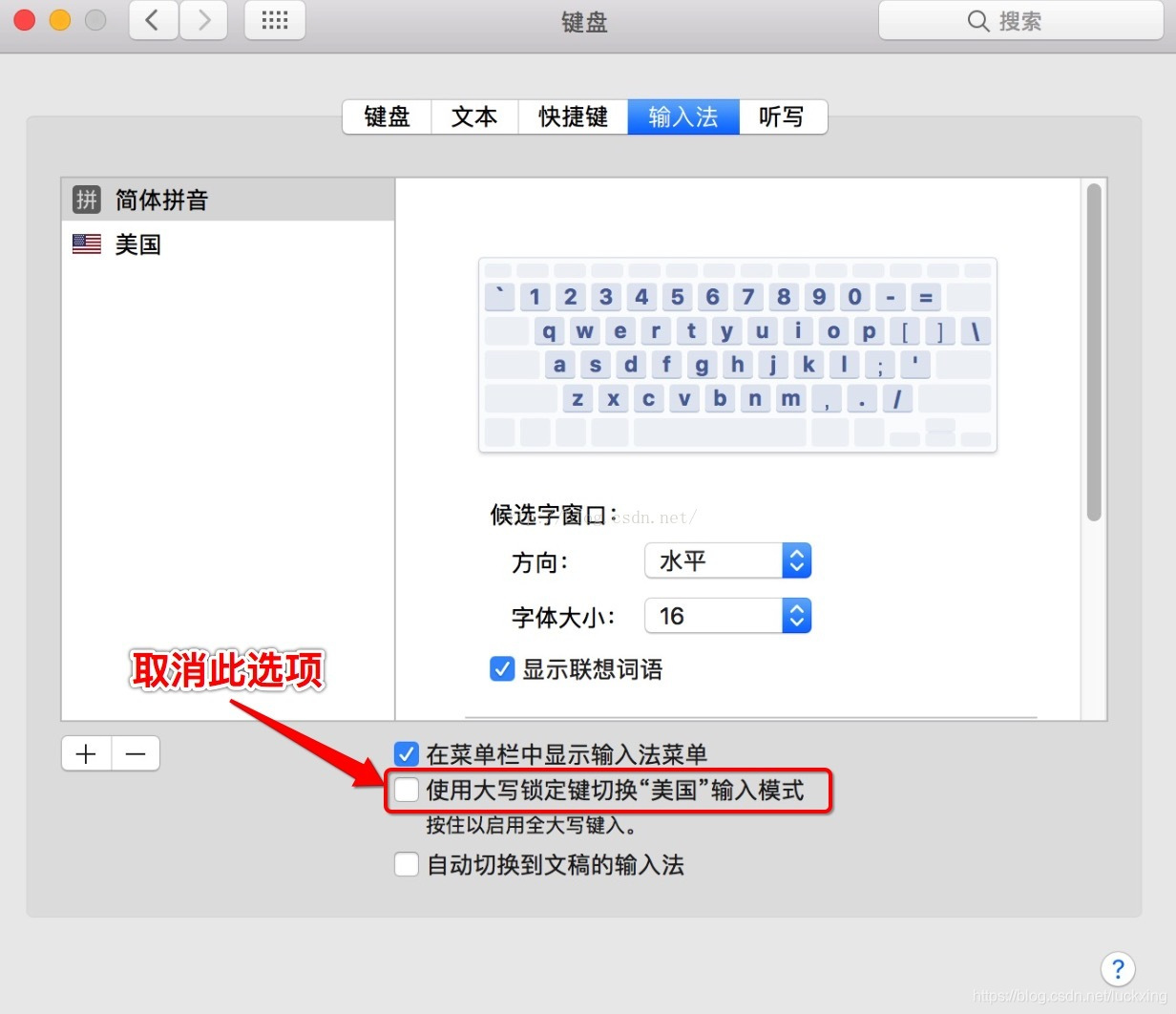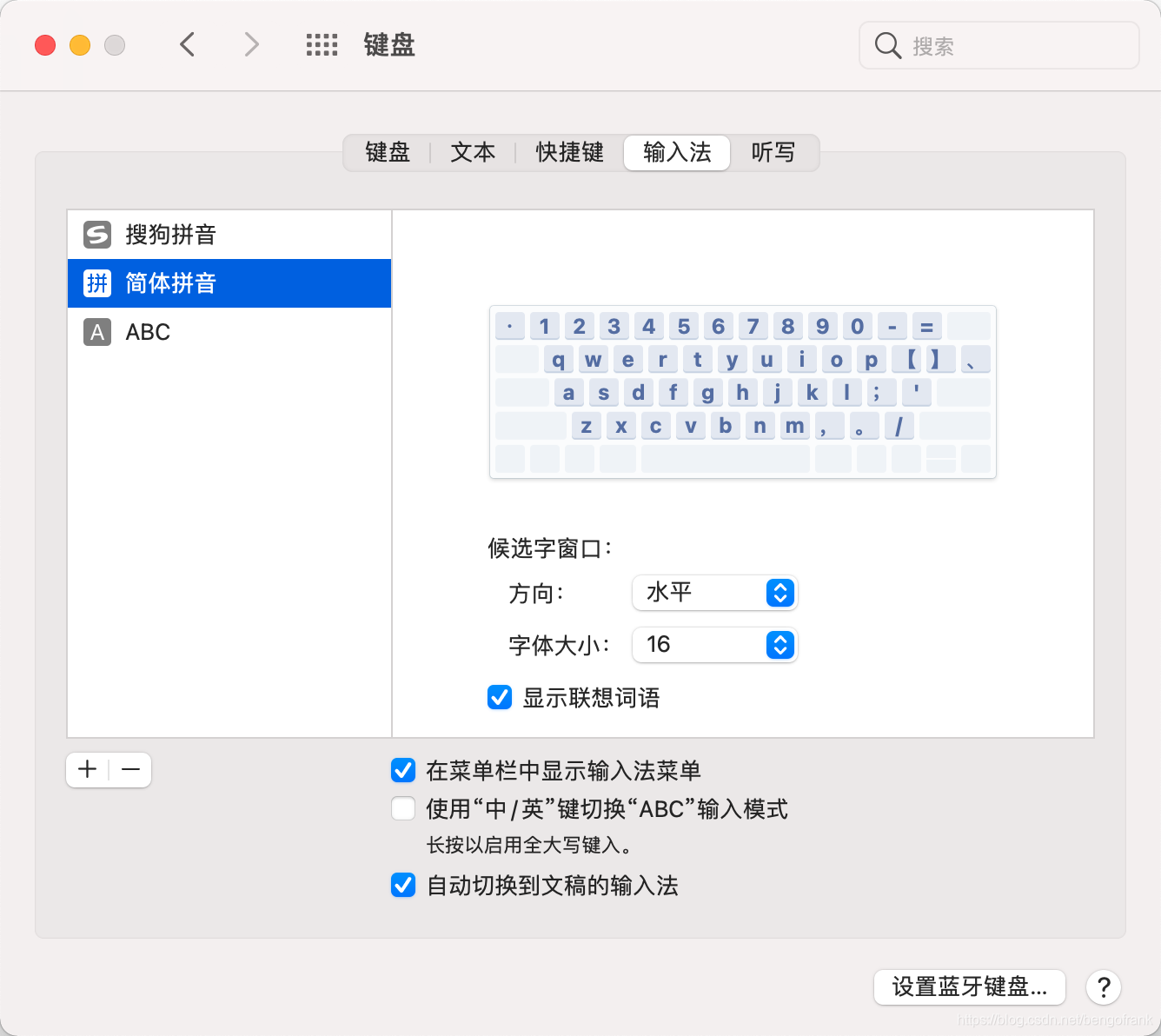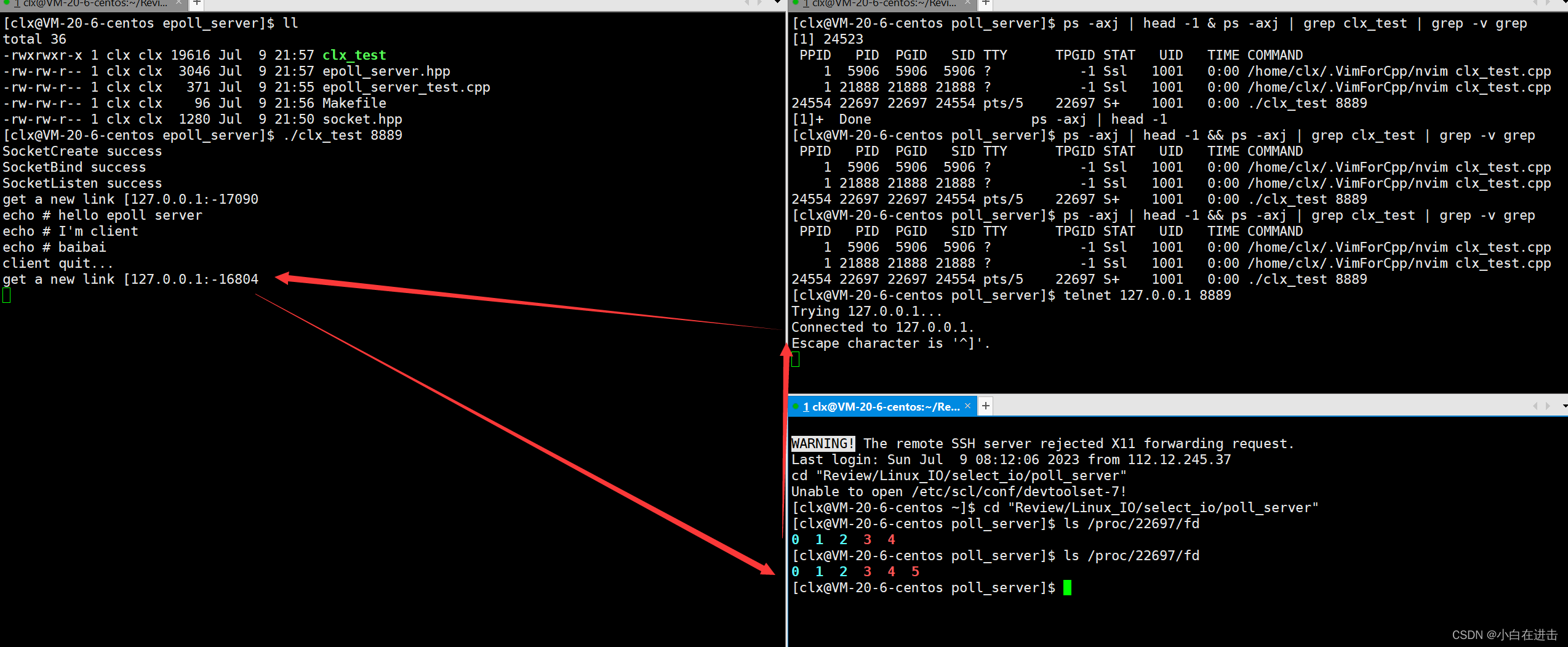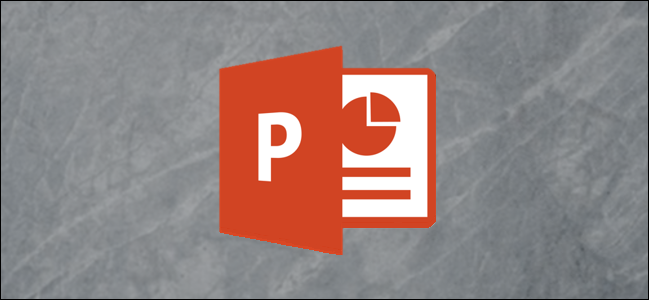
If you’re looking to quickly change the case of the text in a slide of your PowerPoint presentation, Microsoft Office provides a couple of quick and easy ways to do so—and several different text case styles to choose from. Here’s how.
如果要在PowerPoint演示文稿的幻灯片中快速更改文本的大小写,Microsoft Office提供了两种快速简便的方法来进行更改-以及几种不同的文本大小写样式可供选择。 这是如何做。
使用功能区更改文本的大小写 (Change the Case of Text Using the Ribbon)
Open the PowerPoint presentation and navigate to the slide that contains the text you want to change the case of. Once there, highlight the text by clicking and dragging your cursor over the text.
打开PowerPoint演示文稿,然后导航到包含要更改大小写的文本的幻灯片。 到达该位置后,通过在文本上方单击并拖动光标来突出显示文本。
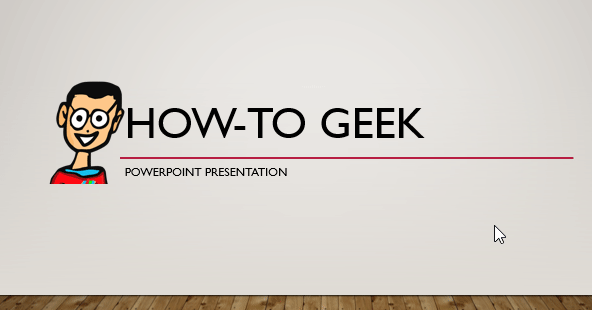
If you want to highlight all the text in a given slide, you can use the Ctrl + A (Command + A for Mac users) keyboard shortcut. This will highlight all other objects (such as images) as well, but that’s okay—the only change that will take place is with the text.
如果要突出显示给定幻灯片中的所有文本,则可以使用Ctrl + A(对于Mac用户为Command + A)键盘快捷键。 这也将突出显示所有其他对象( 例如images ),但这没关系-唯一会发生的变化是文本。
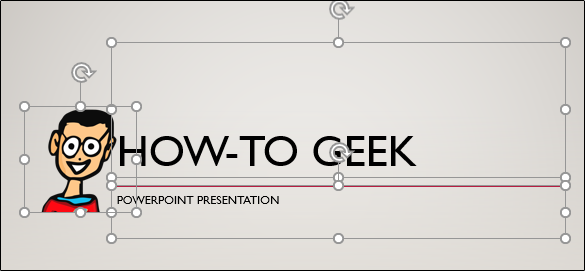
The text in our example is currently all caps. Let’s change that.
我们示例中的文字目前全部大写。 让我们改变它。
With the text selected, navigate to the “Font” group of the “Home” tab and select the “Change Case” option.
选择文本后,导航到“主页”选项卡的“字体”组,然后选择“更改大小写”选项。
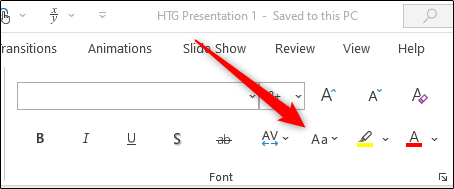
In the drop-down menu that appears, you’ll have five options to choose from:
在出现的下拉菜单中,您将有五个选项可供选择:
Sentence case: Change the first letter of each sentence to uppercase while leaving all others lowercase.
句子大小写:将每个句子的首字母更改为大写,而将其他所有字母都更改为小写。
lowercase: Changes all letters to lowercase.
小写字母:将所有字母更改为小写字母。
UPPERCASE: Changes all letters to uppercase.
大写:将所有字母更改为大写。
Capitalize Each Word: Capitalizes the first letter of each word.
大写每个单词:大写每个单词的第一个字母。
tOGGLE cASE: Shifts between the currently selected case view and its opposite. For example, if you’re currently using the uppercase case view, selecting tOGGLE cASE will switch the text to lowercase.
切换案例:在当前选定的案例视图及其相反的视图之间切换 。 例如,如果您当前正在使用大写字母视图,则选择tOGGLE cASE会将文本切换为小写字母。
One important note is that this does not take into consideration proper nouns and other special exceptions. What you see is what you get. As a matter of good practice, be sure to proofread your presentation to ensure everything appears as it should.
重要的一点是,这没有考虑专有名词和其他特殊例外。 你所看到的就是你得到的。 作为一种好的做法,请务必对您的演示文稿进行校对,以确保一切均按原样显示。
Select the option you’d like to use from the drop-down menu. In this example, we’ll use “Sentence Case.”
从下拉菜单中选择您要使用的选项。 在此示例中,我们将使用“句子大小写”。
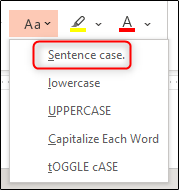
The selected text will now reflect the selected option.
现在,所选文本将反映所选的选项。
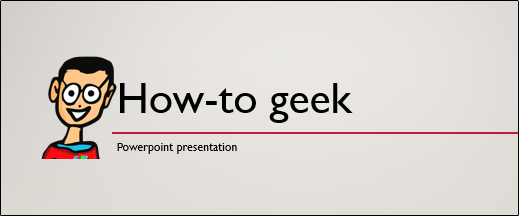
Repeat these steps with each slide that contains text that requires case changes.
对每张包含需要更改大小写的文本的幻灯片重复这些步骤。
使用快捷键更改文本的大小写 (Change the Case of Text Using Shortcut Keys)
As with most things in PowerPoint, there are a few shortcut keys to quickly make a case change with selected text.
与PowerPoint中的大多数功能一样,有一些快捷键可以快速更改所选文本的大小写。
视窗 (Windows)
Using the Windows shortcut key allows you to toggle between three different case options:
使用Windows快捷键,您可以在三种不同的大小写选项之间进行切换:
- lowercase 小写
- UPPERCASE 大写
- Capitalize Each Word 大写每个单词
Once you’ve selected the text by clicking and dragging the mouse over the desired text (or using Ctrl + A to select all objects in the slide), press Shift + F3 until the style you’re looking for has been selected.
通过单击并在所需文本上拖动鼠标来选择文本后(或使用Ctrl + A选择幻灯片中的所有对象),请按Shift + F3直到选择了所需的样式。
苹果电脑 (Mac)
Using the Mac shortcut key is similar to Windows—and allows you to toggle between the same three options:
使用Mac快捷键类似于Windows,并允许您在相同的三个选项之间进行切换:
- lowercase 小写
- UPPERCASE 大写
- Capitalize Each Word 大写每个单词
Once you’ve selected the text by clicking and dragging the mouse over the desired text (or using Command + A to select all objects in the slide), press Fn + Shift + F3 until the style you’re looking for has been selected.
通过在所需文本上单击并拖动鼠标来选择文本后(或使用Command + A选择幻灯片中的所有对象),请按Fn + Shift + F3组合键,直到选择了所需的样式。
翻译自: https://www.howtogeek.com/657819/how-to-change-the-case-of-text-in-powerpoint/