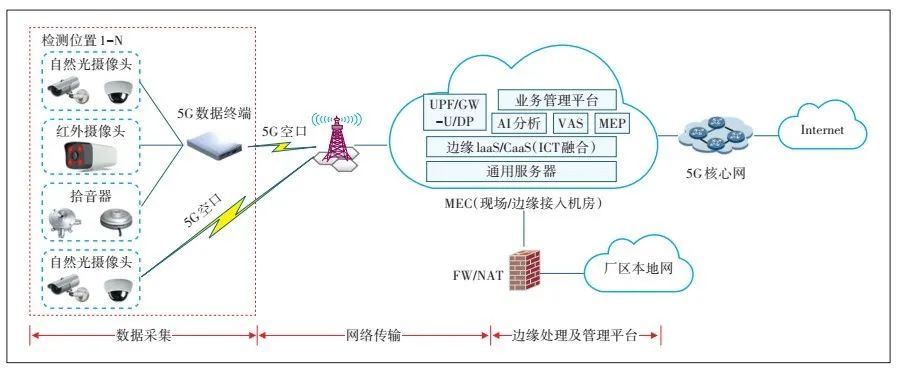主分区加扩展分区最多4个
逻辑分区任意多个
fdisk -l
列出系统中所有的可用设备,及使用状况
#start 格式化操作
fdisk /dev/sda
#命令选项
-a 制定启动分区 -m 帮助菜单 -n 添加新的分区 -d 删除分区
-p 打印分区表 -q 退出不保存 -w 保持并退出
磁盘管理步骤:
添加设备 分区 格式化(创建文件系统) 创建挂载点 挂载 修改配置文件
[root@localhost ~]#fdisk -l #查看设备使用状况
[root@localhost ~]#fdisk /dev/sda
Command (m for help): m
Command action
a toggle a bootable flag #设置启动分区
b edit bsd disklabel
c toggle the dos compatibility flag
d delete a partition #删除分区
g create a new empty GPT partition table
G create an IRIX (SGI) partition table
l list known partition types
m print this menu #打印帮助页面
n adda new partition #创建一个新的分区
o create a new empty DOS partition table
p print the partition table #打印分区表
q quit without saving changes #退出不保存
s create a new empty Sun disklabel
t change a partition's system id
u change display/entry units
v verify the partition table
w write table to disk and exit #保存
x extra functionality (experts only)
Command (m for help): n#创建一个新的分区
Partition type:
p primary (2 primary, 0 extended, 2 free) #创建一个主分区
e extended #创建一个扩展分区
Select (default p): e
Partition number (3,4,default 3): #指定分区号
First sector(26208256-41943039, default 26208256): #指定开始柱面,默认回车就可以
Using default value26208256
Last sector, +sectorsor +size{K,M,G} (26208256-41943039, default 41943039): +5G #指定结束柱面,默认不指定的话是把剩下的所有空间分配给分区,等于说指定分区大小
Partition 3 of typeExtended and of size 5 GiB is set
Command (m for help): p#打印分区表
Disk /dev/sda: 21.5 GB,21474836480 bytes, 41943040 sectors
Units = sectors of 1 *512 = 512 bytes
Sector size(logical/physical): 512 bytes / 512 bytes
I/O size(minimum/optimal): 512 bytes / 512 bytes
Disk label type: dos
Disk identifier:0x000a705c
Device Boot Start End Blocks Id System
/dev/sda1 * 2048 1026047 512000 83 Linux
/dev/sda2 1026048 26208255 12591104 8e Linux LVM
/dev/sda3 26208256 36694015 5242880 5 Extended #表明是扩展 分区
Command (m for help): n
Partition type:
p primary (2 primary, 1 extended, 1 free)
l logical (numbered from 5) #创建一个逻辑分区
Select (default p): l
Adding logicalpartition 5
First sector(26210304-36694015, default 26210304):
Using default value26210304
Last sector, +sectorsor +size{K,M,G} (26210304-36694015, default 36694015): +1G
Partition 5 of typeLinux and of size 1 GiB is set
Command (m for help): p
Disk /dev/sda: 21.5 GB,21474836480 bytes, 41943040 sectors
Units = sectors of 1 *512 = 512 bytes
Sector size(logical/physical): 512 bytes / 512 bytes
I/O size(minimum/optimal): 512 bytes / 512 bytes
Disk label type: dos
Disk identifier:0x000a705c
Device Boot Start End Blocks Id System
/dev/sda1 * 2048 1026047 512000 83 Linux
/dev/sda2 1026048 26208255 12591104 8e Linux LVM
/dev/sda3 26208256 36694015 5242880 5 Extended
/dev/sda5 26210304 28307455 1048576 83 Linux
#逻辑分区的分区号从5开始,不管之前有没有第四或者第三个分区
Command (m for help): w #保存
The partition table hasbeen altered!
Calling ioctl() tore-read partition table.
WARNING: Re-reading thepartition table failed with error 16: Device or resource busy.
The kernelstill uses the old table. The new table will be used at #提示重新读取分区表
the nextreboot or after you run partprobe(8) or kpartx(8)
Syncingdisks.
[root@localhost ~]# ls /dev/sda*
/dev/sda /dev/sda1 /dev/sda2
重新获取分区表
[root@localhost ~]#partprobe /dev/sda
[root@localhost ~]# ls /dev/sda*
/dev/sda /dev/sda1 /dev/sda2 /dev/sda3 /dev/sda5
注:如果是RHEL6操作系统的话,使用partx -a /dev/sda 重新获取分区表
格式化:
#mkfs.ext3 /dev/sdb1或mkfs -t ext3 /dev/sdb1 #RHEL5 格式化
#mkfs.ext4 /dev/sdb1或mkfs -t ext4 /dev/sdb1 #RHEL6 格式化
mkfs.xfs /dev/sda5或mkfs -t xfs /dev/sda5 #RHEL7 格式化
#end 格式化操作
RHEL7
blkid
获取磁盘挂载的UUID
RHEL6
tune2fs -l /dev/sda5 | grep UUID
获取磁盘挂载的UUID
mount -t xfs /dev/sda5 /sda5/
-t 挂载时指定文件类型
mount -o loop rhel-server-7.1-x86_64-dvd /media/
挂载光盘镜像文件
mount -o remount,ro /sda5/
以只读方式重新挂载,设备已经挂载才能重新挂载
vim /etc/fstab
编辑配置文件
mount -a
重读配置文件
umount /dev/sda5
当卸载提示设备正忙时
lsof /dev/sda5 #找到占用设备的进程
使用lsof找到当前使用该设备的进程号
kill -9 PID
使用kill关闭进程号为PID(3967)的进程
fuser -m -u -v /sda5/ #fuser 同样可以找到占用设备的进程
-m 显示进程ID -u 显示执行该进程的用户名 -v 显示详细信息