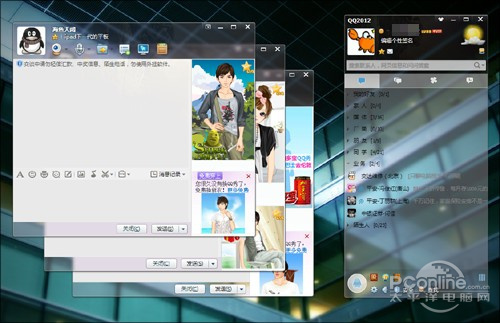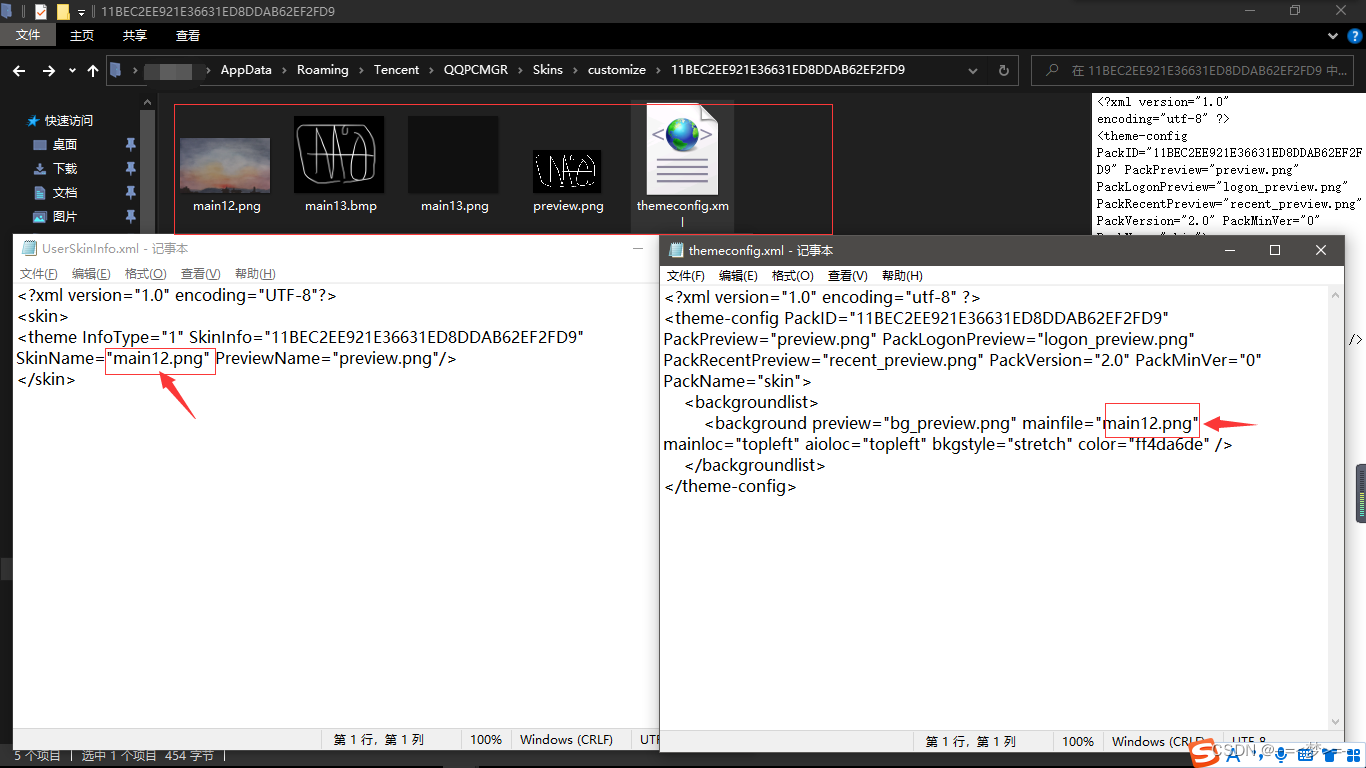先看效果图:

其实网上实现窗体半透明,控件不透明的方法很多,能用微软的API做出效果固然很好,然而其实现方法上有点点复杂,我个人没怎么去深究这个问题,因为我只想实现这个效果而已,选择一个简单的方法是最好的,这样学友们也能够容易理解,那就我简单的介绍下我个人的一个窗体透明实现流程。
1:新建一个窗体,我命名为Form2

上面有几个窗体缩小,最大化,及关闭的按钮,自己随便定义下。
这个窗体是主窗体,接下来在主窗体写相关的代码:
using System;
using System.Collections.Generic;
using System.ComponentModel;
using System.Data;
using System.Drawing;
using System.Linq;
using System.Text;
using System.Windows.Forms;
using System.Runtime.InteropServices;
namespace WindowsFormsApplication1
{
public partial class Form2 : Form
{ //窗体移动API函数
//public const int WM_NCLBUTTONDOWN = 0xA1;
//public const int HT_CAPTION = 0x2;
//[DllImportAttribute("user32.dll")]
//public static extern int SendMessage(IntPtr hWnd, int Msg, int wParam, int lParam);
//[DllImportAttribute("user32.dll")]
//public static extern bool ReleaseCapture();
private HalfTransparentChildForm childForm;//此为副窗体
public Form2()
{
InitializeComponent();
this.BackgroundImage = new Bitmap(AppDomain.CurrentDomain.BaseDirectory + "backgroundPic\\25.jpg");
this.Opacity = 0.3; // 窗体透明度
this.childForm =new HalfTransparentChildForm(this);
this.childForm.Owner = this; // 这支所属窗体
this.childForm.Dock = DockStyle.Fill;
this.childForm.Show();
this.childForm.BringToFront();
childForm.Location = new Point(this.Location.X+8,this.Location.Y+29);
this.childForm.Size = new Size(this.Size.Width - 17, this.Height - 39);
//mouseControl();
SetStyle(ControlStyles.AllPaintingInWmPaint | ControlStyles.OptimizedDoubleBuffer | ControlStyles.ResizeRedraw | ControlStyles.UserPaint, true);
UpdateStyles();
} //此代码也是能实现窗体移动效果的,调用微软API函数
//void mouseControl()
//{
// this.MouseDown += (sender, e) => {
// //if (e.Button == MouseButtons.Left)
//{
// ReleaseCapture();
// SendMessage(this.Handle, WM_NCLBUTTONDOWN, HT_CAPTION, 0);
//}
// };
//}
// <summary>
// 窗体四个角圆角化
// </summary>
// <param name="e"></param>
protected override void OnResize(EventArgs e)
{
base.OnResize(e);
int Rgn = Win32.CreateRoundRectRgn(3, 3, this.Width - 1, this.Height - 1, 5, 5);
Win32.SetWindowRgn(this.Handle, Rgn, true);
if (this.childForm != null)
this.childForm.Size = new Size(this.Size.Width - 17, this.Height - 39);
}
//也可以实现圆角化效果,任选一种
//private void Form2_Paint(object sender, PaintEventArgs e)
//{
//List<Point> list = new List<Point>();
//int width = this.Width;
//int height = this.Height;
左上
//list.Add(new Point(0, 5));
//list.Add(new Point(1, 5));
//list.Add(new Point(1, 3));
//list.Add(new Point(2, 3));
//list.Add(new Point(2, 2));
//list.Add(new Point(3, 2));
//list.Add(new Point(3, 1));
//list.Add(new Point(5, 1));
//list.Add(new Point(5, 0));
右上
//list.Add(new Point(width - 5, 0));
//list.Add(new Point(width - 5, 1));
//list.Add(new Point(width - 3, 1));
//list.Add(new Point(width - 3, 2));
//list.Add(new Point(width - 2, 2));
//list.Add(new Point(width - 2, 3));
//list.Add(new Point(width - 1, 3));
//list.Add(new Point(width - 1, 5));
//list.Add(new Point(width - 0, 5));
右下
//list.Add(new Point(width - 0, height - 5));
//list.Add(new Point(width - 1, height - 5));
//list.Add(new Point(width - 1, height - 3));
//list.Add(new Point(width - 2, height - 3));
//list.Add(new Point(width - 2, height - 2));
//list.Add(new Point(width - 3, height - 2));
//list.Add(new Point(width - 3, height - 1));
//list.Add(new Point(width - 5, height - 1));
//list.Add(new Point(width - 5, height - 0));
左下
//list.Add(new Point(5, height - 0));
//list.Add(new Point(5, height - 1));
//list.Add(new Point(3, height - 1));
//list.Add(new Point(3, height - 2));
//list.Add(new Point(2, height - 2));
//list.Add(new Point(2, height - 3));
//list.Add(new Point(1, height - 3));
//list.Add(new Point(1, height - 5));
//list.Add(new Point(0, height - 5));
//Point[] points = list.ToArray();
//GraphicsPath shape = new GraphicsPath();
//shape.AddPolygon(points);
将窗体的显示区域设为GraphicsPath的实例
//this.Region = new System.Drawing.Region(shape);
//}
private const int WM_NCHITTEST = 0x84;
private const int HTCLIENT = 0x1;
private const int HTCAPTION = 0x2;
//实现移动主窗体,并可放大,缩小
protected override void WndProc(ref Message message)
{
base.WndProc(ref message);
if (message.Msg == WM_NCHITTEST && (int)message.Result == HTCLIENT)
{
message.Result = (IntPtr)HTCAPTION;
}
if (this.WindowState == FormWindowState.Maximized)
{
button2.Text = "▣";
}
if (this.WindowState == FormWindowState.Normal)
{
button2.Text = "□";
}
}
//窗体边框阴影化
protected override CreateParams CreateParams
{
get
{
CreateParams createParams = base.CreateParams;
createParams.ClassStyle |= 0x20000;
return createParams;
}
} //副窗体随主窗体变化
private void Form2_Resize(object sender, EventArgs e)
{
if (this.childForm != null)
this.childForm.Size = new Size(this.Size.Width-17,this.Height-39);
}
//副窗体随主窗体位置移动
private void Form2_LocationChanged(object sender, EventArgs e)
{
if (this.childForm != null)
childForm.Location = new Point(this.Location.X+8, this.Location.Y+29);
}
//窗体关闭,及相关线程也关闭
private void button1_Click(object sender, EventArgs e)
{
Application.Exit();
System.Diagnostics.Process pro = System.Diagnostics.Process.GetCurrentProcess();
pro.Kill();
} //最大化及一般化
private void button2_Click(object sender, EventArgs e)
{
if (button2.Text == "□")
{
this.WindowState = FormWindowState.Maximized;
button2.Text="▣";
}
else
{
this.WindowState = FormWindowState.Normal;
button2.Text = "□";
}
}
//最小化
private void button3_Click(object sender, EventArgs e)
{
this.WindowState = FormWindowState.Minimized;
}
}
}
2.新建副窗体命名为:HalfTransparentChildForm

我加了2个控件,方便你们调节的时候,能够更清晰的看出半透明效果
using System;
using System.Collections.Generic;
using System.ComponentModel;
using System.Data;
using System.Drawing;
using System.Linq;
using System.Text;
using System.Windows.Forms;
using System.Runtime.InteropServices;
namespace WindowsFormsApplication1
{
public partial class HalfTransparentChildForm : Form
{
Form2 f2;
public HalfTransparentChildForm(Form2 f)
{
InitializeComponent();
f2 = f;
string skin1 = AppDomain.CurrentDomain.BaseDirectory + "backgroundPic\\25.jpg";
string skin2 = AppDomain.CurrentDomain.BaseDirectory + "backgroundPic\\Garden.jpg";
string skin3 = AppDomain.CurrentDomain.BaseDirectory + "backgroundPic\\back.jpg";
string skin4 = AppDomain.CurrentDomain.BaseDirectory + "backgroundPic\\Autumn.jpg";
comboBox1.Items.AddRange(new string[] { skin1, skin2,skin3,skin4});
comboBox1.SelectedItem=skin1;
this.trackBar1.Scroll += new EventHandler(trackBar1_Scroll);
SetStyle(ControlStyles.AllPaintingInWmPaint | ControlStyles.OptimizedDoubleBuffer | ControlStyles.ResizeRedraw | ControlStyles.UserPaint, true);
UpdateStyles();
}
void trackBar1_Scroll(object sender, EventArgs e)
{
f2.Opacity = (double)trackBar1.Value / 100.0;
}
/// <summary>
/// 边框阴影
/// </summary>
protected override CreateParams CreateParams
{
get
{
CreateParams createParams = base.CreateParams;
createParams.ClassStyle |= 0x20000;
return createParams;
}
}
private void comboBox1_SelectedIndexChanged(object sender, EventArgs e)
{
f2.BackgroundImage = new Bitmap(comboBox1.SelectedItem.ToString());
}
}
}
3.Win32 API函数类
新建一个类名为Win32的类:
using System;
using System.Runtime.InteropServices;
using System.ComponentModel;
using System.Text;
using System.Drawing;
using System.Drawing.Drawing2D;
using System.Drawing.Imaging;
using System.Windows.Forms;
using System.Collections;
/// <summary>
/// Wind32API声明
/// </summary>
internal class Win32
{
[StructLayout(LayoutKind.Sequential)]
public struct Size
{
public Int32 cx;
public Int32 cy;
public Size(Int32 x, Int32 y)
{
cx = x;
cy = y;
}
}
[StructLayout(LayoutKind.Sequential, Pack = 1)]
public struct BLENDFUNCTION
{
public byte BlendOp;
public byte BlendFlags;
public byte SourceConstantAlpha;
public byte AlphaFormat;
}
[StructLayout(LayoutKind.Sequential)]
public struct Point
{
public Int32 x;
public Int32 y;
public Point(Int32 x, Int32 y)
{
this.x = x;
this.y = y;
}
}
public const byte AC_SRC_OVER = 0;
public const Int32 ULW_ALPHA = 2;
public const byte AC_SRC_ALPHA = 1;
[DllImport("gdi32.dll", ExactSpelling = true, SetLastError = true)]
public static extern IntPtr CreateCompatibleDC(IntPtr hDC);
[DllImport("user32.dll", ExactSpelling = true, SetLastError = true)]
public static extern IntPtr GetDC(IntPtr hWnd);
[DllImport("gdi32.dll", ExactSpelling = true)]
public static extern IntPtr SelectObject(IntPtr hDC, IntPtr hObj);
[DllImport("user32.dll", ExactSpelling = true)]
public static extern int ReleaseDC(IntPtr hWnd, IntPtr hDC);
[DllImport("gdi32.dll", ExactSpelling = true, SetLastError = true)]
public static extern int DeleteDC(IntPtr hDC);
[DllImport("gdi32.dll", ExactSpelling = true, SetLastError = true)]
public static extern int DeleteObject(IntPtr hObj);
[DllImport("user32.dll", ExactSpelling = true, SetLastError = true)]
public static extern int UpdateLayeredWindow(IntPtr hwnd, IntPtr hdcDst, ref Point pptDst, ref Size psize, IntPtr hdcSrc, ref Point pptSrc, Int32 crKey, ref BLENDFUNCTION pblend, Int32 dwFlags);
[DllImport("gdi32.dll", ExactSpelling = true, SetLastError = true)]
public static extern IntPtr ExtCreateRegion(IntPtr lpXform, uint nCount, IntPtr rgnData);
/// <summary>
/// 设置边窗圆角
/// </summary>
/// <param name="x">左</param>
/// <param name="y">上</param>
/// <param name="z">右</param>
/// <param name="a">下</param>
/// <param name="b">宽</param>
/// <param name="c">高</param>
/// <returns></returns>
[DllImport("gdi32.dll", ExactSpelling = true, SetLastError = true)]
public static extern int CreateRoundRectRgn(int Left,int Top,int Right,int Bottom,int Width,int Height);
[DllImport("user32.dll", ExactSpelling = true, SetLastError = true)]
public static extern int SetWindowRgn(IntPtr hWnd,int handle,bool b);
}
好了,效果已完成,大致上就是这么实现的,主要原理还是采用了最普通的,也是最简单的方法:2个窗体相叠加的原理,相信大家也能够理解的。还有边框的四个角实现圆角效果我调用了的微软的API函数来实现的。当然还可以用GDI+画出来,比较繁琐而已,方法也已经在上面给大家写出来了,你们哪种方便就用哪种吧。
窗体半透明,控件不透明