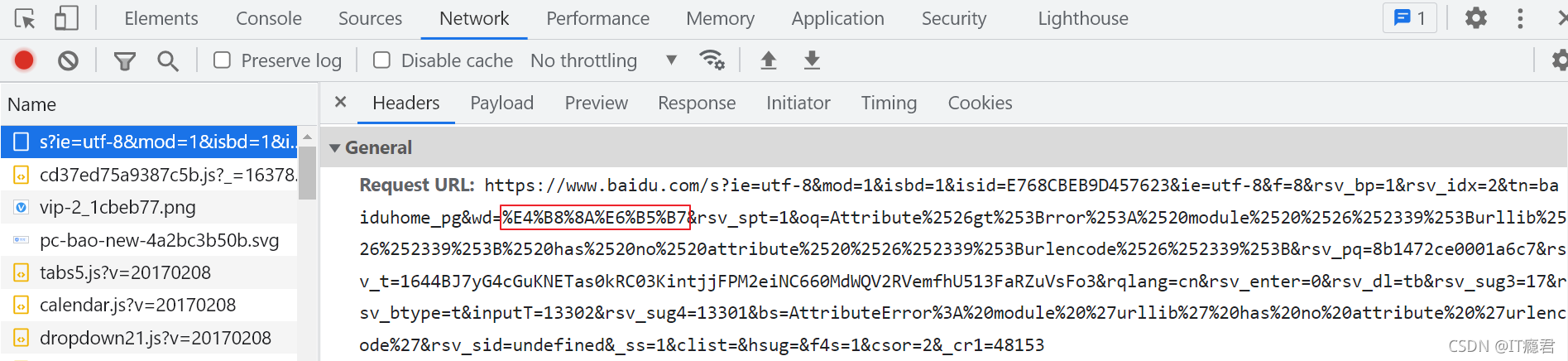阅读前可参考
https://blog.csdn.net/MinggeQingchun/article/details/128547426
一、Linux系统管理
(一)查看Linux系统版本
1、查看Linux内核版本
1、cat /proc/version:Linux查看当前操作系统版本信息
2、uname -a:Linux查看版本当前操作系统内核信息

2、查看Linux系统版本
1、lsb_release -a
这个命令适用于所有的Linux发行版,包括RedHat、SUSE、Debian…等发行版
注:使用该命令时提示command not found,需要安装yum install redhat-lsb -y
 2、cat /etc/redhat-release
2、cat /etc/redhat-release
这种方法只适合Redhat系的Linux
![]()
3、cat /etc/issue
此命令也适用于所有的Linux发行版
3、uname的使用
uname命令用于打印当前系统相关信息(内核版本号、硬件架构、主机名称和操作系统类型等)
uname -a显示全部信息
-m或--machine:显示电脑类型;
-r或--release:显示操作系统的发行编号;
-s或--sysname:显示操作系统名称;
-v:显示操作系统的版本;
-p或--processor:输出处理器类型或"unknown";
-i 或--hardware-platform:输出硬件平台或"unknown";
-o或--operating-system:输出操作系统名称;
--help:显示帮助;
--version:显示版本信息
(二)vi 和 vim
vi编辑器是Linux和Unix上最基本的文本编辑器,工作在字符模式下。由于不需要图形界面,vi是效率很高的文本编辑器。
vim是vi的增强版,比vi更容易使用。vi的命令几乎全部都可以在vim上使用
1、vi和vim三种常见模式:
一般模式:以vi/vim 命令打开一个文档就直接进入一般模式了(默认模式)。在这个模式中,可以使用『上下左右』按键来移动光标,可以使用『删除字符』或『删除整行』快捷键来处理文档内容,也可以使用『复制、粘贴』快捷键来处理文件数据,。可以查看文件的内容,但是不能编辑文件内容
编辑模式:按下i, I, o, O, a, A, r, R等任何一个字母之后才会进入编辑模式, 一般按 i 即可。可以编辑文件内容,但是不能保存编辑的内容,按Esc键,可以回到一般模式
命令行模式:在一般模式下,按shift+ :,进入命令行模式
输入: q!:不保存强制退出编辑器
wq:保存并且退出编辑器
q:只是退出编辑器
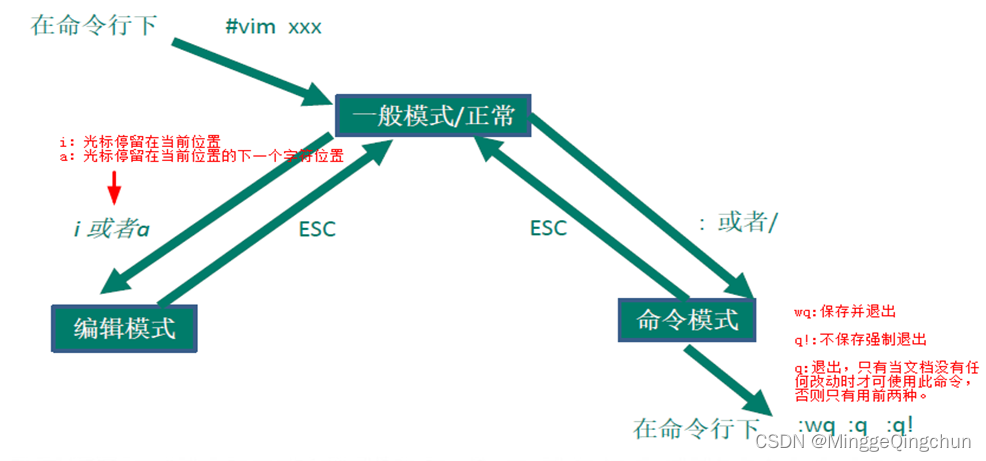
2、vi和vim常用快捷键
1、一般模式拷贝当前行(yy) , 拷贝当前行向下的5行(5yy),并粘贴(p)
2、一般模式删除当前行(dd) , 删除当前行向下的5行(5dd)
3、一般模式下,在文件中查找某个单词,[命令模式下:(/关键字),回车查找, 输入(n) 就是查找下一个]
4、一般模式下,使用快捷键到达文档的最首行[gg]和最末行[G]
5、一般模式下,在一个文件中输入"xxxx" ,然后又撤销这个动作(u)
6、一般模式下,并将光标移动到10行shift+g
第一步:输入10
第二步:输入shift+g
第三步:回车
7、命令行模式下,设置文件的行号,取消文件的行号.[命令行下(: set nu) 和(:set nonu)]
8、其它快捷键:
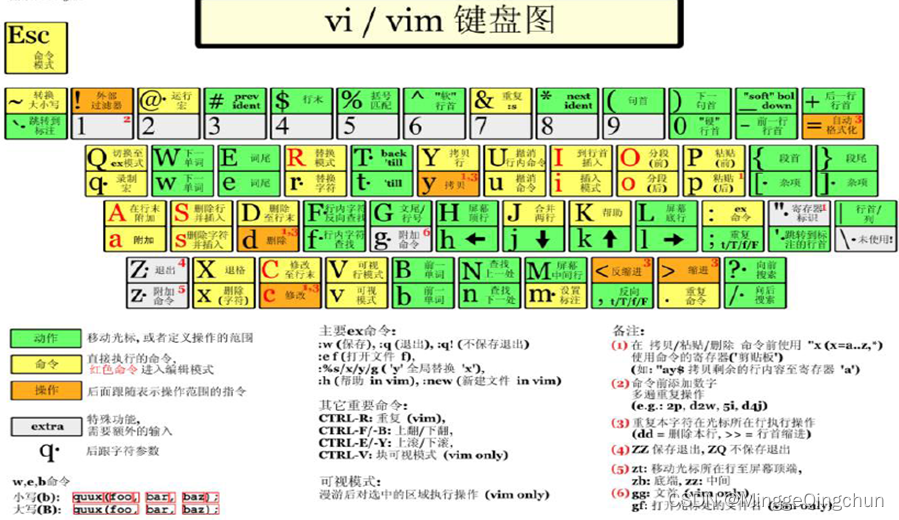
(三)用户管理
Linux系统是一个多用户多任务的操作系统,任何一个要使用系统资源的用户,都必须首先向系统管理员申请一个账号,然后以这个账号的身份进入系统。root用户是系统默认创建的管理员账号
1、添加用户
useradd [选项] 用户名
[root@localhost home]# useradd zhangsan
[root@localhost home]# cd /home/
[root@localhost home]# ll
total 4
drwx------. 15 ming ming 4096 Jan 5 17:28 ming
drwx------. 3 zhangsan zhangsan 78 Jan 6 10:48 zhangsan(1)创建一个用户zhangsan
(2)在/home目录下创建用的根目录,目录名称默认跟用户名相同
(3)在linux中任何一个用户都至少属于一个组,新建用户时如果不指定组,则会新建一个组,组名跟用户名相同,并且把该用户添加到该组中
useradd zhangsan
创建一个账号叫zhangsan,此时会创建账号、创建一个组zhangsan并且把zhangsan分到此组中、还会在/home下创建一个目录叫zhangsan作为新创建用户的根目录
useradd -d /home/lisiDir lisi
创建一个账号叫lisi,并且给lisi指定家目录/lisiDir
[root@localhost home]# useradd -d /home/lisiDir lisi
[root@localhost home]# ll
total 4
drwx------. 3 lisi lisi 78 Jan 6 10:39 lisiDir
drwx------. 15 ming ming 4096 Jan 5 17:28 ming
drwx------. 3 zhangsan zhangsan 78 Jan 6 10:36 zhangsan2、用户设置密码
passwd zhangsan
[root@localhost home]# passwd zhangsan
Changing password for user zhangsan.
New password:
Retype new password:
passwd: all authentication tokens updated successfully.
3、删除用户
userdel [选项] 用户名
[root@localhost home]# userdel zhangsan
[root@localhost home]# ll
total 4
drwx------. 3 lisi lisi 78 Jan 6 10:39 lisiDir
drwx------. 15 ming ming 4096 Jan 5 17:28 ming
drwx------. 3 1001 1001 78 Jan 6 10:36 zhangsan
userdel zhangsan:删除用户zhangsan,保留zhangsan的主目录,在/home 目录下还能看到 /zhangsan目录
userdel -r lisi
删除用户lisi,并且把lisi的主目录也删除
[root@localhost home]# userdel -r lisi
[root@localhost home]# ll
total 4
drwx------. 15 ming ming 4096 Jan 5 17:28 ming
drwx------. 3 1001 1001 78 Jan 6 10:36 zhangsan4、查看用户信息
id 用户名
id zhangsan:查看用户zhangsan的信息
[root@localhost home]# id zhangsan
uid=1001(zhangsan) gid=1001(zhangsan) groups=1001(zhangsan)
5、切换用户
su 用户名
su zhangsan:切换到zhangsan用户
注:从高权限用户切换到低权限用户时,不需要输密码;否则,需要输密码
另:exit命令可以回到原来的用户
[root@localhost home]# su zhangsan
[zhangsan@localhost home]$ su root
Password:
[root@localhost home]#
(四)用户组管理
Linux的组类似于角色,系统可以对有共性的多个用户进行统一的管理。每一个用户都至少属于一个组,创建用户时如果不指定组,会默认创建一个跟用户名相同的组,并且把新创建的用户分配到组中,root用户默认属于root组
1、添加组
groupadd 组名
groupadd dev:创建一个组dev
2、删除组
groupdel 组名
groupdel dev:删除组dev
[root@localhost home]# groupadd dev
[root@localhost home]# groupdel dev
3、添加用户到组
gpasswd -a 用户名 组名
gpasswd -a zhangsan dev:将张三用户添加到dev组中
[root@localhost home]# gpasswd -a zhangsan dev
Adding user zhangsan to group dev
[root@localhost home]# id zhangsan
uid=1001(zhangsan) gid=1001(zhangsan) groups=1001(zhangsan),1002(dev)4、添加用户到指定组
useradd -g 组名 用户名
useradd –g dev zhangsan:添加用户zhangsan,并且指定zhangsan属于组dev
[root@localhost home]# useradd -g dev lisi
[root@localhost home]# id lisi
uid=1002(lisi) gid=1002(dev) groups=1002(dev)5、将用户从组中移除
gpasswd -d 用户名 组名
gpasswd -d zhangsan dev:将张三用从dev组中移除
[root@localhost home]# gpasswd -d zhangsan dev
Removing user zhangsan from group dev
[root@localhost home]# id zhangsan
uid=1001(zhangsan) gid=1001(zhangsan) groups=1001(zhangsan)
(五)系统操作命令
1、关机
shutdown now 立即关机
shutdown -h xx 定时关机
shutdown -r now 立即重启(现在重新启动计算机)
2、重启
reboot 立即重启
3、同步数据库(把内存的数据同步到磁盘)
sync
(六)帮助命令
1、查看linux系统手册上的帮助信息:man 命令
man ls
分屏显示、按回车翻一行、按空格翻一页、按q退出查看
2、查看命名的内置帮助信息:help 命令
help cd
二、目录、文件命令
(一)目录命令
1、pwd指令;查看当前所在目录
查看当前所在目录:pwd
[root@localhost ~]# pwd
/root2、ls、ll 指令;查看指定目录下所有的子目录和文件列表
ls [选项] [指定目录] :查看指定目录下所有的子目录和文件列表(默认平铺方式)
常用选项
(1)-a :显示当前目录所有的文件和目录,包括隐藏的
(2)-l :以列表的方式显示信息,相当于ll
ll [选项] [指定目录]:查看指定目录下所有的子目录和文件列表(列表方式)
ls /home(默认平铺方式)
ls 查看当前目录下所有的子目录和文件列表
ls -l /home :以列表形式显示
ls -a /home:显示指定目录下所有的子目录和文件(包括虚拟的目录)
ls -al /home:以列表形式显示指定目录下所有的子目录和文件(包括虚拟的目录)
[root@localhost /]# ll /home
total 4
drwx------. 15 ming ming 4096 Jan 5 17:28 ming
[root@localhost /]# ls /home
ming
[root@localhost /]# ls -l /home
total 4
drwx------. 15 ming ming 4096 Jan 5 17:28 ming
[root@localhost /]# ls -a /home
. .. ming
[root@localhost /]# ls -al /home
total 4
drwxr-xr-x. 3 root root 18 Jan 6 12:00 .
dr-xr-xr-x. 17 root root 233 Jan 4 11:36 ..
drwx------. 15 ming ming 4096 Jan 5 17:28 ming
3、cd 指令;切换目录
cd 目录名
切换到指定目录
绝对路径(以/开头的目录)和相对路径(以目录名开头的目录,从当前目录下开始查找)
cd ~ 或者cd :回到自己的主目录
cd .. 回到当前目录的上一级目录
1、绝对目录:以盘符开始的目录叫绝对目录,从盘符开始查找目标目录
cd /opt/testDir
~:当前用户的根目录。在任何目录下执行:cd ~,进入当前用户的根目录
2、相对目录:以目录名开始的目录叫相对目录,从当前目录开始查找目标目录
cd testDir
..:当前目录的上一级目录,从的当前目录开始查找它的上一级目录
.:当前目录,在当前目录下执行某条脚本指令,xx.sh ====> ./xx.sh
4、mkdir 指令;创建目录
mkdir [选项] 目录名
创建目录
mkdir /opt/test/test1:在/opt/test目录下创建一个目录test1(使用绝对目录)
-p :创建多级目录
mkdir -p /opt/test/test1/test2: 在/opt/test目录下创建目录test1,并且在test1下创建test2(一次创建多级目录)
[root@localhost opt]# mkdir /opt/test/test1
mkdir: cannot create directory ‘/opt/test/test1’: No such file or directory
[root@localhost opt]# mkdir -p /opt/test/test1
[root@localhost opt]# cd /opt/test/test1/
[root@localhost test1]# pwd
/opt/test/test15、rmdir 指令;删除一个空目录
rmdir 目录名
[root@localhost test1]# ll
total 4
-rw-r--r--. 1 root root 8 Jan 6 14:43 test.txt
[root@localhost test1]# rmdir /opt/test/test1/
rmdir: failed to remove ‘/opt/test/test1/’: Directory not empty
[root@localhost test1]# rm test.txt
rm: remove regular file ‘test.txt’? Y
[root@localhost /]# rmdir /opt/test
[root@localhost /]# cd /opt/
[root@localhost opt]# ll
total 4
drwxr-xr-x. 2 root root 6 Mar 26 2015 rh
-rw-r--r--. 1 root root 53 Jan 5 17:55 test.txt
(二)文件命令
1、touch:创建一个或多个空文件
touch 文件名列表(文件名之间用空格隔开)
[root@localhost opt]# touch t1.txt
[root@localhost opt]# touch t1.txt t2.txt
[root@localhost opt]# ll
total 4
drwxr-xr-x. 2 root root 6 Mar 26 2015 rh
-rw-r--r--. 1 root root 0 Jan 6 15:50 t1.txt
-rw-r--r--. 1 root root 0 Jan 6 15:50 t2.txt
-rw-r--r--. 1 root root 53 Jan 5 17:55 test.txt2、cp [选项] source(源文件目录) dest(目标目录):复制文件或目录
-r :递归复制整个文件夹
cp t1.txt test :把t1.txt文件复制到test目录中
cp -r test test1:把test目录复制到test目录中(递归地复制目录)
[root@localhost opt]# cp t1.txt test
[root@localhost opt]# cd test
[root@localhost test]# ll
total 0
-rw-r--r--. 1 root root 0 Jan 6 15:56 t1.txt[root@localhost opt]# cp -r test test1
[root@localhost opt]# cd test1
[root@localhost test1]# ll
total 0
drwxr-xr-x. 2 root root 20 Jan 6 16:01 test(1)将一个文件夹下的所有内容复制到另一个文件夹下
cp -r /home/packageA/* /home/cp/packageB/
或
cp -r /home/packageA/. /home/cp/packageB/(2)将一个文件夹复制到另一个文件夹下
cp -r /home/packageA /home/packageB3、rm 文件名或者目录名;删除文件或者目录
删除一个文件夹及其下面的所有文件
rm -rf /home/packageA-r 表示向下递归,不管有多少级目录,一并删除
-f 表示直接强行删除,不作任何提示
rm t1.txt 提示删除文件
rm -f t2.txt 强制删除文件
rm -r test2 提示递归删除目录
rm -rf test5 强制递归删除目录
4、mv source(源) dest(目标);移动目录或者文件
mv test.txt test1
mv test1 test2
mv t3.txt t3_new.txt 文件重命名
注:如果目标中已经存在该文件或者目录,则会提示是否覆盖
(1)移动一个文件夹到另一个文件夹下面
mv /home/packageA /home/packageB/
或
mv /home/packageA /home/packageB(2)移动一个文件夹下的所有内容到另一个文件夹下面
mv /home/packageA/* /home/packageB/5、cat 文件名;查看文件内容
-n :显示行号
文件内容一次性显示出来
cat t4.txt
cat -n t4.txt 显示行号
[root@localhost opt]# cat -n t1.txt 1 uerhfei2 fwerjhfiewhf3 hfiewhvir4 hfcuiescir5 hgicewrvuewr6、 more 文件名;分页查看文件文件内容
分页查看文件文件内容:more 文件名 一次性加载文件所有内容到内存,分页显示
按回车翻一行、按空格翻一页
more t1.txt
7、less 文件名:分页查看文件文件内容
分页查看文件文件内容:less 文件名 分页加载文件所有内容到内存,分页显示
less t1.txt
按回车翻一行、按空格翻一页,按q退出查看
8、head [选项] 文件名;查看文件的头10行
head t1.txt
head -n 5 t1.txt
[root@localhost opt]# head -n 2 t1.txt
uerhfei
fwerjhfiewhf
9、tail [选项] 文件名;查看文件的后10行
[root@localhost opt]# tail -n 2 t1.txt
hfcuiescir
hgicewrvuewr
[root@localhost opt]# tail t1.txt
uerhfei
fwerjhfiewhf
hfiewhvir
hfcuiescir
hgicewrvuewr
10、echo;输出系统变量或者常量的值到命令行终端
[root@localhost opt]# echo $JAVA_HOME[root@localhost opt]# echo $PATH
/usr/lib64/qt-3.3/bin:/usr/local/sbin:/usr/local/bin:/usr/sbin:/usr/bin:/root/bin11、> 文件名;把前一个查看命令的结果输出到指定的文件中
如果目标文件不存在,则新建一个文件
如果目标文件已存在,则把文件以前的内容覆盖
ls > ret.txt
ls -al > ret.txt
cat ret.txt > t1.txt 文件内容的复制
[root@localhost opt]# ls > ret.txt
[root@localhost opt]# ll
total 12
-rw-r--r--. 1 root root 45 Jan 6 16:16 ret.txt
drwxr-xr-x. 2 root root 6 Mar 26 2015 rh
-rw-r--r--. 1 root root 55 Jan 6 16:06 t1.txt
-rw-r--r--. 1 root root 0 Jan 6 15:50 t2.txt
drwxr-xr-x. 2 root root 20 Jan 6 15:56 test
drwxr-xr-x. 3 root root 18 Jan 6 16:01 test1
-rw-r--r--. 1 root root 53 Jan 5 17:55 test.txt
[root@localhost opt]# ls -al > ret.txt
[root@localhost opt]# cat ret.txt
total 8
drwxr-xr-x. 5 root root 100 Jan 6 16:16 .
dr-xr-xr-x. 17 root root 233 Jan 4 11:36 ..
-rw-r--r--. 1 root root 0 Jan 6 16:16 ret.txt
drwxr-xr-x. 2 root root 6 Mar 26 2015 rh
-rw-r--r--. 1 root root 55 Jan 6 16:06 t1.txt
-rw-r--r--. 1 root root 0 Jan 6 15:50 t2.txt
drwxr-xr-x. 2 root root 20 Jan 6 15:56 test
drwxr-xr-x. 3 root root 18 Jan 6 16:01 test1
-rw-r--r--. 1 root root 53 Jan 5 17:55 test.txt
[root@localhost opt]# cat ret.txt >t1.txt
[root@localhost opt]# cat t1.txt
total 8
drwxr-xr-x. 5 root root 100 Jan 6 16:16 .
dr-xr-xr-x. 17 root root 233 Jan 4 11:36 ..
-rw-r--r--. 1 root root 0 Jan 6 16:16 ret.txt
drwxr-xr-x. 2 root root 6 Mar 26 2015 rh
-rw-r--r--. 1 root root 55 Jan 6 16:06 t1.txt
-rw-r--r--. 1 root root 0 Jan 6 15:50 t2.txt
drwxr-xr-x. 2 root root 20 Jan 6 15:56 test
drwxr-xr-x. 3 root root 18 Jan 6 16:01 test1
-rw-r--r--. 1 root root 53 Jan 5 17:55 test.txt
12、>> 文件名;把前一个查看命令的结果追加输出到指定的文件中
如果目标文件不存在,则新建一个文件
如果目标文件已存在,则在文件原来内容的基础上进行追加
ls > ret.txt
ls -al >> ret.txt
cat t1.txt >> ret.txt
[root@localhost opt]# ls -al >> ret1.txt
[root@localhost opt]# cat ret1.txt
total 12
drwxr-xr-x. 5 root root 116 Jan 6 16:19 .
dr-xr-xr-x. 17 root root 233 Jan 4 11:36 ..
-rw-r--r--. 1 root root 0 Jan 6 16:19 ret1.txt
-rw-r--r--. 1 root root 436 Jan 6 16:16 ret.txt
drwxr-xr-x. 2 root root 6 Mar 26 2015 rh
-rw-r--r--. 1 root root 436 Jan 6 16:17 t1.txt
-rw-r--r--. 1 root root 0 Jan 6 15:50 t2.txt
drwxr-xr-x. 2 root root 20 Jan 6 15:56 test
drwxr-xr-x. 3 root root 18 Jan 6 16:01 test1
-rw-r--r--. 1 root root 53 Jan 5 17:55 test.txt
[root@localhost opt]# vi t2.txt
[root@localhost opt]# cat t2.txt
fihi
[root@localhost opt]# cat t2.txt >> ret1.txt
[root@localhost opt]# cat ret1.txt
total 12
drwxr-xr-x. 5 root root 116 Jan 6 16:19 .
dr-xr-xr-x. 17 root root 233 Jan 4 11:36 ..
-rw-r--r--. 1 root root 0 Jan 6 16:19 ret1.txt
-rw-r--r--. 1 root root 436 Jan 6 16:16 ret.txt
drwxr-xr-x. 2 root root 6 Mar 26 2015 rh
-rw-r--r--. 1 root root 436 Jan 6 16:17 t1.txt
-rw-r--r--. 1 root root 0 Jan 6 15:50 t2.txt
drwxr-xr-x. 2 root root 20 Jan 6 15:56 test
drwxr-xr-x. 3 root root 18 Jan 6 16:01 test1
-rw-r--r--. 1 root root 53 Jan 5 17:55 test.txt
fihi
三、时间和日期
1、date;查看或者设置系统的日期或者时间
date 查看系统当前的完整的日期和时间
date +%Y:系统当前的年份
date +%m :系统当前的月份
date +%d :系统当前的日期
date '+%Y-%m-%d %H:%M:%S':按yyyy-MM-dd HH:mm:ss格式显示
date -S '2021-01-01 10:30:30' :设置当前的系统时间
[root@localhost opt]# date
Fri Jan 6 16:22:28 CST 2023
[root@localhost opt]# date + %Y
date: extra operand ‘%Y’
Try 'date --help' for more information.
[root@localhost opt]# date +%Y
2023
[root@localhost opt]# date +%m
01
[root@localhost opt]# date +%d
06
[root@localhost opt]# date '+%Y-%m-%d %H:%M:%S'
2023-01-06 16:23:39
2、cal;查看系统日历
cal:查看当前月份的日历
cal 2022:查看指定年份的日历
[root@localhost opt]# calJanuary 2023
Su Mo Tu We Th Fr Sa1 2 3 4 5 6 78 9 10 11 12 13 14
15 16 17 18 19 20 21
22 23 24 25 26 27 28
29 30 31[root@localhost opt]# cal 20222022 January February March
Su Mo Tu We Th Fr Sa Su Mo Tu We Th Fr Sa Su Mo Tu We Th Fr Sa1 1 2 3 4 5 1 2 3 4 52 3 4 5 6 7 8 6 7 8 9 10 11 12 6 7 8 9 10 11 129 10 11 12 13 14 15 13 14 15 16 17 18 19 13 14 15 16 17 18 19
16 17 18 19 20 21 22 20 21 22 23 24 25 26 20 21 22 23 24 25 26
23 24 25 26 27 28 29 27 28 27 28 29 30 31
30 31April May June
Su Mo Tu We Th Fr Sa Su Mo Tu We Th Fr Sa Su Mo Tu We Th Fr Sa1 2 1 2 3 4 5 6 7 1 2 3 43 4 5 6 7 8 9 8 9 10 11 12 13 14 5 6 7 8 9 10 11
10 11 12 13 14 15 16 15 16 17 18 19 20 21 12 13 14 15 16 17 18
17 18 19 20 21 22 23 22 23 24 25 26 27 28 19 20 21 22 23 24 25
24 25 26 27 28 29 30 29 30 31 26 27 28 29 30July August September
Su Mo Tu We Th Fr Sa Su Mo Tu We Th Fr Sa Su Mo Tu We Th Fr Sa1 2 1 2 3 4 5 6 1 2 33 4 5 6 7 8 9 7 8 9 10 11 12 13 4 5 6 7 8 9 10
10 11 12 13 14 15 16 14 15 16 17 18 19 20 11 12 13 14 15 16 17
17 18 19 20 21 22 23 21 22 23 24 25 26 27 18 19 20 21 22 23 24
24 25 26 27 28 29 30 28 29 30 31 25 26 27 28 29 30
31October November December
Su Mo Tu We Th Fr Sa Su Mo Tu We Th Fr Sa Su Mo Tu We Th Fr Sa1 1 2 3 4 5 1 2 32 3 4 5 6 7 8 6 7 8 9 10 11 12 4 5 6 7 8 9 109 10 11 12 13 14 15 13 14 15 16 17 18 19 11 12 13 14 15 16 17
16 17 18 19 20 21 22 20 21 22 23 24 25 26 18 19 20 21 22 23 24
23 24 25 26 27 28 29 27 28 29 30 25 26 27 28 29 30 31
30 31
四、搜索查找指令
(一)find
find [搜索范围][搜索标准] 关键字
-name:按名称查找,支持通配符。
-user:按用户名查找
-size:按文件大小查找
find *.txt 搜索当前目录下,所有的.txt文件
find *e* 搜索当前目录下,所有名称中包含e的那些文件或者目录
find /etc *.txt 搜索/etc目录下所有.txt文件
find /etc -size +5k 搜索/etc目录下所有大于5k的文件
find /etc -size =5k 搜索/etc目录下所有等于5k的文件
find /etc -size -5k 搜索/etc目录下所有小于5k的文件
find /etc -user zhangsan 搜索/etc目录下所有的所有者是zhangsan的文件和目录
[root@localhost opt]# ll
total 20
-rw-r--r--. 1 root root 493 Jan 6 16:20 ret1.txt
-rw-r--r--. 1 root root 436 Jan 6 16:16 ret.txt
drwxr-xr-x. 2 root root 6 Mar 26 2015 rh
-rw-r--r--. 1 root root 436 Jan 6 16:17 t1.txt
-rw-r--r--. 1 root root 5 Jan 6 16:19 t2.txt
drwxr-xr-x. 2 root root 20 Jan 6 15:56 test
drwxr-xr-x. 3 root root 18 Jan 6 16:01 test1
-rw-r--r--. 1 root root 53 Jan 5 17:55 test.txt
[root@localhost opt]# find *.txt
ret1.txt
ret.txt
t1.txt
t2.txt
test.txt
[root@localhost opt]# find *r*
ret1.txt
ret.txt
rh[root@localhost opt]# find /opt -size -1k
/opt/test/t1.txt
/opt/test1/test/t1.txt
(二)locate
locate:在整棵目录树中搜索文件或者目录,都是根据名称搜索,效率高
locate指令可以快速在整个系统中定位文件路径。locate指令利用事先建立的系统中所有文件名称及路径的locate数据库实现快速定位给定的文件。locate指令无需遍历整个文件系统,查询速度较快。为了保证查询结果的准确度,管理员必须定期更新locate时刻
updatedb,首先执行数据库同步命令(保证数据实时性)
locate 关键字
[root@localhost opt]# updatedb
[root@localhost opt]# locate *.txt
/opt/ret.txt
/opt/ret1.txt
/opt/t1.txt
/opt/t2.txt
/opt/test.txt
/opt/test/t1.txt
/opt/test1/test/t1.txt(三)grep
grep [选项] 查找的源文件内容
-n:显示匹配行和行号
-i:忽略大小写
说明:grep 过滤查找,管道符,“|”,表示将前一个命令的处理结果输出传递给后面的命令处理
find *.txt|grep new 搜索当前目录下,所有名称包含new的.txt文件
find /etc -size -5k|grep firefox
cat t1.txt|grep beijing
cat t1.txt|grep -ni beijing:-i 忽略大小写,-n 显示行号
ls -al|grep new
[root@localhost opt]# find *.txt|grep ret
ret1.txt
ret.txt[root@localhost opt]# cat t1.txt|grep shanghai
shanghai
[root@localhost opt]# cat t1.txt|grep -ni shanghai
2:Welcome to Shanghai!
3:shanghai
4:SHangHai
5:Shanghai
6:shangHai[root@localhost opt]# ls -al|grep ret
-rw-r--r--. 1 root root 493 Jan 6 16:20 ret1.txt
-rw-r--r--. 1 root root 436 Jan 6 16:16 ret.txt五、压缩,解压
1、gzip 和 gunzip;压缩或者解压单个文件
gzip 文件
压缩文件,将文件压缩为*.gz文件存放在原文件所在目录,压缩成功后会把原文件删除。用于压缩单个文件
gunzip 文件
解压缩文件命令,解压成功后存放在原压缩文件所在目录,并且把原压缩文件删除
gzip ret.txt
gunzip ret.txt.gz
[root@localhost opt]# gzip ret.txt
[root@localhost opt]# ll
total 20
-rw-r--r--. 1 root root 493 Jan 6 16:20 ret1.txt
-rw-r--r--. 1 root root 187 Jan 6 16:16 ret.txt.gz
drwxr-xr-x. 2 root root 6 Mar 26 2015 rh
-rw-r--r--. 1 root root 70 Jan 6 17:01 t1.txt
-rw-r--r--. 1 root root 5 Jan 6 16:19 t2.txt
drwxr-xr-x. 2 root root 20 Jan 6 15:56 test
drwxr-xr-x. 3 root root 18 Jan 6 16:01 test1
-rw-r--r--. 1 root root 53 Jan 5 17:55 test.txt
[root@localhost opt]# gunzip ret.txt.gz
[root@localhost opt]# ll
total 20
-rw-r--r--. 1 root root 493 Jan 6 16:20 ret1.txt
-rw-r--r--. 1 root root 436 Jan 6 16:16 ret.txt
drwxr-xr-x. 2 root root 6 Mar 26 2015 rh
-rw-r--r--. 1 root root 70 Jan 6 17:01 t1.txt
-rw-r--r--. 1 root root 5 Jan 6 16:19 t2.txt
drwxr-xr-x. 2 root root 20 Jan 6 15:56 test
drwxr-xr-x. 3 root root 18 Jan 6 16:01 test1
-rw-r--r--. 1 root root 53 Jan 5 17:55 test.txt2、zip 和 unzip ;压缩(打包)或者解压多个文件和目录
(1)zip [选项] XX.zip 将要压缩的内容
将指定文件或目录压缩成XXX.zip文件,用于压缩所有文件结构
-r:递归压缩,即压缩目录
[root@localhost opt]# zip test.zip ret1.txt ret.txt t1.txtadding: ret1.txt (deflated 65%)adding: ret.txt (deflated 63%)adding: t1.txt (deflated 26%)
[root@localhost opt]# ll
total 24
-rw-r--r--. 1 root root 493 Jan 6 16:20 ret1.txt
-rw-r--r--. 1 root root 436 Jan 6 16:16 ret.txt
drwxr-xr-x. 2 root root 6 Mar 26 2015 rh
-rw-r--r--. 1 root root 70 Jan 6 17:01 t1.txt
-rw-r--r--. 1 root root 5 Jan 6 16:19 t2.txt
drwxr-xr-x. 2 root root 20 Jan 6 15:56 test
drwxr-xr-x. 3 root root 18 Jan 6 16:01 test1
-rw-r--r--. 1 root root 53 Jan 5 17:55 test.txt
-rw-r--r--. 1 root root 835 Jan 6 18:03 test.zip
(2)unzip [选项] XX.zip
-d 目录:指定解压后文件的存放目录
zip test.zip ret.txt t1.txt test2
unzip test.zip -d test3
[root@localhost opt]# unzip test.zip -d test2
Archive: test.zipinflating: test2/ret1.txt inflating: test2/ret.txt inflating: test2/t1.txt 3、tar;压缩(打包)或者解压多个文件和目录
tar [选项] XX.tar.gz [打包的内容]
打包或者解压文件
-c:产生.tar.gz打包文件
-v:显示详细信息
-f:指定压缩后的文件名
-z:打包同时压缩
-x:解压.tar.gz文件
-C: 指定解压到哪个目录
tar -zcvf xxx.tar.gz 文件或者目录列表
tar -zxvf xxx.tar.gz -C 解压目录名
[root@localhost opt]# tar -zcvf test.tar.gz ret.txt test.zip test
ret.txt
test.zip
test/
test/t1.txt[root@localhost opt]# tar -zxvf test.tar.gz -C /opt/test3
ret.txt
test.zip
test/
test/t1.txt
[root@localhost opt]# cd test3
[root@localhost test3]# ll
total 8
-rw-r--r--. 1 root root 436 Jan 6 16:16 ret.txt
drwxr-xr-x. 2 root root 20 Jan 6 15:56 test
-rw-r--r--. 1 root root 835 Jan 6 18:03 test.zip
六、 权限,组,目录,文件
(一)组
1、组
在linux中的每个用户必须属于一个组,不能独立于组外,可以改变用户所属组
在linux中每个文件有所有者、所在的组、其它组,也可以改变文件所在组
2、文件/目录的所有者
一般为文件的创建者,谁创建了该文件,就自然的成为该文件的所有者,默认情况下所有者所在的组也即使文件所在的组
在文件或者目录看来,linux系统中所有的用户分为三类:
(1)所有者:默认情况下,文件或者目录的所有者都是创建者,可以修改
(2)同组用户:跟文件或者目录属于同一个组的用户
(3)其它组用户:既不是文件或者目录的所有者,也不是同组用户
1、查看文件的所有者和所在的组:
ls -l
[root@localhost opt]# ls -l
total 28
-rw-r--r--. 1 root root 493 Jan 6 16:20 ret1.txt
-rw-r--r--. 1 root root 436 Jan 6 16:16 ret.txt
drwxr-xr-x. 2 root root 6 Mar 26 2015 rh
-rw-r--r--. 1 root root 70 Jan 6 17:01 t1.txt
-rw-r--r--. 1 root root 5 Jan 6 16:19 t2.txt
drwxr-xr-x. 2 root root 20 Jan 6 15:56 test
drwxr-xr-x. 3 root root 18 Jan 6 16:01 test1
drwxr-xr-x. 2 root root 51 Jan 6 18:04 test2
drwxr-xr-x. 3 root root 49 Jan 6 18:07 test3
-rw-r--r--. 1 root root 981 Jan 6 18:07 test.tar.gz
-rw-r--r--. 1 root root 53 Jan 5 17:55 test.txt
-rw-r--r--. 1 root root 835 Jan 6 18:03 test.zip
[root@localhost opt]# ls -ahl t1.txt
-rw-r--r--. 1 root root 70 Jan 6 17:01 t1.txt2、查看文件所有者和所在组
ls –ahl 文件名
(a-all,h-human,l-list)
3、修改文件所有者
chown 新所有者 文件名
chown 新的所有者:新的组 文件名或者目录名
chown zhangsan t1.txt
[root@localhost opt]# chown zhangsan t1.txt
[root@localhost opt]# ll
total 28
-rw-r--r--. 1 root root 493 Jan 6 16:20 ret1.txt
-rw-r--r--. 1 root root 436 Jan 6 16:16 ret.txt
drwxr-xr-x. 2 root root 6 Mar 26 2015 rh
-rw-r--r--. 1 zhangsan root 70 Jan 6 17:01 t1.txt
-rw-r--r--. 1 root root 5 Jan 6 16:19 t2.txt
drwxr-xr-x. 2 root root 20 Jan 6 15:56 test
drwxr-xr-x. 3 root root 18 Jan 6 16:01 test1
drwxr-xr-x. 2 root root 51 Jan 6 18:04 test2
drwxr-xr-x. 3 root root 49 Jan 6 18:07 test3
-rw-r--r--. 1 root root 981 Jan 6 18:07 test.tar.gz
-rw-r--r--. 1 root root 53 Jan 5 17:55 test.txt
-rw-r--r--. 1 root root 835 Jan 6 18:03 test.zipchown -R zhangsan test3 不会改变test3下的文件所有者
[root@localhost opt]# chown -R zhangsan test
[root@localhost opt]# ll
total 28
-rw-r--r--. 1 root root 493 Jan 6 16:20 ret1.txt
-rw-r--r--. 1 root root 436 Jan 6 16:16 ret.txt
drwxr-xr-x. 2 root root 6 Mar 26 2015 rh
-rw-r--r--. 1 zhangsan root 70 Jan 6 17:01 t1.txt
-rw-r--r--. 1 root root 5 Jan 6 16:19 t2.txt
drwxr-xr-x. 2 zhangsan root 20 Jan 6 15:56 test
drwxr-xr-x. 3 root root 18 Jan 6 16:01 test1
drwxr-xr-x. 2 root root 51 Jan 6 18:04 test2
drwxr-xr-x. 3 root root 49 Jan 6 18:07 test3
-rw-r--r--. 1 root root 981 Jan 6 18:07 test.tar.gz
-rw-r--r--. 1 root root 53 Jan 5 17:55 test.txt
-rw-r--r--. 1 root root 835 Jan 6 18:03 test.zip
chown zhangsan:dev t4.txt
chown zhangsan:dev test2
[root@localhost opt]# chown zhangsan:dev t2.txt
[root@localhost opt]# ll
total 28
-rw-r--r--. 1 root root 493 Jan 6 16:20 ret1.txt
-rw-r--r--. 1 root root 436 Jan 6 16:16 ret.txt
drwxr-xr-x. 2 root root 6 Mar 26 2015 rh
-rw-r--r--. 1 zhangsan root 70 Jan 6 17:01 t1.txt
-rw-r--r--. 1 zhangsan dev 5 Jan 6 16:19 t2.txt
drwxr-xr-x. 2 zhangsan root 20 Jan 6 15:56 test
drwxr-xr-x. 3 root root 18 Jan 6 16:01 test1
drwxr-xr-x. 2 root root 51 Jan 6 18:04 test2
drwxr-xr-x. 3 root root 49 Jan 6 18:07 test3
-rw-r--r--. 1 root root 981 Jan 6 18:07 test.tar.gz
-rw-r--r--. 1 root root 53 Jan 5 17:55 test.txt
-rw-r--r--. 1 root root 835 Jan 6 18:03 test.zip
chown -R zhangsan:dev test2 递归修改目录的所有者和所在的组
[root@localhost opt]# chown -R zhangsan:dev test2
[root@localhost opt]# ll test2
total 12
-rw-r--r--. 1 zhangsan dev 493 Jan 6 16:20 ret1.txt
-rw-r--r--. 1 zhangsan dev 436 Jan 6 16:16 ret.txt
-rw-r--r--. 1 zhangsan dev 70 Jan 6 17:01 t1.txt4、修改文件所在组
chgrp 新组名 文件名
-R 如果是目录则使其下所有子文件或目录递归生效
chgrp dev t2.txt
chgrp -R dev test3
[root@localhost opt]# chgrp dev2 ret.txt
[root@localhost opt]# ll
total 28
-rw-r--r--. 1 root root 493 Jan 6 16:20 ret1.txt
-rw-r--r--. 1 root dev2 436 Jan 6 16:16 ret.txt
drwxr-xr-x. 2 root root 6 Mar 26 2015 rh
-rw-r--r--. 1 zhangsan root 70 Jan 6 17:01 t1.txt
-rw-r--r--. 1 zhangsan dev 5 Jan 6 16:19 t2.txt
drwxr-xr-x. 2 zhangsan root 20 Jan 6 15:56 test
drwxr-xr-x. 3 root root 18 Jan 6 16:01 test1
drwxr-xr-x. 2 zhangsan dev 51 Jan 6 18:04 test2
drwxr-xr-x. 3 root root 49 Jan 6 18:07 test3
-rw-r--r--. 1 root root 981 Jan 6 18:07 test.tar.gz
-rw-r--r--. 1 root root 53 Jan 5 17:55 test.txt
-rw-r--r--. 1 root root 835 Jan 6 18:03 test.zip
[root@localhost opt]# chgrp -R dev2 test3
[root@localhost opt]# ll test3
total 8
-rw-r--r--. 1 root dev2 436 Jan 6 16:16 ret.txt
drwxr-xr-x. 2 root dev2 20 Jan 6 15:56 test
-rw-r--r--. 1 root dev2 835 Jan 6 18:03 test.zip(二)权限
一个用户至少属于一个组,也可以属于多个组
一个文件或者目录也必须属于一个,并且只能属于一个组
在一个文件或者目录看来,linux系统中所有的用户可以分为三类:
1、所有者
2、同组用户
3、其它组用户
1、文件或者目录的三种权限
在linux中,任何文件或者目录都有三种权限:读(Read)、写(Write)、执行(Execute)
对于文件而言
读:可以读取、查看文件的内容, 比如:cat、more、less、head、tail等
写:可以修改文件的内容,比如:vi或者vim等
执行:如果该文件是可执行文件(.sh),可以直接运行,比如:./xxx.sh
对于目录而言
读:可以读取、查看目录下边的内容,比如:ls等
写:可以修改目录中的内容,创建子目录、删除子目录、创建文件、删除文件、重名文件或者目录
执行:可以进入该目录, 比如:cd等
2、文件或者目录的权限控制
在linux中,任何一个文件或者目录都有三部分权限:所有者权限、同组用户权限、其它组用户权限
第一部分权限:所有者权限,文件或者目录的所有者对该文件所拥有的权限,使用r、w、x分表表示读、写、执行的权限。比如:rwx:拥有读写执行的权限,r-x:拥有读和执行的权限,r--:只拥有读的权限,---:没有任何权限
第二部分权限:同组用户权限,文件或者目录的同组用户对该文件所拥有的权限,使用r、w、x分表表示读、写、执行的权限
第三部分权限:其它组用户权限,文件或者目录的其它组用户对该文件所拥有的权限
使用r、w、x分表表示读、写、执行的权限
3、查看文件或者目录的权限:
ls -aul
4、修改文件或者目录的权限:chmod
用r、w、x分辨表示读、写、执行的权限
用u、g、o、a分别表示给所有者、同组用户、其它组用户、所有用户修改权限
用+、-、=分别表示给指定的用户增加、减少、设置对应的权限
chmod g-w,o+w t5.txt
chmod g=rwx t5.txt
chmod a-r t5.txt
5、使用数字的方式修改文件或者目录的权限
每一个权限可以用一个数字来表示
r、w、x
4、2、1
2^2 2^1 2^0
每一个文件或者目录都有三部分权限,每一部分权限都可以用一组数据之和来表示,三部分权限就是一组三个数据序列
chmod 777 t5.txt
chmod 753 t5.txt
https://blog.csdn.net/qq_55660421/article/details/123867265 【Linux】文件权限一共10位长度,分成四段,第三段表示的内容是什么
https://blog.csdn.net/liuskyter/article/details/120697488 linux权限数字详解
drwxr-xr-x
d :第一段,表示文件类型(文件?目录)
rwx: 第二段,文件所有者权限
r-x:第三段,文件所有者所在组权限
r-x:第四段,其他用户权限
Linux用户分为:拥有者、组群(Group)、其他(other) linux中的文件属性过分四段,如-rwzrwz--- 第一段-是指文件类型表示这是个普通文件 文件类型部分 -为:表示文件 d为:表示文件夹 l为:表示链接文件,可以理解为windows中的快捷方式(linkfile) b为:表示里面可以供存储周边设备 c为:表示里面为一次性读取装置 第二段rwz是指拥有者具有可读可写可执行的权限 类似于windows中的所有者权限比如administrator对文件具有修改、读取和执行权限 第三段rwz是指所属于这个组的成员对于这个文件具有,可读可写可执行的权限 类似于windows中的组权限比如administrators组,属于这个组的成员对于文件的都有可读可写可执行权限 第四段---是指其他人对于这个文件没有任何权限
1-3位数字代表文件所有者的权限
4-6位数字代表同组用户的权限
7-9数字代表其他用户的权限
读取权限:等于4 用 r 表示
写入权限:等于2 用 w 表示
执行权限:等于1 用 x 表示
七、网络管理
在linux的配置文件:
vi /etc/sysconfig/network-scripts/ifcfg-ens33
BOOTPROTO="static"
ONBOOT="yes"
IPADDR=192.168.130.128
GATEWAY=192.168.130.2
DNS=192.168.130.2
重启linux: reboot
八、服务进程
1、查看正在运行的进程:ps
ps //只会显示应用进程
ps -e //显示所有进程
ps -ef //以全格式的形式显示所有进程/用于查看linux系统中某一些软件或者应用是否处于启动状态
ps -ef|grep mysql2、关闭进程:
使用ps命令查看进程的PID
使用命令kill -9 PID九、软件安装包
(一)RPM包
RPM是一种用于互联网下载包的打包及安装工具,它包含在某些Linux分发版中。它生成具有.RPM扩展名的文件。RPM是RedHat Package Manager(RedHat软件包管理工具)的缩写,类似windows的setup.exe
rpm –qa :查询所安装的所有软件包
rpm –qa|more:分页查询所安装的所有软件包
rmp –qa|grep xxx:过滤查询安装的指定软件包
rpm –e 选项 软件包名称选项说明:--nodeps 表示强制删除,用于被删除的软件包有依赖的情况 rpm 选项 RPM包全路径名
选项说明:-i=install 安装-v=verbose 提示-h=hash 进度条
1、在目录/run/media/root/CentOS 7 x86_64/Packages下找到firefox安装包:
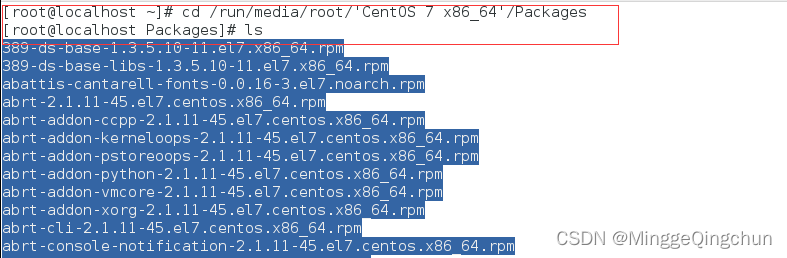
2、拷贝安装包到/opt目录下

3、安装firefox

(二)YUM包
Yum 是一个Shell前端软件包管理器。基于RPM包管理,能够从指定的服务器(在公网上)自动下载RPM包并且安装,可以自动处理依赖性关系,并且一次安装所有依赖的软件包
yum list[ installed]|grep xx
功能描述:查询YUM服务器上的[已经安装到本地的]软件包
yum install 包名
下载安装
YUM包的卸载:yum remove firefox.x86_64十、搭建JAVAEE开发环境
(一)安装JDK
1、先将软件 上传到/opt 下
2、解压缩到/opt目录下

3、配置环境变量的配置文件vim /etc/profile
JAVA_HOME=/opt/jdk1.8.0_121PATH=$JAVA_HOME/bin:$PATHCLASSPATH=$JAVA_HOME/lib:.export JAVA_HOME PATH CLASSPATH4、使配置文件生效
![]()
5、测试安装成功

6、在目录/home/zhangsan下编写HelloWorld.java编译并运行

(二)安装Tomcat
1、先将软件上传到/opt 下
2、解压到/opt

3、启动tomcat

4、Linux上访问tomcat
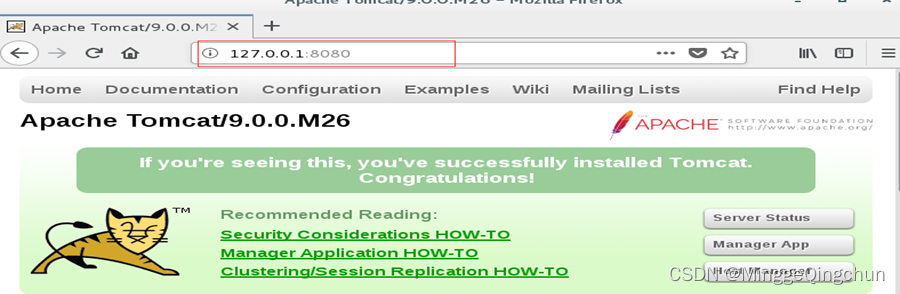
5、windows上访问tomcat

注意:从其它机器上访问需要关闭linux的防火墙