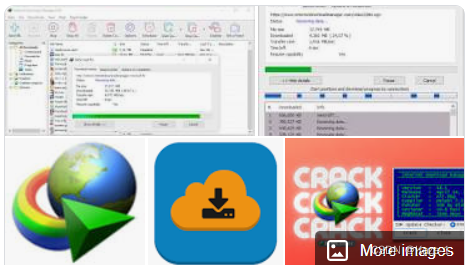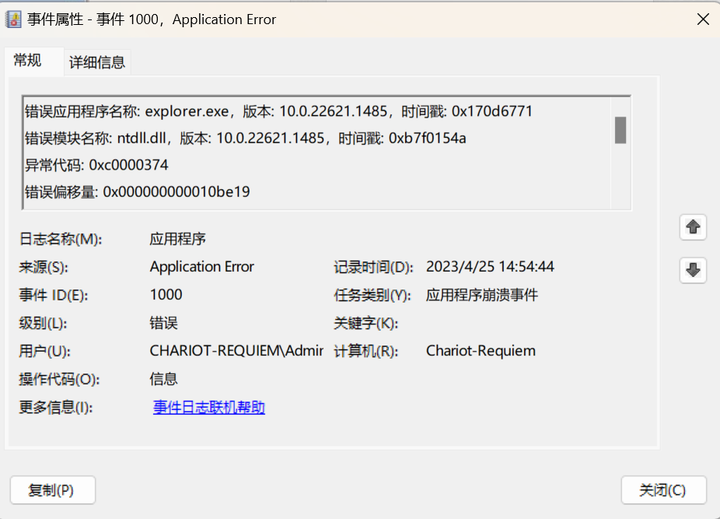教程
1.添加 Kaptcha 依赖
在 pom.xml 文件中添加 Kaptcha 依赖:
<dependency><groupId>com.github.penggle</groupId><artifactId>kaptcha</artifactId><version>2.3.2</version>
</dependency>
<!--或者 都是可以的-->
<dependency>
<groupId>com.github.axet</groupId>
<artifactId>kaptcha</artifactId>
<version>0.0.9</version>
</dependency>2.配置 Kaptcha 参数
2.1在 application.properties 文件中添加 Kaptcha 相关的配置:
# Kaptcha 验证码配置
kaptcha.border=yes
kaptcha.border.color=black
kaptcha.border.thickness=1
kaptcha.textproducer.font.size=30
kaptcha.image.width=120
kaptcha.image.height=40
kaptcha.textproducer.char.space=5
kaptcha.session.key=kaptchaCode
kaptcha.textproducer.char.length=4
kaptcha.textproducer.font.names=Arial, Courier
kaptcha.noise.impl=com.google.code.kaptcha.impl.NoNoise2.2创建 Kaptcha 配置类
创建一个 Kaptcha 配置类,该类用于配置 Kaptcha 相关参数,并且将其注册为 Spring Bean:
@Configuration
public class KaptchaConfig {@Beanpublic DefaultKaptcha getDefaultKaptcha() {// 生成验证码配置Properties properties = new Properties();properties.setProperty("kaptcha.border", "yes");properties.setProperty("kaptcha.border.color", "black");properties.setProperty("kaptcha.border.thickness", "1");properties.setProperty("kaptcha.textproducer.font.size", "30");properties.setProperty("kaptcha.image.width", "120");properties.setProperty("kaptcha.image.height", "40");properties.setProperty("kaptcha.textproducer.char.space", "5");properties.setProperty("kaptcha.session.key", "kaptchaCode");properties.setProperty("kaptcha.textproducer.char.length", "4");properties.setProperty("kaptcha.textproducer.font.names", "Arial,Courier");properties.setProperty("kaptcha.noise.impl", "com.google.code.kaptcha.impl.NoNoise");Config config = new Config(properties);DefaultKaptcha defaultKaptcha = new DefaultKaptcha();defaultKaptcha.setConfig(config);return defaultKaptcha;}}3.创建 Controller 层
创建一个用于生成验证码图片的 Controller,并将验证码文本放入 session 中:
@RestController
public class KaptchaController {@Autowiredprivate DefaultKaptcha captchaProducer;@RequestMapping("/kaptcha")public void kaptcha(HttpServletRequest request, HttpServletResponse response) throws Exception {// 定义响应输出类型为图片格式response.setContentType("image/jpeg");// 不缓存响应内容response.setHeader("Cache-Control", "no-store, no-cache");// 获取验证码字符串并将其绑定到 session 中String kaptchaText = captchaProducer.createText();request.getSession().setAttribute("kaptchaCode", kaptchaText);// 生成验证码图片并输出到响应输出流中BufferedImage kaptchaImage = captchaProducer.createImage(kaptchaText);ServletOutputStream servletOutputStream = response.getOutputStream();ImageIO.write(kaptchaImage, "jpg", servletOutputStream);servletOutputStream.flush();servletOutputStream.close();}}3.1在前端页面展示验证码
在需要展示验证码的地方添加如下代码即可:
<img src="/kaptcha" alt="验证码" onclick="this.src='/kaptcha?'+Math.random()" />这样点击图片后,会自动刷新当前 URL 对应的验证码图片。
3.2校验验证码
在需要校验验证码的 Controller 方法中,通过 session 获取保存的验证码文本,并与用户输入的验证码进行比对:
@PostMapping("/login")
public String login(@RequestParam String username, @RequestParam String password,
@RequestParam("kaptcha")String kaptcha, HttpSession session) {// 从 session 中获取验证码文本String kaptchaCode = (String)session.getAttribute("kaptchaCode");// 判断验证码是否正确if (StringUtils.isBlank(kaptcha)|| StringUtils.isBlank(kaptchaCode)|| !kaptcha.equals(kaptchaCode)) {return "验证码错误,请重新输入!";}// 验证码正确,继续登录操作...}到这里,Spring Boot 实现验证码的过程就完成啦!
总体来说,使用 Kaptcha 工具包可以很方便地实现 Spring Boot 中的验证码功能。
4.演示过程
4.1获取验证码

4.2正确验证验证码

4.3错误验证验证码

5.完善
设置验证码的过期时间
5.1编码的方式
存储的时候存储当前的时间
session.setAttribute("captchaTime", System.currentTimeMillis());使用的时候比较当前的时间和存储时候的时间。
@RequestMapping("/verify")
public String verify(HttpServletRequest request, String captcha) {// 从 session 中获取验证码值和过期时间信息HttpSession session = request.getSession();String sessionCaptcha = (String) session.getAttribute("captcha");String[] parts = sessionCaptcha.split(":");String sessionCaptchaValue = parts[0];long sessionExpireTime = Long.parseLong(parts[1]);// 比较验证码的值和过期时间if (captcha.equalsIgnoreCase(sessionCaptchaValue)&& System.currentTimeMillis() < sessionExpireTime) {// 验证码正确且未过期,执行相应的业务逻辑// ...return "success"; // 跳转到成功页面} else {// 验证码错误或已过期,返回错误信息// ...return "error"; // 跳转到错误页面}}过期的提示信息。