为什么要配置远程管理
在网络设备完成上架后可以通过Console口进行配置,在配置完成后即可进行使用,但是如果每次都去机房使用Console口进行管理,那么无论是人力物力都是很大的消耗,并且机房多数较为封闭,所以需要配置网络设备的远程管理。
有哪些管理方式
- Telnet
- SSH
- web
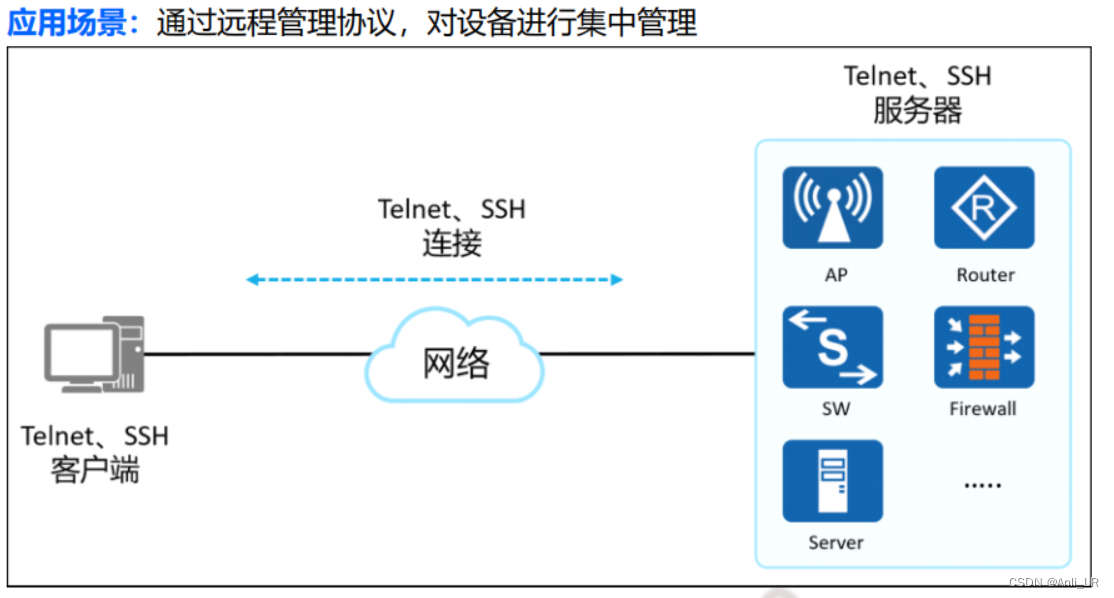
Telnet连接操作步骤
- 配置网络参数(IP地址、路由等),保证需要管理的设备和Telnet设备之间的网络可达。
- 在网络设备上开启Telnet服务。
- 配置用户、密码、级别、认证模式、服务类型等。
配置演示
实验拓扑图如下:
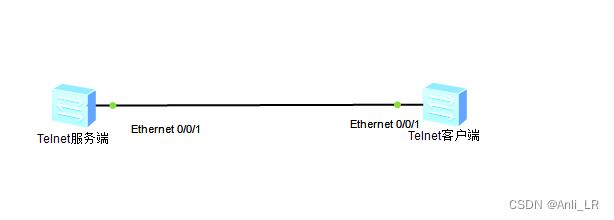
Telnet服务端配置
1.配置IP地址
<Huawei>system-view //进入系统视图
Enter system view, return user view with Ctrl+Z.
[Huawei]sysname Telnet-server //配置设备名称
[Telnet-server]interface Vlanif 1 //进入VLANIF接口试图
[Telnet-server-Vlanif1]ip address 192.168.100.1 24 //配置IP地址2.开启Telnet服务
[Telnet-server-Vlanif1]quit //退出
[Telnet-server]telnet server enable //开启Telnet服务
Info: The Telnet server has been enabled.3.配置VTY认证模式
[Telnet-server]user-interface vty 0 4 //进图VTY配置模式
[Telnet-server-ui-vty0-4]authentication-mode aaa //配置认证模式为AAA4.配置AAA模式
[Telnet-server-ui-vty0-4]aaa //进入AAA配置模式
[Telnet-server-aaa]local-user anli password cipher 123456 //配置用户名密码
Info: Add a new user.
[Telnet-server-aaa]local-user anli service-type telnet //配置用户服务类型
[Telnet-server-aaa]local-user anli privilege level 15 //配置用户等级Telnet客户端配置、
1.配置IP地址
<Huawei>system-view //进入系统视图
Enter system view, return user view with Ctrl+Z.
[Huawei]sysname Telnet-Client //配置设备名称
[Telnet-Client]interface Vlanif 1 //进入VLANIF接口试图
[Telnet-Client-Vlanif1]ip address 192.168.100.2 24 //配置IP地址[Telnet-Client]telnet server enable //开启Tenlet服务
Info: The Telnet server has been enabled.测试
1.首先进行ping 测试,检验其路由连通性。
[Telnet-Client]ping 192.168.100.1PING 192.168.100.1: 56 data bytes, press CTRL_C to breakReply from 192.168.100.1: bytes=56 Sequence=1 ttl=255 time=50 msReply from 192.168.100.1: bytes=56 Sequence=2 ttl=255 time=30 msReply from 192.168.100.1: bytes=56 Sequence=3 ttl=255 time=30 msReply from 192.168.100.1: bytes=56 Sequence=4 ttl=255 time=50 msReply from 192.168.100.1: bytes=56 Sequence=5 ttl=255 time=20 ms--- 192.168.100.1 ping statistics ---5 packet(s) transmitted5 packet(s) received0.00% packet lossround-trip min/avg/max = 20/36/50 ms经过测试,可以和服务端进行通信,下一步进行Telnet访问测试。(网络设备Telnet需要退回用户试图)
2.Telnet登陆测试
[Telnet-Client]quit //退回用户试图
<Telnet-Client>telnet 192.168.100.1 //输入IP地址登陆设备
Trying 192.168.100.1 ...
Press CTRL+K to abort
Connected to 192.168.100.1 ...Login authenticationUsername:anli //输入用户名
Password: //输入密码(密码不显示)
Info: The max number of VTY users is 5, and the numberof current VTY users on line is 1.The current login time is 2022-08-03 12:49:59.
<Telnet-server> //显示服务端设备名,登陆成功<Telnet-server>display user-interface //查看用户占用情况Idx Type Tx/Rx Modem Privi ActualPrivi Auth Int 0 CON 0 9600 - 3 - N -
+ 34 VTY 0 - 0 15 A - 35 VTY 1 - 0 - A - 36 VTY 2 - 0 - A - 37 VTY 3 - 0 - A - 38 VTY 4 - 0 - A - 67 LTT 0 9600 - 0 - N - 68 LTT 1 9600 - 0 - N - 69 LTT 2 9600 - 0 - N - 70 LTT 3 9600 - 0 - N - 71 LTT 4 9600 - 0 - N - 72 LTT 5 9600 - 0 - N - 73 LTT 6 9600 - 0 - N - 74 LTT 7 9600 - 0 - N - 75 LTT 8 9600 - 0 - N - 76 LTT 9 9600 - 0 - N - 77 LTT 10 9600 - 0 - N - 78 LTT 11 9600 - 0 - N - 79 LTT 12 9600 - 0 - N - 80 LTT 13 9600 - 0 - N - 81 LTT 14 9600 - 0 - N - 82 LTT 15 9600 - 0 - N - 83 LTT 16 9600 - 0 - N -
UI(s) not in async mode -or- with no hardware support:
1-32 + : Current UI is active.F : Current UI is active and work in async mode.Idx : Absolute index of UIs.Type : Type and relative index of UIs.Privi: The privilege of UIs.ActualPrivi: The actual privilege of user-interface.Auth : The authentication mode of UIs.A: Authenticate use AAA.N: Current UI need not authentication.P: Authenticate use current UI's password.Int : The physical location of UIs.网络工程师交流QQ群:811127595






