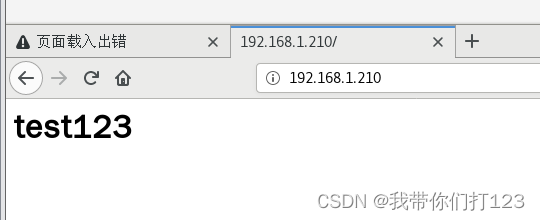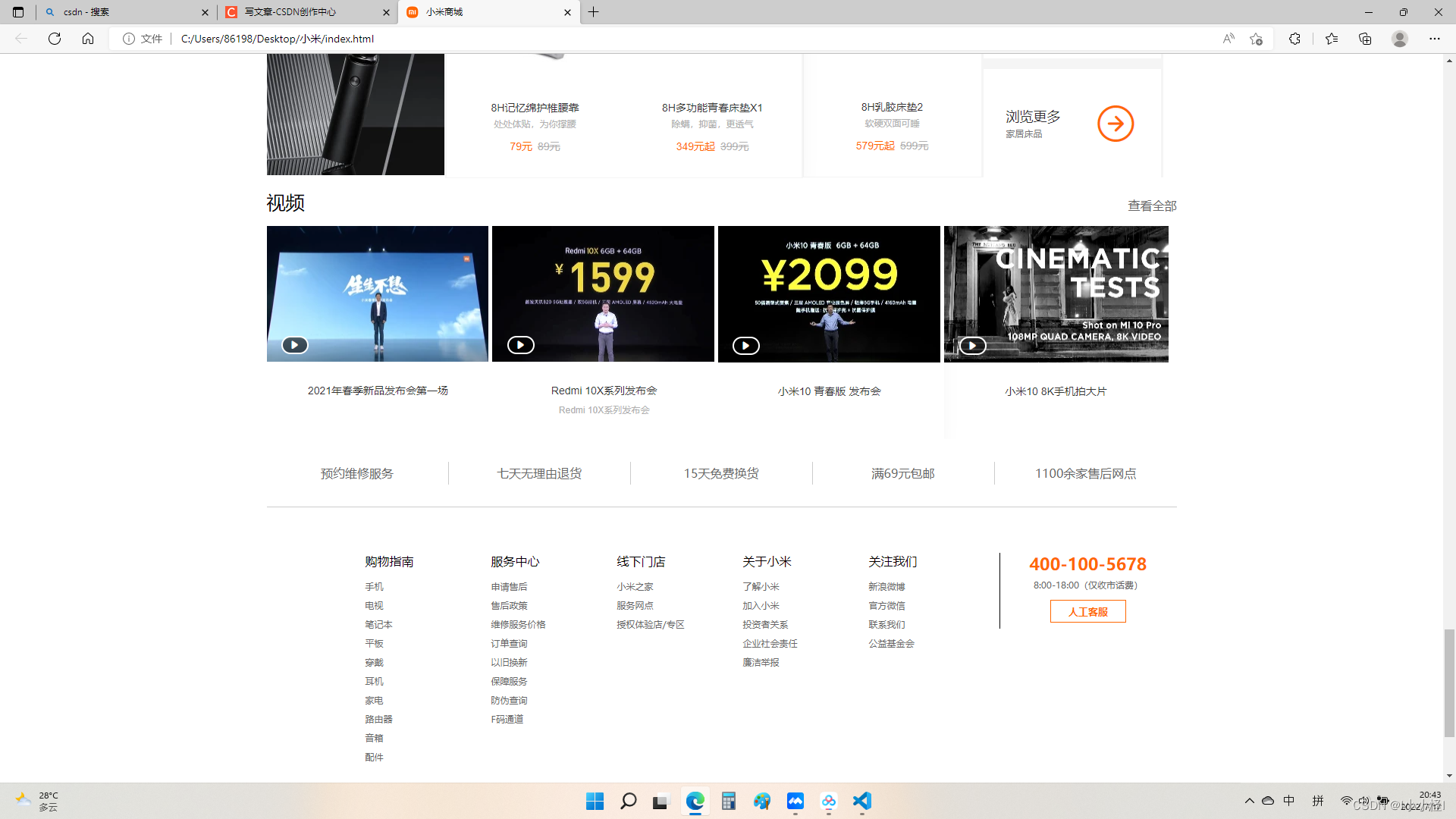一、概述
HAProxy是一款高性能的负载均衡软件,可以将来自客户端的请求分发到多个服务器上,以提高系统的可用性和性能。HAProxy支持多种负载均衡算法,包括轮询、加权轮询、最少连接数等。同时,HAProxy还支持会话保持、健康检查、SSL终止等功能,可以满足不同场景下的负载均衡需求。HAProxy的配置文件简单易懂,可以通过命令行或者Web界面进行管理和监控。HAProxy广泛应用于Web服务器、数据库服务器、应用服务器等领域,是一款非常优秀的负载均衡软件。
二、工作原理
1. 客户端向 HAProxy 发送请求,请求可以是 HTTP、TCP 或者其他协议。
2. HAProxy 接收到请求后,根据预先定义的负载均衡算法(如轮询、加权轮询、最少连接数等)选择一个后端服务器。
3. HAProxy 将请求转发给选中的后端服务器。
4. 后端服务器处理请求并返回响应。
5. HAProxy 接收到响应后,将响应返回给客户端。
三、准备(CtneOS7系统)

1、四台服务器可以互相通联
2、四台服务器都关闭防火墙
systemctl stop firewalld.service 停止防火墙服务
systemctl disable firewalld.service 开机不自启动防火墙服务
sed -i 's/SELINUX=.*/SELINUX=disabled/' /etc/sysconfig/selinux 将selinux的配置文件改为不启动
reboot 重启四、部署haproxy+nginx+nfs(脚本部署)
目的:两台nginx服务器做web服务,haproxy服务器做调度负载均衡,为保证提供的内容一致性使用nfs做共享目录,两台nginx服务器使用相同的共享目录文件提供web服务
1、在192.168.1.20的服务器上安装haproxy
#!/bin/bash
#function:安装haproxy修改配置文件并添加两台web
#author:syh123 2021118
yum install haproxy -y #yum安装haproxy
echo 请输入nginx服务器1ip
read a #弹出输入框并将输入内容作为变量a
echo 请输入nginx服务器2ip
read b #弹出输入框并将输入内容作为变量a
sed -i "82s/127.0.0.1:5001/$a:80/" /etc/haproxy/haproxy.cfg #替换haproxy的配置文件82行为nginx1的ip
sed -i "83s/127.0.0.1:5002/$b:80/" /etc/haproxy/haproxy.cfg #替换haproxy的配置文件83行为nginx2的ip
sed -i '63s/5000/80/' /etc/haproxy/haproxy.cfg #将haproxy的默认5000端口改为80端口
echo "listen admin_stats" >> /etc/haproxy/haproxy.cfg #设置haproxy的web管理用户
echo "stats enable" >> /etc/haproxy/haproxy.cfg #开启haproxy程序web服务
echo "bind *:8080" >> /etc/haproxy/haproxy.cfg #haproxy管理页面端口为8080
echo "mode http" >> /etc/haproxy/haproxy.cfg #以下为haproxy系统配置
echo "option httplog" >> /etc/haproxy/haproxy.cfg
echo "log global" >> /etc/haproxy/haproxy.cfg
echo "maxconn 10" >> /etc/haproxy/haproxy.cfg
echo "stats refresh 30s" >> /etc/haproxy/haproxy.cfg
echo "stats uri /admin" >> /etc/haproxy/haproxy.cfg
echo "stats realm haproxy" >> /etc/haproxy/haproxy.cfg
echo "stats auth admin:admin" >> /etc/haproxy/haproxy.cfg
echo "stats hide-version" >> /etc/haproxy/haproxy.cfg
echo "stats admin if TRUE" >> /etc/haproxy/haproxy.cfg #以上为haproxy系统配置
systemctl start haproxy.service #开启haproxy程序
c=$(ip a | grep "inet "|grep ens33| awk '{print $2}'|awk -F/ '{print $1}') #变量c等于本机ip
echo haproxy部署完成
echo 访问$c将自动轮询$a和$b的web页面
echo 访问$c:8080/admin为haproxy程序的管理页面
echo 管理页面登录账户为admin密码为admin

保存退出赋予脚本执行权限后执行该脚本

OK脚本执行完成
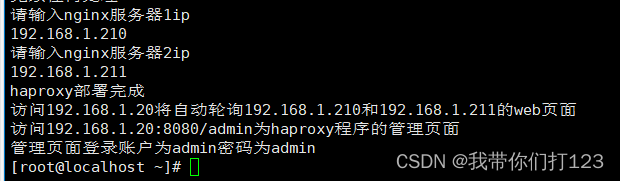
2、在192.168.1.220上部署nfs(由于nginx服务需要用的nfs共享目录,这里我们先部署nfs在部署nginx)
#!/bin/bash
#function:安装nfs 创建/app/file作为共享文件
#author:syh123 20211118
yum install nfs-utils rpcbind -y #yum安装nfs和rpc服务
touch /etc/exports #创建nfc的配置文件
mkdir -p /app/file #创建nfc共享文件目录
chown -R nfsnobody.nfsnobody /app/file/ #赋予共享目录nfs权限
echo "/app/file *(rw,sync)" >> /etc/exports #允许所有IP访问nfs共享目录并有可读写权限
exportfs –rv #载入配置
systemctl enable nfs #开机自启动nfs
systemctl enable rpcbind #开机自启动rps
systemctl start nfs #启动nfs程序
systemctl start rpcbind #启动rps程序
touch /app/file/index.html #在共享目录下创建网页文件
echo "<h1>test123</h1>" >> /app/file/index.html #在网页文件中写入要显示的数据
echo nfs服务部署完成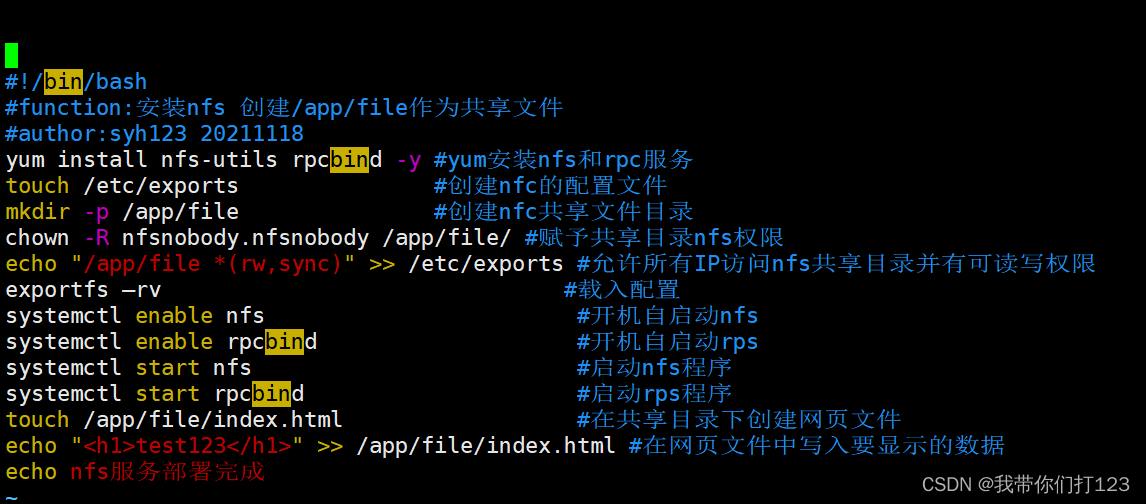
保存退出赋予脚本执行权限后执行该脚本

OK安装完成
 3、安装nginx1
3、安装nginx1
#!/bin/bash
#function: Centos7一键安装nginux
#author:syh123 20211117
yum -y install gcc gcc-c++ autoconf automake libtool make openssl openssl-devel pcre pcre-devel #安装nginx所需环境
cd /usr/local/src/ #切换到安装目录
wget http://nginx.org/download/nginx-1.8.1.tar.gz #下载nginx到当前目录
tar -zxvf nginx-1.8.1.tar.gz #解压nginx安装包
cd nginx-1.8.1 #进入解压后目录
./configure \--prefix=/usr/local/nginx \--with-http_ssl_module \--with-http_flv_module \--with-http_stub_status_module \--with-http_gzip_static_module \--with-pcre #编译文件
make && make install #编译安装
cd /usr/local/nginx #进入nginx安装目录
sed -i '14s/nginx/test123/' /usr/local/nginx/html/index.html #方便测试区分将网页中nginx改为test123
/usr/local/nginx/sbin/nginx #启动nginx服务
echo nginx部署完成,请测试web页面 #屏幕输出内容提醒用户
echo 接下来将部署nfs并映射html,请确认是否继续 #屏幕输出内容提醒用户
echo 键入任意值将继续操作,如需中断请按Ctrl+c #屏幕输出内容提醒用户
read a #弹出框暂停执行,用户键入任意值继续执行,键入值作为变量a但后续并不调用这个变量
yum install nfs-utils rpcbind -y #安装nfs和rpc服务
systemctl enable nfs #开机自启动nfs服务
systemctl enable rpcbind #开机自启动rps服务
systemctl start nfs #启动nfs服务
systemctl start rpcbind #启动rpc服务
echo nfs服务安装完成,接下来将进行挂载操作 #屏幕输出内容提醒用户
echo 键入任意值将继续操作,如需中断请按Ctrl+c #屏幕输出内容提醒用户
echo 请输入nfs服务器ip #屏幕输出内容提醒用户
read b #将键入值作为变量b
mount -t nfs $b:/app/file /usr/local/nginx/html/ #挂载nfs上的目录到nginx的html目录下保存退出赋予脚本可执行权限后执行该脚本

安装完成
查看挂载
可以看到已经挂载到网络共享文件夹中了

4、安装nginx2
#!/bin/bash
#function: Centos7一键安装nginux
#author:syh123 20211117
yum -y install gcc gcc-c++ autoconf automake libtool make openssl openssl-devel pcre pcre-devel #安装nginx所需环境
cd /usr/local/src/ #切换到安装目录
wget http://nginx.org/download/nginx-1.8.1.tar.gz #下载nginx到当前目录
tar -zxvf nginx-1.8.1.tar.gz #解压nginx安装包
cd nginx-1.8.1 #进入解压后目录
./configure \--prefix=/usr/local/nginx \--with-http_ssl_module \--with-http_flv_module \--with-http_stub_status_module \--with-http_gzip_static_module \--with-pcre #编译文件
make && make install #编译安装
cd /usr/local/nginx #进入nginx安装目录
sed -i '14s/nginx/syh123/' /usr/local/nginx/html/index.html #方便测试区分将网页中nginx改为syh123
/usr/local/nginx/sbin/nginx #启动nginx服务
echo nginx部署完成,请测试web页面 #屏幕输出内容提醒用户
echo 接下来将部署nfs并映射html,请确认是否继续 #屏幕输出内容提醒用户
echo 键入任意值将继续操作,如需中断请按Ctrl+c #屏幕输出内容提醒用户
read a #弹出框暂停执行,用户键入任意值继续执行,键入值作为变量a但后续并不调用这个变量
yum install nfs-utils rpcbind -y #安装nfs和rpc服务
systemctl enable nfs #开机自启动nfs服务
systemctl enable rpcbind #开机自启动rps服务
systemctl start nfs #启动nfs服务
systemctl start rpcbind #启动rpc服务
echo nfs服务安装完成,接下来将进行挂载操作 #屏幕输出内容提醒用户
echo 键入任意值将继续操作,如需中断请按Ctrl+c #屏幕输出内容提醒用户
echo 请输入nfs服务器ip #屏幕输出内容提醒用户
read b #将键入值作为变量b
mount -t nfs $b:/app/file /usr/local/nginx/html/ #挂载nfs上的目录到nginx的html目录下
保存退出赋予脚本可执行权限后执行该脚本

ok安装完成

查看挂载
可以看到已经挂载到网络共享文件夹中了

这样环境就部署完成了
测试
把192.168.1.211上的nginx给关掉后使用192.168.1.210访问,可以发现访问的还是192.168.1.211的界面 OK测试成功