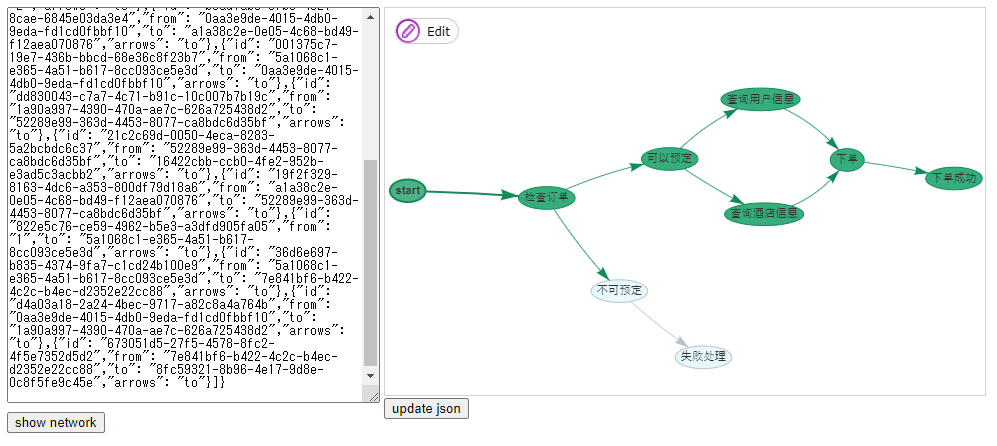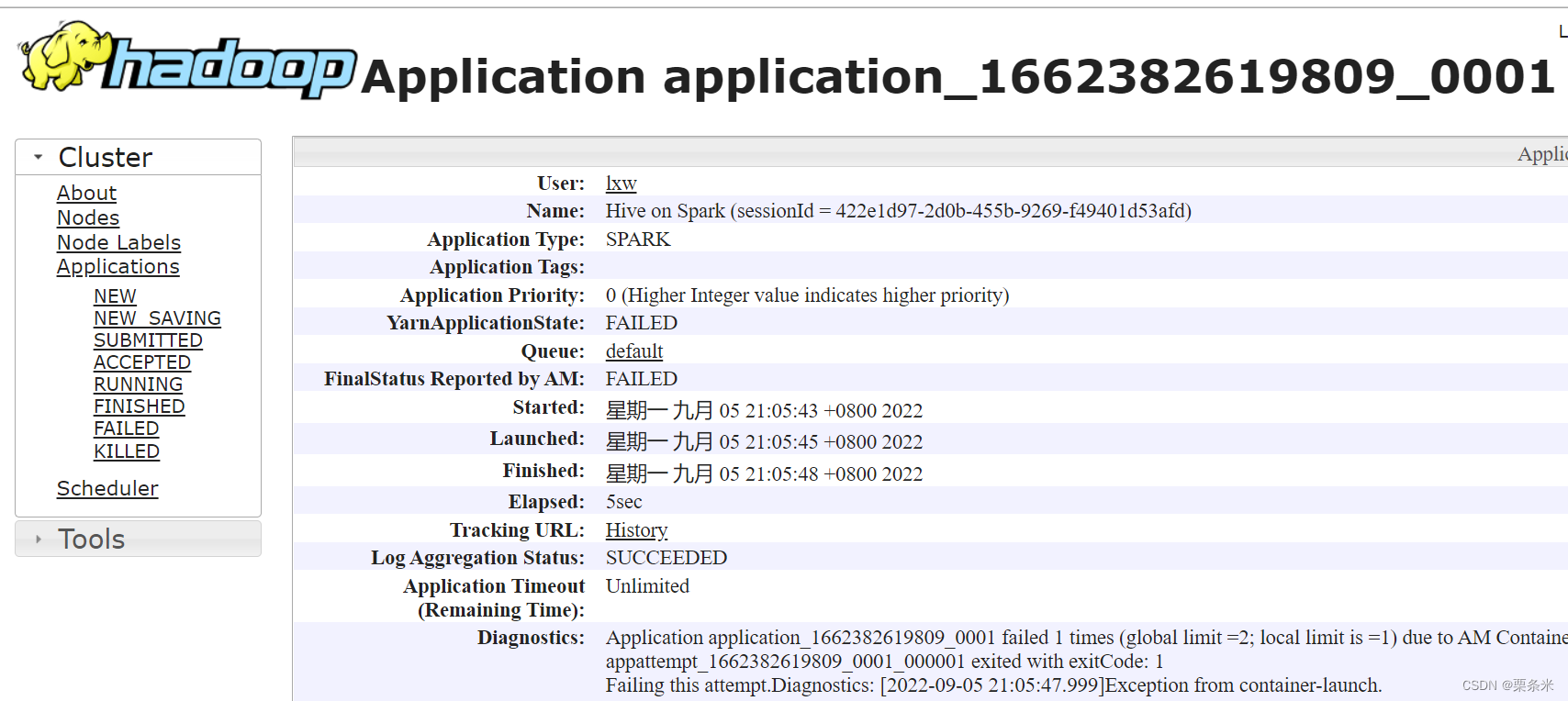首先,对powershell做一个简单介绍。
当前powershell有四版本,分别为1.0,2.0,3.0 ,4.0
如果您的系统是window7或者Windows Server 2008,那么PowerShell 2.0已经内置了,可以升级为3.0,4.0。
如果您的系统是Windows 8 或者Windows server 2012,那么PowerShell 3.0已经内置了,可以升级为4.0。
如果您的系统为Windows 8.1,windows 10或者Windows server 2012 R2,那默认已经是4.0了。
Powershell 1.0 下载地址
Powershell 2.0 下载地址
powershell3.0 介绍,下载
powershell4.0 介绍,下载
Powershell管理office 365云服务需要安装两个工具
1.Microsoft Online Services Sign-In Assistant for IT Professionals RTW
https://www.microsoft.com/en-us/download/details.aspx?id=28177
https://go.microsoft.com/fwlink/p/?linkid=236297
步骤一
以管理员模式打开powershell。输入以下命令,查看上述两个工具是否安装完毕。
import-module msonline
get-module
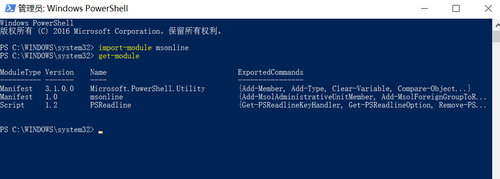
步骤二
连接到office 365。在windows powershell中输入如下命令
$UserCredential = Get-Credential
在“Windows PowerShell 凭据请求”对话框中,键入您的 Office 365工作或学校帐户 用户名和密码,然后单击“确定”。
运行以下命令。
Connect-MsolService -Credential $UserCredential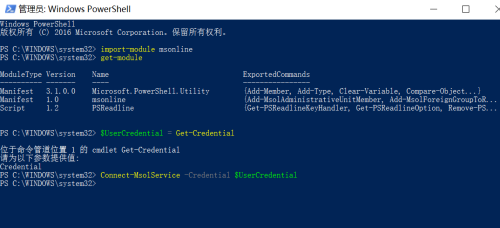
编辑csv文件,表头需要自己只做,包含这些列
DisplayName:显示名称,必填字段
UserPrincipalName:用户名,需要带后缀,比如user1@abc.com。必填字段。
City:城市
Country:国家
Department:部门
FirstName:姓
LastName:名
MobilePhone:手机号码
Office:办公室
Password:密码
PhoneNumber:办公电话
PostalCode:邮编
State:国家
StreetAddress:街道地址
Title:岗位
UsageLocation:国家编码,如CN,或US。必填字段。
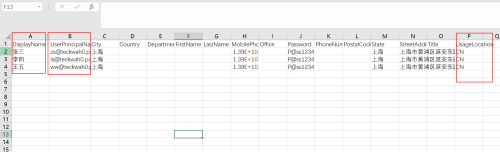
具体参数的含义,可参考https://technet.microsoft.com/zh-cn/library/dn194096
步骤三
输入批量导入命令导入账号
Import-Csv -Path “C:\Users\tommyjex\OneDrive - 中国电信股份有限公司上海分公司\综合\批量创建账号\批量创建-UNICODE.csv” | ForEach-Object{New-MsolUser -DisplayName $_.DisplayName -UserPrincipalName $_.UserPrincipalName -City $_.City -Country $_.Country -Department $_.Department -FirstName $_.FirstName -LastName $_.LastName -MobilePhone $_.MobilePhone -Office $_.Office -Password $_.Password -PhoneNumber $_.PhoneNumber -PostalCode $_.PostalCode -State $_.State -StreetAddress $_.StreetAddress -Title $_.Title -UsageLocation $_.UsageLocation -LicenseAssignment ‘teckwah0:ENTERPRISEPACK_NO_RMS‘ -PasswordNeverExpires $true -ForceChangePassword $False}

这样即可完成Office 365账号的批量导入
转载于:https://blog.51cto.com/abrahamxu/1914373