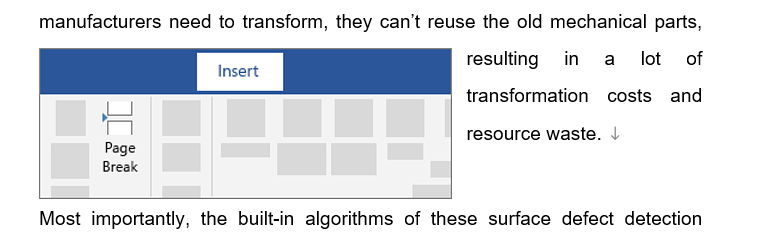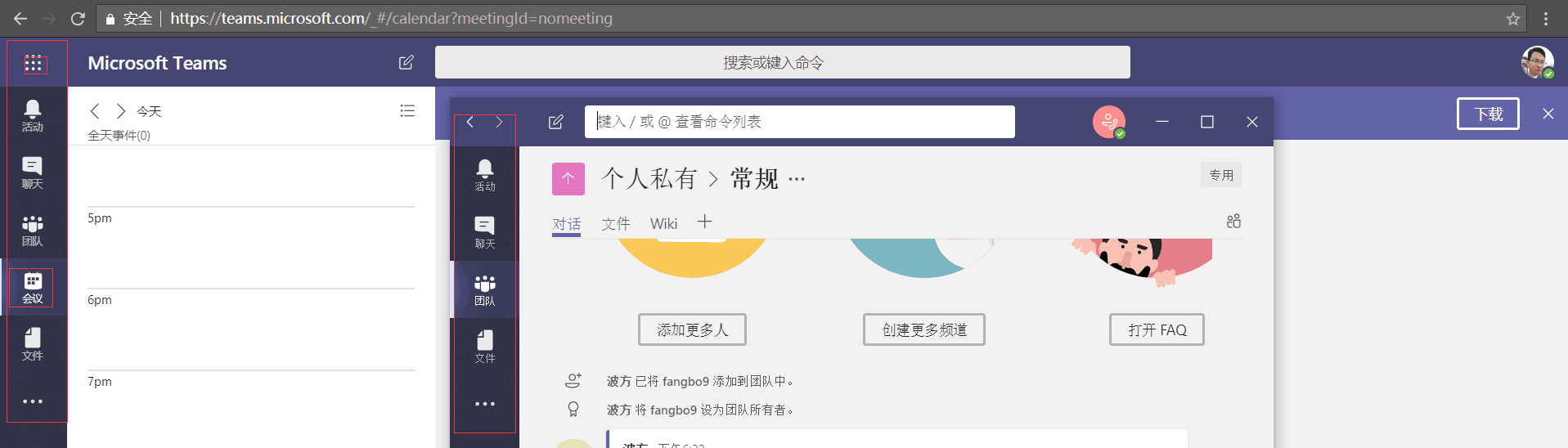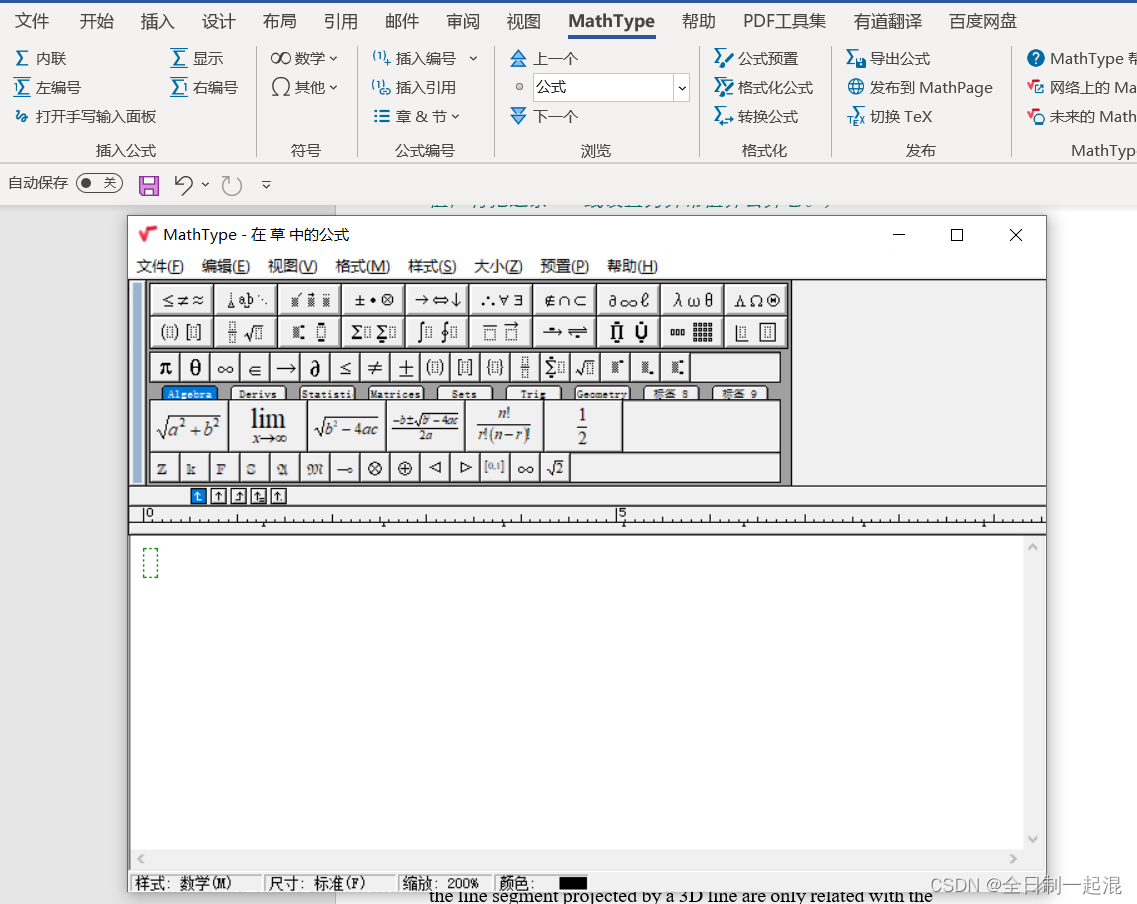生成pdf文件
文件要素
- 文件中包含图片
- 文件中包含列表
- 文件中包含表格
- 文件中包含循环嵌套写入的内容
- 文件需要后端生成echarts图表数据
基于以上几点考虑
技术选取
方式一
itext7是一款用于生成PDF文档的一个java类库,通过iText不仅可以生成PDF或rtf的文档,而且可以将XML、Html文件转化为PDF文件。
网上资料比较少, 可以通过写段落/图片/表格,也可以定制pdf模板然后通过填充域属性值,达到生成PDF文件的结果;
难点; 通过代码写PDF,某些排版不好配置, 可以通过PDF模板生成,据说不能太复杂
官网: https://kb.itextpdf.com/home/it7kb
方式二 常用的JAVA POI 写WORD 文件 转PDF
通过WORD 作为文件模板,填充数据->WORD转PDF
使用原生POI API 方式难度比较大
后端生成Echarts图片是一个难点(不通过浏览器响应)
WORD模板填充数据后,转PDF, 样式问题,排版问题,技术选择问题
POI-TL 转为模板
官网: http://deepoove.com/poi-tl/1.9.x/
poi-tl是一个免费开源的Java类库,你可以非常方便的加入到你的Java项目中, 替换目模板,很方便;案例都可以去官网看看,文档中大部分功能已经满足使用, 一目了然.
| 方案 | 移植性 | 功能性 | 易用性 |
|---|---|---|---|
| Poi-tl | Java跨平台 | Word模板引擎 | 基于Apache POI |
| Apache POI | Java跨平台 | Apache项目,功能丰富 | 文档不全,这里有一个教程:Apache POI Word快速入门 |
| Freemarker | XML跨平台 | 仅支持文本,很大的局限性 | 不推荐,需要维护XML结构,代码后期不可维护 |
| OpenOffice | 部署OpenOffice,移植性较差 | - | 需要了解OpenOffice的API |
| HTML浏览器导出 | 依赖浏览器的实现,移植性较差 | HTML不能很好的兼容Word的格式 | - |
| Jacob、winlib | Windows平台 | - | 复杂,完全不推荐使用 |
| 引擎功能 | 描述 |
|---|---|
| 文本 | 将标签渲染为文本 |
| 图片 | 将标签渲染为图片 |
| 表格 | 将标签渲染为表格 |
| 列表 | 将标签渲染为列表 |
| 图表 | 条形图(3D条形图)、柱形图(3D柱形图)、面积图(3D面积图)、折线图(3D折线图)、雷达图、饼图(3D饼图)等图表渲染 |
| If Condition判断 | 隐藏或者显示某些文档内容(包括文本、段落、图片、表格、列表、图表等) |
| Foreach Loop循环 | 循环某些文档内容(包括文本、段落、图片、表格、列表、图表等) |
| Loop表格行 | 循环渲染表格的某一行 |
| Loop表格列 | 循环渲染表格的某一列 |
| Loop有序列表 | 支持有序列表的循环,同时支持多级列表 |
| 图片替换 | 将原有图片替换成另一张图片 |
| 书签、锚点、超链接 | 支持设置书签,文档内锚点和超链接功能 |
| 强大的表达式 | 完全支持SpringEL表达式,可以扩展更多的表达式:OGNL, MVEL… |
| 标签定制 | 支持自定义标签前后缀 |
| 文本框 | 文本框内标签支持 |
| 样式 | 模板即样式,同时代码也可以设置样式 |
| 模板嵌套 | 模板包含子模板,子模板再包含子模板 |
| 合并 | Word合并Merge,也可以在指定位置进行合并 |
| 用户自定义函数(插件) | 在文档任何位置执行函数 |
贴一段生成动态表格代码
public class MyDynamicTableCountPolicy extends DynamicTableRenderPolicy {// 填充数据所在行数private int startDataRow;// 实体类型:属性自己添加的,想依据不同属性做不同的事情private String optType;// 需要填充的表格的列数private int cellNum;public InstanceResourceTableCountPolicy(int startDataRow, int cellNum) {this.startDataRow = startDataRow;this.cellNum = cellNum;}public InstanceResourceTableCountPolicy(String optType, int startDataRow, int cellNum) {this.startDataRow = startDataRow;this.cellNum = cellNum;this.optType = optType;}@Overridepublic void render(XWPFTable table, Object data) throws Exception {table.removeRow(startDataRow);if (ObjectUtil.isEmpty(data)) return;List<RowRenderData> rowDataList = (List<RowRenderData>)data;// 循环插入行for (RowRenderData rowData : rowDataList ){XWPFTableRow insertNewTableRow = table.insertNewTableRow(startDataRow);for (int j = 0; j < cellNum; j++) {XWPFTableCell cell = insertNewTableRow.createCell();cell.setWidthType(TableWidthType.NIL); //不设置列宽}TableRenderPolicy.Helper.renderRow(table.getRow(startDataRow), rowData);startDataRow++; // 这是在每一行后添加, 不加的话每次添加行就是在标题行后添加行}}}
后端生成Echarts图片
关于后端生成Echarts图片,通过网上查资料有对Echarts生成Options的javaAPI操作
<dependency><groupId>com.github.abel533</groupId><artifactId>ECharts</artifactId><version>3.0.0.6</version> </dependency>
具体用法网上查找一下, 通过相应API,最终生成Options ,通过JSONObject 或GESON 转换字符串后
{ color : ['#FB0000', '#FFC009', '#FFE082'], legend: { data: ['P0', 'P1', 'P2'], left: '3%', bottom: '3%', itemWidth: 15, itemHeight: 5, itemGap: 40 }, grid: { left: '3%', right: '4%', bottom: '10%', top: '3%', containLabel: true }, xAxis: { type: 'category', axisTick: { show: false }, axisLine: { lineStyle: { color: '#C6CCD7' } }, axisLabel: { color: '#505363', height: '14px', width: '70px', textAlign: 'center', rotate:30 }, data: xShowData, }, yAxis: [ { type: 'value', splitLine: { show: true, lineStyle: { color: '#ccc' } }, axisTick: { show: false, }, axisLine: { show: false }, axisLabel: { color: '#333' } } ], series: [ { name: 'P0', type: 'bar', stack: 'number', barWidth: 70, data: seriesData1 }, { name: 'P1', type: 'bar', stack: 'number', data: seriesData2 }, { name: 'P2', type: 'bar', stack: 'number', data: seriesData3 }, ]};
其中xShowData 是自己需要替换的echarts的很坐标, seriesData1,seriesData2,seriesData3 是图形y坐标的值, 这里提供的是一个模板
后端生成了相应echarts的options , 我们可以通过html模板生成echarts
通过Phantomjs(无界面的浏览器) 做很多事情
PhantomJS是一个基于webkit的JavaScript API。它使用QtWebKit作为它核心浏览器的功能,使用webkit来编译解释执行JavaScript代码。任何你可以在基于webkit浏览器做的事情,它都能做到。它不仅是个隐形的浏览器,提供了诸如CSS选择器、支持Web标准、DOM操作、JSON、HTML5、Canvas、SVG等,同时也提供了处理文件I/O的操作,从而使你可以向操作系统读写文件等。PhantomJS的用处可谓非常广泛,诸如网络监测、网页截屏、无需浏览器的 Web 测试、页面访问自动化等。
PhantomJS官方地址:http://phantomjs.org/。
PhantomJS官方API:http://phantomjs.org/api/。
PhantomJS官方示例:http://phantomjs.org/examples/。
PhantomJS GitHub:https://github.com/ariya/phantomjs/
后端需要生成Echarts图片, 采用Phantomjs可以进行对Echarts截图
- 步骤一: 下载地址: https://npm.taobao.org/mirrors/phantomjs
[外链图片转存失败,源站可能有防盗链机制,建议将图片保存下来直接上传(img-CQWilSfd-1630490808975)(C:\Users\zhangbing.xie\AppData\Roaming\Typora\typora-user-images\image-20210901154212617.png)]
需要下载对应的版本, 在开发阶段我们使用windows版本即可, 但是我们服务器一般都是部署在linux服务器上所以需要下载linux版本,
后续也会分享一下linux版本在打包成镜像后, phantomjs在镜像中的使用
之前也想过很多办法如何在后端生成echarts图形, 最终还是考虑使用phantomjs插件来实现
-
步骤二: 准备生成Echarts图片的脚本
1. jquery-3.2.1.min.js
2. echarts.min.js
3. echarts-convert.js 此脚本为最主要脚本,生成echart图片的主要逻辑代码都在此脚本内后续代码贴一下
-
步骤3
自己编写常用的测试options,主要为折线图、柱状图、饼图
提供操作phantomjs工具类
package com.irootech.mds.controller.report.util;import cn.hutool.core.util.ObjectUtil;
import com.alibaba.fastjson.JSONObject;import java.io.*;
import java.util.List;
import java.util.Map;
import java.util.UUID;/*** @ClassName PhantomJsUtils* @Description TODO* @Author xzb* @Version 1.0*/
public class PhantomJsUtils {/*** 生成EChart图 : 需要 phantomjs 可执行文件/ echarts-convert.js 转换文件(依赖echarts.js/jquery.js) * options : 就是echarts前端代码options的json字符串,这个也可以通过上面的echartsApi生成,也可以直接写成字符串,需要把他生成在xxx.json文件中* tempDir : 生成存放一个临时目录* 生成图片的宽和高度 850 * 500 * @return*/public static String generateEChart(String options,String tempDir, int width, int height) throws Exception{//echarts-convert.js 脚本所在 pathString scriptPath = ReportUtils.BASE_LINUX_PATH;String defaultPhantomjsPath = "";if (isWindows()) {scriptPath = ReportUtils.readWinFilePath("script");defaultPhantomjsPath = scriptPath + "/win/";}String defaultEchartjsPath = scriptPath + "/echarts-convert.js";String defaultTempImg = scriptPath + "/tempImg/" + tempDir +"/";// 生成Echart的初始化json文件String dataPath = writeFile(options, defaultTempImg);// 生成随机文件名String fileName = UUID.randomUUID().toString().substring(0, 8) + ".png";String imgPath = defaultTempImg + fileName;// 文件路径(路径+文件名)createDirFile(imgPath);// 这里只能写绝对路径,因为要执行系统命令行String cmd = defaultPhantomjsPath + "phantomjs " +defaultEchartjsPath +" -infile " + dataPath +" -outfile " + imgPath + " -width "+ width +" -height "+ height;Process process = null;try{process =Runtime.getRuntime().exec(cmd);readProcess(process);// 关闭进程资源对象process.waitFor();} finally {if (ObjectUtil.isNotEmpty(process)) process.destroy();}// 删除生成的临时json文件File jsonFile = new File(dataPath);jsonFile.delete();return imgPath;}public static void readProcess(Process process) throws Exception{//取得命令结果的输出流InputStream fis=process.getInputStream();//用一个读输出流类去读InputStreamReader isr=new InputStreamReader(fis);//用缓冲器读行BufferedReader br=new BufferedReader(isr);String line=null;//直到读完为止while((line=br.readLine())!=null) {System.out.println(line);}fis.close();isr.close();br.close();}public static File createDirFile(String path) throws IOException{// 文件路径(路径+文件名)File file = new File(path);// 文件不存在则创建文件,先创建目录if (!file.exists()) {File dir = new File(file.getParent());dir.mkdirs();file.createNewFile();}return file;}public static boolean isWindows() {return System.getProperty("os.name").toUpperCase().indexOf("WINDOWS") >= 0 ? true : false;}/*** 保存EChart临时json* @param options echart初始化js* @param tmpPath 临时文件保存路径* @return 文件完整路径*/public static String writeFile(String options, String tmpPath) throws IOException{String dataPath = tmpPath + UUID.randomUUID().toString().substring(0, 8) + ".json";/* 写入Txt文件 */File writeName = createDirFile(dataPath);BufferedWriter out = new BufferedWriter(new FileWriter(writeName));out.write(options);// 把缓存区内容压入文件out.flush();// 最后记得关闭文件out.close();return dataPath;}}
生成的图片,我们替换模板{{@xxxChart}} 3/4 大小就差不多了
/*** 功能描述: 图片渲染<br>** @return: <br>* @date: 2021/8/20 16:21*/ public static void renderImageData(String imagePath, String renderKey, Map renderMap) throws IOException {BufferedImage picture = ImageIO.read(new FileInputStream(imagePath)); //获取图片对象//设置图片的大小为原图的3/4renderMap.put(renderKey, new PictureRenderData(picture.getWidth() * 3 / 4, picture.getHeight() * 3 / 4, imagePath)); }
POI-TL 替换world模板生成World
主要代码
template = XWPFTemplate.compile(templatePath, builder.build()).render(renderMap); template.writeAndClose(new FileOutputStream(desPath));
Word 模板转 PDF
网上找好几种方式
方式一: 只支持windows,可惜~~~~~~~~~~~~ 放弃,本人尝试linux上,不支持转换
<!--pdf--> <!--word转pdf,感觉很牛逼--> <dependency><groupId>com.documents4j</groupId><artifactId>documents4j-local</artifactId><version>1.0.3</version> </dependency> <dependency><groupId>com.documents4j</groupId><artifactId>documents4j-transformer-msoffice-word</artifactId><version>1.0.3</version> </dependency> <!--end-->
File inputWord = new File("xxx.docx");File outputFile = new File("xxx.pdf");try {InputStream docxInputStream = new FileInputStream(inputWord);OutputStream outputStream = new FileOutputStream(outputFile);IConverter converter = LocalConverter.builder().build(); converter.convert(docxInputStream).as(DocumentType.DOCX).to(outputStream).as(DocumentType.PDF).execute();outputStream.close();System.out.println("success");} catch (Exception e) {e.printStackTrace();}
方式二. 使用破解版, 网上找的
<dependency><groupId>com.aspose</groupId><artifactId>aspose-words</artifactId><version>18.6</version><scope>system</scope><systemPath>${project.basedir}/src/main/resources/lib/aspose-words-18.6-jdk16-crack.jar</systemPath> </dependency>此处需要自己下载aspose-words-18.6-jdk16-crack.jar 这个包, 存放在resources下新建一个lib目录, 这样在springboot打包的时候,才可以打包到项目中
在resources下需要新建一个License.xml配置文件,就是需要读取的一个随机码
<License><Data><Products><Product>Aspose.Total for Java</Product></Products><EditionType>Enterprise</EditionType><SubscriptionExpiry>20991231</SubscriptionExpiry><LicenseExpiry>20991231</LicenseExpiry><SerialNumber>8bfe198c-7f0c-4ef8-8ff0-acc3237bf0d7</SerialNumber></Data><Signature>sNLLKGMUdF0r8O1kKilWAGdgfs2BvJb/2Xp8p5iuDVfZXmhppo+d0Ran1P9TKdjV4ABwAgKXxJ3jcQTqE/2IRfqwnPf8itN8aFZlV3TJPYeD3yWE7IT55Gz6EijUpC7aKeoohTb4w2fpox58wWoF3SNp6sK6jDfiAUGEHYJ9pjU=</Signature> </License>
java应用,很简单
/*** 加载license 用于破解 不生成水印** @author LCheng* @date 2020/12/25 13:51*/ @SneakyThrows private static void getLicense() {try (InputStream is = TestPath.class.getClassLoader().getResourceAsStream("License.xml")) {License license = new License();license.setLicense(is);} }/*** word转pdf** @param wordPath word文件保存的路径* @param pdfPath 转换后pdf文件保存的路径* @author LCheng* @date 2020/12/25 13:51*/ @SneakyThrows public static void wordToPdf(String wordPath, String pdfPath) {getLicense();File file = new File(pdfPath);try (FileOutputStream os = new FileOutputStream(file)) {Document doc = new Document(wordPath);doc.save(os, SaveFormat.PDF);} }
基于以上部分,需要提供一个读取resources下文件路径的一个坑:
/*** 读取windows路径下。 filePath为resources目录下的相对路径,如:tmp/category.xlsx*/ public static String readWinFilePath(String filePath) throws IOException {//获得文件流。 ClassPathResource自动定位到resources目录return new ClassPathResource(filePath).getFile().getAbsolutePath(); } 这个方法在windows下获取某个文件或者文件夹的路径是没毛病的,但是当我们在springboot打jar包后是获取不到的. 这个坑搞了我很久
读取资源文件,可以这样win/linux 是没问题的
static{try {ClassPathResource resource = new ClassPathResource("script/options.properties");InputStream in=resource.getInputStream();//解决中文乱码BufferedReader bf = new BufferedReader(new InputStreamReader(in, "UTF-8"));prop.load(bf);in.close();bf.close();} catch (IOException e) {e.printStackTrace();} } 并且在pom.xml中要加上可读配置, 可以让刚才的jar包打进springboot的jar, 这2段配置要加上, 也是采坑的<build><!-- 定义包含这些资源文件,能在jar包中获取这些文件 --><resources><resource><directory>src/main/resources</directory><includes><include>**/*.*</include></includes><!--是否替换资源中的属性--><filtering>false</filtering></resource></resources><plugins><plugin><groupId>org.springframework.boot</groupId><artifactId>spring-boot-maven-plugin</artifactId><configuration><!-- 打包时会将本地jar一起打包 --><includeSystemScope>true</includeSystemScope><fork>true</fork></configuration></plugin></plugins></build>
在linux目录下我们读取的都是 / 开始的根目录, 因为我们项目使用的docker就需要把某些访问路径的文件通过COPY/ADD命令拷贝到 容器的 / 更目录下, 去操作某些文件资源
踩坑
- 需要把额外的jar包打入 springboot中的jar包中,此时需要pom.xml中天健build配置
- springboot在jar包部署项目后, 读取resources资源文件路径采坑,不能像读取War包一样读取springboot打成jar包后的方式读取
- phantomjs 读取可执行文件, 如果没有配置环境变量,需要写全路径, 我们下载的包, 只需要要解压后bin/目录下的这一个文件即可
- phantomjs 通过DockerFile 构建在项目中时, 需要注意基础的镜像版本, 镜像版本不同,phantomjs 在部署的docker容器中执行就是not found, 这是一个很大的坑,摸索了好久, 最后发现DockerFile拉取的基础镜像问题
- phantomjs是通过Runtime开启的一个子进程获取去操作的流, 这里会有大坑, 需要清空流,避免阻塞,导致系统阻塞.
提供一个简单的DockerFile 吧, 此处基础镜像采用的 java:8 没问题
From java:8
ENV TZ Asia/Shanghai
ADD target/demo*.jar /pdfdemo.jar
#把idea中target下需要访问资源的文件夹进行add到容器中
ADD target/classes/script/ /script/
#COPY拷贝到容器内也要把名字写过去,否则用ADD压缩包可能会自动解压
COPY target/classes/script/linux/phantomjs-2.1.1-linux-x86_64.tar.bz2 /opt/phantomjs-2.1.1-linux-x86_64.tar.bz2#在容器内对phantomjs进行解压,并且放到bin目录下,就可以直接使用了
RUN mkdir -p /usr/share &&
cd /usr/share
&& tar -xvf /opt/phantomjs-2.1.1-linux-x86_64.tar.bz2 -C /usr/share
&& mv /usr/share/phantomjs-2.1.1-linux-x86_64/bin/phantomjs /usr/share/
&& ln -s /usr/share/phantomjs /usr/bin/phantomjs
&& phantomjs --version#需要给当前目录赋予权限,有phantomjs可执行文件
RUN chmod -R 777 /script/
EXPOSE 8082
#配置容器启动后执行的命令
ENTRYPOINT [“java”,"-jar","/app.jar"]
补上之前的echarts-convert.js
(function () {var system = require('system');var fs = require('fs');var config = {// define the location of js filesJQUERY: 'jquery-3.2.1.min.js',//ESL: 'esl.js',ECHARTS: 'echarts.min.js',// default container width and heightDEFAULT_WIDTH: '600',DEFAULT_HEIGHT: '700'}, parseParams, render, pick, usage;usage = function () {console.log("\nUsage: phantomjs echarts-convert.js -options options -outfile filename -width width -height height"+ "OR"+ "Usage: phantomjs echarts-convert.js -infile URL -outfile filename -width width -height height\n");};pick = function () {var args = arguments, i, arg, length = args.length;for (i = 0; i < length; i += 1) {arg = args[i];if (arg !== undefined && arg !== null && arg !== 'null' && arg != '0') {return arg;}}};parseParams = function () {var map = {}, i, key;if (system.args.length < 2) {usage();phantom.exit();}for (i = 0; i < system.args.length; i += 1) {if (system.args[i].charAt(0) === '-') {key = system.args[i].substr(1, i.length);if (key === 'infile') {// get string from file// force translate the key from infile to options.key = 'options';try {map[key] = fs.read(system.args[i + 1]).replace(/^\s+/, '');} catch (e) {console.log('Error: cannot find file, ' + system.args[i + 1]);phantom.exit();}} else {map[key] = system.args[i + 1].replace(/^\s+/, '');}}}return map;};render = function (params) {var page = require('webpage').create(), createChart;var bodyMale = config.SVG_MALE;page.onConsoleMessage = function (msg) {console.log(msg);};page.onAlert = function (msg) {console.log(msg);};createChart = function (inputOption, width, height,config) {var counter = 0;function decrementImgCounter() {counter -= 1;if (counter < 1) {console.log(messages.imagesLoaded);}}function loadScript(varStr, codeStr) {var script = $('<script>').attr('type', 'text/javascript');script.html('var ' + varStr + ' = ' + codeStr);document.getElementsByTagName("head")[0].appendChild(script[0]);if (window[varStr] !== undefined) {console.log('Echarts.' + varStr + ' has been parsed');}}function loadImages() {var images = $('image'), i, img;if (images.length > 0) {counter = images.length;for (i = 0; i < images.length; i += 1) {img = new Image();img.onload = img.onerror = decrementImgCounter;img.src = images[i].getAttribute('href');}} else {console.log('The images have been loaded');}}// load opitonsif (inputOption != 'undefined') {// parse the optionsloadScript('options', inputOption);// disable the animationoptions.animation = false;}// we render the image, so we need set background to white.$(document.body).css('backgroundColor', 'white');var container = $("<div>").appendTo(document.body);container.attr('id', 'container');container.css({width: width,height: height});// render the chartvar myChart = echarts.init(container[0]);myChart.setOption(options);// load imagesloadImages();return myChart.getDataURL();};// parse the paramspage.open("about:blank", function (status) {// inject the dependency jspage.injectJs(config.ESL);page.injectJs(config.JQUERY);page.injectJs(config.ECHARTS);var width = pick(params.width, config.DEFAULT_WIDTH);var height = pick(params.height, config.DEFAULT_HEIGHT);// create the chartvar base64 = page.evaluate(createChart, params.options, width, height,config);fs.write("base64.txt",base64);// define the clip-rectanglepage.clipRect = {top: 0,left: 0,width: width,height: height};// render the imagepage.render(params.outfile);console.log('render complete:' + params.outfile);// exitphantom.exit();});};
// get the argsvar params = parseParams();// validate the paramsif (params.options === undefined || params.options.length === 0) {console.log("ERROR: No options or infile found.");usage();phantom.exit();}
// set the default out fileif (params.outfile === undefined) {var tmpDir = fs.workingDirectory + '/tmp';// exists tmpDir and is it writable?if (!fs.exists(tmpDir)) {try {fs.makeDirectory(tmpDir);} catch (e) {console.log('ERROR: Cannot make tmp directory');}}params.outfile = tmpDir + "/" + new Date().getTime() + ".png";}// render the imagerender(params);
}());[外链图片转存失败,源站可能有防盗链机制,建议将图片保存下来直接上传(img-kFchJHve-1630490808983)(C:\Users\zhangbing.xie\AppData\Roaming\Typora\typora-user-images\image-20210901173510844.png)]
这几个文件要在相同目录下
/*** 功能描述: 读取子进程流数据,避免阻塞<br>* @return: <br>* @date: 2021/9/2 13:04*/
public class CleanInputCache extends Thread {private InputStream is;private String type;public CleanInputCache(InputStream is, String type) {this.is = is;this.type = type;}public void run() {InputStreamReader isr = null;BufferedReader br = null;try {isr = new InputStreamReader(is);br = new BufferedReader(isr);String line = null;while ((line = br.readLine()) != null)System.out.println(type + ">>>" + line);} catch (IOException ioe) {ioe.printStackTrace();} finally{try {// 关闭资源if (ObjectUtil.isNotEmpty(isr)) isr.close();if (ObjectUtil.isNotEmpty(br)) br.close();if (ObjectUtil.isNotEmpty(is)) is.close();} catch (IOException e) {e.printStackTrace();}}}
}
开启线程读取Process进程中的流
Process process = null;try{process =Runtime.getRuntime().exec(cmd);new CleanInputCache(process.getInputStream(),"INFO").start();new CleanInputCache(process.getErrorStream(),"ERROR").start();// 等待子进程消费完数据int ret = process.waitFor();System.out.println("return value:"+ ret);System.out.println(process.exitValue());System.out.println("读完了所有流数据,执行完成...");} catch (Exception e){e.printStackTrace();throw new Exception("读取图片失败" + e.getMessage(), e);} finally {// 关闭所有资源if (ObjectUtil.isNotEmpty(process) && ObjectUtil.isNotEmpty(process.getInputStream())) process.getInputStream().close();if (ObjectUtil.isNotEmpty(process) && ObjectUtil.isNotEmpty(process.getOutputStream())) process.getOutputStream().close();if (ObjectUtil.isNotEmpty(process) && ObjectUtil.isNotEmpty(process.getErrorStream())) process.getOutputStream().close();if (ObjectUtil.isNotEmpty(process)) {Thread.sleep(1500); // 等待process子进程释放,不被占用System.out.println(process.exitValue()+ "开始进行销毁子进程");process.destroy();System.out.println(process.isAlive() + "=Process destroyed.");}}-
记录一个mybatis采坑:
使用 别名的时候 as ‘别名’ , 在mybatis 中别名包含了 点, 这返回map的时候会有问题
as ‘192.168.62.130’
返回的map会变为
{
“192”: {
“168”: {
“62” : {
“130” : 值
}
}
}
}
/ exists tmpDir and is it writable?
if (!fs.exists(tmpDir)) {
try {
fs.makeDirectory(tmpDir);
} catch (e) {
console.log(‘ERROR: Cannot make tmp directory’);
}
}
params.outfile = tmpDir + “/” + new Date().getTime() + “.png”;
}
// render the image
render(params);
}());
[外链图片转存中...(img-kFchJHve-1630490808983)]这几个文件要在相同目录下6. 记录一个mybatis采坑: 使用 别名的时候 as '别名' , 在mybatis 中别名包含了 点, 这返回map的时候会有问题> as '192.168.62.130' >> 返回的map会变为>> {>> "192": {>> "168": {>> "62" : {>> "130" : 值>> }>> }>> }>> }这个bug我暂时没解决, 我换了一种方式,解决,不要用这样的别名.